Best Screen Mirroring Apps For Mac

As a dedicated Mac user, I’ve always been on the lookout for efficient ways to display my screen on other displays, whether it’s for presentations, gaming, or just streaming content to a larger screen. Over the years, I’ve tried various screen mirroring apps to find the ones that best suit my needs. The ideal app should seamlessly mirror my screen with minimal lag, support a range of devices, and be user-friendly. In this blog, I’ll share my insights on some of the best screen mirroring apps for Mac that I’ve personally used.
AirServer
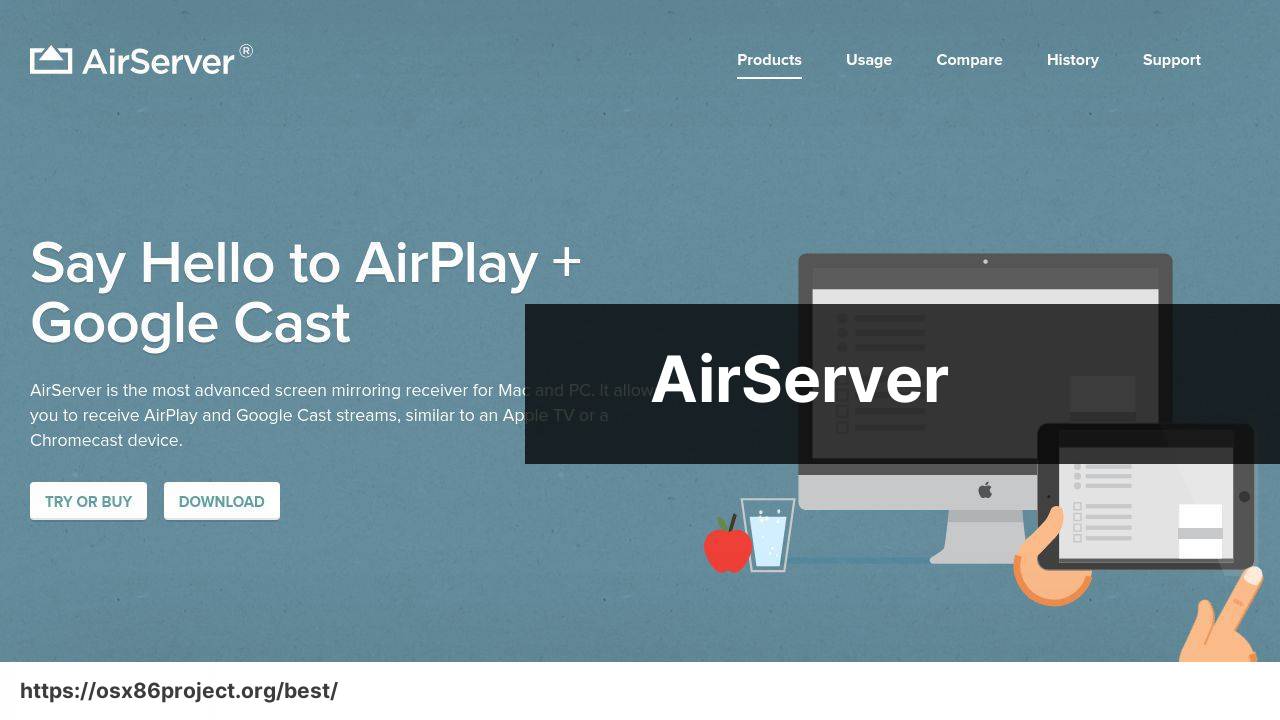
AirServer transforms your Mac into a universal mirroring receiver, allowing you to mirror using AirPlay, Google Cast, and Miracast. It offers a one-time purchase which I appreciate for its cross-platform support.
Pros
- Compatible with multiple protocols (AirPlay, Google Cast, Miracast)
- Simultaneous multi-device mirroring
Cons
- Initial setup may be complex for non-tech-savvy users
- One-time purchase cost may be higher than some subscriptions
LetsView
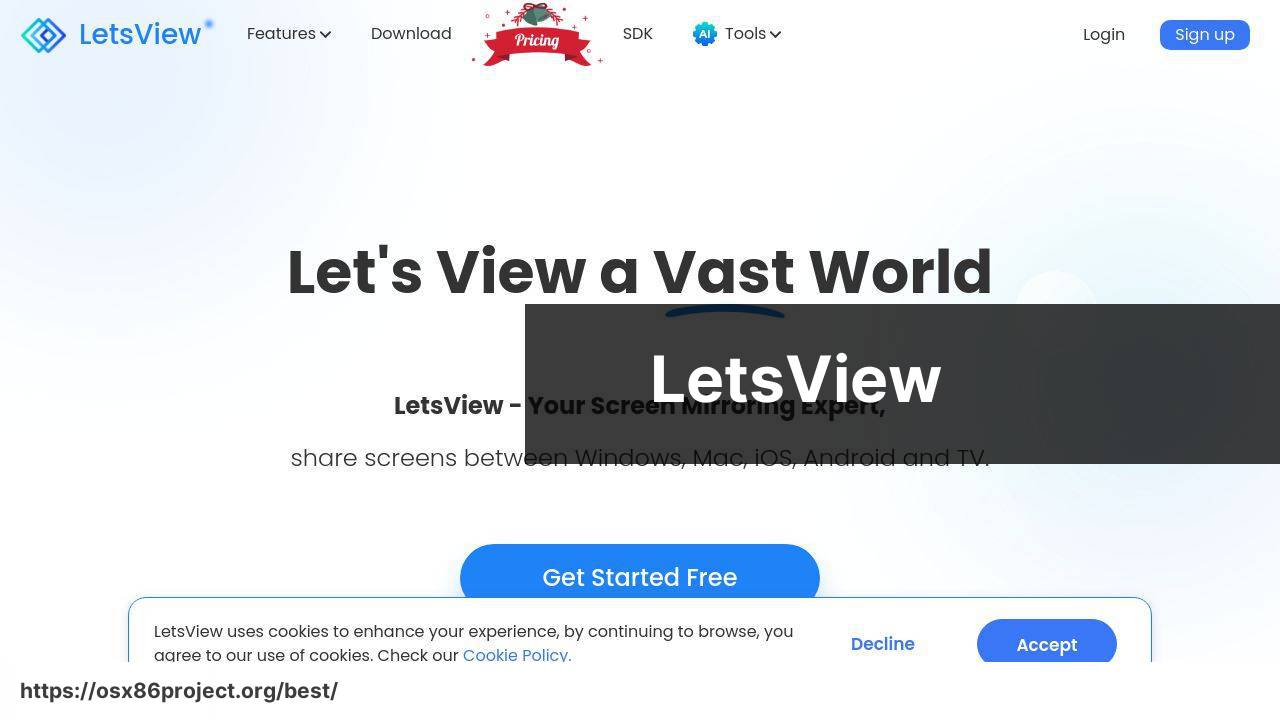
LetsView is a free screen mirroring app that supports wireless display of your Mac screen on multiple devices. It includes features like whiteboard and screen recording, which can be useful tools.
Pros
- Price-Free with sufficient features
- Screen recording and annotation features
Cons
- May include ads
- Quality can be dependent on network stability
AirParrot 3
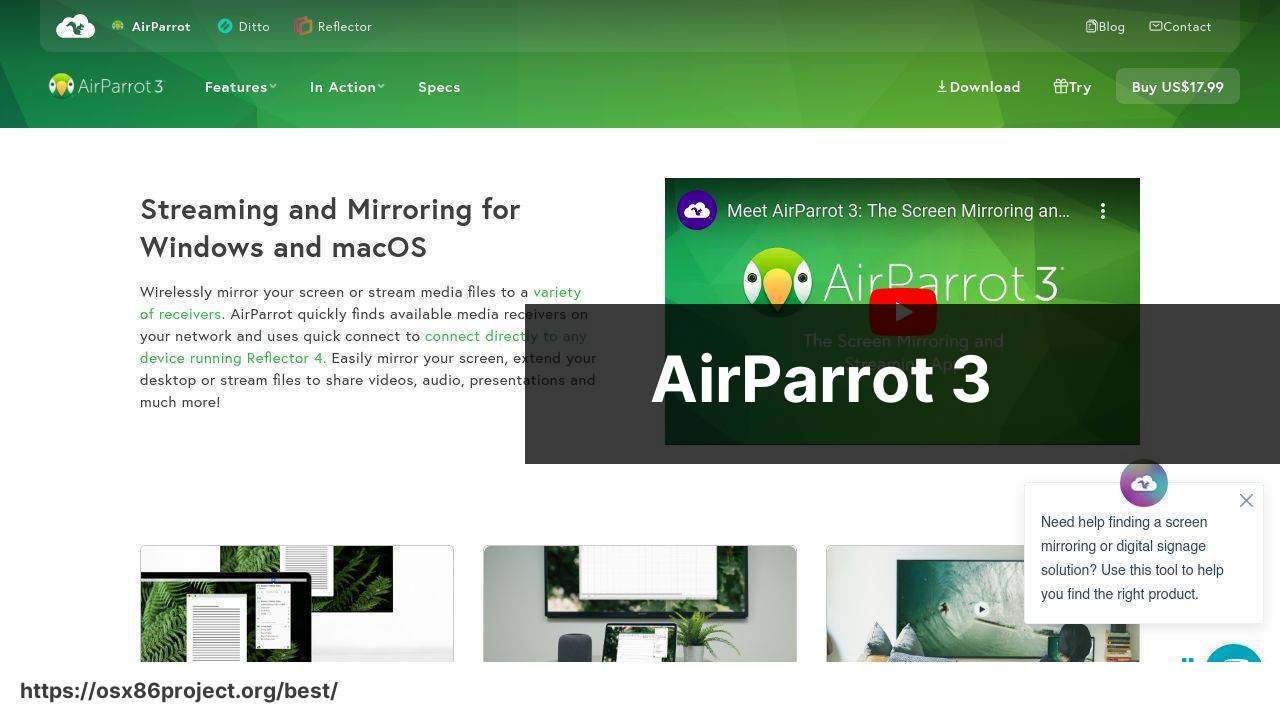
AirParrot 3 is a comprehensive app that allows Mac users to wirelessly connect their Mac to a variety of receivers, including Apple TV and Chromecast. It supports extended desktop and specific app mirroring, which I find quite advantageous.
Pros
- Extended desktop capability
- Specific application mirroring
Cons
- May require an additional receiver
- One-time purchase cost could be a con for some users
ApowerMirror
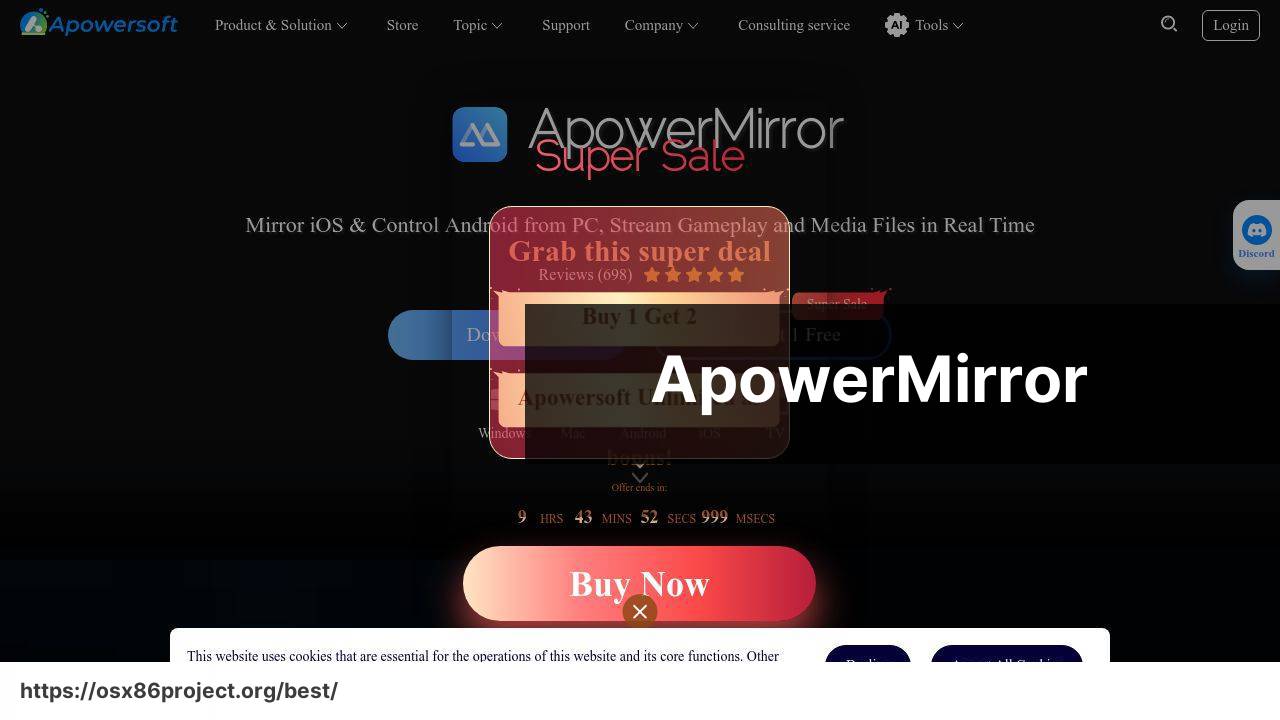
ApowerMirror enables users to mirror and control the Mac screen from another device. It’s quite impressive for those who want to interact with their Mac from a tablet or smartphone, including Android devices that may not support AirPlay natively.
Pros
- Control Mac from phone/tablet
- Supports connecting via USB and Wi-Fi
Cons
- Subscription model may be a deterrent for some
- Can be resource-intensive on older Macs
Reflector 4
Reflector 4 is another app that accepts AirPlay, Google Cast, and Miracast signals, allowing users to mirror their devices without cables. The layout and emphasis on minimalistic design stand out, making it easy to use.
Pros
- Simple and user-friendly interface
- Supports recording and live streaming
Cons
- Performance may vary based on the network
- Paid app, no free version
Conclusion:
Screen mirroring technology has evolved significantly, providing users with more flexibility and options. When exploring screen mirroring apps, consider what you’re looking to achieve. For example, educational and business applications may require features like recording or multiple device connections, while home entertainment priorities might lean towards ease of use and stability.
Additionally, know the limitations and strengths of the protocols used – AirPlay is excellent within the Apple ecosystem, while Google Cast or Miracast may be more universal. Also, take into account whether the app operates on a subscription basis or as a one-time purchase and what makes more sense financially for you in the long run.
For an in-depth understanding of screen mirroring technologies, check out articles by Apple’s support page on AirPlay or resources on Miracast by Wi-Fi Alliance. Familiarizing yourself with these can help you maximize the capabilities of your chosen app.
FAQ
What are some of the leading screen mirroring apps available for Mac?
AirServer, Reflector, and Mirroring360 are among the top-rated apps for screen mirroring from various devices to a Mac. They are known for their ease of use and robust features.
How does AirPlay work for screen mirroring on Mac?
AirPlay is Apple’s built-in feature that allows wireless streaming between devices of audio, video, device screens, and photos, including native support for screen mirroring to a Mac from iOS devices.
Can I mirror my iPhone to my Mac without using any third-party apps?
Yes, with macOS Mojave or later and an iPhone running iOS 12 or later, you can use the built-in QuickTime Player for screen mirroring without requiring additional apps.
Are there any free screen mirroring apps for Mac that also support Windows devices?
VNC Viewer is a free option that allows screen sharing between a Mac and a Windows PC. The app requires installation on both devices for mirroring.
Is screen mirroring secure when using these Mac apps?
Reputable screen mirroring apps for Mac typically include encryption and password protection features to ensure secure connections between devices.
Can you recommend an app for high-quality screen mirroring from Android to Mac?
Vysor provides a high-quality mirroring experience from Android devices to Mac. It offers both free and paid versions for different levels of functionality.
What’s a cross-platform screen mirroring app that’s compatible with Mac?
TeamViewer is a versatile app that supports cross-platform screen mirroring, including Mac compatibility. It’s widely used for remote support and access.
How can I mirror a specific app window rather than the entire screen?
Some apps like Reflector allow you to choose specific windows or applications for mirroring instead of the whole screen, providing more focused sharing.
What is the best option for mirroring Mac to a Smart TV?
For Macs, AirBeamTV allows you to mirror your screen wirelessly to a Smart TV without the need for an Apple TV or additional hardware.
Does screen mirroring work well for presentations and meetings?
Yes, screen mirroring is an excellent tool for presentations and meetings, allowing you to share slides, videos, and live demonstrations on a larger screen.
 Best MacOS Apps / Software
Best MacOS Apps / Software
