Best Free Drawing Software For Mac

As a dedicated Mac user and passionate digital artist, finding the right drawing software that balances power with affordability has been quite the journey. It’s a known struggle among my fellow artists who simply want to let their creativity flow without the constraints of heavy price tags. That’s why I’m here today to share my insights into some of the best free drawing software for Mac, to help you transform digital canvases without spending a dime. In the world of digital art, where precision and flexibility are king, these applications strive to democratize the creation process for artists of all calibers. So let’s dive into a comprehensive look at what’s available out there.
Krita
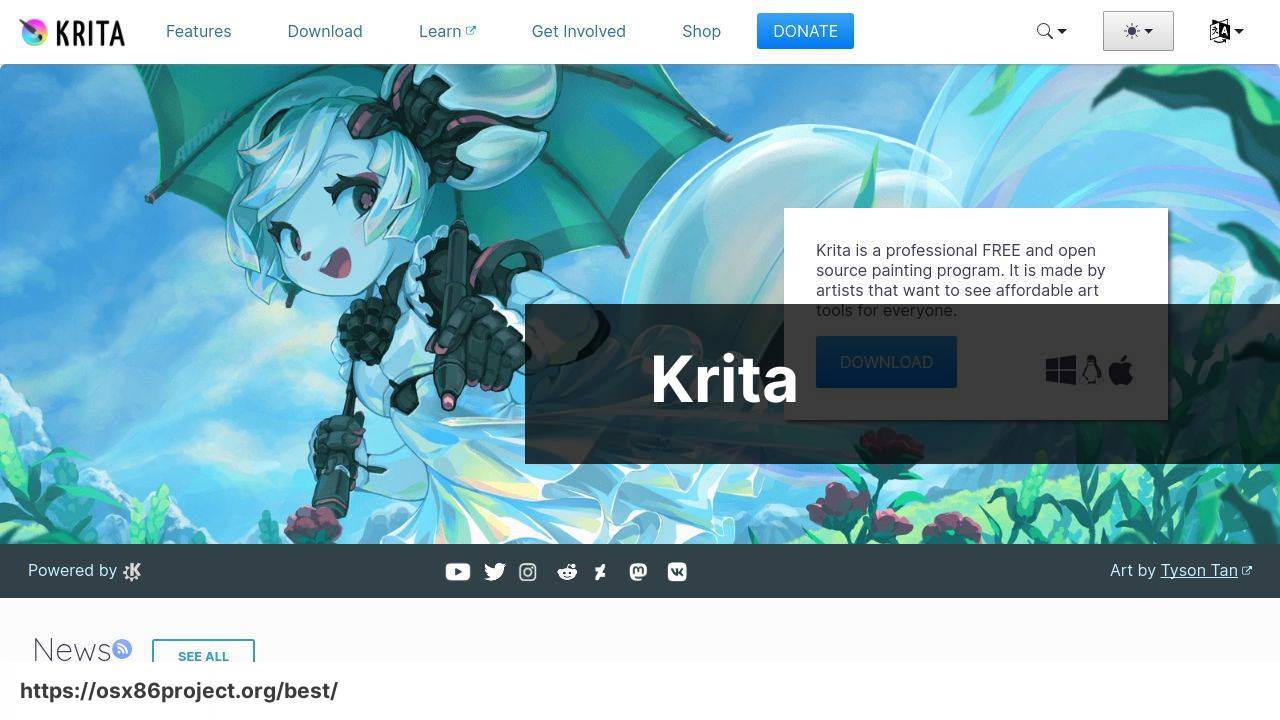
Krita is a well-established open-source drawing software that has been warmly embraced by the Mac community. Designed by artists, it boasts a range of features tailored for both amateurs and professionals. With an array of brushes and tools, Krita supports creativity in all forms, from concept art to textures and comics.
Pros
- Wide range of customizable brushes
- An active community that regularly updates
Cons
- Interface can be overwhelming for beginners
- May experience occasional performance hiccups
SketchBook
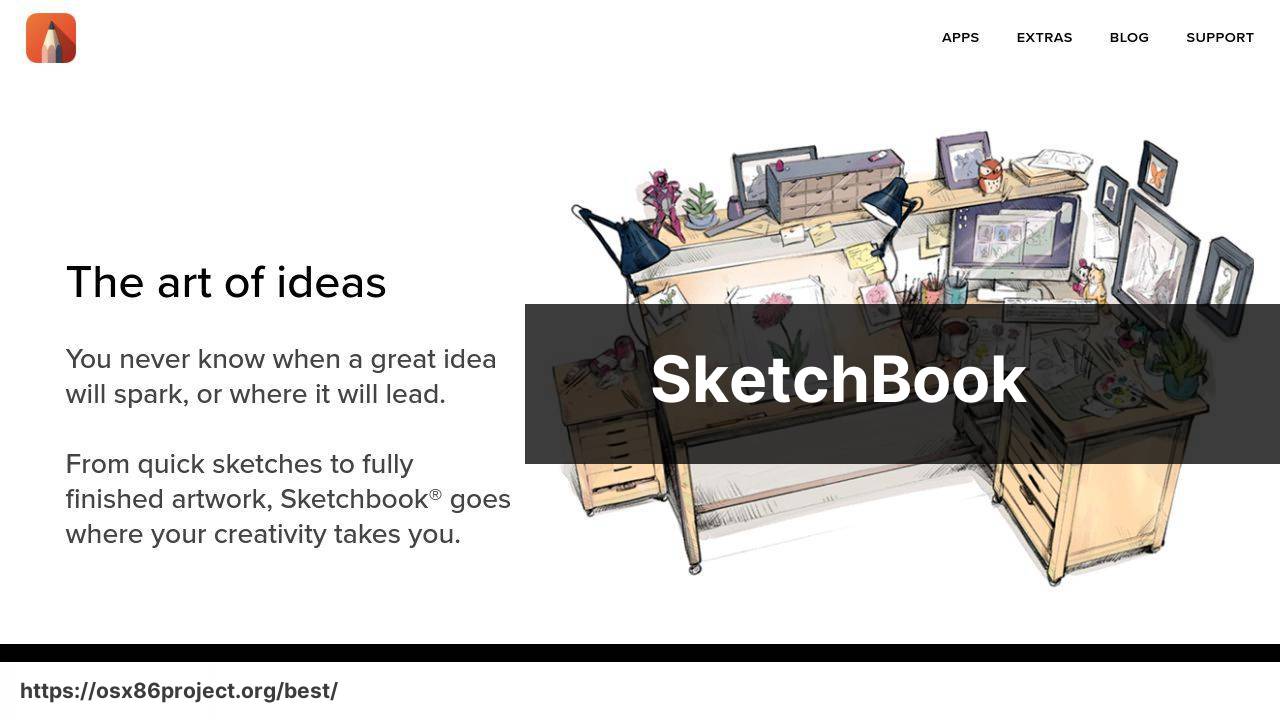
SketchBook by Autodesk is a powerful choice for free drawing software that offers a user-friendly interface with professional-grade tools. Its focus is on simplicity and intuitiveness, making it a popular choice among both beginners and seasoned artists. Known for its natural drawing experience, SketchBook’s range of pencils and brushes brings the traditional sketching process to a digital medium.
Pros
- Clean and intuitive user interface
- Robust set of sketching tools
Cons
- Limited advanced features compared to some alternatives
- No native vector support
Inkscape
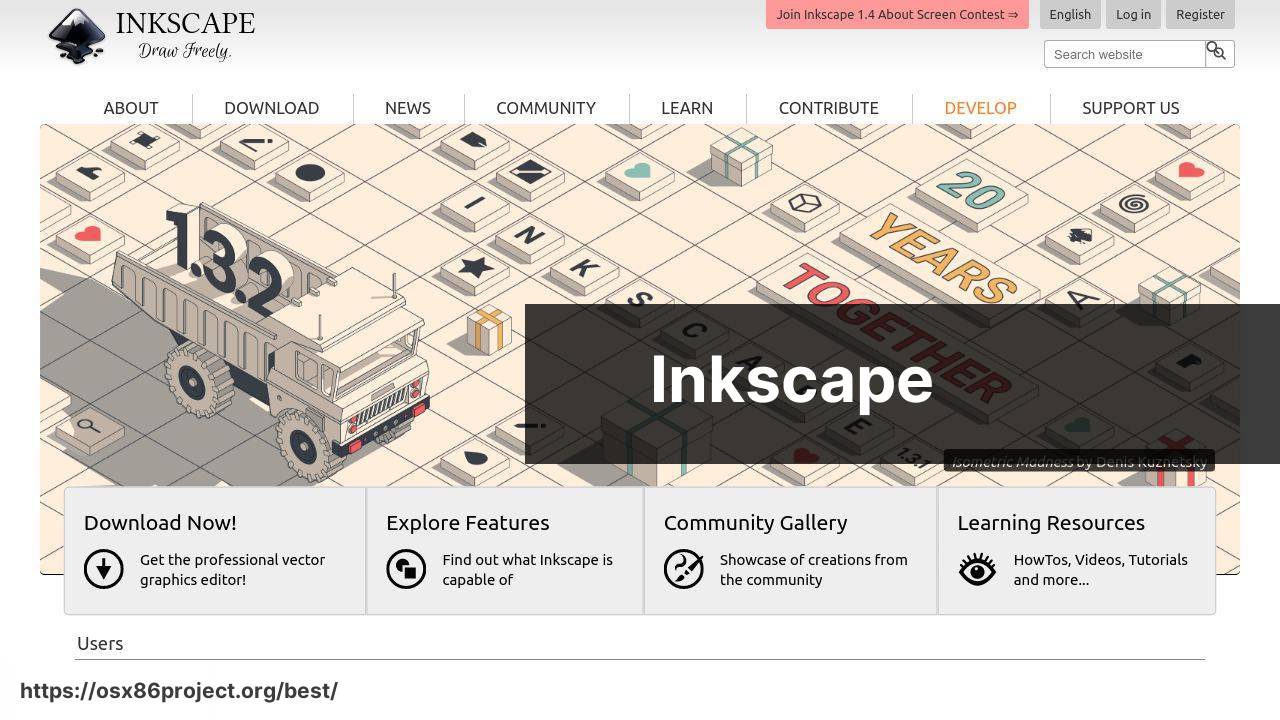
Although primarily a vector graphics editor, Inkscape is also a strong contender for drawing purposes, especially when working on logos, illustrations, and other forms of scalable art. This open-source platform mirrors much of the functionality found in high-end software like Adobe Illustrator. For artists who require vector-based drawing tools without the premium cost, Inkscape presents an exhaustive suite of features.
Pros
- Advanced vector editing capabilities
- Wide range of file format support
Cons
- Can be quite complex for beginners
- Interface might appear outdated
GIMP

Although GIMP is often hailed as a photo editing software, it also provides substantial utility for digital drawing. With a customizable interface and such robust features as layers, brushes, and paths, GIMP is suited for those who want a comprehensive image manipulation program that also allows for creative drawing. It’s a versatile option for Mac users looking for a jack-of-all-trades in graphic design.
Pros
- Extensive photo manipulation and drawing features
- Highly customizable workspace
Cons
- Steep learning curve for advanced features
- User interface can be clunky
FireAlpaca
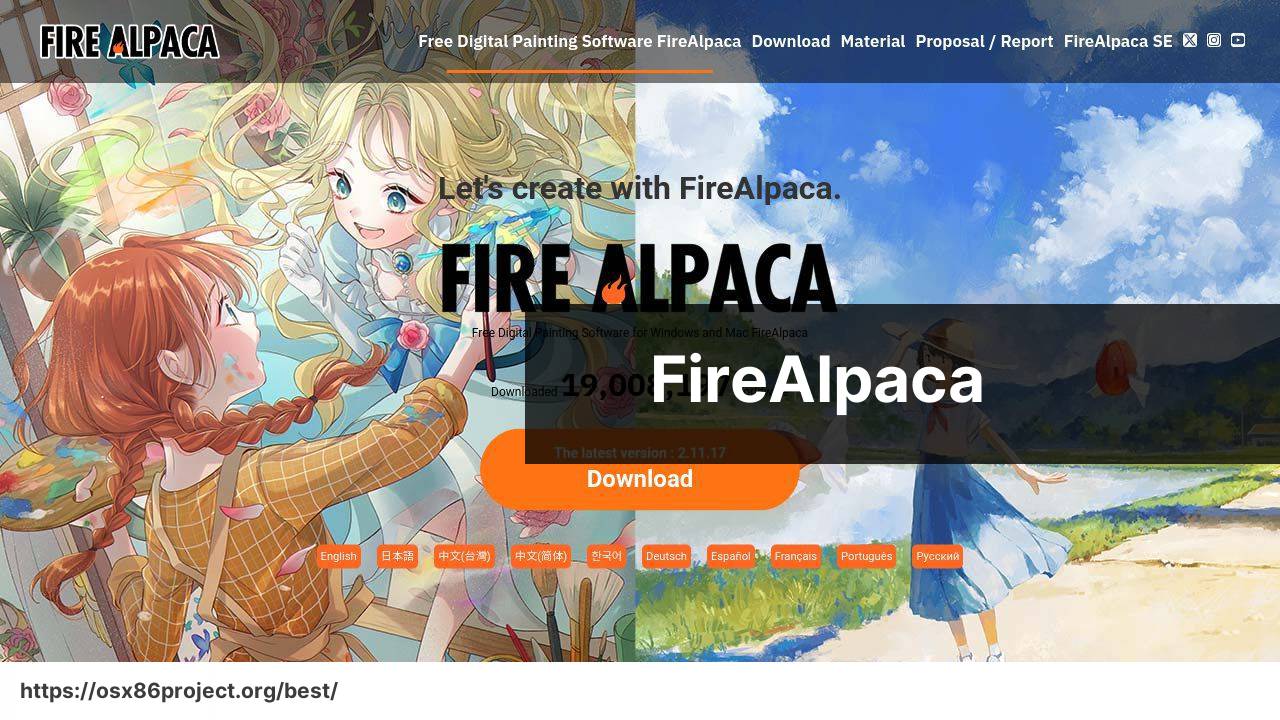
For those looking for an easy-to-use yet solid drawing application, FireAlpaca ticks all the boxes. Targeting beginners and intermediate artists, it provides essential tools for digital artwork while maintaining a lightweight and uncluttered interface. FireAlpaca’s streamlined set-up makes it a great option for those wanting to focus on drawing without the complexities of professional-grade software.
Pros
- User-friendly interface
- Light on system resources
Cons
- Limited features for advanced users
- May not support certain tablet pressure sensitivities out of the box
MediBang Paint Pro
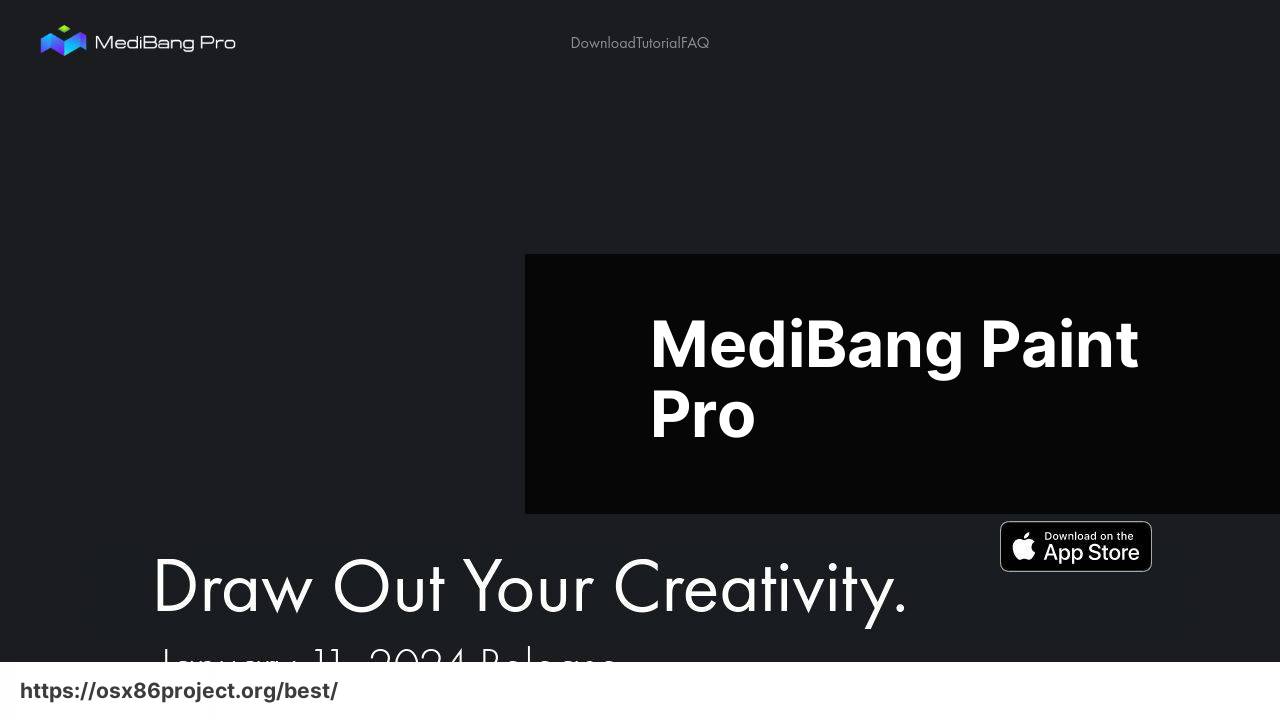
MediBang Paint Pro is a digital painting and comic creation software that boasts a wide array of tools. It’s specifically designed for comic artists, offering features like panel layouts, speech bubbles, and presets for brushes. It’s versatile enough for general digital painting too, offering cloud integration for convenient sharing and collaboration.
Pros
- Specialized tools for comic creators
- Cloud saving and team collaboration
Cons
- The interface could be more intuitive
- Limited to raster graphics only
Conclusion:
Crafting art on a Mac goes beyond simply selecting the right tools; it’s about understanding how these applications coalesce with the underlying MacOS environment, known for its stability and vibrant visuals. While all the software mentioned above is free, you should still consider the ecosystem you’re working in. For example, the Mac’s Retina display greatly enhances the vibrancy and clarity of your artwork.
Add to that, the use of trackpad gestures or a graphics tablet — both are assets in the Mac setup that can be leveraged for digital drawing. Understanding these integrations can make your drawing experience vastly more intuitive and enjoyable.
Furthermore, being aware of the community and support networks surrounding each software is valuable. Forums, social media groups, or platforms like Reddit’s Digital Painting community can offer help, inspire new project ideas, or provide feedback on your work. Engaging with these communities can bolster your skills, keep you informed on industry trends, and even help troubleshoot any technical snags you might encounter.
Lastly, while free software is a fantastic entry point, don’t write off paid options in the long run, specifically when you reach a point where the free tools might be limiting your growth. Platforms like Adobe Photoshop or Clip Studio Paint, which require a financial investment, can offer advanced features that elevate your work to a professional standard.
FAQ
What are some of the top free drawing applications available for Mac users?
Krita and Autodesk SketchBook are two highly praised free drawing applications for Mac users, known for their robust feature sets and user-friendly interfaces. For more options, users may also explore GIMP and Inkscape.
Is there a free drawing software on Mac that supports pen pressure sensitivity?
Yes, Krita supports pen pressure sensitivity, making it a great choice for artists who use graphics tablets or stylus-enabled Macs. You can find out more about Krita on their official website.
Can I use free drawing software for professional work on Mac?
Absolutely, applications like GIMP offer professional-grade tools that can be suitable for commercial artwork. However, capabilities can vary, so it’s important to choose one that fits your specific needs.
What is the best free vector drawing software for Mac?
For vector drawing, Inkscape stands out as a powerful free option on Mac with extensive tools for creating scalable vector graphics. Visit Inkscape’s homepage for more information.
Does Mac have a built-in free drawing tool?
Mac comes with Preview, which has basic drawing and annotation capabilities. For more advanced features, third-party software would be necessary.
Is Autodesk SketchBook really free for Mac, and where can I download it?
Yes, Autodesk SketchBook is free to download for Mac users. You can get it from the App Store or from Autodesk’s official website.
Can I animate with free drawing software on Mac?
Some free drawing programs like Krita offer animation capabilities, enabling users to create simple animations on their Macs.
Are there any free drawing programs for Mac that don’t require a subscription?
Yes, many free drawing programs like Krita and Autodesk SketchBook are available without any subscription model.
What free drawing software for Mac offers the best brush customization?
Krita is known for its extensive brush customization options, allowing artists to tailor their brushes to their specific style and needs.
Can I collaborate with others using free drawing software on my Mac?
Collaboration features are typically limited in free drawing software. However, users can share files and collaborate using third-party services such as cloud storage or file sharing platforms.
 Best MacOS Apps / Software
Best MacOS Apps / Software
