Best Screen Capture Software Mac

As a dedicated Mac user, I’ve had my fair share of experiences with various screen capture software. The need for a reliable tool to document on-screen activity, whether it’s for work presentations, tutorials, or simply sharing moments with friends, is universal. Through trial and error, I’ve come across a few standout applications worth discussing. In this article, we’ll dive into some of the best screen capture software available for Mac users, based on features, usability, and overall performance.
macOS Continuity Camera
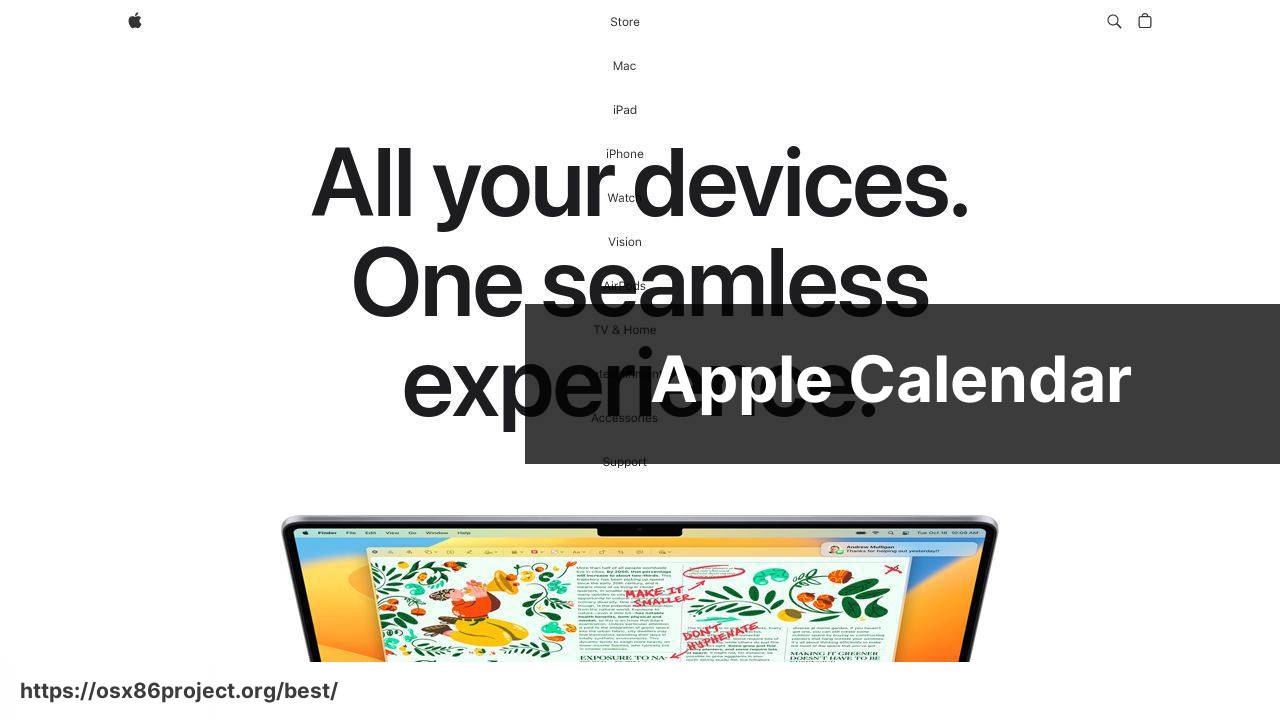
The built-in Continuity Camera feature on macOS is more than just a webcam utility. It allows users to seamlessly integrate their iPhone as a capture device, adding a layer of flexibility when recording screen activity. With recent updates, it includes features like Screen Capture which can be used directly from your iPhone to your Mac, lending itself well to quick tasks and on-the-fly captures.
Pros
- Integrated directly into macOS
- Ease of use with minimal setup
Cons
- Limited editing options
- Dependent on iPhone availability
Snagit
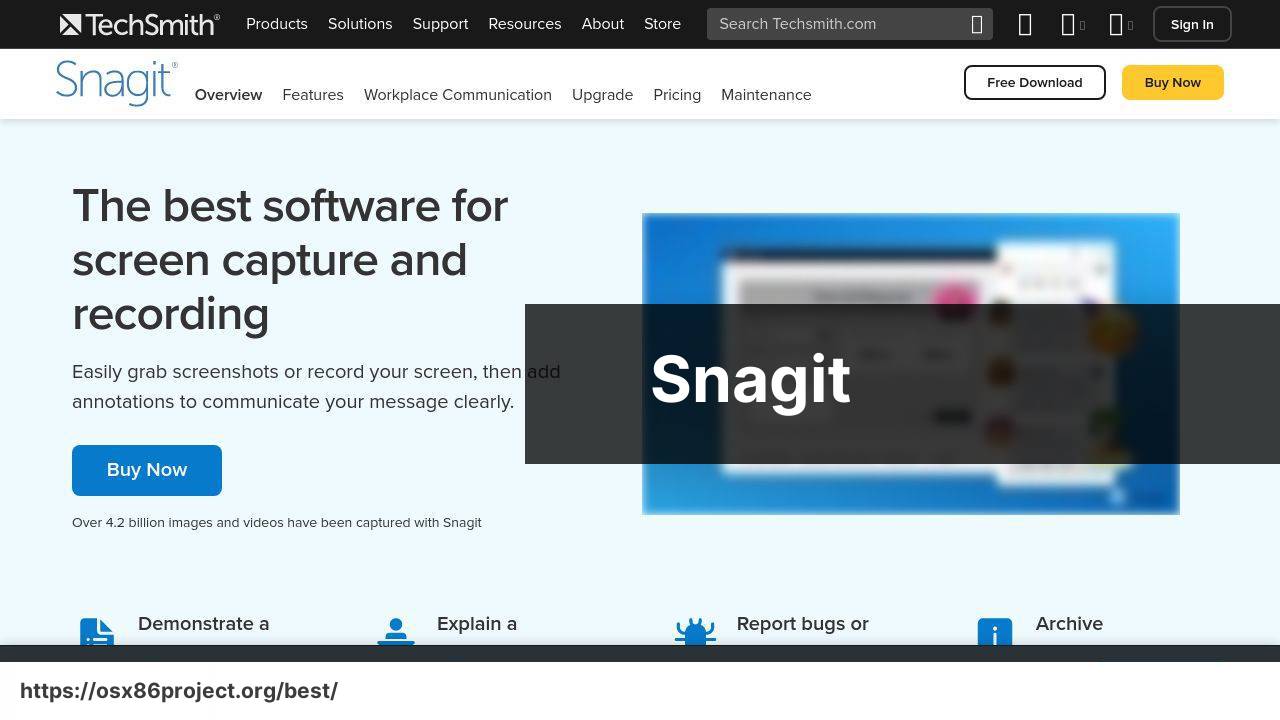
Snagit is a powerful screen capture tool that offers a lot more than simple screenshots. It provides a rich set of editing features, image and video capture modes, and the ability to create step-by-step instructions or GIFs. Snagit is particularly useful for those who need to create detailed tutorials or instructional materials.
Pros
- Versatile capture modes
- Comprehensive editing tools
Cons
- Pricier compared to others
- May be overkill for basic users
OBS Studio
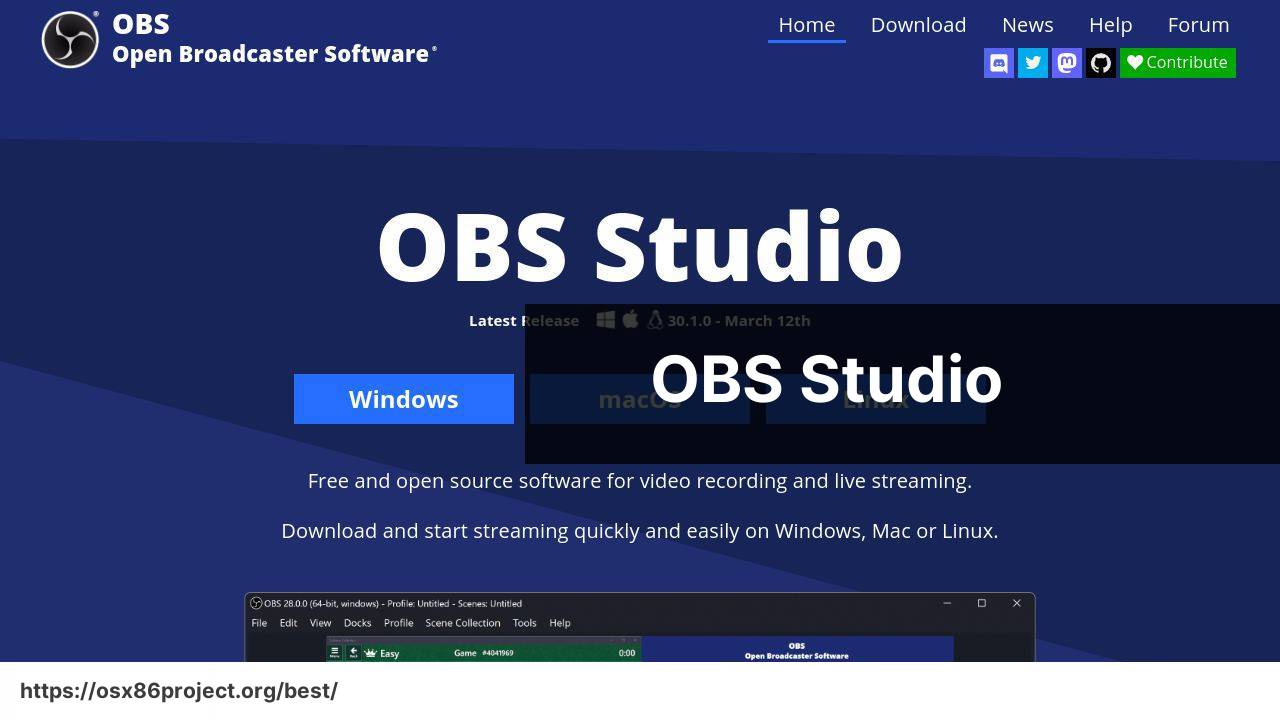
OBS Studio is a favorite among streamers and video creators for its powerful recording and broadcasting capabilities. It’s an open-source application that supports live streaming to platforms like Twitch and YouTube. OBS allows for a high degree of customization and offers excellent performance for professional-grade content creation.
Pros
- Highly customizable
- Supports live streaming
Cons
- Steep learning curve
- No built-in video editor
Skitch
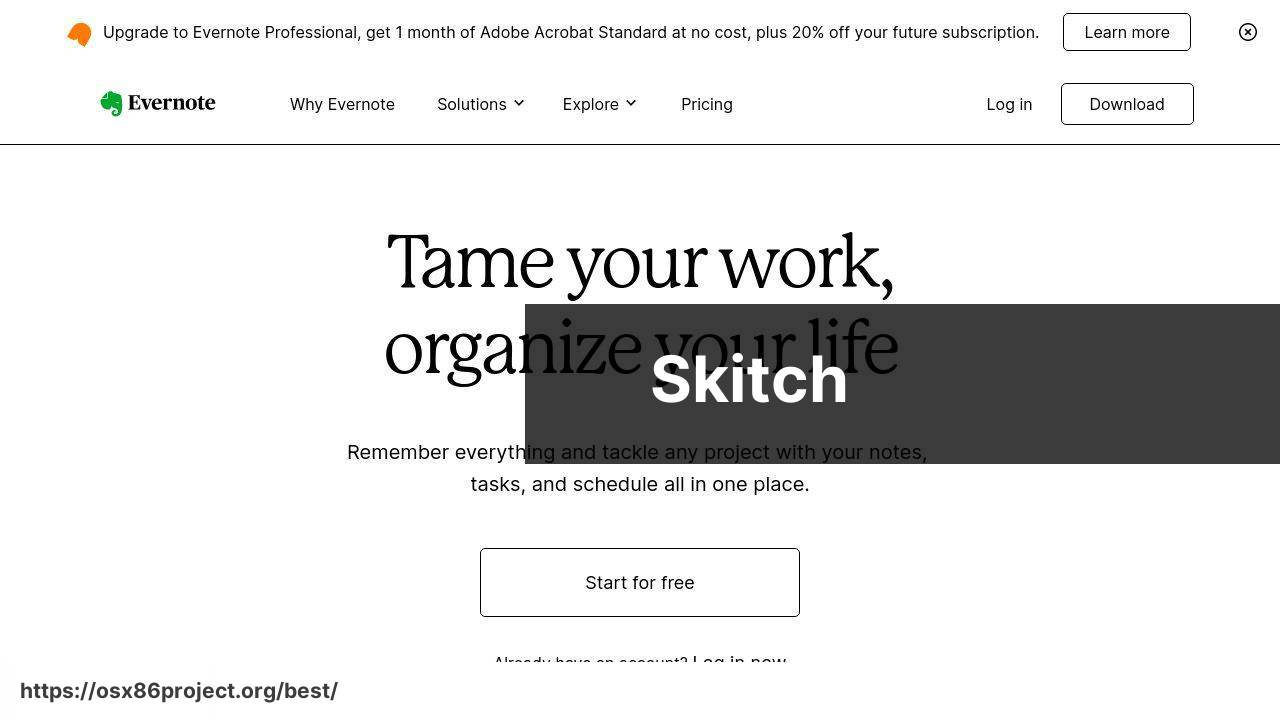
For those seeking simplicity, Skitch is a straightforward option for Mac that focuses on quick captures and annotations. Owned by Evernote, Skitch allows users to easily markup screenshots, which is ideal for users who often need to communicate visual information with annotations.
Pros
- Intuitive user interface
- Seamless integration with Evernote
Cons
- Limited to basic capture and annotation
- Less suitable for video screen recording
Camtasia
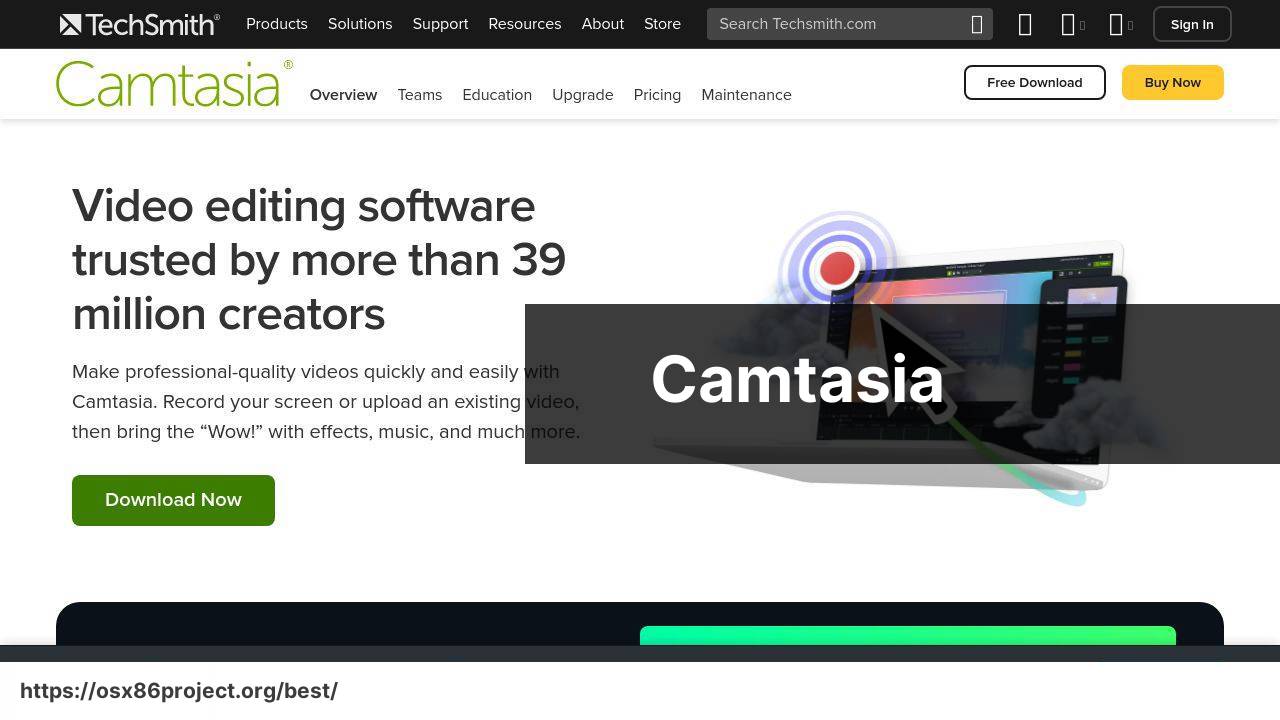
Camtasia stands out with its blended functionality of screen recording and video editing. It’s an all-in-one solution that lets you create high-quality instructional content with ease. The software is especially popular among educators and professionals for its straightforward editing interface and robust features.
Pros
- Integrated video editor
- Robust recording options
Cons
- Higher cost compared to others
- Can be resource-intensive
Conclusion:
The journey to finding the perfect screen capture software for Mac is a personal one, as different users will prioritize different features. Those involved in software development may lean toward something that integrates seamlessly into their workflow, like Xcode ‘s counterpart QuickTime Player, which offers basic screen recording features that work well for capturing bugs and app errors in action.
In the educational sector, tools like Apple’s education products and features become significant. They offer simple, yet effective ways for teachers to create instructional content or document processes for students. In contrast, professional content creators might gravitate towards more advanced features found in applications like Adobe Premiere Pro .
For users interested in productivity, shortcuts, and integration with productivity suites can be particularly attractive. Microsoft’s OneDrive and Google’s Google Drive provide excellent cloud storage options that many screen capture tools integrate directly with for quick storage and sharing.
Finally, privacy and security are paramount. Users should be conscious of the data they are capturing and sharing. Trusted applications provide peace of mind, knowing that sensitive material remains secure. Tools like Apple’s privacy features are designed to aggregate such concerns, ensuring users that their information is protected.
FAQ
What are some of the top-rated screen capture tools available for Mac users?
Does macOS come with any built-in screen recording functionality?
Yes, macOS includes a built-in tool called Screenshot, which allows users to capture still images and videos of their screen by pressing Shift + Command + 5.
Can QuickTime Player be used for screen capturing on a Mac?
Absolutely, QuickTime Player on Mac has a screen recording feature that can capture your screen activity and save it as a video file.
Is there any free screen capture software that is considered best for Mac?
Monosnap and Skitch are popular free options for Mac users, providing quality screen capture functionalities without any cost.
What features should I look for in a good screen capture software for Mac?
Look for software offering customizable area selection, annotation tools, high-resolution outputs, and easy sharing options to ensure a versatile screen capturing experience.
How does screen capture software benefit educational content creators?
Screen capture software helps educators create instructional videos, demonstrate software, and provide visual feedback, making digital learning more interactive and thoughtful.
Are there options for editing screenshots immediately after capturing them on Mac?
Many tools like Snagit and CleanShot X offer built-in editors for instant markup and annotation, streamlining the content creation process.
What is a good cloud-based screen capture tool for Mac that simplifies sharing?
Dropshare is a great choice for those who prioritize cloud integration, as it allows easy uploading and sharing of captures through various cloud services.
Can I schedule screen captures to happen automatically at set times on a Mac?
While built-in macOS tools don’t offer scheduling, third-party applications like Automator can script actions to capture the screen at predetermined times.
What software would allow me to create GIFs from screen captures on a Mac?
Giphy Capture is tailored for Mac users who want to create and share high-quality GIFs directly from their screen captures effortlessly.
 Best MacOS Apps / Software
Best MacOS Apps / Software
