Best Drawing Apps For Mac
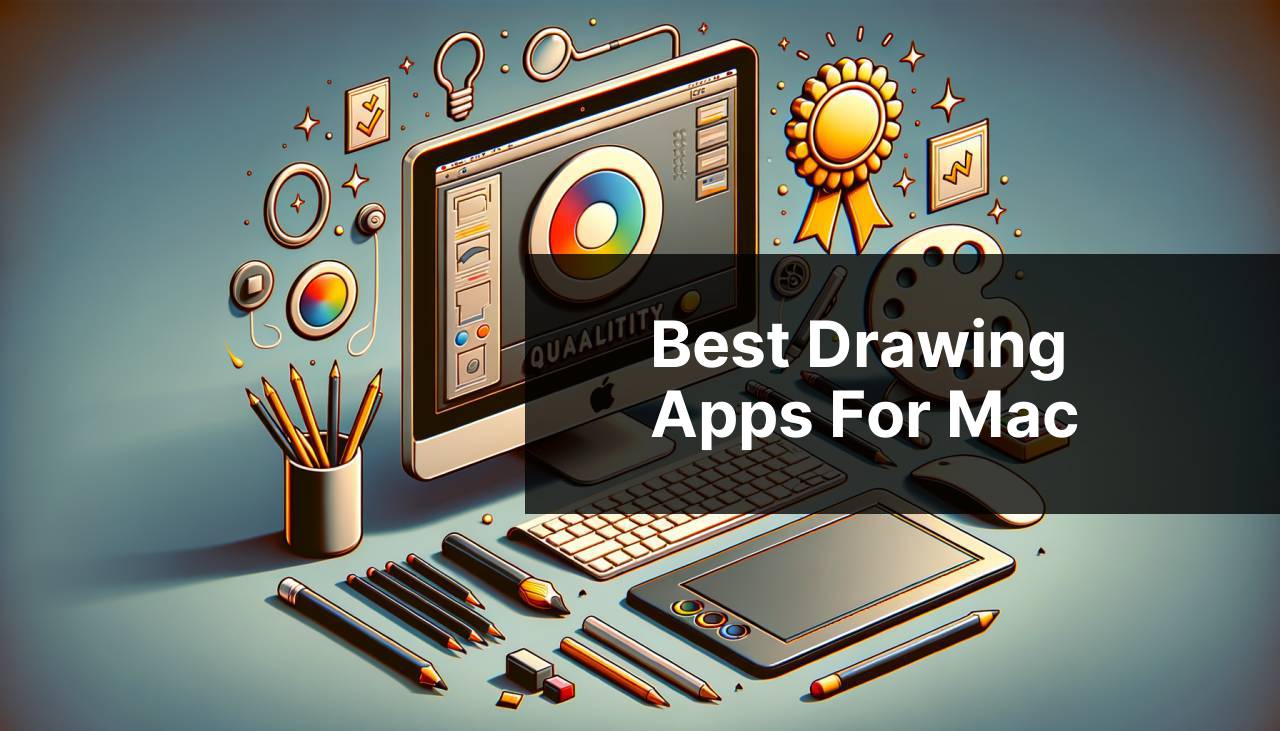
As an avid digital artist and dedicated Mac user, I’ve had the opportunity to explore an array of drawing apps that cater to various creative needs and skill levels. In this article, I will share my personal experiences with some of the best drawing apps available for Mac users. From intuitive interfaces to powerful features, each app offers something unique for artists and designers looking to bring their visions to life on the digital canvas. Whether you’re a professional illustrator or a hobbyist wanting to sketch out a few ideas, this list will help you find the perfect drawing tool for your Mac.
Adobe Photoshop
Adobe Photoshop is widely regarded as the industry standard in digital imaging. Offering comprehensive tools for photo editing, graphic design, and digital painting, Photoshop’s versatility makes it a staple in an artist’s arsenal. Its customizable brushes and advanced layering systems are particularly useful for illustrators.
Pros
- Wide-ranging toolset for various mediums
- Advanced features for professional work
Cons
- Subscription-based pricing can be costly
- Steep learning curve for beginners
Pixelmator Pro
![]()
Pixelmator Pro is a powerful, beautiful, and easy-to-use image editor designed exclusively for Mac. With its modern interface and machine learning-based tools, it offers a seamless drawing and editing experience. The app is particularly great for artists who appreciate a simple yet robust editing platform.
Pros
- Intuitive user interface
- One-time purchase with free updates
Cons
- Less extensive features compared to competitors
- Limited third-party plugin support
Affinity Designer
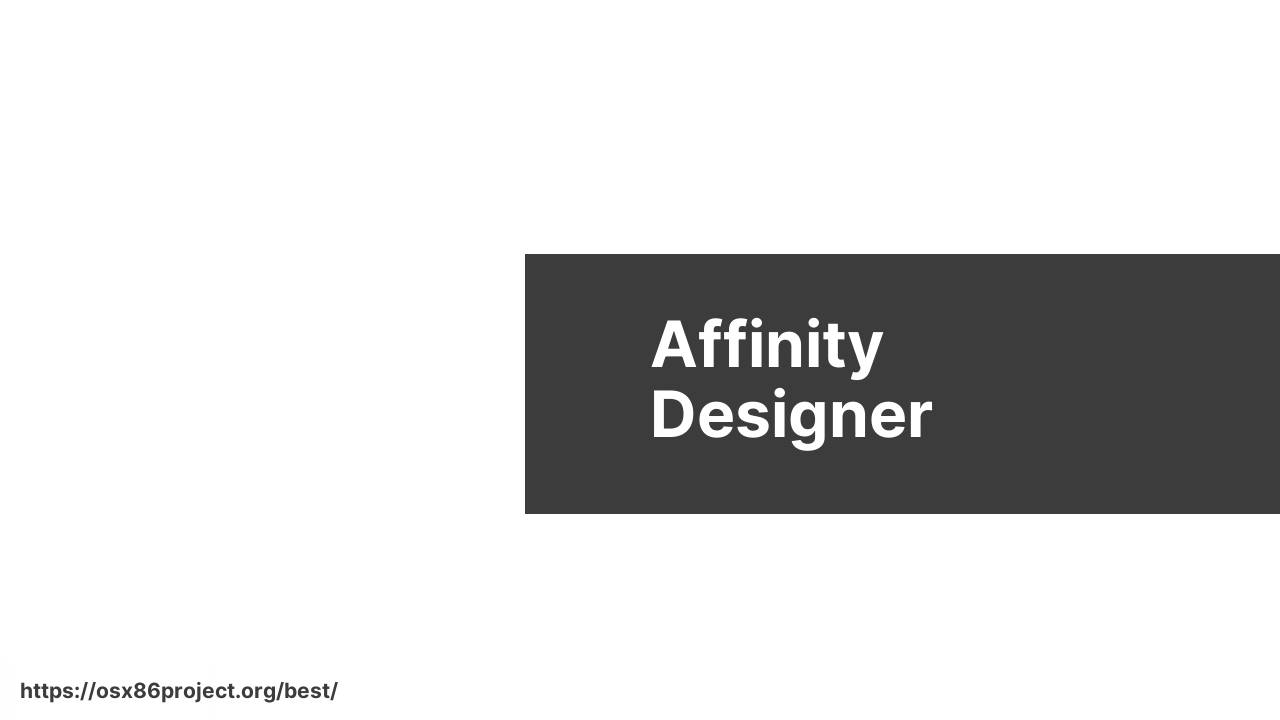
Affinity Designer is a vector graphic design software that rivals Adobe Illustrator. Perfect for illustrations, branding, icons, and more, it features a fast processing engine and precision tools. It’s appreciated for its smooth performance and affordability, without compromising on power or quality.
Pros
- Competitive one-time pricing
- Rich vector and raster capabilities
Cons
- Can be complex for pure beginners
- Smaller user community than Adobe
Procreate
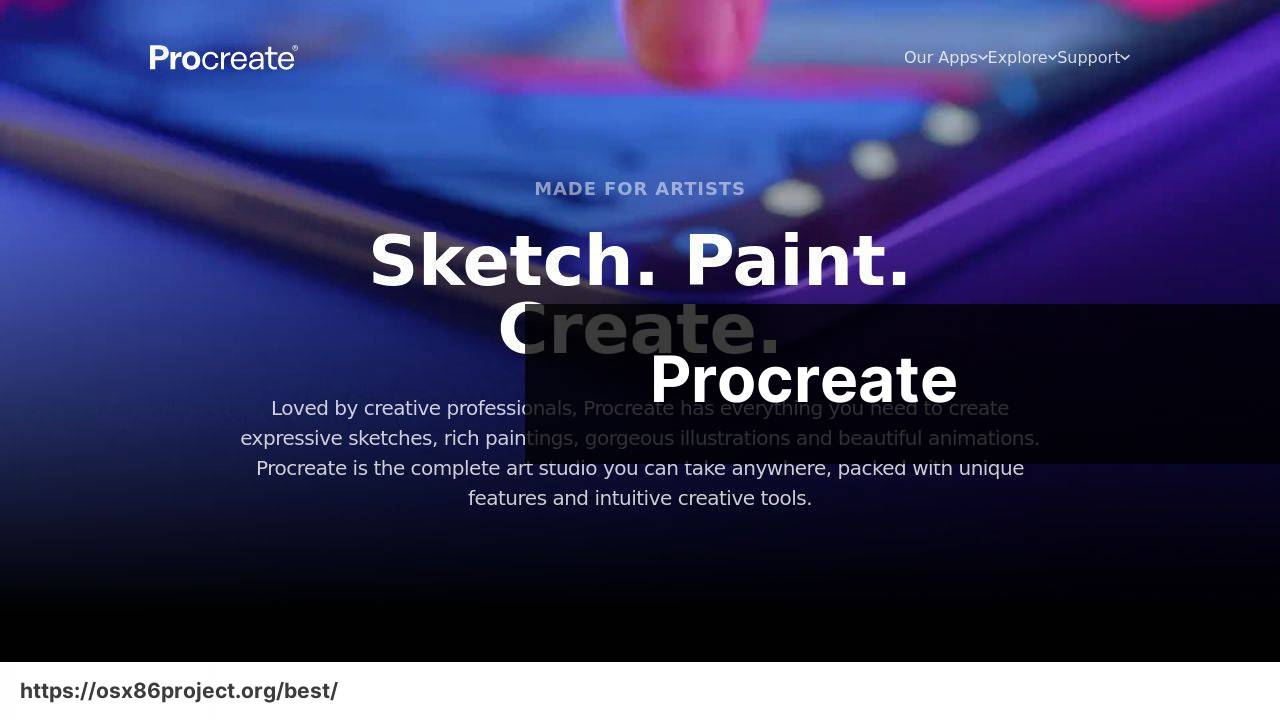
Originally designed for the iPad, Procreate has solidified its reputation as a user-friendly app for digital painters and sketchers. With its vast library of customizable brushes and intuitive gesture controls, it’s become a favorite for both casual sketching and professional artwork. Note, it requires the use of an iPad with Mac via Sidecar.
Pros
- Ease of use with gesture controls
- Packed with high-quality brushes
Cons
- Requires an iPad
- May not suit vector graphic artists
Autodesk SketchBook
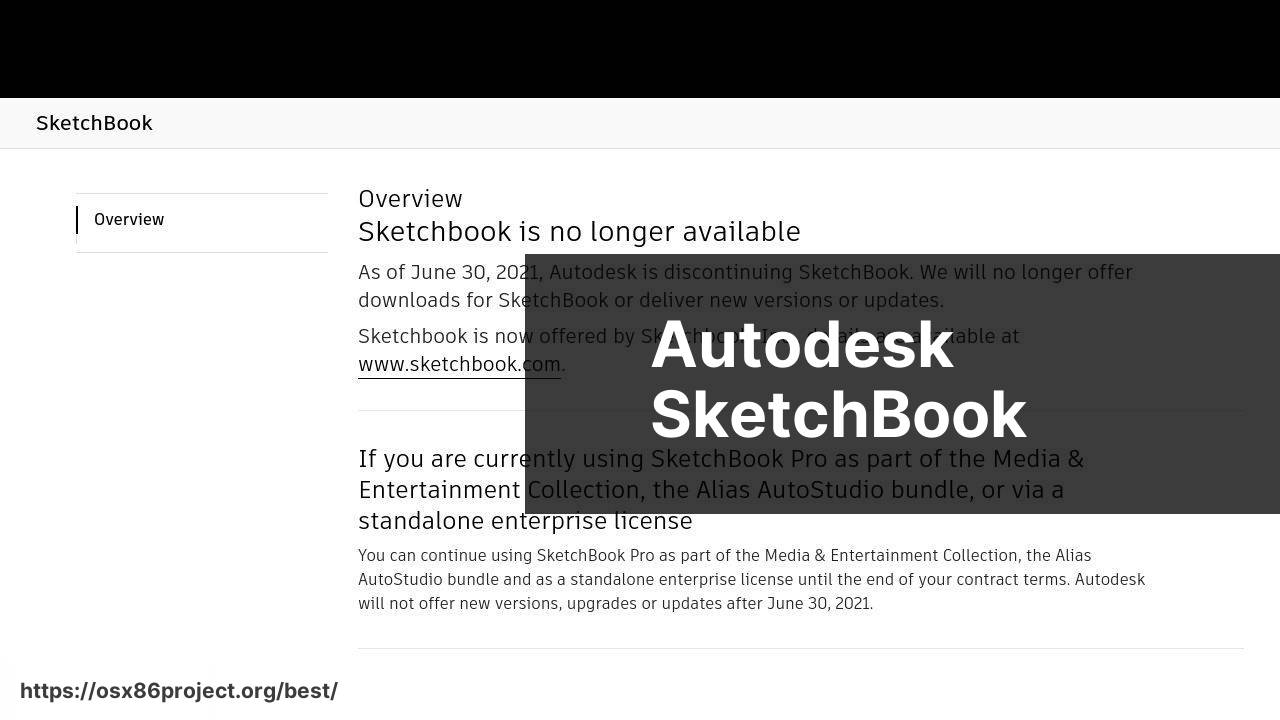
Autodesk SketchBook is a drawing app that offers a balance between usability and functionality, making it a great tool for artists of all levels. With natural drawing experience and customizable brushes, it’s suitable for quick sketches to intricate artwork. Plus, it’s now free for all users.
Pros
- Clean and user-friendly interface
- Now available for free
Cons
- Less robust than some higher-end alternatives
- Some professional tools require a fee
Conclusion:
In recent years, digital art has been gaining traction, not only among artists but also in the broader cultural sphere. With the rise of social media platforms like Instagram and ArtStation, artists have new avenues to showcase their work to a global audience. High-resolution displays and stylus technology have also greatly enhanced the drawing experience on devices. These advancements make it a thrilling time to be a digital artist.
Industry professionals recommend budding artists to build a solid foundation in traditional techniques, but also to embrace the tools provided by technology. Programs like Corel Painter and Krita offer immense potential to experiment with a variety of mediums, from oil paints to watercolors, without the associated setup or cleanup.
Additionally, digital drawing apps introduce the possibility of virtual reality art creation. With products like Tilt Brush by Google, artists are now able to paint in three dimensions, opening up a whole new realm of creative possibilities. It’s important for artists to continue learning and adapting as the tools for creation evolve. The magic of drawing apps lies in their ability to unlock new forms of expression and ideas.
FAQ
What are some of the top drawing apps available for Mac users?
Notable drawing apps for Mac include Adobe Photoshop, Procreate for Mac, Autodesk SketchBook, and Corel Painter. Each app offers unique features tailored for different artistic needs.
Is there a free drawing app that is highly recommended for Mac users?
Krita is a powerful and free drawing app for Mac, offering a wide range of brushes and tools. It’s highly regarded in the artist community for its feature set and open-source nature. Visit Krita’s official website for more details.
Do professional artists use Mac drawing apps like Adobe Photoshop for their work?
Yes, professional artists frequently use Adobe Photoshop for its advanced tools and capabilities, making it a standard in the industry for digital art. Check the official site for subscription details.
Can I use Procreate on my Mac, and how does it compare to other apps?
Procreate is available for Mac, and it’s known for its intuitive interface and extensive brush library. It is often compared favorably to more complex apps for its ease of use and efficiency.
What makes Autodesk SketchBook a good choice for Mac users looking for a drawing app?
Autodesk SketchBook offers a user-friendly interface combined with professional-grade tools and a focus on sketching and drawing, all of which make it a solid choice for Mac artists.
Are there any drawing apps for Mac specifically tailored for manga and comic artists?
Clip Studio Paint is highly regarded by manga and comic artists for its specialized features like panel layouts, speech bubble tools, and an extensive collection of inking brushes.
What app on Mac offers realistic painting and drawing tools?
Corel Painter is a standout app for realistic painting on Mac, offering a vast array of brushes and textures that mimic traditional media exceptionally well.
Can beginners find easy-to-use drawing apps for Mac that still offer powerful features?
Yes, Paint S and SketchBook are known for being beginner-friendly, offering simpler interfaces and essential tools without overwhelming new users.
What app is the best for Mac users wanting to use vector-based drawing?
Adobe Illustrator is the leading vector-based drawing app for Mac, perfect for designing logos, typography, and complex illustrations with scalability in mind.
Is there a Mac drawing app that integrates well with graphic tablets and styluses?
Many Mac drawing apps, such as Adobe Photoshop and Procreate, offer excellent integration with graphic tablets and styluses to create a natural drawing experience.
 Best MacOS Apps / Software
Best MacOS Apps / Software
