Best Mac Drawing Software

As a Mac user with a penchant for drawing, digitally exploring my creative flair comes with its own set of challenges and triumphs. Finding the right drawing software that aligns with my needs was akin to finding the ideal brush for a canvas. In this compendium, I will articulate my experiences and insights into some of the best Mac drawing software available, aiming to guide fellow artists and designers in their quest for the perfect digital art tool.Apple’s Mac computers are renowned for their robust performance and crisp graphics, making them a coveted choice for creatives.
Adobe Photoshop
Widely recognized as the juggernaut of the design, photography, and art world, Adobe Photoshop offers a vast array of tools tailored to meet the needs of professional artists. It’s become an industry standard for image manipulation and digital painting, woven into the fabric of digital creation.
Pros
- Intricate layer management
- Massive brush collection and customization
Cons
- Complex for beginners
- Subscription-based
Sketch
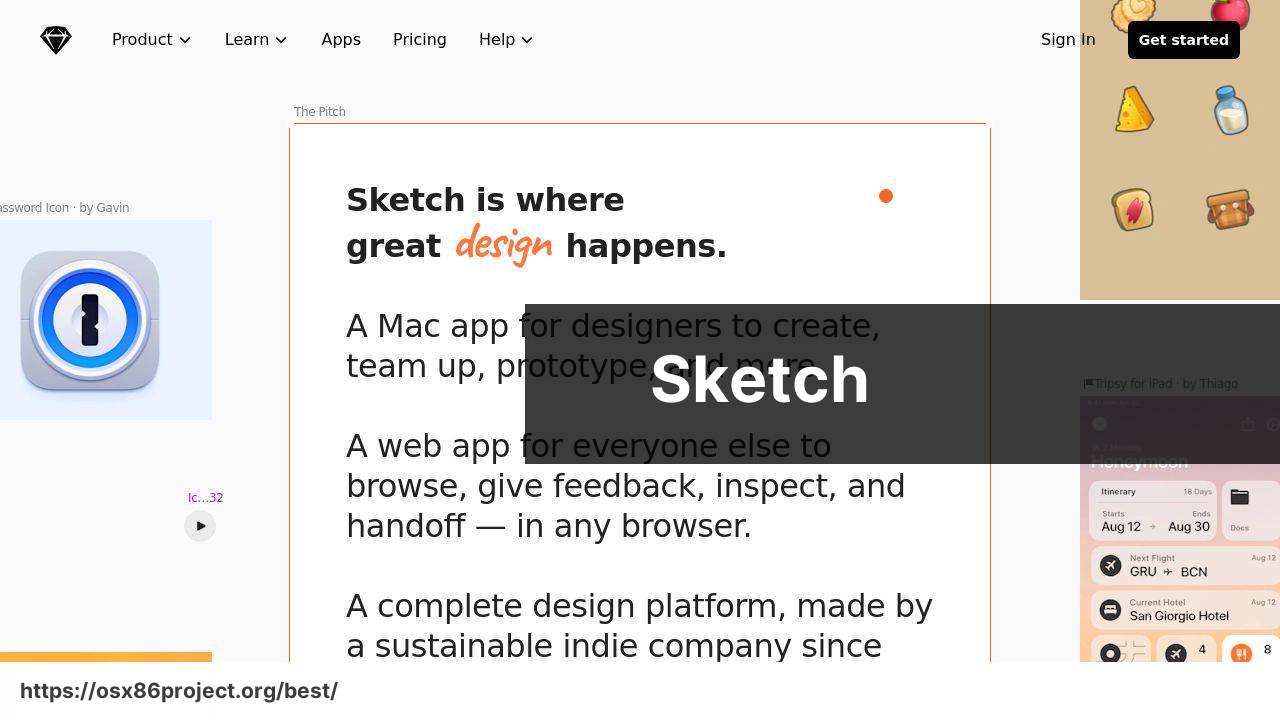
Sketch is a vector-based graphics editor that has found a sweet spot among UI/UX designers. Its lightweight interface and specialized tools for interface design make it a go-to for those focused on digital design projects.Official Website
Pros
- Optimized for UI/UX design
- Active plugin community
Cons
- Focused utility for drawing
- Mac-exclusive
Procreate
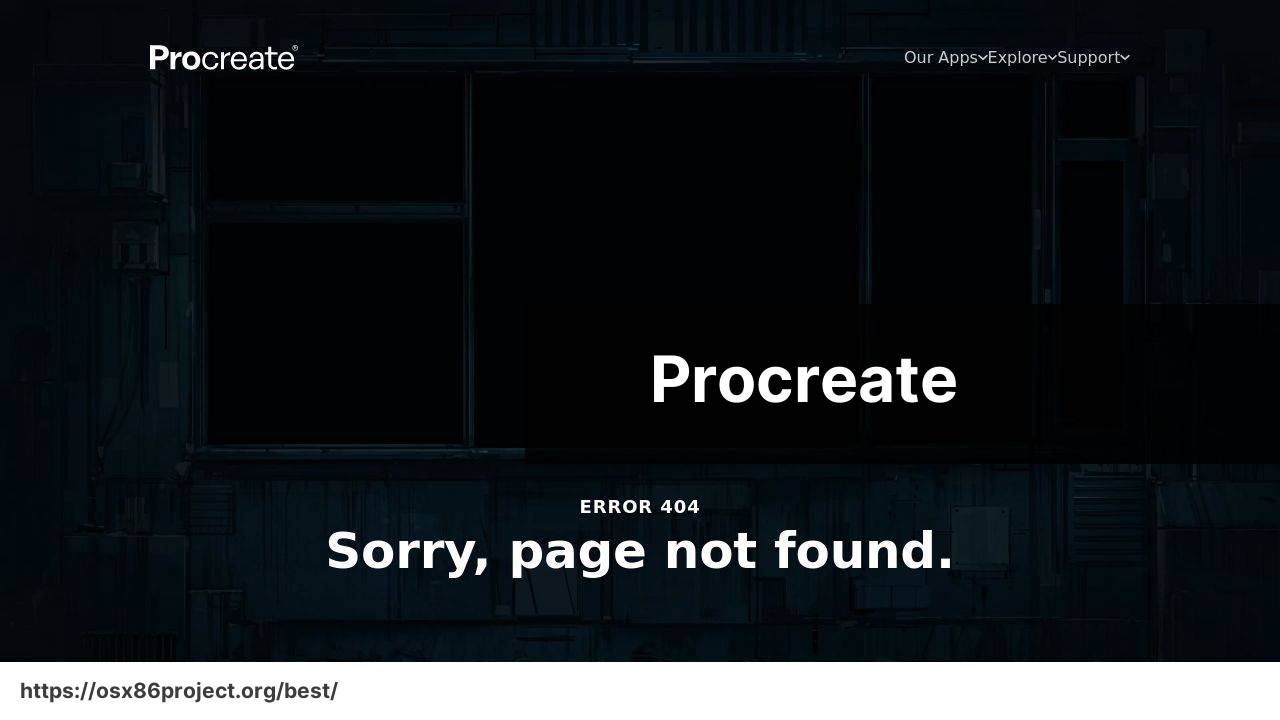
Initially celebrated on iPad, Procreate now carves its path on Mac, delivering a delightful experience with touch gestures and Apple Pencil support. Its intuitive controls and impressive brush library endear it to amateurs and pros alike.Official Website
Pros
- User-friendly interface
- One-time purchase
Cons
- May lack some advanced tools
- Exclusive to Apple devices
Affinity Designer
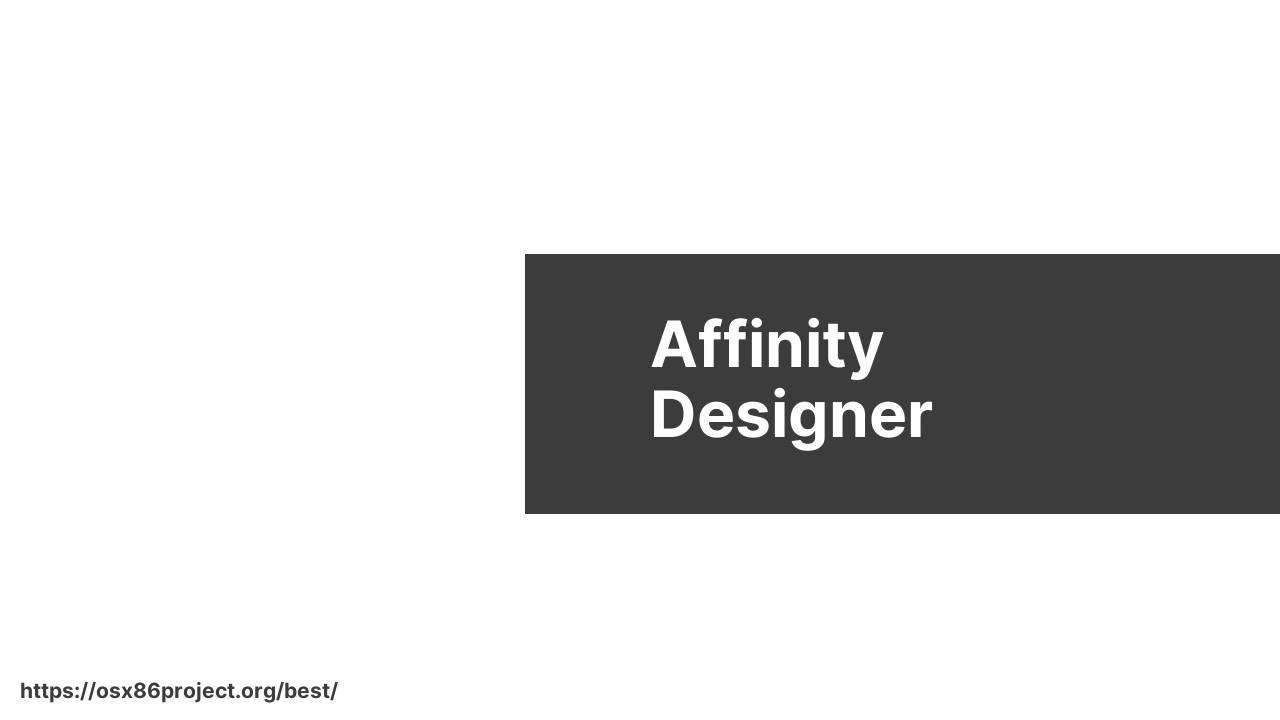
As a dual threat, Affinity Designer juggles both vector and raster workspaces seamlessly. It has become a cost-effective alternative to Adobe’s offerings, especially appealing to freelance designers and small businesses.Official Website
Pros
- No subscription fee
- Combines pixel and vector art
Cons
- May be less intuitive than other vector programs
- Limited brush customization options
Corel Painter
Corel Painter has established itself as a heavyweight in the realm of digital painting. Boasting life-like brush strokes and a traditional feel, it is the software of choice for artists aiming to replicate the classic drawing and painting experience on a digital platform.
Pros
- Ideal for natural media emulation
- Extensive brush presets
Cons
- Can be overwhelming for novices
- Higher-cost compared to some alternatives
Conclusion:
Delving into the realm of digital drawing on Mac isn’t just about the software; it’s about creating an ecosystem that encourages creativity and productivity. This endeavor often leads me beyond the drawing board. Tools for color palette generation such as Coolors and font repositories like DaFont have become integral parts of my workflow. Additionally, engaging communities on platforms like Dribbble provide not just inspiration, but constructive feedback on my work.
Customization is key to maximizing the efficiency of your workflow. Streamlining tasks can enhance productivity, and I’ve found that using applications like Keyboard Maestro has allowed me to automate repetitive tasks within my drawing applications. By setting up macros for complex actions, I’ve been able to save hours over the course of a project.
FAQ
What are some of the top-rated drawing software options for Mac users?
Mac users often prefer Adobe Photoshop, Sketch, and Corel Painter for their powerful features and versatility in digital art creation. Adobe Photoshop is particularly renowned for its wide array of brushes and editing capabilities.
Is there a free drawing software available for Mac that professionals can use?
Yes, Krita is a popular free option for professionals. It provides a comprehensive set of tools that are well-suited for illustrators and comic book artists. Check out their homepage here.
How does Procreate compare to other drawing software for Mac?
Procreate is highly praised for its intuitive interface and vast brush library, making it ideal for sketching and painting on the go, especially on iPads.
What features should I look for in the best Mac drawing software?
Look for a variety of brushes, layer support, high-resolution output, customizable interfaces, and compatibility with drawing tablets.
Can vector-based drawing be done on Mac, and what software is best suited for it?
Yes, vector-based drawing can be done on Mac. Adobe Illustrator is the industry standard for vector graphics, offering precision and scalability.
Do any Mac drawing software offer 3D modeling capabilities?
While less common, programs like Cinema 4D and Blender provide extensive 3D modeling tools and are compatible with Mac OS.
For beginners, which Mac drawing software offers an easy learning curve?
Autodesk SketchBook is often recommended for beginners due to its straightforward interface and essential tools for beginners to get started with digital art.
Are there any Mac drawing apps that work with touch input, like on the iPad or with touch-based peripherals?
Procreate for iPad excels with touch input, and Adobe Fresco is designed to mimic natural drawing with touch and stylus on various devices.
Can I find Mac drawing software that integrates well with other creative suite applications?
Yes, Adobe products such as Photoshop and Illustrator integrate seamlessly with other Adobe Creative Cloud applications for a smooth workflow.
What is considered the best value drawing software for Mac users who are hobbyists?
Affinity Designer and Pixelmator Pro offer professional features at a more affordable price point, making them great options for hobbyists and semi-professionals.
 Best MacOS Apps / Software
Best MacOS Apps / Software
