Best Video Recording Software For Mac

As a Mac user, finding the perfect video recording software that ticks all the boxes can be a quest. With an array of choices out there, it’s easy to get lost in a sea of features and hypothetically “exceptional” capabilities. But fret not! I’ve spent quite some time tinkering with different options and I’m here to give you the rundown on what’s actually worth your attention and perhaps your money. Whether you’re a content creator, a professional videographer, or just someone looking to capture memories or create tutorials, there’s something out there for you.
Camtasia
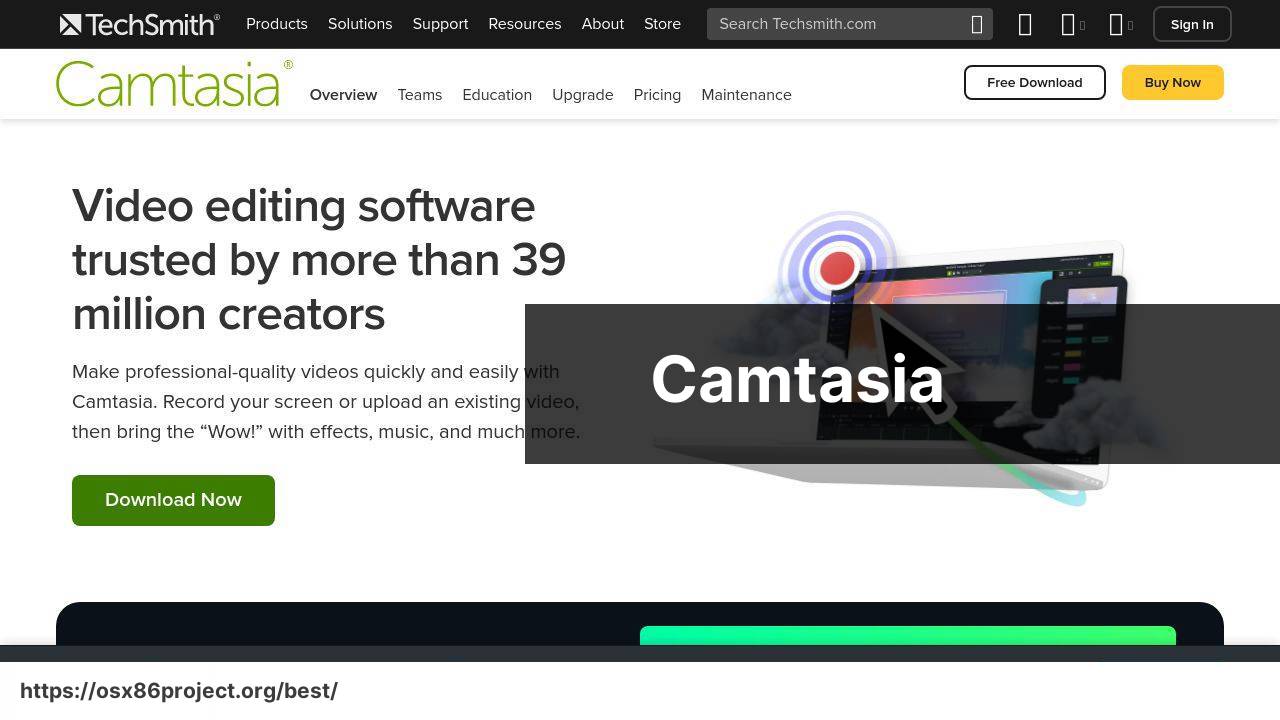
Camtasia by TechSmith is a prominent name in the world of video recording and editing software for Mac. Known for its robust feature set, it caters to both beginners and experienced users. What I admire about Camtasia is how it balances a user-friendly interface with professional-grade tools, such as animations, effects, and screen recording capabilities.
Pros
- Intuitive drag-and-drop editing
- Includes royalty-free assets
Cons
- Relatively high cost
- Annual subscription model
OBS Studio
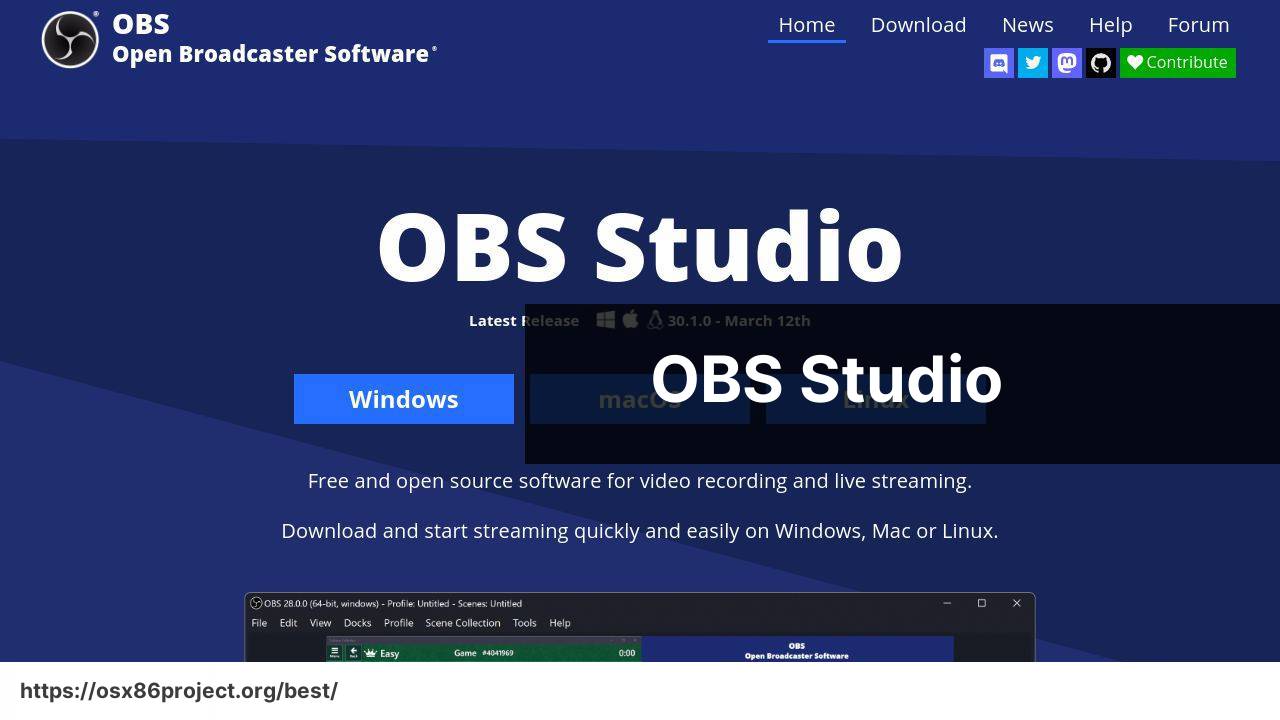
Open Broadcaster Software, better known as OBS Studio, is a powerhouse when it comes to live streaming and video recording. It’s open-source and completely free, which is mind-boggling given its capabilities. OBS Studio supports a range of plugins and offers detailed settings for those who love to tweak every aspect of their recording setup.
Pros
- Free and open-source
- Powerful customization options
Cons
- Steep learning curve for beginners
- Can be resource-intensive on Mac
Final Cut Pro
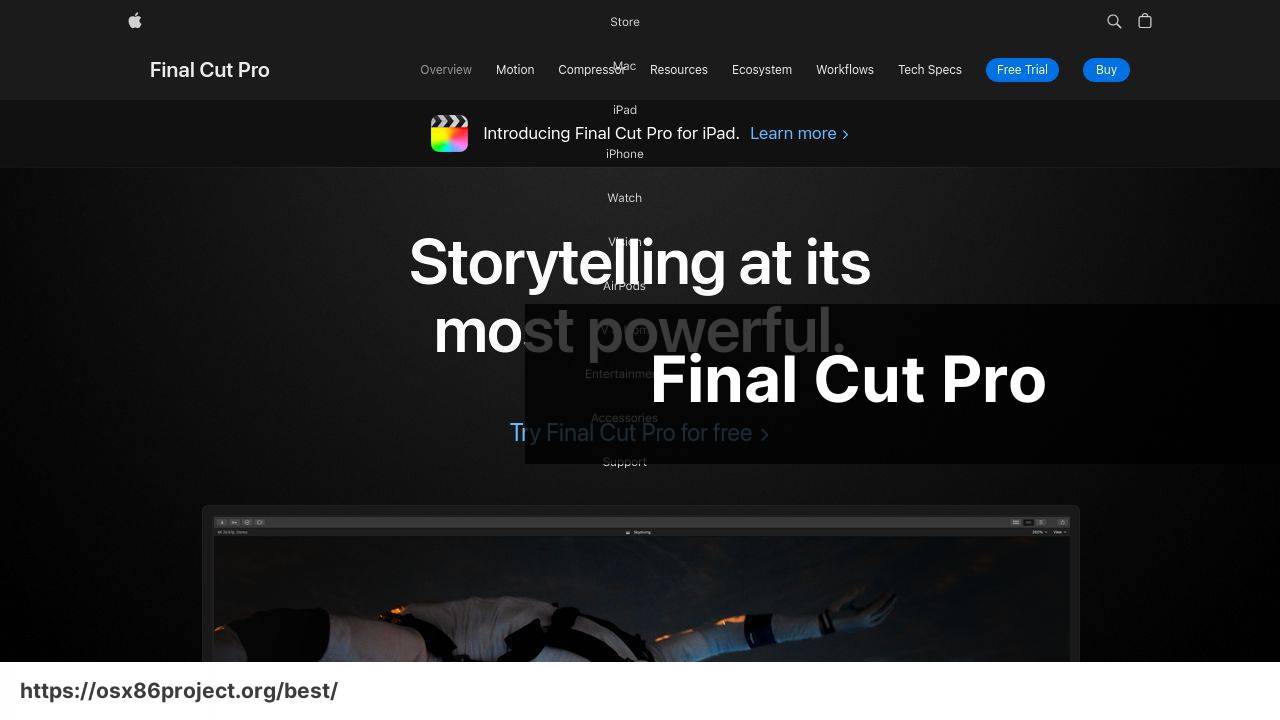
As a Mac native application, Final Cut Pro is optimized for Apple’s hardware. This software is the go-to for many professional video editors thanks to its speed, efficiency, and comprehensive toolset. With Final Cut Pro, I find myself amazed by its Magnetic Timeline, which offers a flexible approach to editing that’s hard to match.
Pros
- Optimized for Mac
- Advanced editing features
Cons
- One-time high purchase cost
- Primarily suited for professionals
Filmora
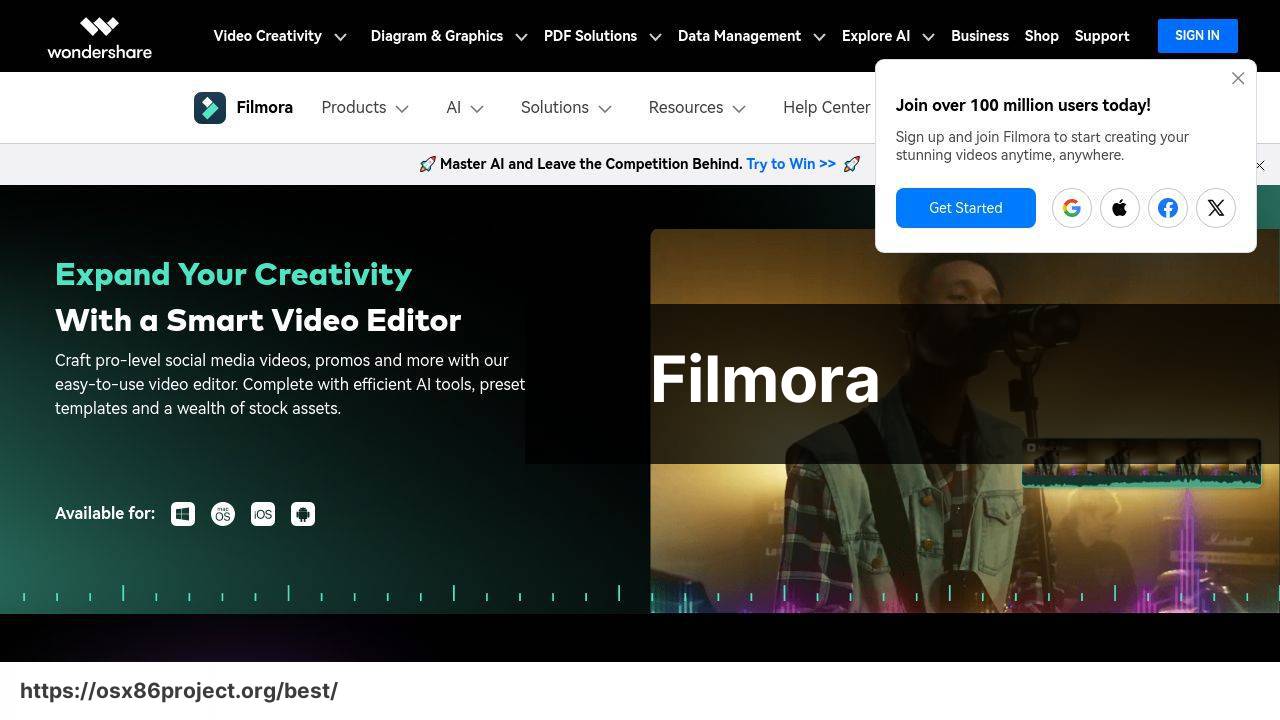
When ease of use is a priority without compromising on essential features, Filmora by Wondershare stands out. It’s designed with the beginner in mind but doesn’t fall short when it comes to delivering creative tools. With Filmora, my video projects get that extra sparkle thanks to its variety of built-in effects and straightforward interface.
Pros
- User-friendly for beginners
- Gentle system requirements
Cons
- Watermark on free version
- Fewer advanced features
ScreenFlow
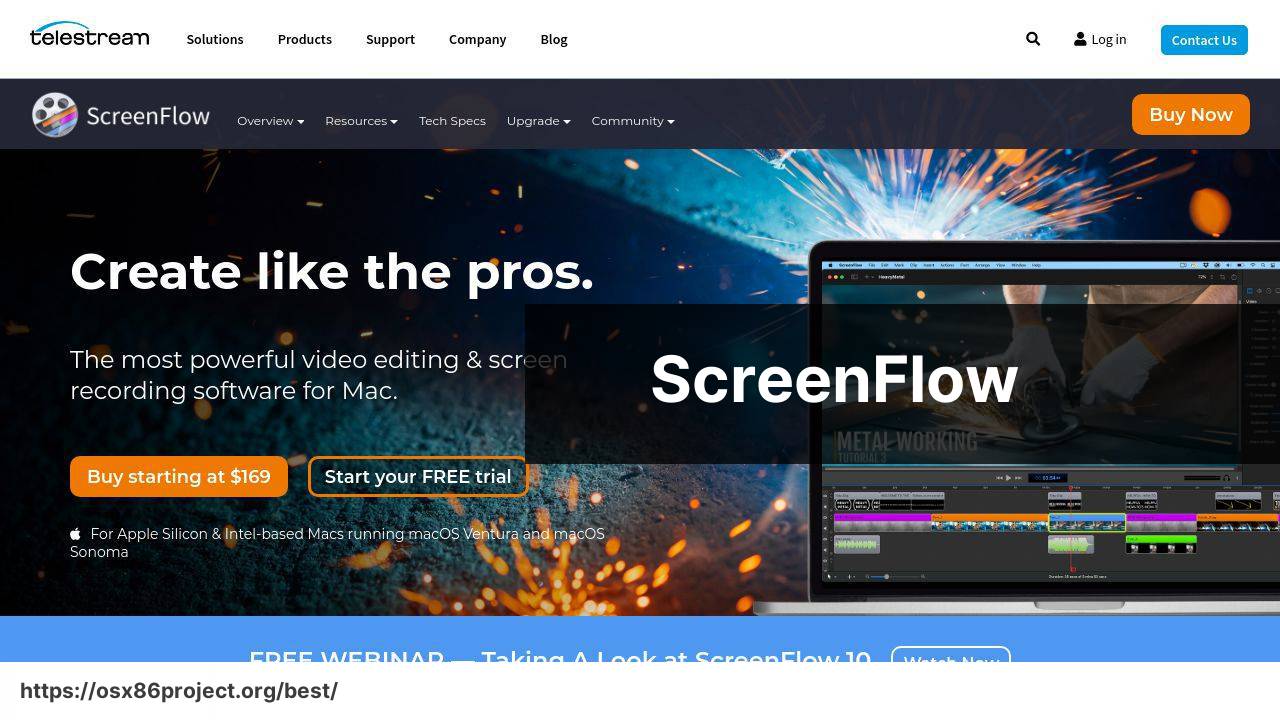
ScreenFlow is a highly regarded video editing and screen recording software for Mac. Its strengths lie in creating polished screencasts, tutorials, and video content. I appreciate ScreenFlow’s elegant interface and potent editing capabilities. The built-in stock media library is a great bonus for enhancing your projects without leaving the app.
Pros
- Powerful screen recording
- Stock media library included
Cons
- Price is slightly steep
- Occasional software updates required
Conclusion:
At the end of the day, the best video recording software for Mac is the one that caters to your specific needs and blends seamlessly with your workflow. For the everyday user, OBS Studio can provide a robust, no-cost solution. However, it’s important to have the patience to climb its learning curve and the willingness to delve into community resources for optimization tips.
Content creators might gravitate towards Camtasia for its user-friendly yet comprehensive editing suite or Final Cut Pro, if they desire a tool designed with the Mac ecosystem in mind. A unique aspect to consider with tools like Final Cut Pro is Apple’s push towards Silicon integration, which can significantly enhance performance on newer Mac models.
For those just entering the editing world and looking for something less intimidating, Filmora strikes a good balance between functionality and accessibility. It may not boast the high-end features of its pricier counterparts, but it can help you create polished videos without a steep learning curve.
Meanwhile, ScreenFlow is ideal for educators and those creating tutorials or presentations. Its strong screen capture abilities and included stock media library cut down on the hassle of sourcing additional content to make compelling videos.
In all cases, the role of community support and online tutorials cannot be overstated. Platforms like YouTube provide invaluable insights into the nuances of each tool, and user communities often share presets and templates that can significantly streamline your editing process.
Don’t forget to check out review sites like G2 and Trustpilot for user reviews and feedback. Doing so can help you avoid potential pitfalls and find the right fit. And always, always backup your projects regularly—consider cloud storage solutions like Dropbox or iCloud to safeguard your creative works.
FAQ
What features should I look for in the best video recording software for Mac?
Seek software with high-resolution capture, intuitive editing tools, multiple format support, and robust file management. Live streaming capabilities can also be beneficial.
Can you recommend a video recording software that is particularly user-friendly for beginners on Mac?
QuickTime Player, which comes pre-installed on Macs, is a great starting point due to its simplicity and ease of use. Another option is iMovie for basic editing features.
Is there any free video recording software available for Mac that offers good features?
OBS Studio is a powerful open-source solution for video recording and live streaming. It is feature-rich and available at no cost. Visit OBS Studio for more information.
How does ScreenFlow compare to other video recording software on Mac?
ScreenFlow is known for its comprehensive screen recording capabilities, intuitive user interface, and robust video editing features. It’s a popular choice for professionals. Check ScreenFlow for details.
Are there any Mac video recording software options that also offer strong video editing features?
Yes, software like Final Cut Pro and Adobe Premiere Pro provide extensive video recording and editing capabilities for professional-grade production.
What should I consider when looking for software to record and produce gaming videos on Mac?
Look for software with the ability to record at high frame rates, capture system and microphone audio, and offer picture-in-picture options for webcam overlays.
Do any Mac video recording softwares offer features for streaming to platforms like Twitch or YouTube?
Yes, OBS Studio and Wirecast are both equipped with features that cater to live streamers, offering integration with platforms like Twitch and YouTube.
Can I record my screen and webcam simultaneously with Mac video recording software?
Several Mac video recording tools, such as ScreenFlow and OBS Studio, allow you to capture both screen and webcam footage at the same time.
What is the lightest video recording software for Mac that won’t slow down my system?
QuickTime Player is relatively lightweight and should not significantly impact your system’s performance during recording.
How can I ensure high-quality audio in my recordings with Mac video recording software?
Select software that supports external microphones, offers audio enhancement features, and allows you to adjust levels and quality settings for optimal sound.
 Best MacOS Apps / Software
Best MacOS Apps / Software
