Best Backup Software Mac

As a Mac user, one of the key concerns that keeps me at night is protecting my data. With the digital age thrusting us into an endless sea of documents, photos, and projects, backing up our precious files is not just a matter of if, but a must-do. In this article, I’ll wade through the ocean of backup software options for Mac, offering balanced insights on some of the top contenders to help safeguard your digital treasures. Below, we are going to explore the best backup software for Mac, each with its set of strengths and weak points for consideration, so sit back, grab a cup of coffee, and get ready for an in-depth dive into the realm of data security.
Time Machine
When it comes to built-in options, Time Machine is macOS’s resident safeguard. It’s novice-friendly and automates backups to an external drive or a compatible network drive. My personal experience with Time Machine has been quite positive; it’s user-friendly and I appreciate not having to install additional software.
Pros
- Comes free with macOS and is tightly integrated
- Easy to set up and use for beginners
- Versioned backups allow for recovery of previous file versions
Cons
- Limited to local/network drives (no cloud backup)
- User interface may be too simplistic for advanced users
Backblaze
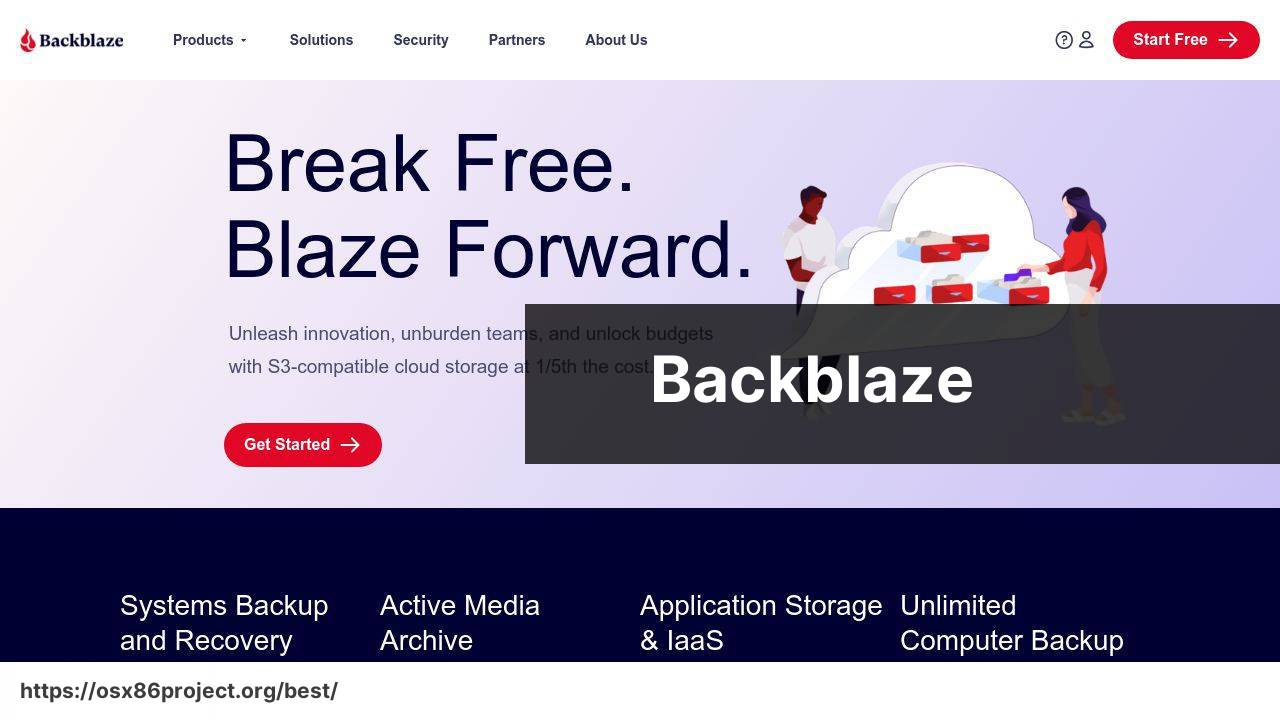
In the realm of offsite cloud backup services, Backblaze has claimed a spot on many users’ systems, including mine. It offers unlimited storage for a flat rate, and my experience has reassured me that my data is safe, no matter the size of my digital library.
Pros
- Unlimited storage for a flat rate
- Continuous and automatic backup
- Locate My Computer feature for lost or stolen Macs
Cons
- No option for local backups
- Restoring files can be slow without high-speed internet
Carbonite
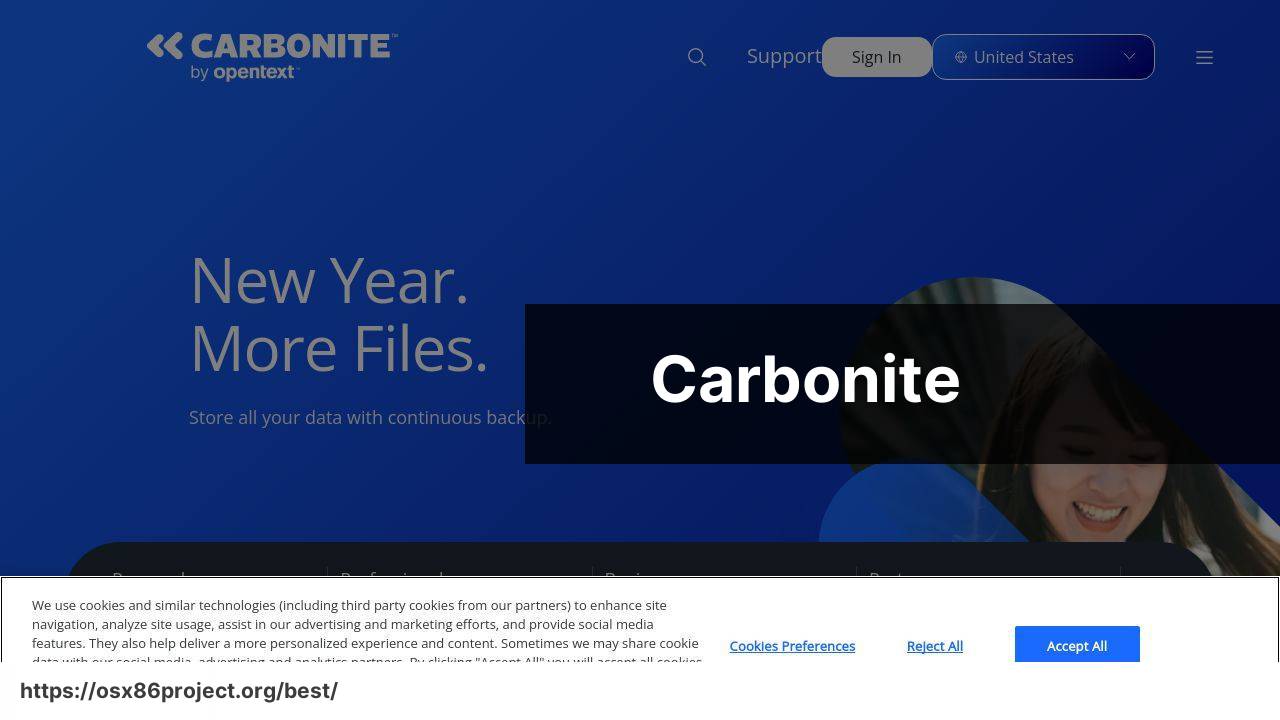
Carbonite is another cloud-based solution that’s gained my trust over time with its simple setup and reliable service. It provides automatic cloud backups with various plans to suit different needs, which can be quite handy when scaling your backup plan with your growing data.
Pros
- Easy to configure and manage
- Varying plans for differing backup needs
- Remote file access
Cons
- Higher cost for multiple computers or larger storage plans
- Extensions and system files are not automatically backed up
Resilio Sync
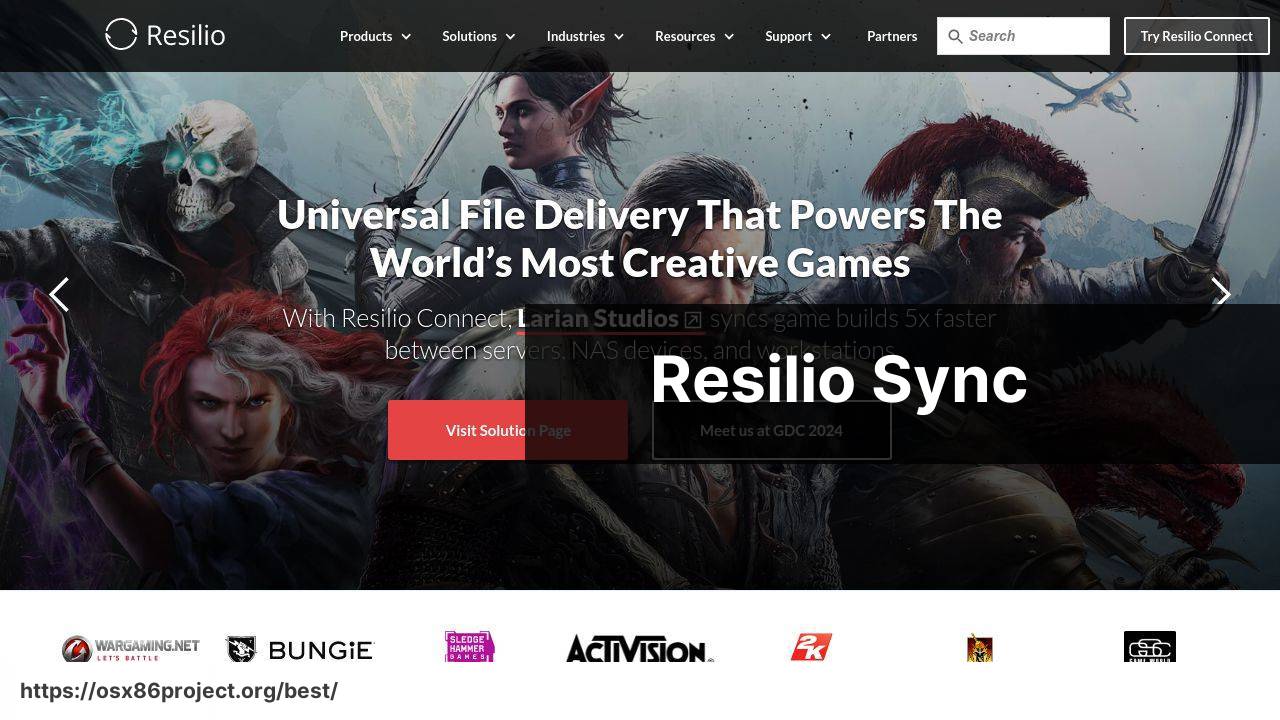
For users who prefer a peer-to-peer approach, Resilio Sync is a neat tool. It allows you to synchronize folders across devices without storing them in the cloud, an appealing option for those cautious about third-party servers. I have used it for specific projects where I needed fast, direct sync between my Mac and other devices.
Pros
- Peer-to-peer synchronization without cloud storage
- No file size limits and fast transfer speeds
- One-time purchase for a pro license with extended features
Cons
- Complex setup for non-technical users
- Relies on devices being online simultaneously
Acronis True Image
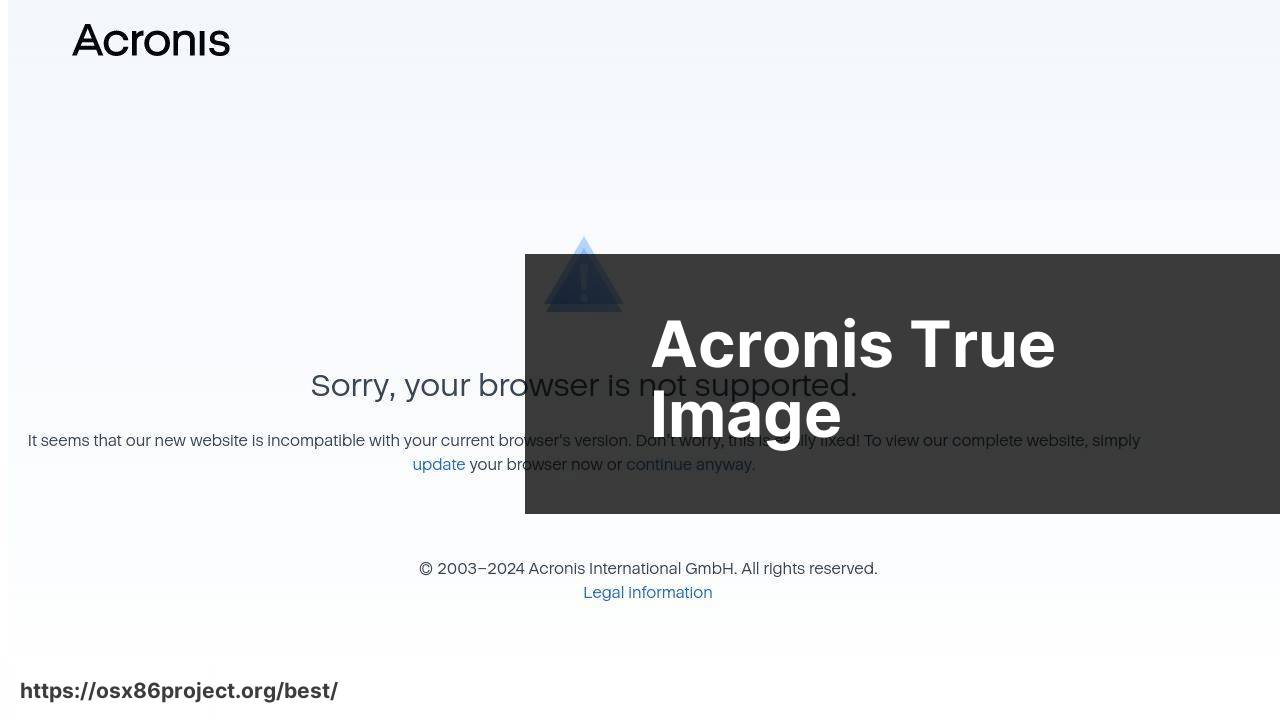
Acronis True Image combines local and cloud backup solutions with a focus on security. It includes ransomware protection which gives me an extra layer of comfort knowing my backup is safe from attacks. The user interface is also well designed, making it relatively straightforward to manage my backups.
Pros
- Local and cloud backup options
- Integrated ransomware protection
- User-friendly interface
Cons
- The cost can add up for larger storage needs
- Some users may find it heavier on system resources
Carbon Copy Cloner
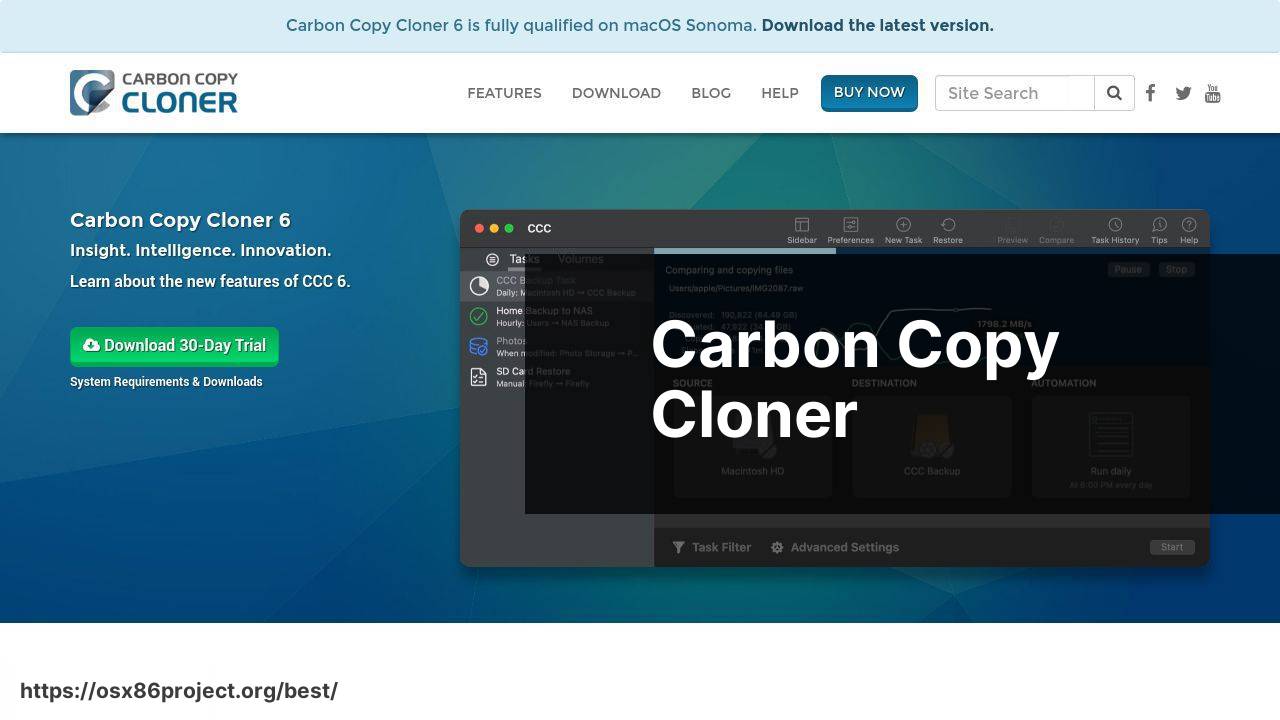
If a bootable clone of your Mac’s drive is what you’re after, Carbon Copy Cloner is the go-to choice. Known for its reliability, I’ve used it to create exact duplicates of my startup disk, which is handy for quick recoveries. It’s quite intuitive as well, despite its advanced features.
Pros
- Ability to create a bootable clone
- Incremental backups save time and space
- User-friendly interface with advanced options
Cons
- Lacks a dedicated cloud backup feature
- Fee required for the full version after the trial period
Conclusion:
As you venture into the world of backups, remember that the objective extends beyond mere copying of files. Enhancing data safety and usability should be at the forefront of your strategy. A mix of local and cloud storage solutions is often recommended for an ideal backup regimen.
Local backups, such as those facilitated by Time Machine or Carbon Copy Cloner, are great for quick access and recovery. Meanwhile, cloud services like Backblaze or Carbonite serve as a safety net against physical damage or theft, provided you have Internet access to reach your offsite data. Services such as Resilio Sync, which allow for peer-to-peer transfers, have the advantage of not relying on third-party cloud storage, offering a more private solution.
Keep in mind that businesses often require more robust solutions, and comprehensive backup strategies may involve specialized enterprise-level software. When conducting personal or business backup planning, consulting resources such as CIO or TechRadar can offer valuable professional insights. Additionally, online forums like MacRumors and the Mac subreddit can be excellent platforms for personal advice from fellow users who may have faced similar challenges and solutions.
Ultimately, your backup regimen should evolve as your needs change. Experiment with different software, assess your risk tolerance, and continuously revise your plan. The goal is not to simply preserve data, but to ensure its availability and integrity in any circumstance.
FAQ
What features should I look for in the best backup software for Mac?
Key features include incremental backups, scheduling, file versioning, encryption, and cloud storage capabilities for comprehensive data protection and recovery.
Is Time Machine sufficient as a backup solution for most Mac users?
While Time Machine is useful for basic backups and easy to use, some users may require more advanced features offered by third-party backup software.
Can I use online backup services as my primary backup for a Mac?
Online backup services like Backblaze are convenient for off-site storage, but should complement local backups for optimal data safety.
How does cloning differ from conventional backup on a Mac?
Cloning creates an exact copy of your Mac’s hard drive, which can be used to restore your system or set up a new Mac.
What is the importance of encryption in Mac backup software?
Encryption protects your privacy and data security by ensuring that only authorized users can access your backed-up files.
Are there any native macOS applications that offer cloud backup features?
Although macOS doesn’t have native cloud backup features, users can integrate with services like Dropbox or iCloud for online file storage.
Can I automate backups on my Mac using third-party software?
Yes, many third-party backup solutions offer automation features that allow you to set up a backup schedule.
What makes disk imaging a practical option for backing up a Mac?
Disk imaging captures your entire system, enabling a complete restore and is particularly useful for full system recoveries or migrations.
How often should I back up my Mac to ensure data safety?
Ideally, you should perform backups on a regular basis, such as daily or weekly, depending on how frequently your files change.
Can I create a bootable backup for my Mac with third-party software?
Yes, certain third-party software can create bootable backups, allowing you to start your Mac directly from an external drive if needed.
 Best MacOS Apps / Software
Best MacOS Apps / Software
