Best Drawing Software Mac

As a Mac user and an avid digital artist, I’ve had the opportunity to dive deep into the world of drawing software. Each program comes with its unique set of tools and features, catering to the wide spectrum of creative needs. In this article, I’ll outline some of the best drawing software available for macOS, drawing from my personal experiences with each.
Adobe Photoshop
Adobe Photoshop is arguably the most well-known drawing software available. Beyond photo editing, its powerful drawing and painting capabilities make it a top choice for professional artists and designers. Its expansive toolset includes custom brushes, advanced layer management, and vast plugin support.
Pros
- Versatile toolset suitable for various art styles
- Integration with other Adobe Creative Cloud apps
- Extensive learning resources and community support
Cons
- Subscription-based pricing model
- May have a steep learning curve for beginners
Sketch
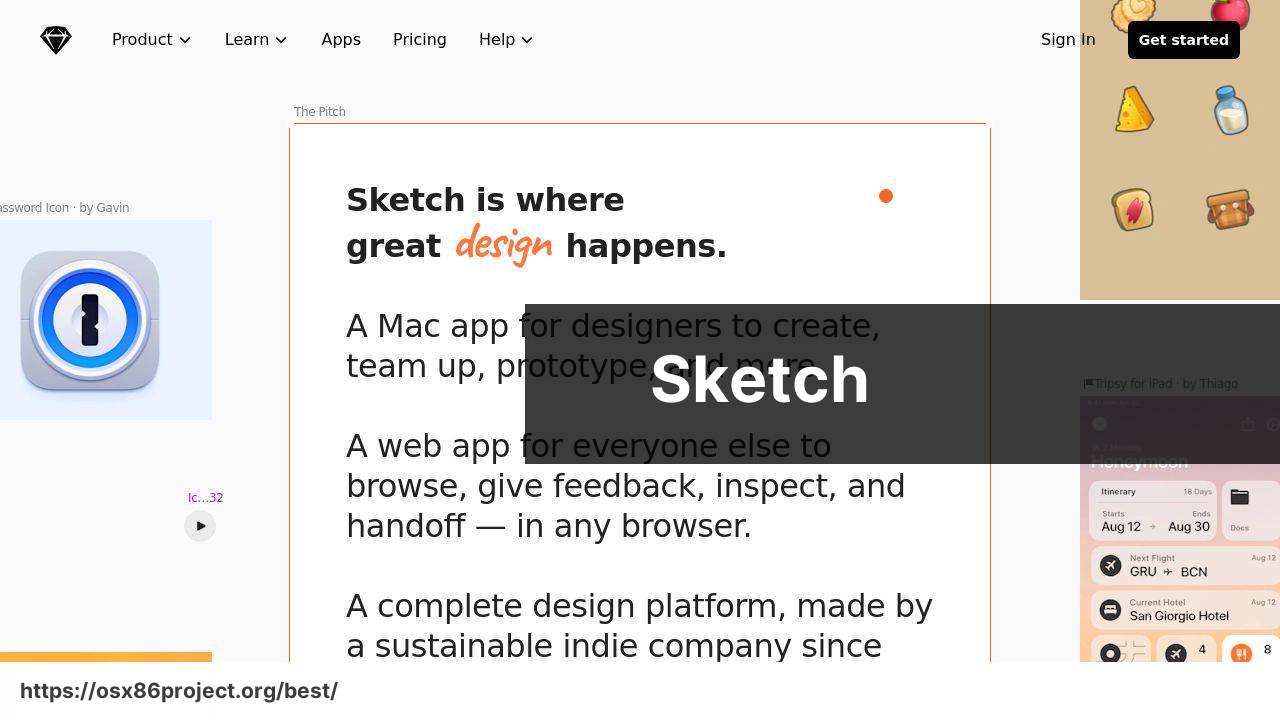
Sketch is popular among UI/UX designers for its vector-based tools and simple interface. While it may not be the traditional “drawing” software, its precise control and easy-to-learn tools make it ideal for designing interfaces, creating icons, and working with typography and vectors.
Pros
- User-friendly interface for quickly mastering the basics
- Great for vector illustrations and web design work
- One-time payment with a free trial available
Cons
- Limited functionality outside of vector design
- Lacks raster image editing tools for traditional artists
Clip Studio Paint
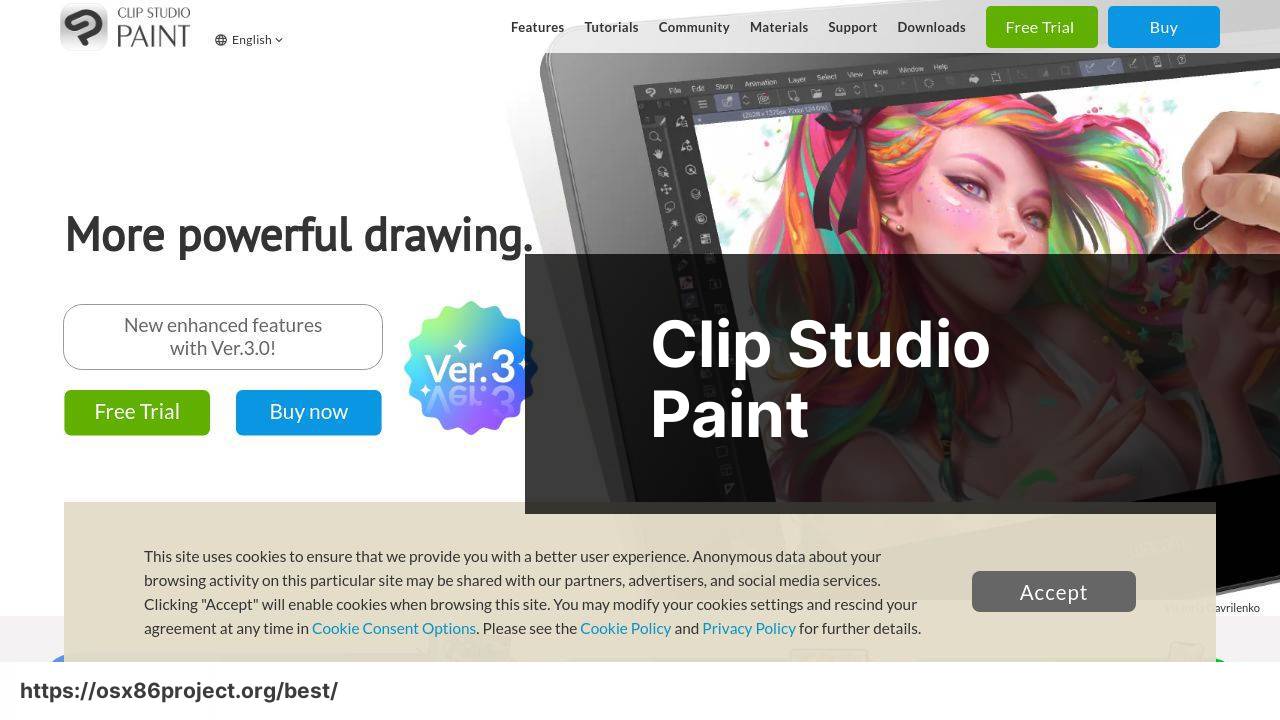
Clip Studio Paint, formerly Manga Studio, is tailored towards manga and comic artists. It offers specialized tools for inking, coloring, and creating panel layouts. The interface might be intimidating at first, but it rewards users with a variety of features for crafting detailed digital illustrations.
Pros
- Excellent brush engine for natural drawing experiences
- Strong comic creation features with panel tools and speech bubbles
- One-time purchase with frequent updates
Cons
- Initially complex interface can be daunting
- Focus on comic art may not suit all illustrators
Affinity Designer
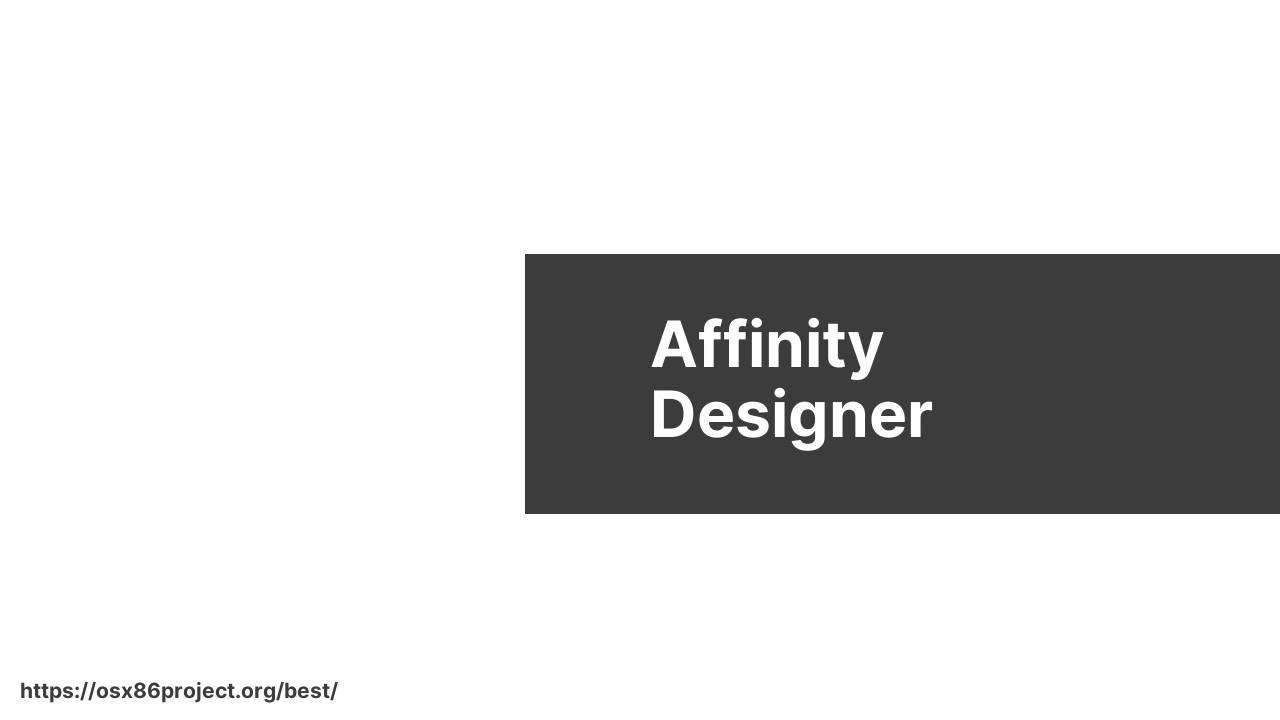
Affinity Designer strikes a balance between vector and raster design, making it a versatile option for those who do a mix of graphic design and digital art. It boasts real-time performance and an array of professional tools, all wrapped up in a one-time purchase package.
Pros
- Hybrid workspace supporting both vector and raster work
- Competitive one-time pricing with no subscription fees
- Intuitive UI with customizable keyboard shortcuts
Cons
- Somewhat limited brush customization compared to competitors
- Not as widely used as Adobe products, leading to fewer community resources
Procreate
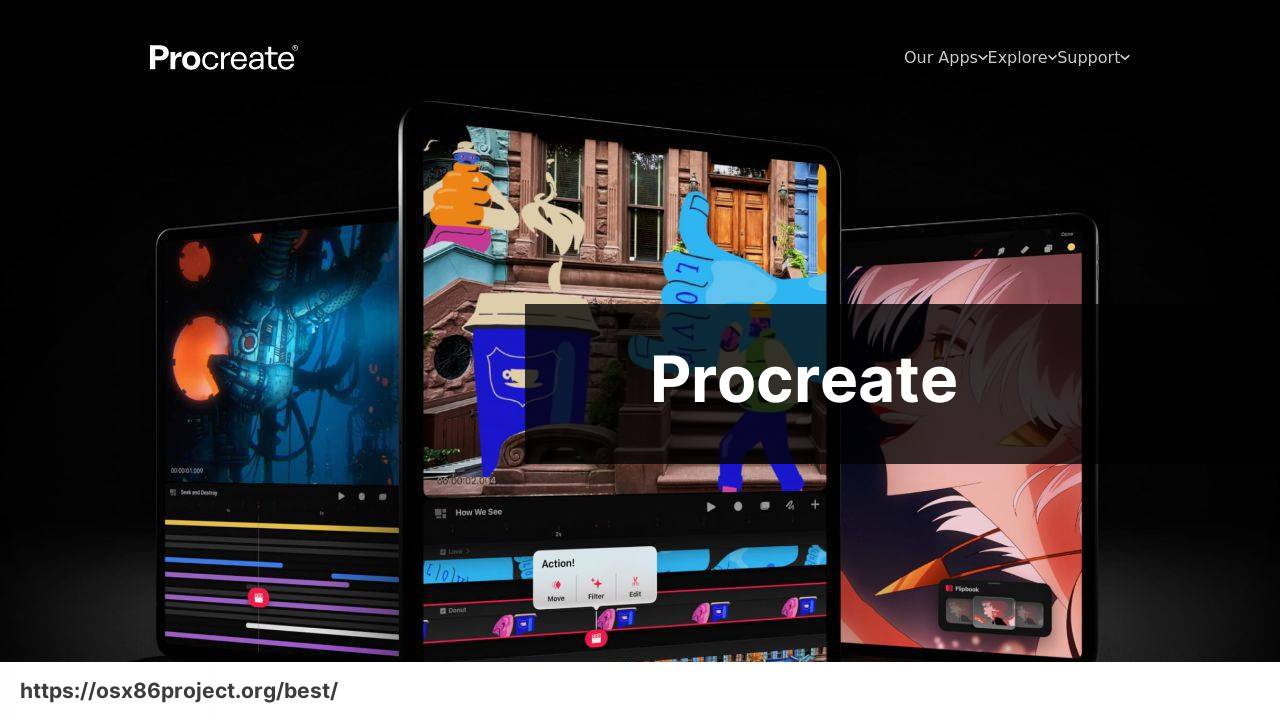
Although Procreate is an iPad-exclusive application, many Mac users leverage it in conjunction with their iPad for a highly intuitive and portable drawing experience. Procreate offers a vast array of brushes, an intuitive interface, and the ability to add animations to drawings, all for a one-time fee.
Pros
- Highly optimized for iPad with Apple Pencil support
- Powerful yet user-friendly interface
- Cost-effective with no ongoing costs
Cons
- Limited to iPad, requiring additional hardware for Mac users
- May not have the advanced features of desktop software
Conclusion:
The journey to becoming a proficient digital artist is as much about skill as it is about selecting the right tools. Drawing software for Mac is abundant, but choosing the one that aligns with your artistic needs can be challenging.
For those interested in graphic design or UI/UX, applications such as Sketch and Affinity Designer are excellent choices. However, if your passion leans more towards illustration or digital painting, software like Adobe Photoshop or Clip Studio Paint might be more up your alley.
Education in digital art should also be a consideration. Platforms like Lynda (now LinkedIn Learning) offer extensive courses that can help improve your skills in a specific software.
Furthermore, communities like Behance and DeviantArt provide platforms to showcase your work and gain feedback from fellow artists. Social media platforms like Instagram and Twitter can also be leveraged to build an audience and network with other creatives.
In addition to software, consider the hardware implications of your choice. An iPad with Procreate, for example, offers a great portable solution when paired with Apple Pencil, while a Wacom tablet paired with a Mac might offer a more traditional drawing feel.
Choosing software should also take future considerations into account. Think about the file formats you may need, the compatibility with other tools, and whether the software is an industry standard that could influence job opportunities.
Lastly, take the time to learn the shortcuts and customize the interface of your chosen software. Mastering these aspects can significantly expedite the creative process, making software a helpful companion in your digital art journey.
FAQ
What are some of the top-rated drawing software options available for Mac?
Procreate, Adobe Photoshop, and Autodesk Sketchbook are highly recommended for their advanced features and user-friendly interfaces. You can also explore Affinity Designer and Corel Painter for professional-grade tools. Visit Procreate’s website here.
Is there a good free drawing app I can use on my Mac?
Krita and MediBang Paint are excellent, free drawing apps for Mac users, offering a solid range of tools and brushes for digital artists. Check out Krita via their homepage.
Can I use Procreate on a Mac, or is it exclusively for the iPad?
Procreate is optimized for iPad and not available for Mac. However, you can mirror your iPad to your Mac using Sidecar to work with Procreate on a larger screen.
Does Adobe offer a dedicated drawing program for Mac users?
Yes, Adobe Photoshop has extensive drawing capabilities, and Adobe Illustrator is specially designed for vector-based drawing and illustration.
What is a powerful yet beginner-friendly drawing software for Mac?
SketchBook by Autodesk is user-friendly and free. It offers a natural drawing experience that is excellent for beginners and professionals alike.
Are there drawing apps for Mac that support stylus input?
Yes, many drawing apps on Mac support stylus input, such as Adobe Photoshop, Affinity Designer, and Corel Painter. They offer excellent precision and pressure sensitivity.
What software would professionals recommend for illustration work on a Mac?
Professionals often use Adobe Illustrator for its superior vector graphics capabilities and Corel Painter for its realistic painting tools and brush library.
Could you point me to a drawing app on Mac that specializes in manga creation?
Clip Studio Paint is a highly acclaimed app for manga artists, with specialized tools for comic creation, inking, and coloring. Visit their site here.
What’s an alternative to Photoshop for digital painting on a Mac?
Corel Painter is a great alternative with a focus on digital painting and mimicking real-world art materials. Affinity Photo is also a powerful, less expensive option.
How do vector-based drawing programs like Adobe Illustrator differ from others on Mac?
Vector-based programs like Adobe Illustrator use mathematical equations to create graphics, which allows for infinitely scalable images without resolution loss.
 Best MacOS Apps / Software
Best MacOS Apps / Software
