Best Pdf Software For Mac

As a Mac user, PDF tasks are an integral part of my day-to-day operations. Whether I’m reviewing documents, filling forms, or preparing presentations, I need reliable and capable PDF software that caters to my diverse range of needs. After having experimented with several applications, some have definitely stood out more than others. The following are my impressions and balanced opinions on the best PDF software currently available for macOS.
Adobe Acrobat Reader
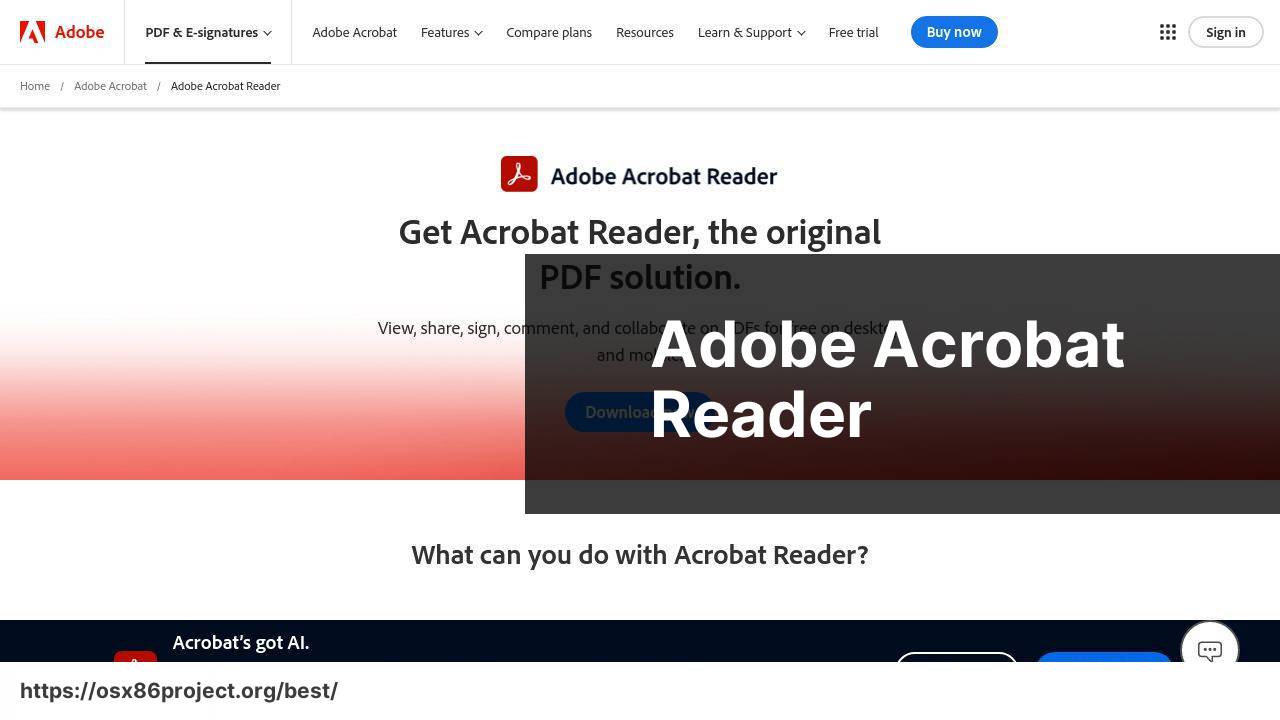
Adobe Acrobat Reader is perhaps the most well-known PDF software, and for good reason. It’s free, powerful, and ubiquitous, offering a variety of annotation tools and form-filling features that make it indispensable for any Mac user.
Pros
- Robust PDF viewing and annotation capabilities
- Reliable performance across devices
Cons
- Limited editing features in the free version
- Can be resource-intensive on older machines
PDF Expert
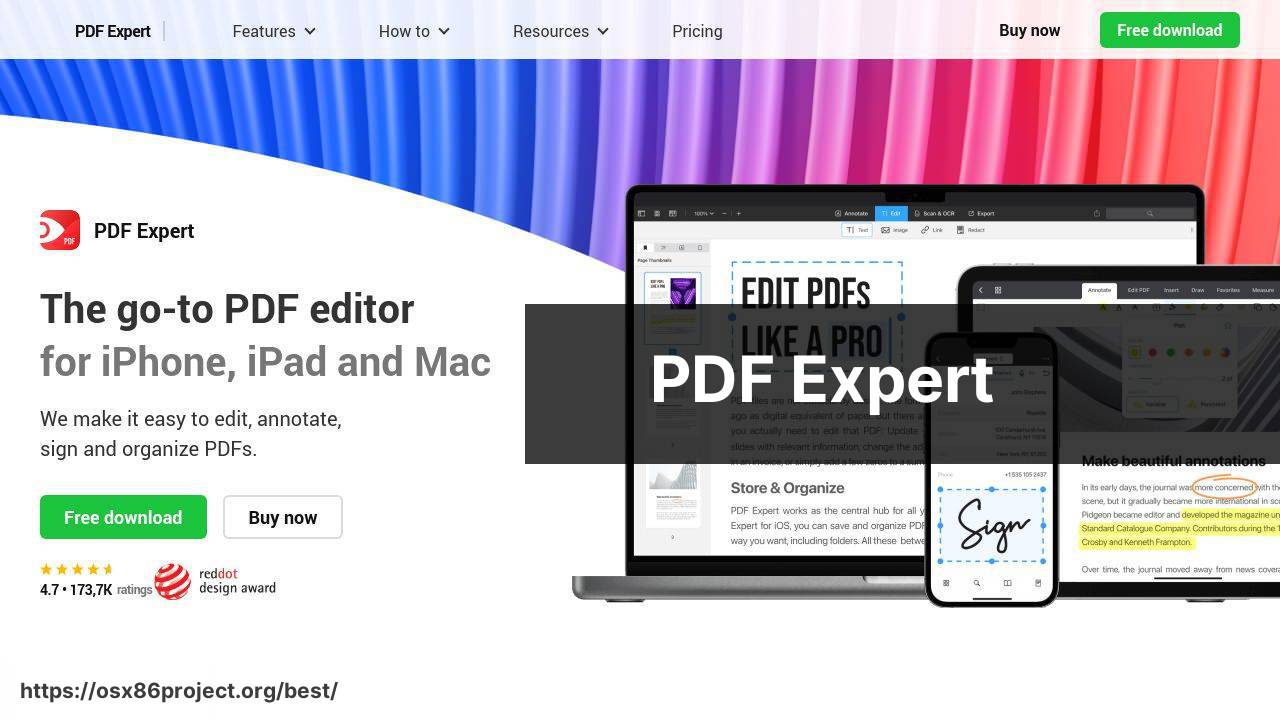
PDF Expert is a stellar option for Mac users who need more editing power. The interface is intuitive and stylish, and it provides a range of advanced features such as page reordering and fast file conversions.
Pros
- Seamless editing and annotation tools
- Integrates well with macOS
Cons
- The free version has limitations and the full version is paid
- May lack some advanced features found in competitors
Foxit PDF Reader
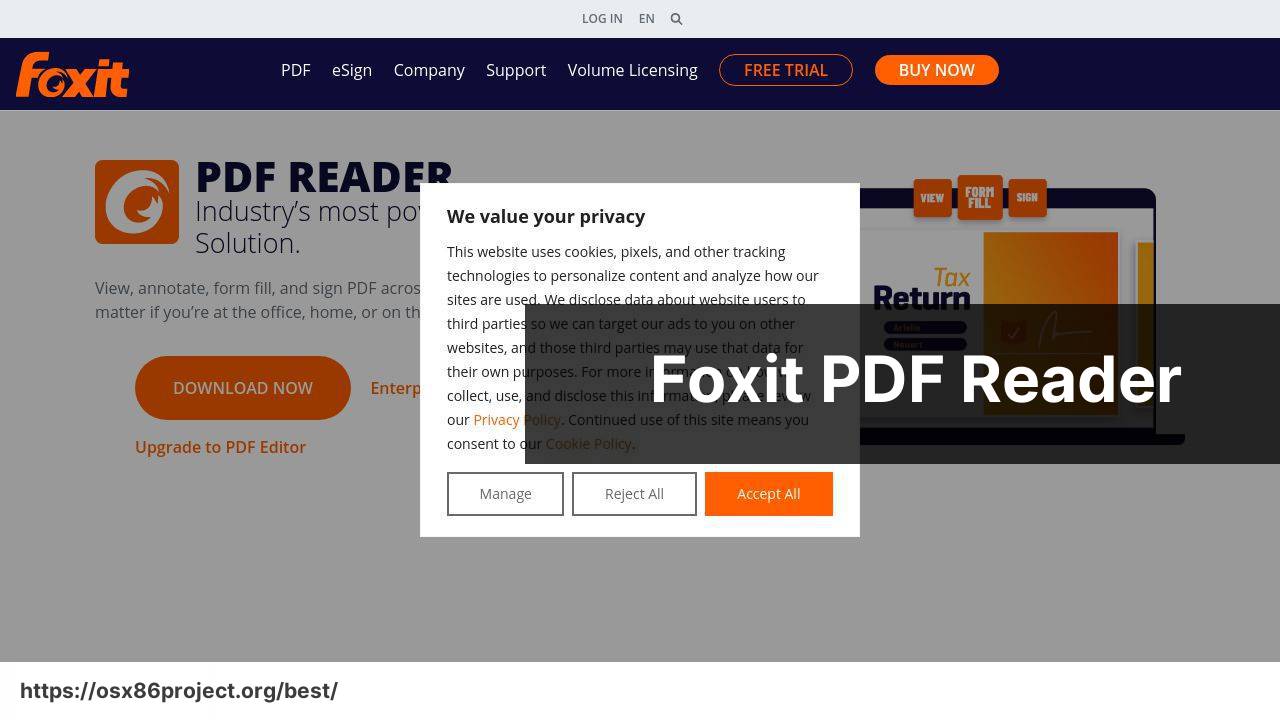
Foxit PDF Reader offers a range of collaborative features, making it ideal for business environments where sharing and teamwork are crucial. It is lightweight and fast, known for its quick startup times and smooth operation.
Pros
- Relatively low system resource usage
- Advanced collaborative tools for team projects
Cons
- Interface can be overwhelming with its many features
- Licensing can be complex for the paid version
Skim
Skim is an open-source PDF reader designed primarily for academic and research environments. It specializes in making the process of reading and annotating academic papers more efficient.
Pros
- Cost-effective as it is free and open-source
- Customizable annotation tools
Cons
- Primarily aimed at researchers and students; not for general use
- Lacks advanced PDF editing features
Nitro PDF Reader
Nitro PDF Reader offers a solid balance between usability and power, with a familiar interface that anyone who has used Microsoft Office products will feel comfortable with. It excels in creating and converting PDFs.
Pros
- User-friendly with a familiar interface
- Powerful conversion tools
Cons
- Not as many features as some of the more advanced options
- Primarily suited for Windows but offers some support for Mac
Preview
Already built into macOS, Preview is a straightforward and efficient PDF tool. It covers basic editing, annotation, and organizing needs for most users, without the need to install additional software.
Pros
- Integrated into macOS, so no additional installation required
- Simple and user-friendly interface
Cons
- Limited functionality compared to dedicated PDF editors
- Not suited for advanced PDF manipulation
Conclusion:
On top of choosing the right PDF software, consider how you integrate your PDF workflow with other macOS features and apps. Automator in macOS, for instance, can help you batch-process PDF conversion and file renaming, saving you time on monotonous tasks. Speaking of time-saving, Spotlight search on Mac is a powerful tool to quickly locate PDF documents among hundreds of files!
Collaboration is another key area where proper PDF management shines. Platforms like Dropbox and Google Drive integrate seamlessly with various PDF software, facilitating shareable links and version control, essential for teamwork.
Looking further, consider how you can use PDFs with mobile devices. Many of the aforementioned software options have companion apps on iOS, making it easy to start work on your Mac and continue on the go.
Finally, there’s a lot to be said for utilizing the cloud. Adobe’s Document Cloud and others offer powerful capabilities for storing, sharing, and even signing PDFs, ushering in a new degree of flexibility and accessibility for your documents.
FAQ
What features should the best PDF software for Mac offer?
The best PDF software for Mac should offer features such as editing, annotation, conversion capabilities, OCR (Optical Character Recognition), and security options like password protection and redaction.
Can you recommend a popular PDF software for Mac users?
Adobe Acrobat Reader is highly popular among Mac users for its comprehensive features. It’s renowned for its editing, annotation, and form-filling capabilities. Visit their homepage for more information.
Are there any free PDF editors for Mac that offer good functionality?
Preview comes pre-installed on Macs and provides basic editing and annotation tools. For advanced features, PDF software like Foxit Reader offers a free version with robust options.
How does OCR functionality benefit Mac PDF software users?
OCR functionality in Mac PDF software allows users to convert scanned documents into searchable and editable text, greatly enhancing productivity and accessibility for document management.
Is there a difference in using PDF software on Mac compared to Windows?
Most PDF software is designed to offer similar user experiences on both platforms, but Mac-specific applications might leverage macOS integration for better performance and user interface design.
What security features should I look for in PDF software for Mac?
Look for PDF software that offers encryption, password protection, redaction tools, and digital signature capabilities to secure your sensitive documents.
How important is the user interface when selecting PDF software for Mac?
A user-friendly interface is crucial for efficiency and ease of use, especially for users who frequently work with complex PDF documents and require quick access to various tools.
What advantages do paid PDF editors have over free ones for Mac users?
Paid PDF editors usually offer more advanced editing features, better customer support, regular updates, and integrated cloud services, which can be essential for professional use.
Can PDF software for Mac integrate with cloud services for document sharing?
Yes, many PDF applications for Mac support cloud integration with services like Dropbox, Google Drive, and iCloud for easy sharing and collaboration.
Why is the ability to convert PDFs to other formats useful for Mac users?
Converting PDFs to other formats like Word or Excel allows Mac users to edit content in different applications, facilitating workflow flexibility and document utility across various platforms.
 Best MacOS Apps / Software
Best MacOS Apps / Software
