Best Apps For Mac

For the modern Mac user, having an arsenal of quality apps is like having the right tools in a toolkit it makes every task a bit easier and the overall experience much more enjoyable. As someone who practically lives on their Mac, I’ve come to rely on certain applications that not only enhance productivity but also bring a touch of personalization and efficiency to my workflow. Today, I’m going to share the best apps for Mac that I’ve encountered, each offering unique capabilities that might just transform how you interact with your macOS.
Todoist
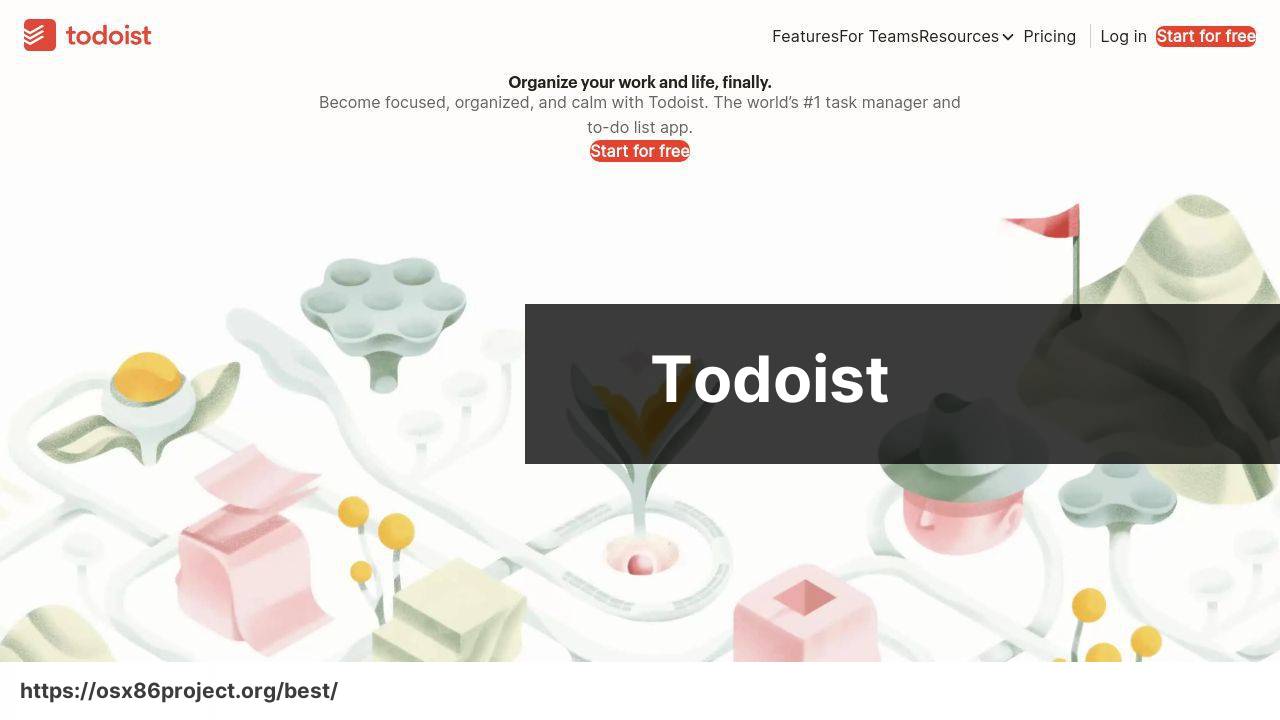
For the organization mavens out there, Todoist is a sleek task management app that’s been my go-to for keeping projects on track. With its intuitive interface and robust feature set, Todoist allows you to create, prioritize, and manage tasks with ease. Whether it’s complex project timelines or simple daily to-dos, this app is designed to keep you productive.
Pros
- Clean and user-friendly interface
- Powerful task organization
- Integrates with other apps and services
Cons
- Pro version required for full functionality
- Some power features may have a learning curve
Slack
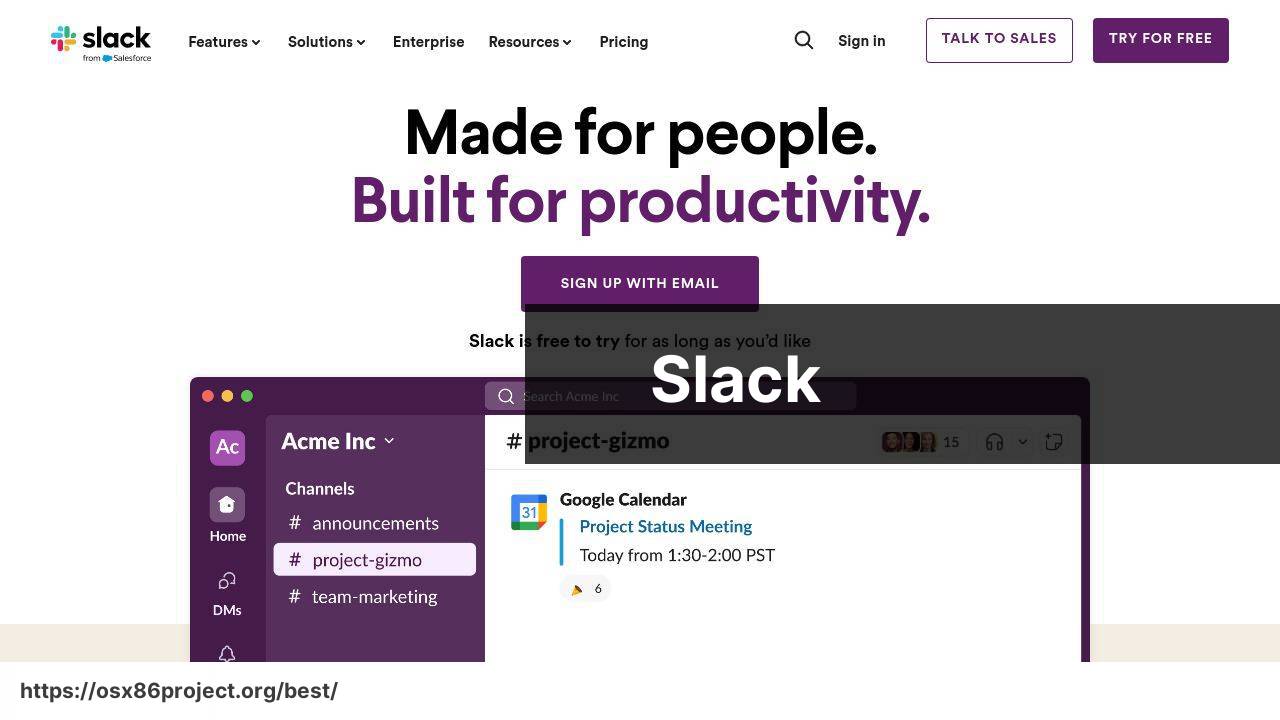
Communication is key in any work environment, and Slack has revolutionized how teams interact. It’s more than just a messaging app it’s a hub where conversations, files, and tools live together. As someone who’s part of multiple collaborative groups, Slack’s ability to create organized channels for various topics and projects has been a game-changer for me.
Pros
- Streamlined team communication
- Integration with numerous apps and services
- Searchable message history
Cons
- Can be overwhelming with too many active channels
- Might not be necessary for smaller teams
Evernote
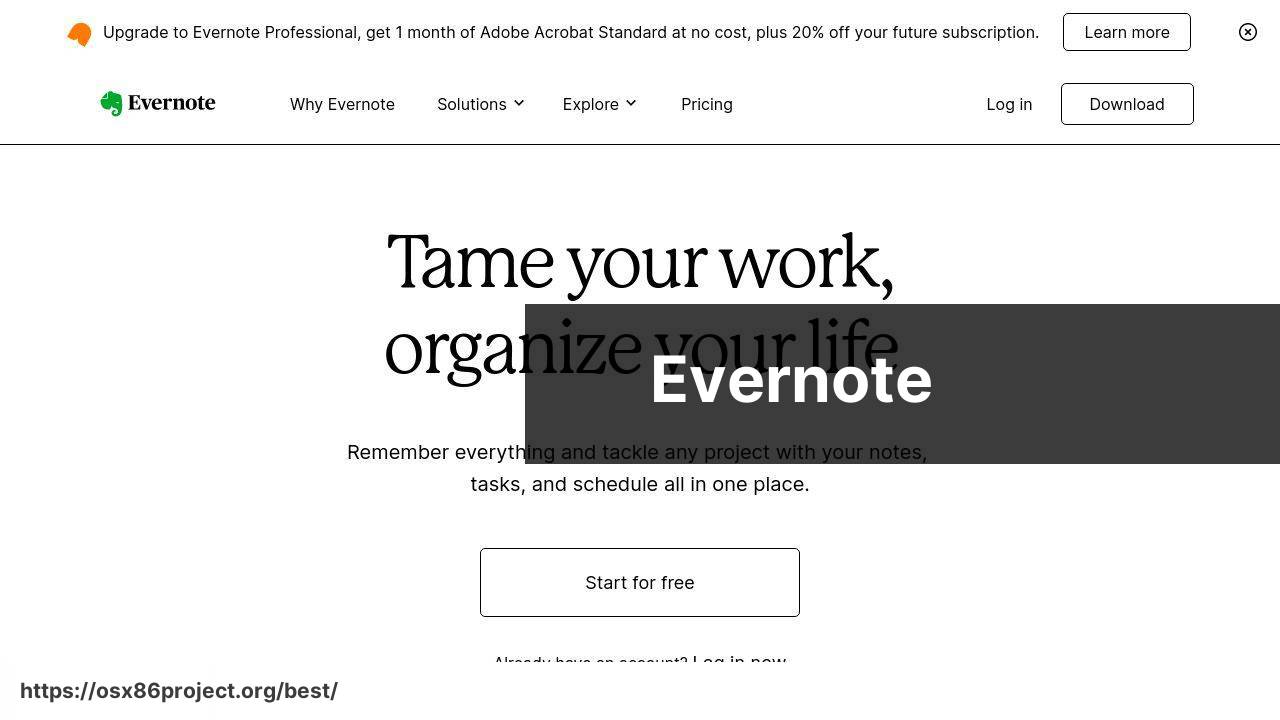
Evernote has been a personal lifeline when it comes to note-taking and archiving. Its ability to sync across devices means that my notes are always at my fingertips, whether I’m on my Mac, iPhone, or even a web browser. With rich text formatting and multimedia support, Evernote stands out as a powerful tool for cataloging all sorts of information.
Pros
- Cross-platform synchronization
- Robust search capabilities
- Extensive formatting options
Cons
- Subscription required for premium features
- Somewhat cluttered interface
Adobe Photoshop
Adobe Photoshop is the quintessential tool for graphic designers and artists. As an advanced photo editing software, it offers limitless possibilities to manipulate images, create intricate designs, and even paint digital artworks. Despite its steep learning curve, its vast capabilities have made it indispensable for my creative work.
Pros
- Industry-standard graphic design tool
- Expansive feature set for photo manipulation
- Integrates with other Adobe products
Cons
- Steep learning curve for beginners
- Subscription model might be costly for some
Logic Pro X
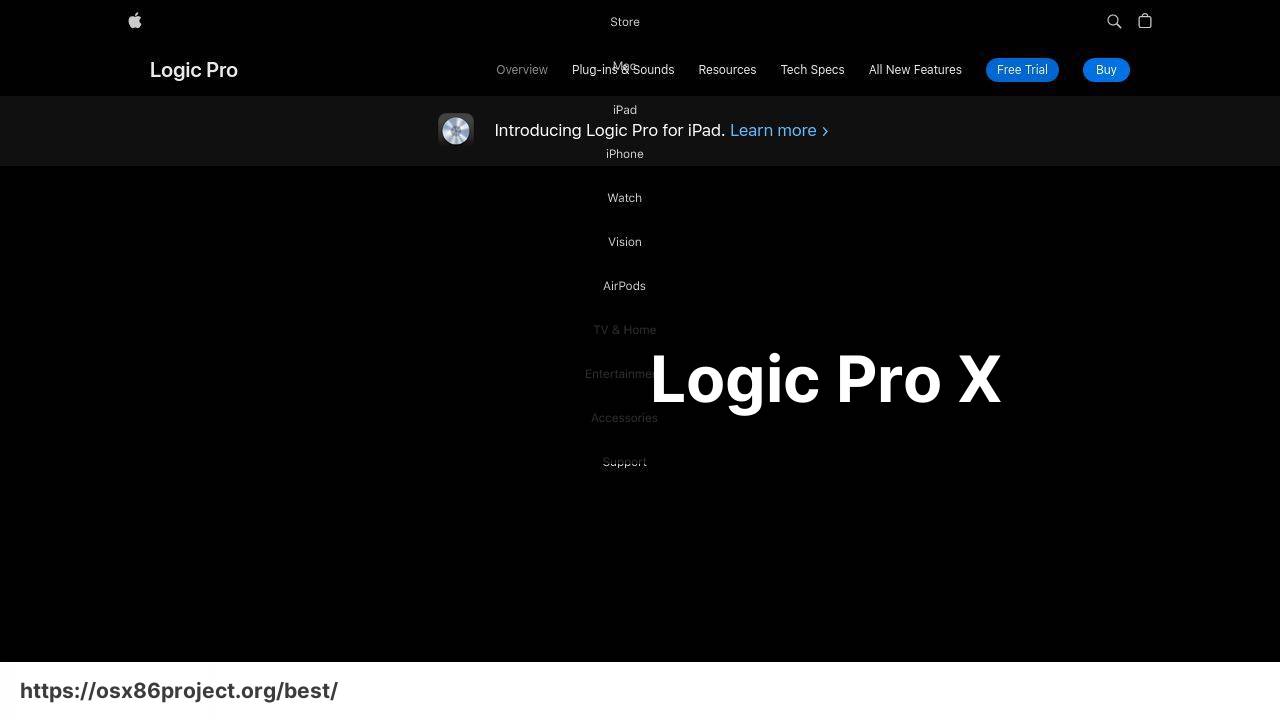
When it comes to audio production, Logic Pro X stands out as a powerful and comprehensive tool for Mac users. From recording and editing to mixing and mastering, this digital audio workstation is packed with professional-grade features that cater to musicians and producers alike. Its integration with Mac hardware makes for a seamless experience that enhances my music projects.
Pros
- Professional audio production capabilities
- Vast library of sounds and plugins
- Sleek and intuitive user interface
Cons
- Can be resource-intensive
- May require additional investment in plugins for specific needs
Final Cut Pro
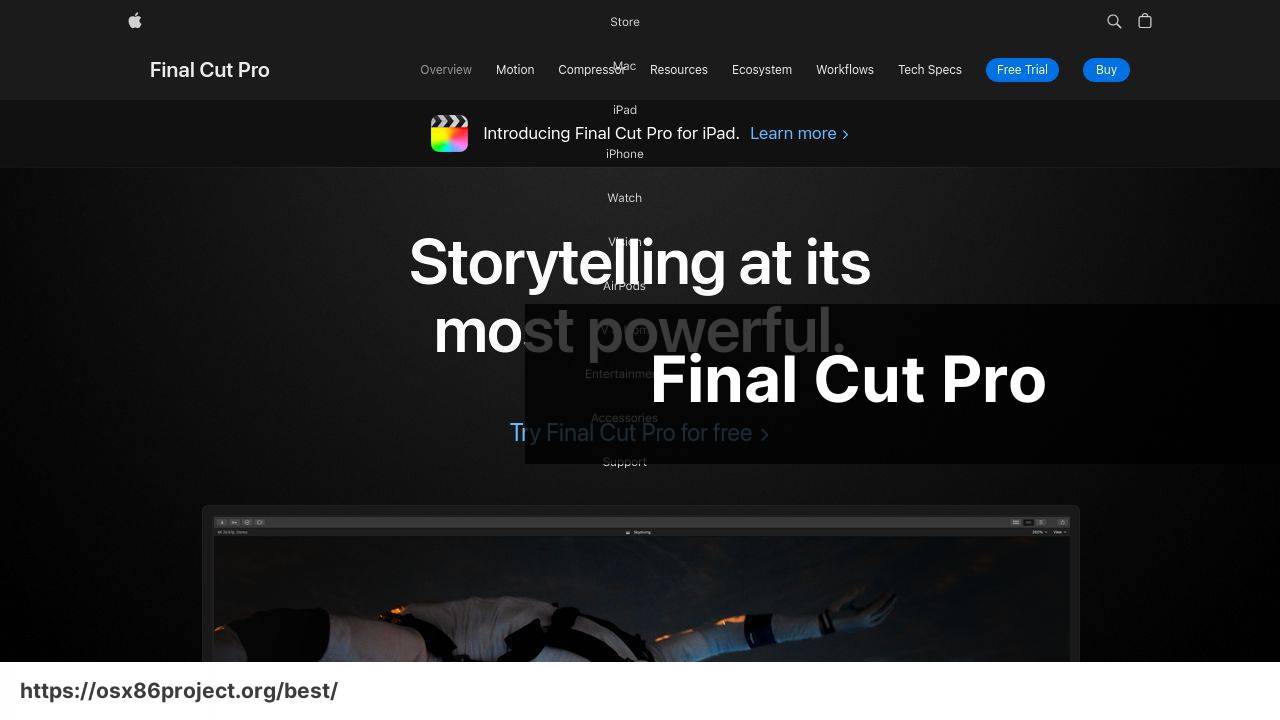
Video editors seeking a powerful, yet user-friendly application need look no further than Final Cut Pro. With its robust editing tools and innovative features like Magnetic Timeline, this software has made it possible for me to create compelling videos without getting bogged down in the technicalities. It’s optimized for macOS, ensuring smooth performance even on intensive projects.
Pros
- Non-linear editing with the Magnetic Timeline
- Strong support for 4K and HDR
- One-time purchase with free updates
Cons
- Learning curve for switchers from other NLEs
- Limited to macOS users
Magnet
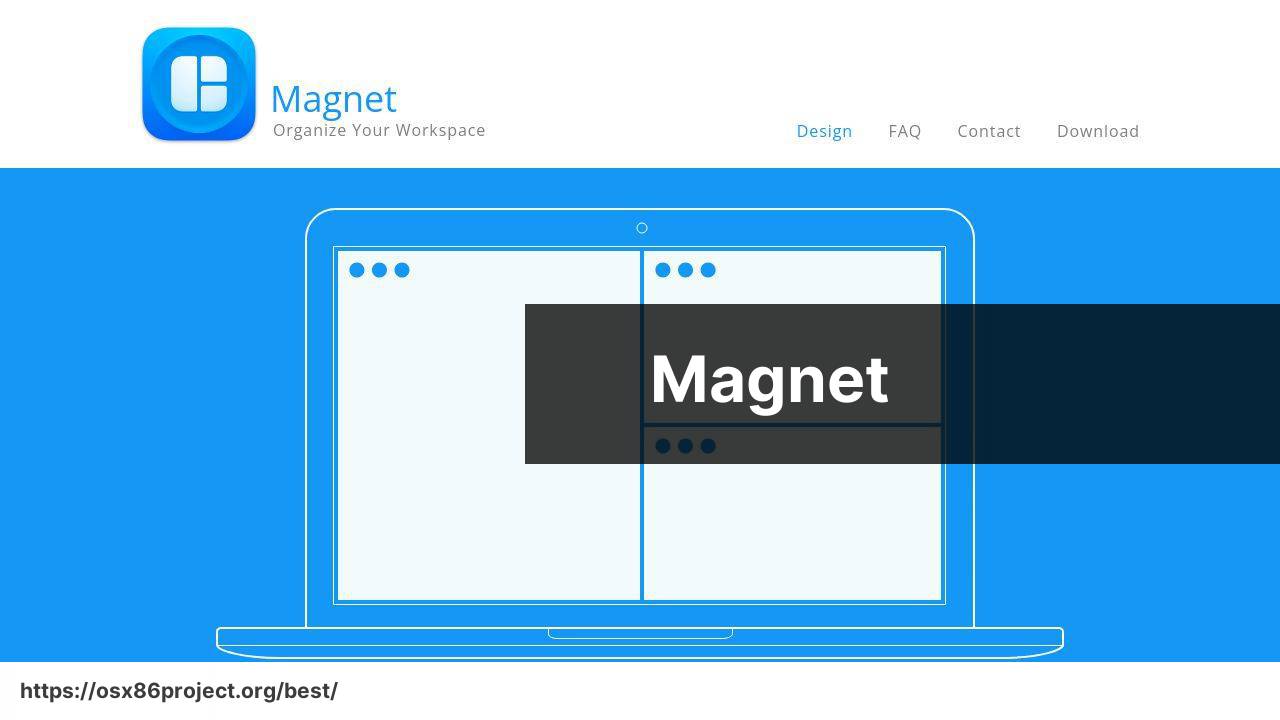
Maximizing screen real estate is essential, and Magnet has been my window management savior. It’s a simple utility that lets you swiftly organize open windows by dragging them to the screen edges or using keyboard shortcuts. This app has become a fundamental part of my day-to-day Mac usage, allowing for a cleaner and more efficient work environment.
Pros
- Simple and intuitive window organization
- Customizable keyboard shortcuts
- Enhances multitasking capabilities
Cons
- Limited to simple window arrangement features
- May not be necessary for users who multitask minimally
DaisyDisk
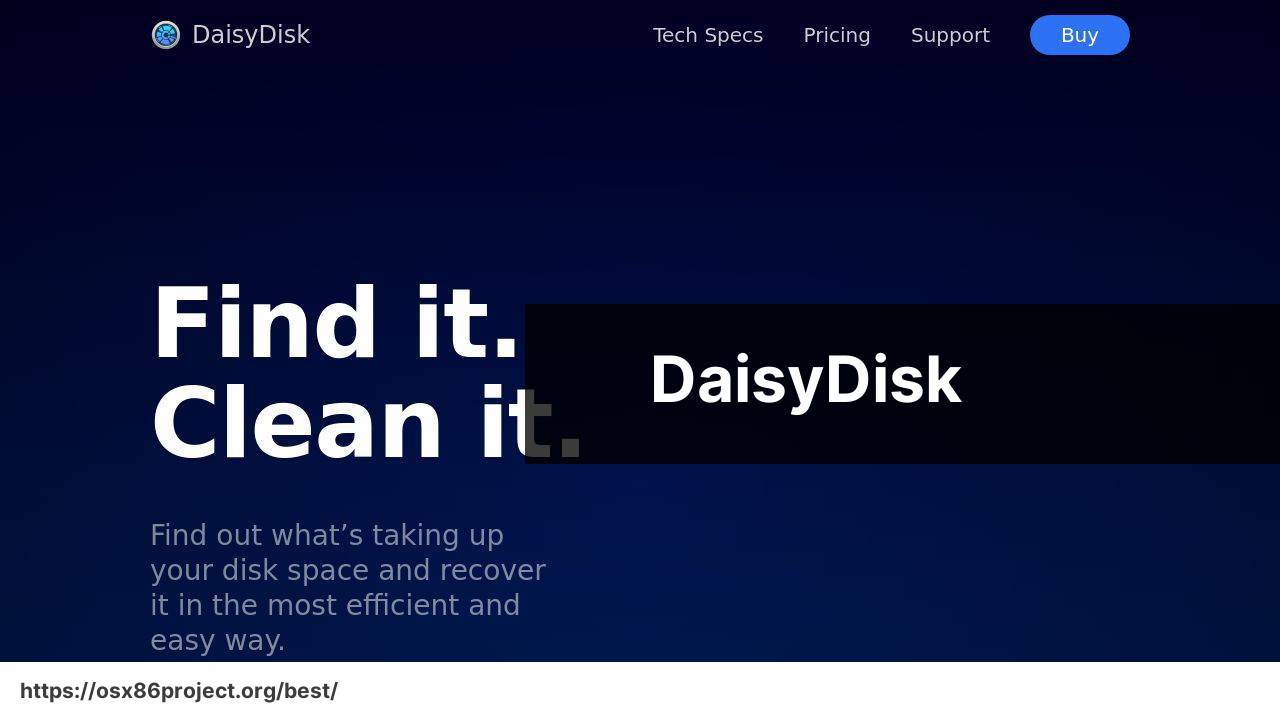
For those who struggle with managing disk space, DaisyDisk offers a visually appealing and easy-to-use solution. This app scans your drive and displays its contents as an interactive color-coded map, enabling you to quickly identify and clear out unnecessary files. DaisyDisk has been instrumental in keeping my storage under control.
Pros
- Intuitive visual representation of disk space
- Fast and easy file deletion process
- Helpful in reclaiming disk space
Cons
- Requires occasional manual scanning
- Free alternatives are available
Conclusion:
If you’re eager to explore further, I encourage diving into the vast ecosystem of Mac apps beyond this list. Communities like Reddit’s r/macapps are great places for discovering hidden gems and getting recommendations tailored to your specific needs. Additionally, consider checking out Setapp, a subscription service offering a curated selection of Mac apps for a monthly fee, which can be a good value for those looking to expand their app repertoire.
When venturing into new applications, keep in mind that each tool comes with its own set of features and learning curves. Don’t hesitate to try out trial versions or watch tutorials such as those found on Lynda.com (now part of LinkedIn Learning) to determine the right fit for your workflow. And, of course, reading user reviews and seeking advice from professional review sites like Macworld can offer invaluable insights into an app’s real-world performance.
FAQ
What are the top productivity apps for Mac in 2023?
Which app should I use for graphic design on my Mac?
Adobe Photoshop remains a favorite for graphic design on Mac, while Sketch is highly preferred for vector graphics and interface design. Explore Adobe Photoshop and Sketch.
Can you recommend a good video editing app for Mac users?
Final Cut Pro offers professional-grade video editing, whereas iMovie is more suitable for casual users looking for simplicity and ease of use. Find information about Final Cut Pro on its official website.
What’s a powerful Mac app for writing and note-taking?
Ulysses is highly regarded by writers for its clean interface and markdown support, while Bear is praised for its organization features and aesthetics.
Are there any exceptional project management apps for Mac?
OmniPlan is excellent for detailed project management needs, alongside Trello, which is favored for its kanban boards and user-friendly approach.
What Mac app is recommended for personal finance management?
Quicken is a comprehensive choice for personal finance, whereas Mint is a great free option that also provides budgeting tools and monitors spending patterns.
Is there a preferred mail client for Mac users besides Mail.app?
Many users switch to Spark for its smart inbox and scheduling features, while Airmail is another popular choice that offers customization and integrations.
What options do Mac users have for file synchronization and sharing?
Dropbox is a go-to for seamless file sync across devices, and Resilio Sync provides peer-to-peer file sharing without the cloud, ensuring more privacy.
What are the best Mac apps for developers and coders?
Sublime Text is a versatile code editor with a minimally distracting interface, while Visual Studio Code is preferred for its extensive plugin ecosystem and robust features.
Can you suggest a VPN service for Mac users concerned about privacy?
NordVPN and ExpressVPN are both reliable VPN services for Mac, offering strong encryption and numerous servers worldwide to ensure secure and private browsing.
 Best MacOS Apps / Software
Best MacOS Apps / Software
