Best Mac Apps

As a dedicated Mac user, I’ve explored a wide array of applications designed to enhance productivity, streamline workflows, and just make life easier. In seeking out the best Mac apps, I’m always balancing the search for powerful features with intuitive design. Below, I’m excited to share my firsthand experiences with some of the most remarkable apps that have earned a permanent spot on my Dock.
CleanMyMac X
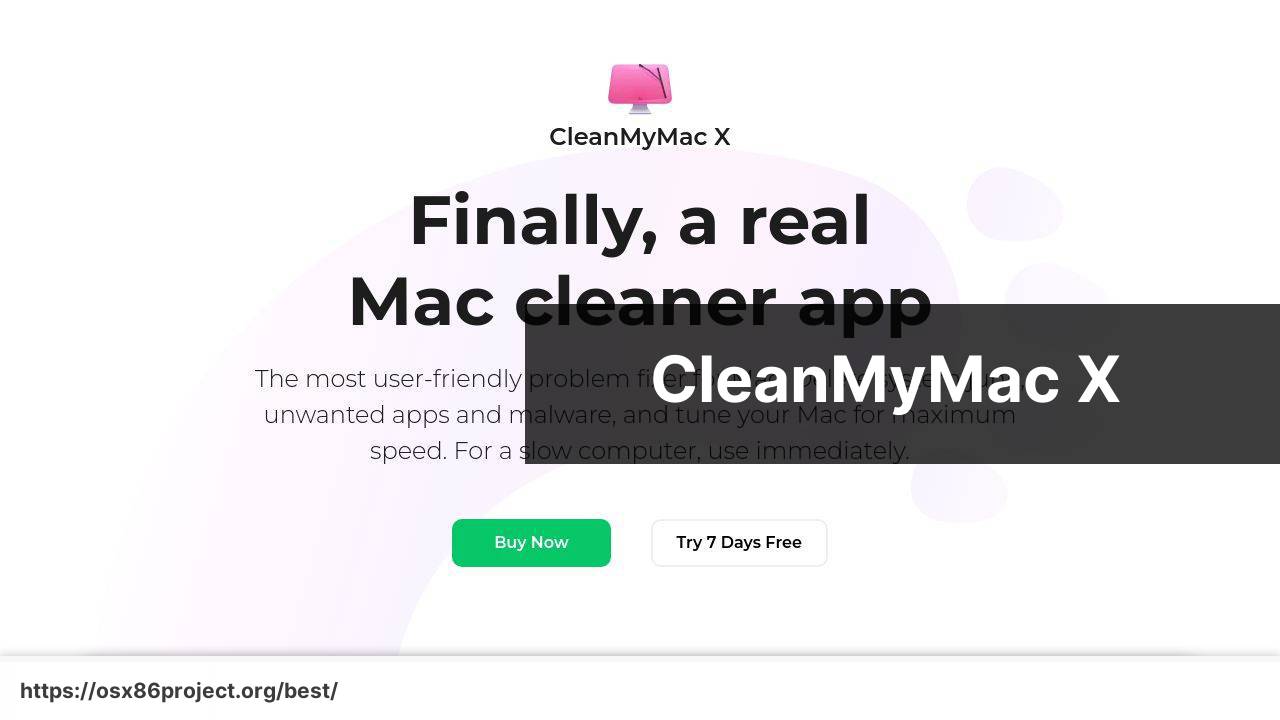
CleanMyMac X is a comprehensive cleaning tool that boasts a sleek interface and powerful utilities to free up space on your Mac. It offers a range of features such as system junk removal, malware detection, and optimization tools to keep your Mac in top shape.
Pros
- One-click cleaning functionality
- Updated malware database for enhanced security
Cons
- Can be more expensive than other cleaners
- Some features may be overly aggressive for average users
Alfred
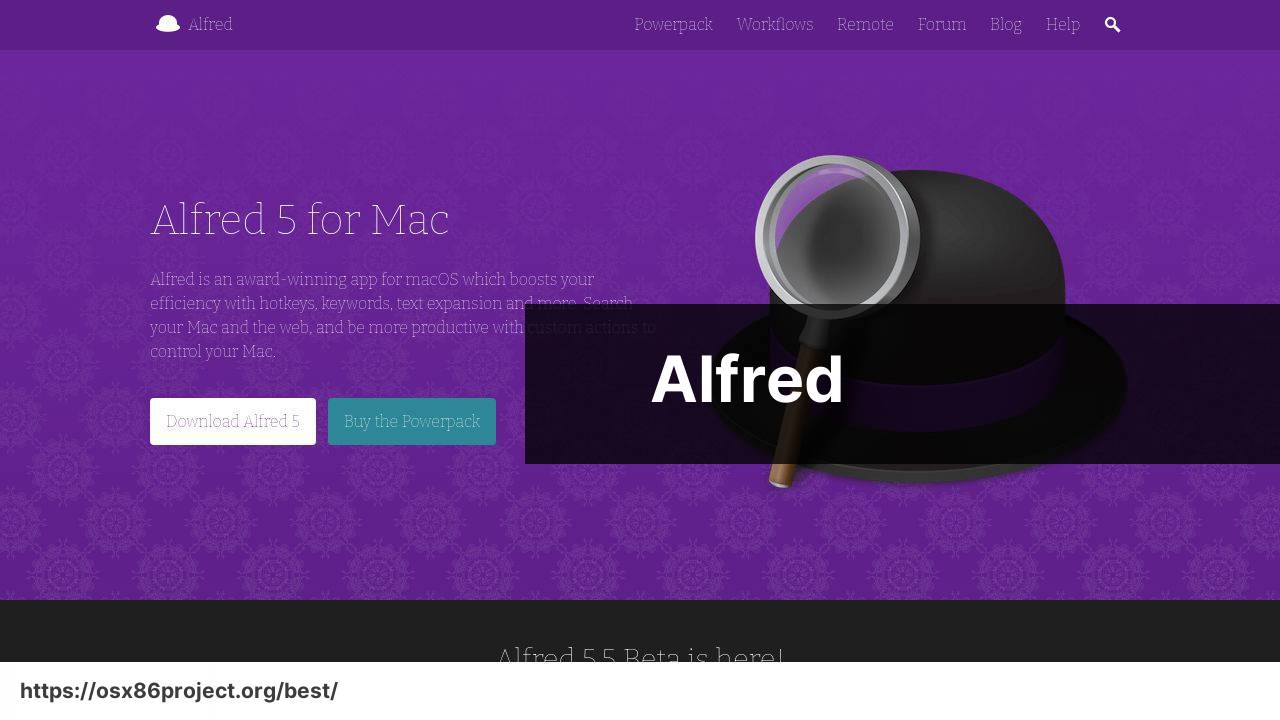
The Alfred app is a productivity powerhouse, acting as an application launcher, search tool, and workflow automator. Beyond basic launching capabilities, Alfred can run custom workflows, control smart home devices, and even perform complex mathematical calculations.
Pros
- Deep customizability with workflows
- Powerful search functionality across your Mac and the web
Cons
- Learning curve for creating personal workflows
- Most powerful features require the paid Powerpack
Blocs
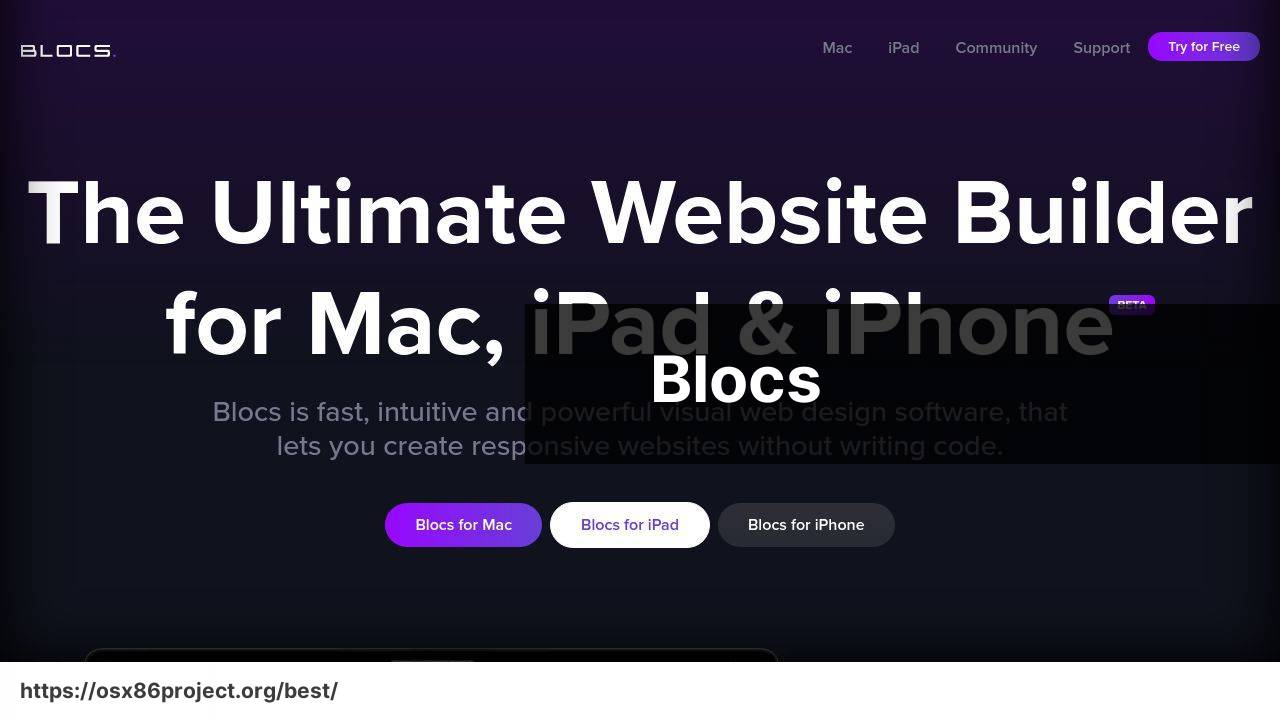
For web design without coding, Blocs offers a visually driven, intuitive approach to creating beautiful websites. Whether for professional purposes or personal projects, Blocs has a wealth of pre-made templates and design functionalities that simplify the web design process.
Pros
- User-friendly interface for non-coders
- Responsive design tools for various device sizes
Cons
- May lack the depth required for advanced web developers
- Limited third-party integrations
Bartender
The Bartender app is a godsend for those craving a tidy menu bar. It allows you to organize, hide, and manage all menu bar items with ease. With Bartender’s help, you can declutter your Mac’s menu bar to focus on the items you use most frequently.
Pros
- Simple drag-and-drop interface
- Customizable to display important menu items
Cons
- Some users may find the app unnecessary if they don’t have many menu items
- The cost for the functionality it offers
Parallels Desktop
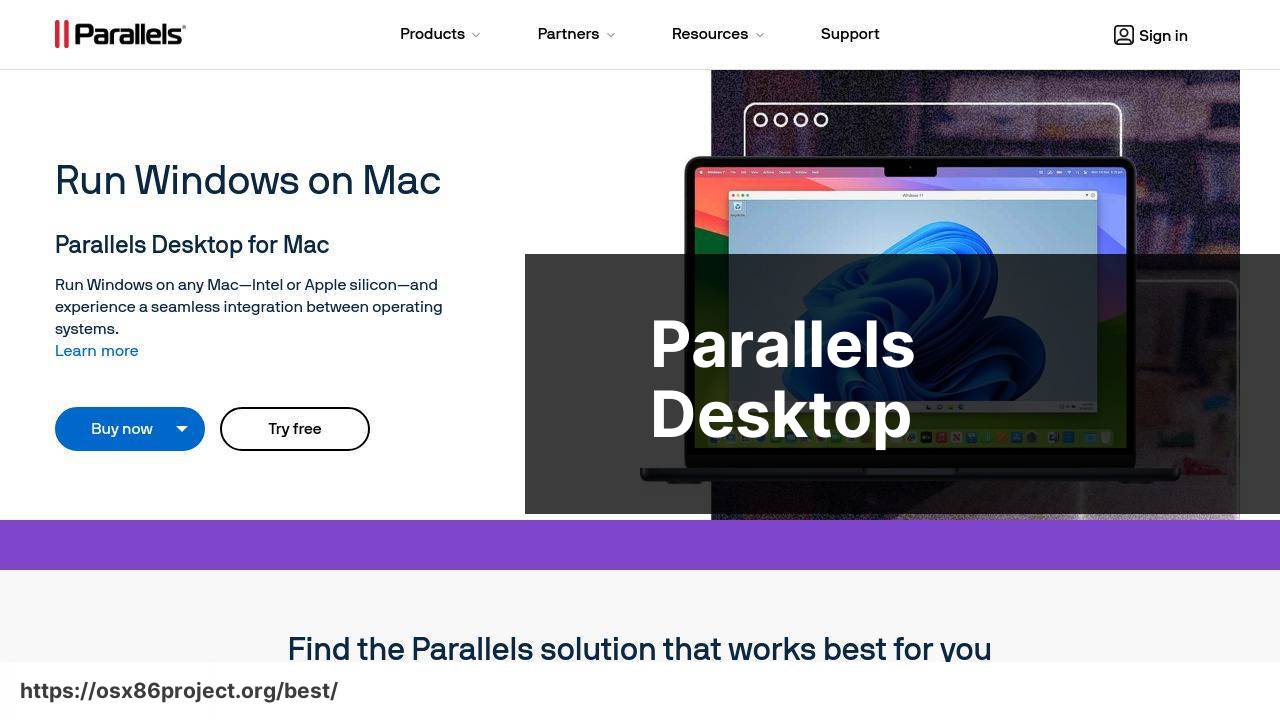
Need to run Windows on your Mac? Parallels Desktop makes it happen seamlessly. It’s a virtualization software that allows you to use Windows applications alongside your Mac apps without rebooting.
Pros
- Run Windows apps without affecting Mac’s performance
- Easy integration between Mac and Windows environments
Cons
- Windows license required separately
- Mac’s hardware resource requirements increase when running virtual machines
Conclusion:
Managing your Mac’s performance doesn’t end with selecting great applications. It’s about understanding the capabilities of your hardware, the demands of your software, and how they interact. To keep your machine optimized, consider regular hardware diagnostics using the built-in Apple Diagnostics tool, monitoring system performance with Activity Monitor, and ensuring your storage devices are healthy with Disk Utility.
To further extend the capabilities of your Mac, third-party apps like DaisyDisk can help visualize disk usage, while tools like iStat Menus provide comprehensive system monitoring right from the menu bar. If you’re dealing with numerous cloud services, CloudMounter allows you to access them all as local drives, reducing the need for sync folders that can eat up disk space.
Lastly, Mac users should be aware of their device’s energy consumption, especially those who rely on MacBooks. Apps like Endurance can help extend battery life by moderating power-hungry processes, and adjusting settings like screen brightness and keyboard backlight can make a noticeable difference.
Embracing these tools and practices can greatly contribute to maintaining a smooth-running Mac, giving you the confidence to tackle any task without technical interruptions.
FAQ
What are some of the best productivity apps available for Mac?
Alfred is a productivity app that functions as an enhanced spotlight search with custom shortcuts, while Notion is great for note-taking and organization. Learn more about Alfred on its official website.
Which app is recommended for photo editing on a Mac?
For professionals, Adobe Photoshop remains a top choice, but Pixelmator Pro is a more affordable alternative with a simple interface. Pixelmator Pro can be found here.
Can you suggest a reliable password manager for Mac users?
1Password is highly recommended for securely managing passwords, with a user-friendly interface and seamless syncing across devices. Visit the 1Password site here.
What is a good email client for Mac other than the native Mail app?
Spark offers a smart inbox, powerful search, and a modern interface for managing emails efficiently, making it a popular choice.
Which file management app is best suited for Mac?
Finder is the default and robust option, but apps like Path Finder can offer additional functionality and customizability for power users.
Is there a top-recommended app for writing and markdown on Mac?
Ulysses is highly praised for writers, offering a distraction-free environment, markdown support, and robust export options for different formats.
What Mac app is best for task management and to-do lists?
Things has an intuitive interface and strong features for task management, while Todoist offers great cross-platform support and collaboration features.
What’s a powerful project management tool for Mac teams?
Trello is a flexible app for project management with a card-based system, suitable for both individuals and teams to keep track of tasks.
Which app is ideal for note-taking that syncs across all devices?
Evernote is an excellent note-taking app with cloud syncing, while Bear offers a beautiful writing experience and syncing via iCloud for Apple devices.
Are there any drawing or illustration apps specifically designed for Mac?
Procreate recently made its way to Mac, providing a comprehensive suite of brushes and drawing tools for artists, while Adobe Illustrator is perfect for vector art.
 Best MacOS Apps / Software
Best MacOS Apps / Software
