Best Photoshop Apps For Mac
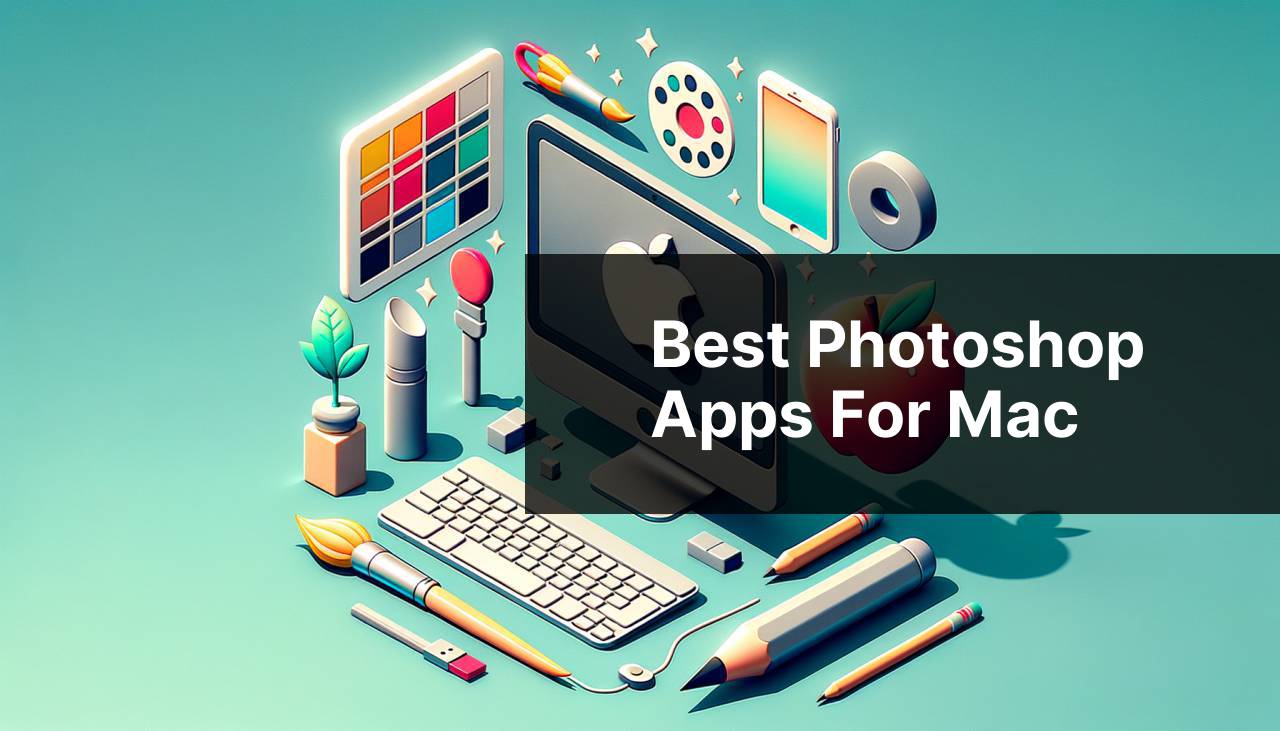
As a designer and content creator, the quest for the ultimate Photoshop apps on my Mac has always been an exciting journey. Over the years, I’ve had the chance to test and evaluate various photo editing solutions that promise to augment my creativity and streamline my workflow. In this blog, I’ll share a curated list of the best Photoshop apps for Mac that I’ve personally engaged with, discussing their strengths and weaknesses that might help you decide which tool fits your artistic endeavors.
Adobe Photoshop
Adobe Photoshop is often the go-to app for many Mac users, known for its depth in features and professional level capabilities. It’s versatile enough to handle a multitude of tasks, from basic editing to complex 3D designs, which makes it popular among pros and serious hobbyists alike.
Pros
- Robust set of advanced features
- Industry-standard software with regular updates
Cons
- Steep learning curve for beginners
- Subscription-based pricing may not appeal to everyone
Affinity Photo
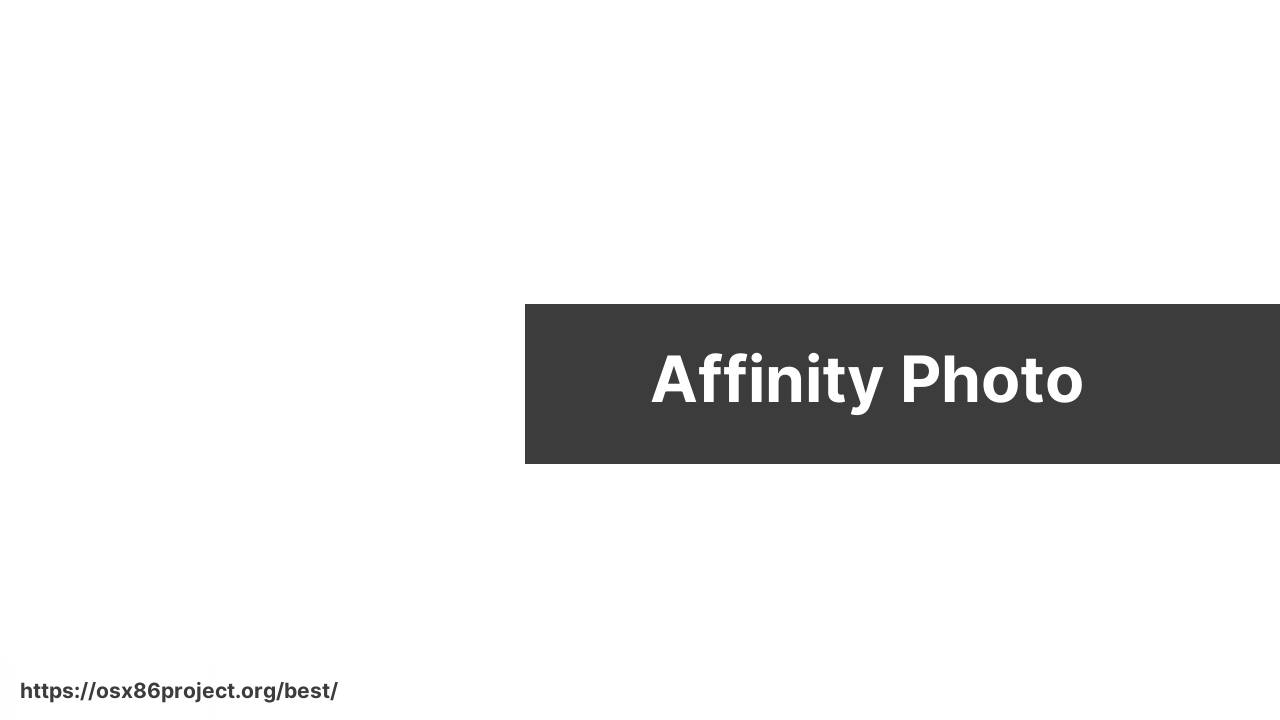
Affinity Photo is emerging as a strong competitor to Adobe’s powerhouse, offering a one-time purchase model. It provides an impressive array of tools for photo editing, retouching, and digital painting without the need for a subscription.
Pros
- No subscription required
- Comparable editing tools to Photoshop
Cons
- Lacks some of the high-end features of Photoshop
- Lesser-known, which can affect collaborative work
Pixelmator Pro
![]()
Pixelmator Pro is a powerful photo editor built exclusively for Mac, known for its elegant and streamlined interface. It’s billed as an easier-to-use alternative to Photoshop but doesn’t skimp on powerful editing tools.
Pros
- User-friendly interface for quick learning
- Integration with macOS features like iCloud and Touch Bar
Cons
- May lack some advanced features professionals require
- Only available for Mac, which could limit sharing
GIMP
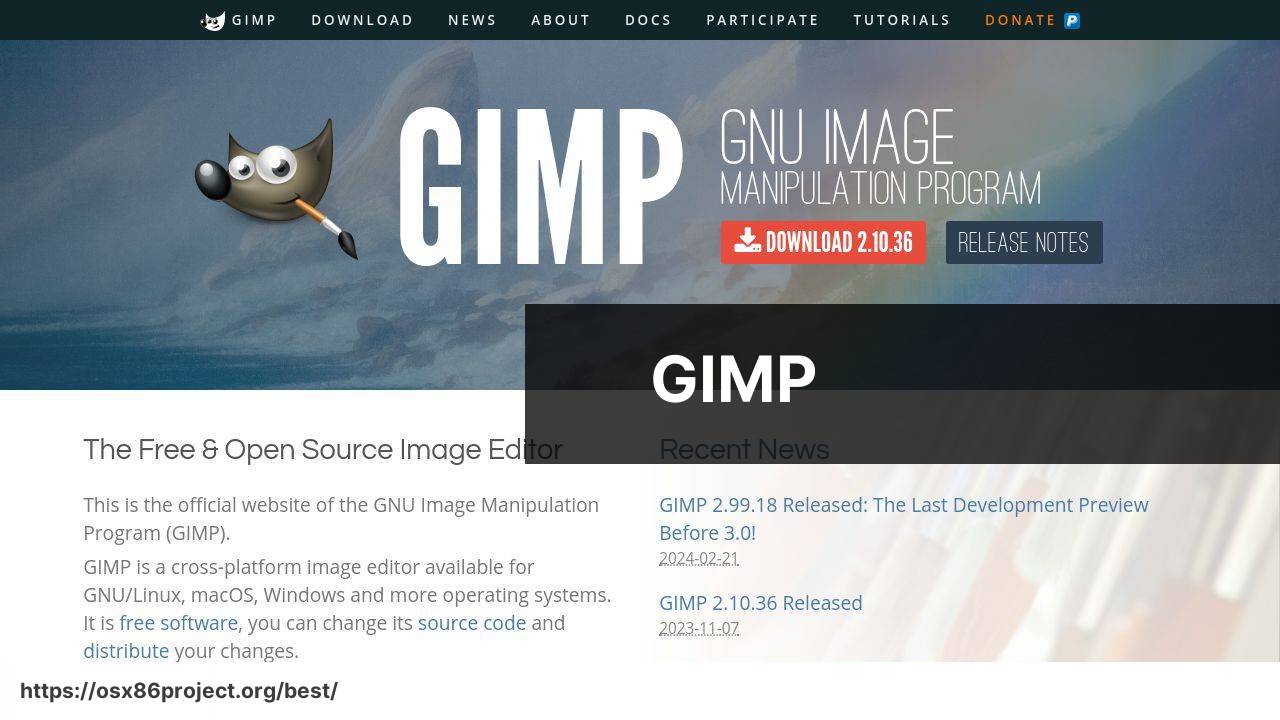
The GNU Image Manipulation Program, or GIMP, is a free and open-source alternative to Photoshop. It offers a rich feature set that’s extendable with plugins and is often championed for its commitment to remaining free.
Pros
- Completely free and open-source
- Extensible with plugins and scripts
Cons
- User interface may feel less refined compared to others
- Performance not as optimized as commercial apps
ACDSee Photo Studio for Mac 7
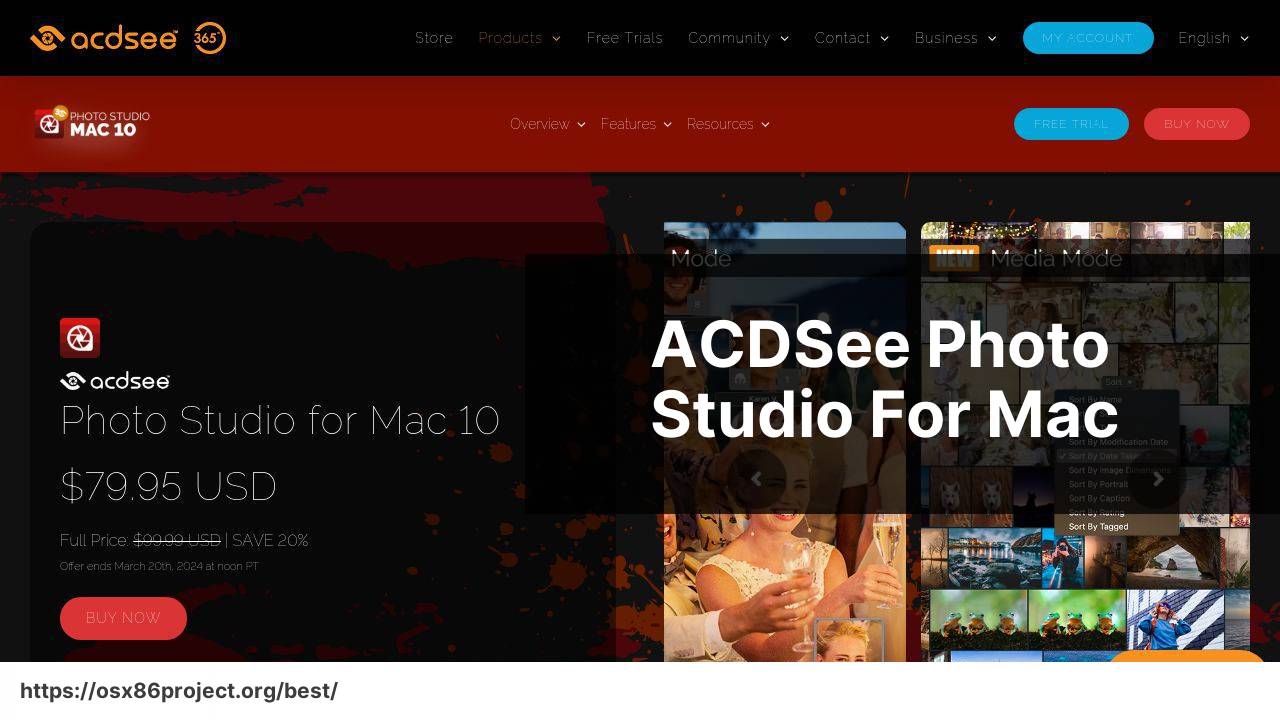
ACDSee Photo Studio for Mac 7 is a relatively lesser-known app but worthy of attention for its efficient asset management and photo editing capabilities. If you’re into photography, its organizational tools could be a game-changer.
Pros
- Strong focus on digital asset management
- Favorable performance with raw file processing
Cons
- Editing features might not be as comprehensive as others
- Interface may not appeal to everyone
Luminar
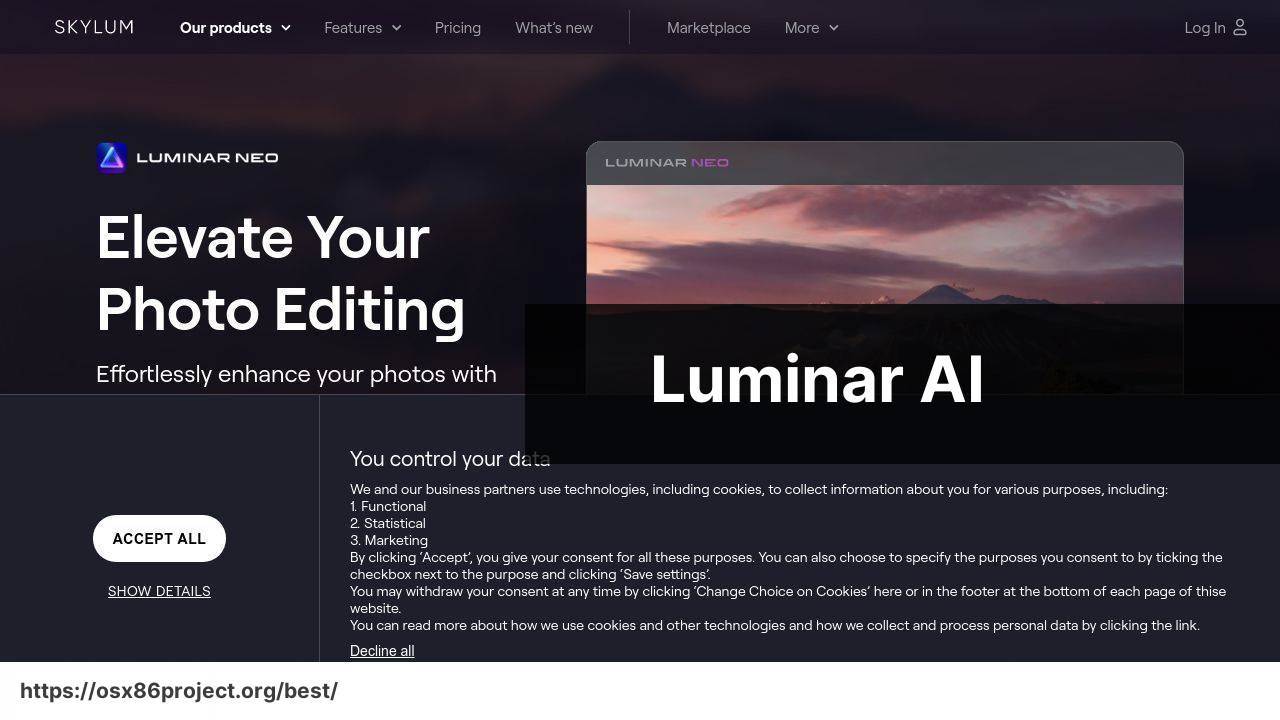
Luminar by Skylum is earning acclaim for its AI-powered editing tools that streamline complex photo manipulation. Its adaptive interface is appreciated by enthusiasts who prioritize speed and simplicity in their editing workflow.
Pros
- Innovative AI features for quick edits
- Sleek and adaptive interface
Cons
- AI editing might not offer the control some professionals seek
- Newcomer to the market, so less established
Conclusion:
In today’s digital-centric world, mastering a valuable tool such as a Photoshop app can propel your creative work to new heights. For the most part, those mentioned above have strong online communities, with plenty of tutorials and user-generated content to help you learn and advance your skills. Sites like Lynda.com, Udemy, and Skillshare offer comprehensive courses for users of all skill levels to dive deeper into photo editing.
Moreover, It’s essential to understand the role of color management and calibration tools for professionals, and apps like Adobe Photoshop are equipped to handle intricate color profiles. For enthusiasts looking toward future trends, keeping an eye on software updates and AI integrations like those found in Luminar can provide a competitive edge.
Photo editing on the Mac doesn’t end at image manipulation. Many of these apps offer powerful graphic design tools, enabling you to create business cards, flyers, and web assets. Moreover, versatility in export formats, like those provided by Affinity Photo, allows for greater flexibility when delivering final products to clients or for personal projects.
The realm of mobile integration is also something to watch. Apps like Photoshop Express offer cloud-based workflows for edits on the move. These are increasingly popular as creators seek to manage content across various devices.
Finally, the importance of backing up your digital workspace cannot be overstated. Harnessing the power of cloud storage solutions, such as Dropbox or iCloud, ensures that your projects are safe and accessible from any device, offering peace of mind and flexibility.
FAQ
What are some of the top Photoshop apps for Mac?
Renowned options include Adobe Photoshop, Pixelmator Pro, and Affinity Photo, all offering robust editing features suitable for professionals and enthusiasts alike.
Is there a free Photoshop alternative for Mac users?
GIMP (GNU Image Manipulation Program) is a powerful open-source image editor that is free to use and can serve as a Photoshop alternative. Visit GIMP homepage.
Can I use Adobe Photoshop on a Mac?
Yes, Adobe Photoshop is fully compatible with Mac and is considered the industry standard for digital image processing. You can get it from the Adobe website.
How does Affinity Photo compare to Photoshop for Mac users?
Affinity Photo is a cost-effective alternative offering similar tools and functionalities for photo editing, with a one-time purchase instead of a subscription model like Photoshop.
What is Pixelmator Pro, and how is it beneficial for Mac users?
Pixelmator Pro is a graphics editor for Mac that touts a user-friendly interface and a wide range of editing tools, making it a good choice for both amateurs and pros.
Does Mac have any built-in photo editing apps similar to Photoshop?
Yes, Mac comes with Preview and Photos, which offer basic photo editing features, but they don’t match Photoshop’s advanced capabilities.
Are there any browser-based Photoshop alternatives for Mac?
Photopea is an advanced browser-based photo editor that replicates many Photoshop features and can be used on a Mac without any installation required.
What’s a good lightweight Photoshop app for Mac?
Acorn is a lightweight image editor for Mac that provides essential photo editing tools, a less complex interface, and is resource-friendly.
Can I find a Photoshop app for Mac that supports vector graphics editing?
While Photoshop supports some vector editing, Sketch and Affinity Designer are more specialized for vector graphics work on Mac.
What should I look for in a Photoshop app for Mac for digital painting?
Look for apps with robust brush engines, layer support, and color blending capabilities, such as Corel Painter or Procreate for Mac.
 Best MacOS Apps / Software
Best MacOS Apps / Software
