Best Vm Software Mac
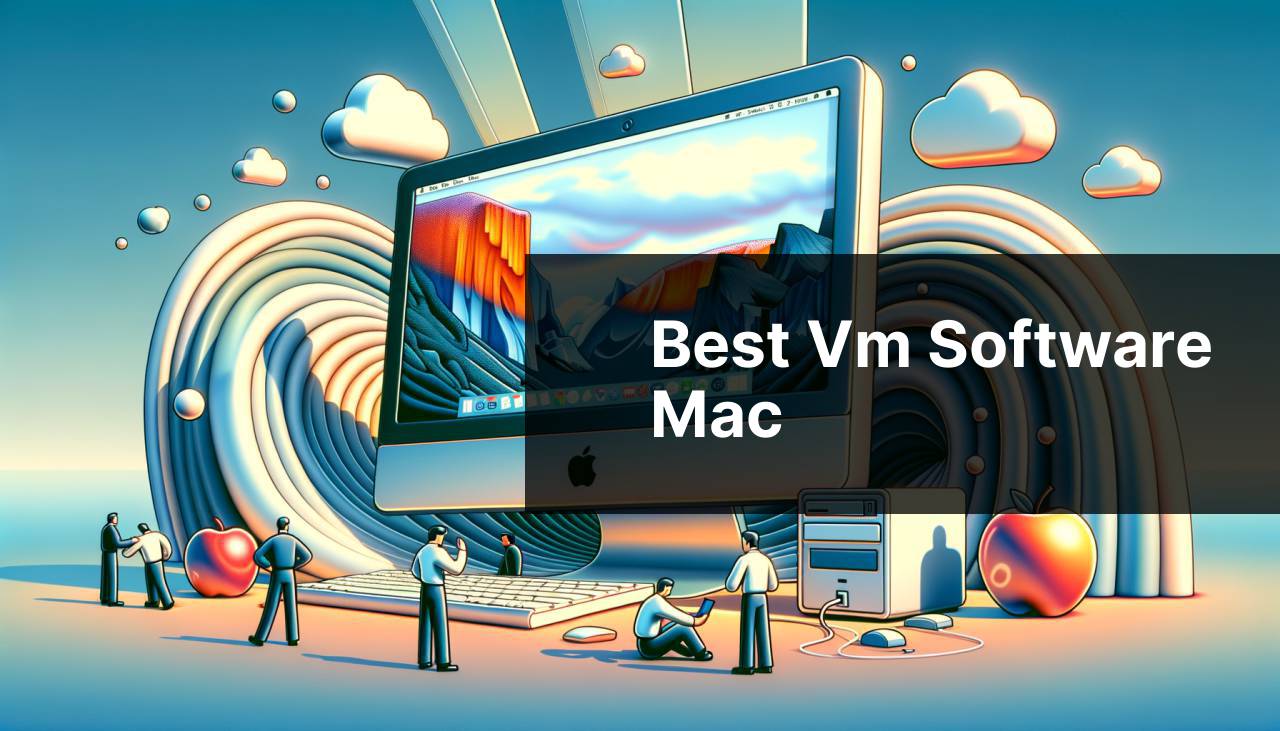
Virtual Machine (VM) software is a critical tool for developers, IT professionals, and even tech enthusiasts who operate within the macOS ecosystem. These applications provide a way of running Windows, Linux, or other operating systems virtually on a Mac, simplifying cross-platform testing and development or allowing access to software exclusive to other platforms. Explore the best VM software for Macs I’ve personally used, offering an impartial view of their virtues and drawbacks based on my experiences.
Parallels Desktop
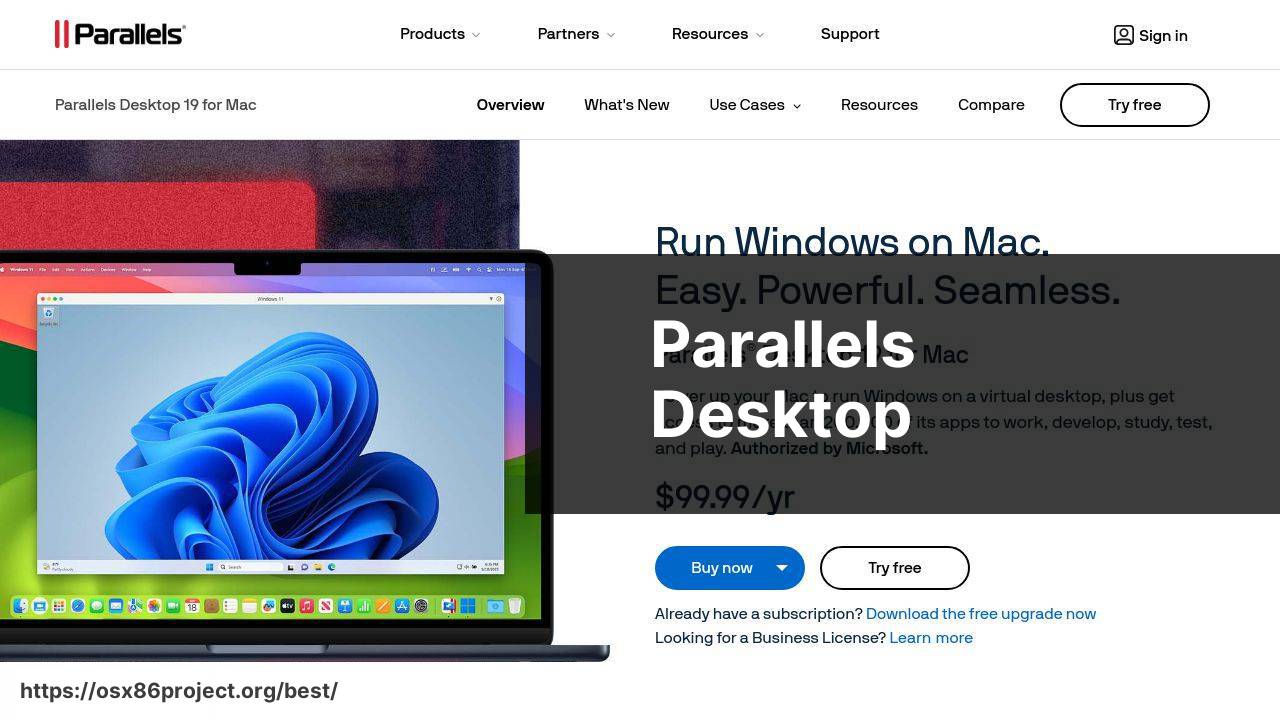
Parallels Desktop is my go-to VM software when I need seamless integration between macOS and Windows. Offering a user-friendly interface along with robust performance, it enables me to run Windows apps virtually as if they were native to my Mac. It also provides the much-appreciated Coherence mode, which allows Windows apps to float on the macOS desktop.
Pros
- Smooth integration with macOS
- High performance for heavy applications
- Support for DirectX 11
Cons
- Annual subscription model
- Primarily focused on Windows on Mac
VMware Fusion
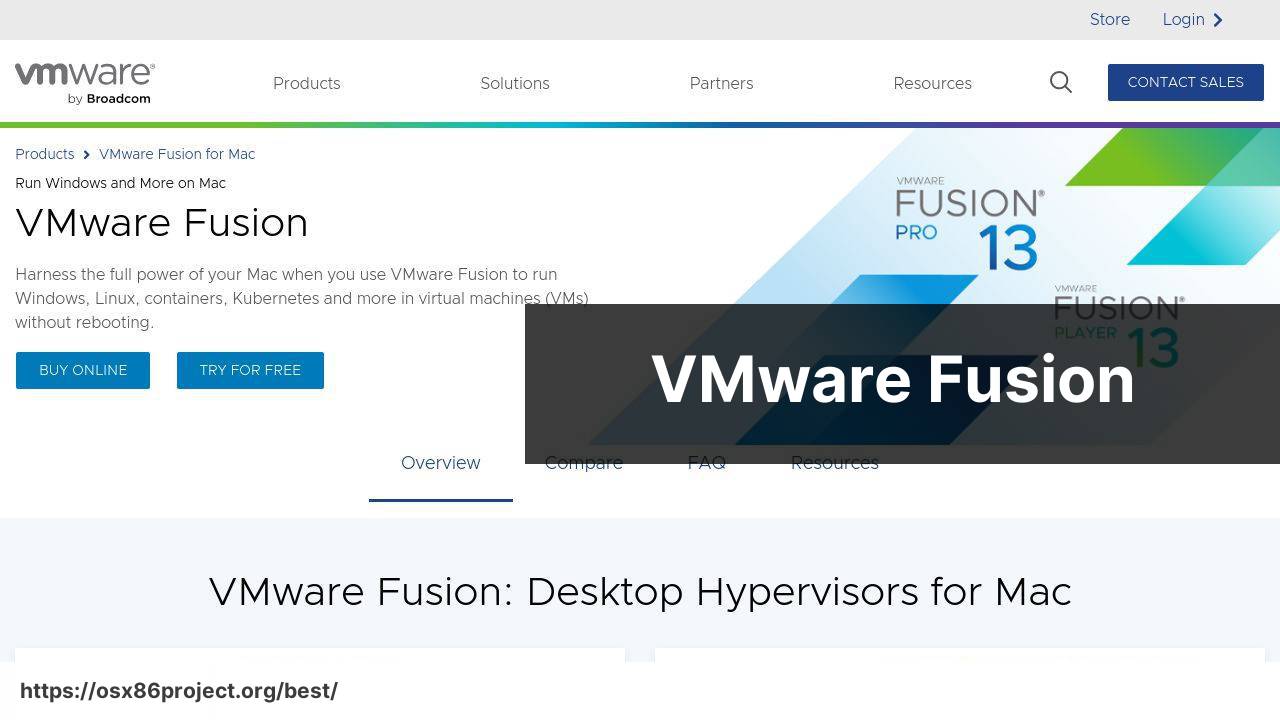
For those requiring professional-grade virtualization, VMware Fusion stands out. I appreciate its comprehensiveness and reliability, particularly for development purposes. VMware Fusion provides robust support for running both Windows and Linux VMs, and its unity feature allows for a blend between the host and guest operating systems.
Pros
- Support for a wide range of operating systems
- Solid performance with 3D applications
- Professional-level features
Cons
- May be overwhelming for new users
- Not the best for gaming
VirtualBox
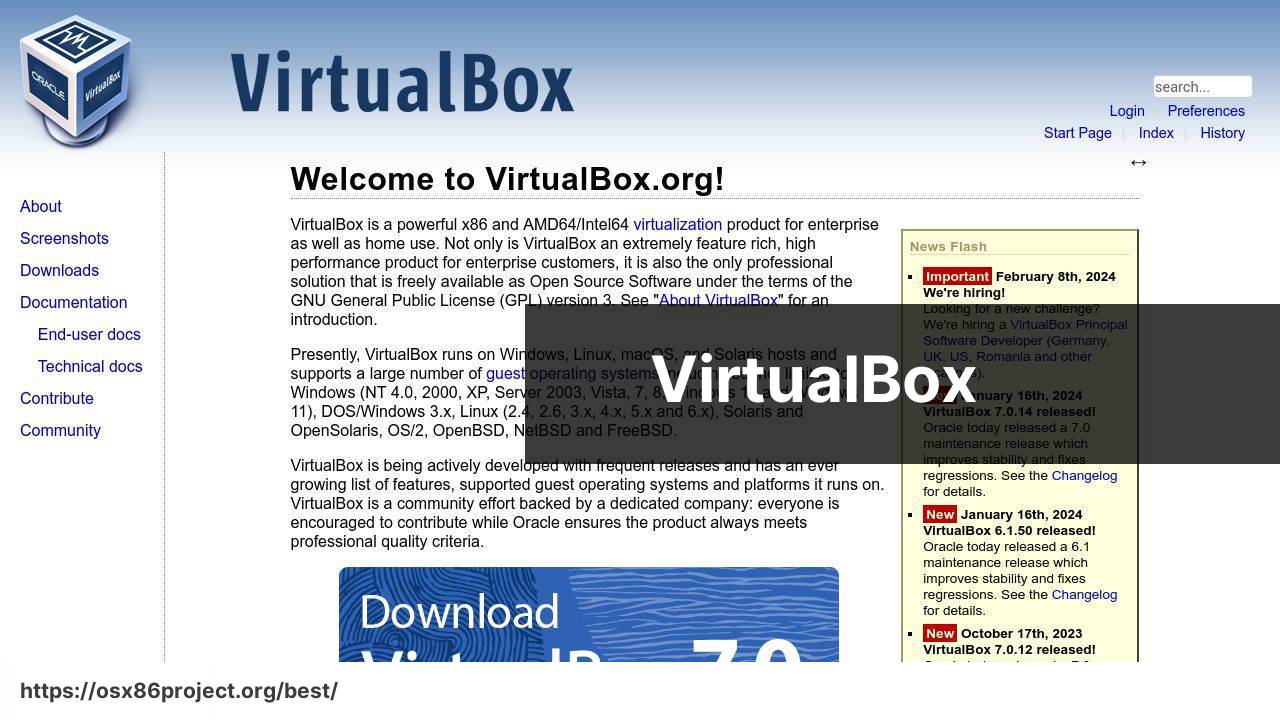
VirtualBox is an open-source option that I turn to when I need a free and reliable VM solution. It’s got a modest interface but don’t let that fool you—it’s packed with robust features. VirtualBox is quite capable of running various operating systems, although the setup process and performance might not be as streamlined as some of its paid counterparts.
Pros
- Completely free and open-source
- Supports a wide range of guest OSes
- Extensive configuration options
Cons
- User interface is less intuitive
- Performance may lag behind paid solutions
QEMU
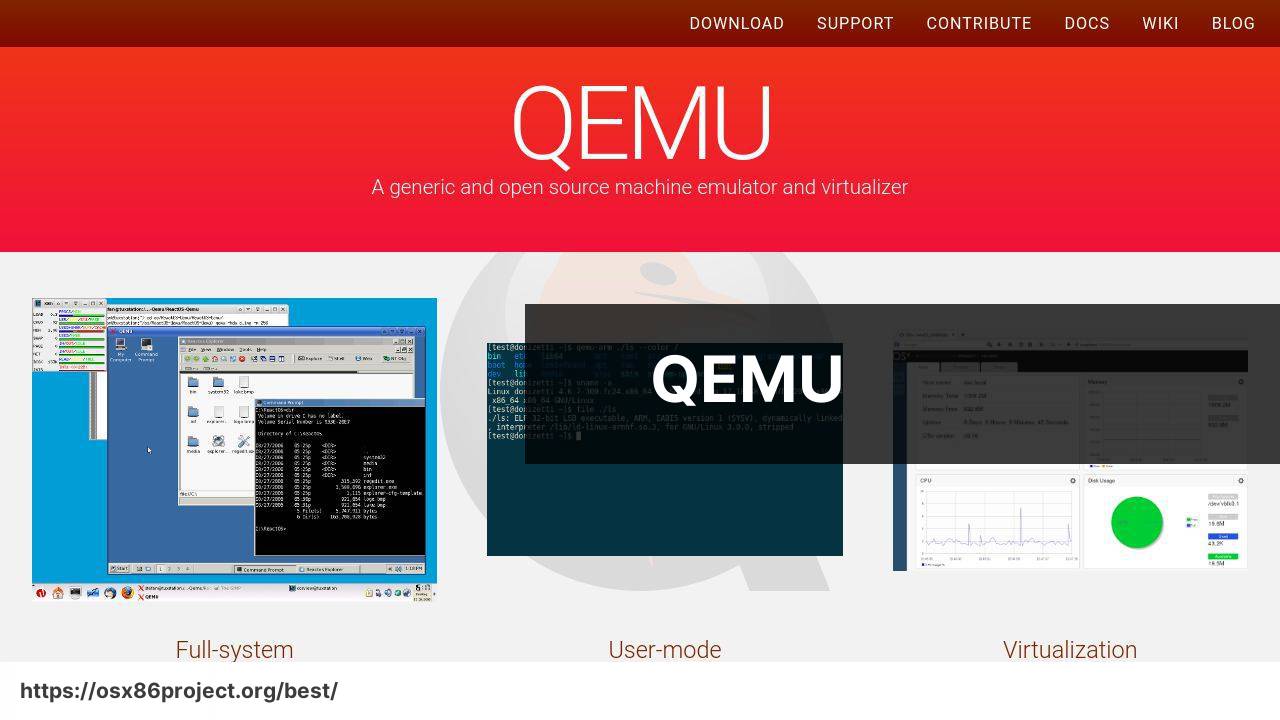
When I need something lightweight and technical, I often lean towards QEMU. It’s a free, open-source software emulator that stands out for its ability to perform system-level virtualization. This can be particularly useful for those interested in more than just application-level virtualization. QEMU’s low-level emulation makes it possible to run different architectures, which is great for development and testing.
Pros
- Supports emulation of various architectures
- Free and open-source
- Ideal for advanced users and developers
Cons
- Greater complexity, steeper learning curve
- Lacks a polished UI
Veertu Desktop
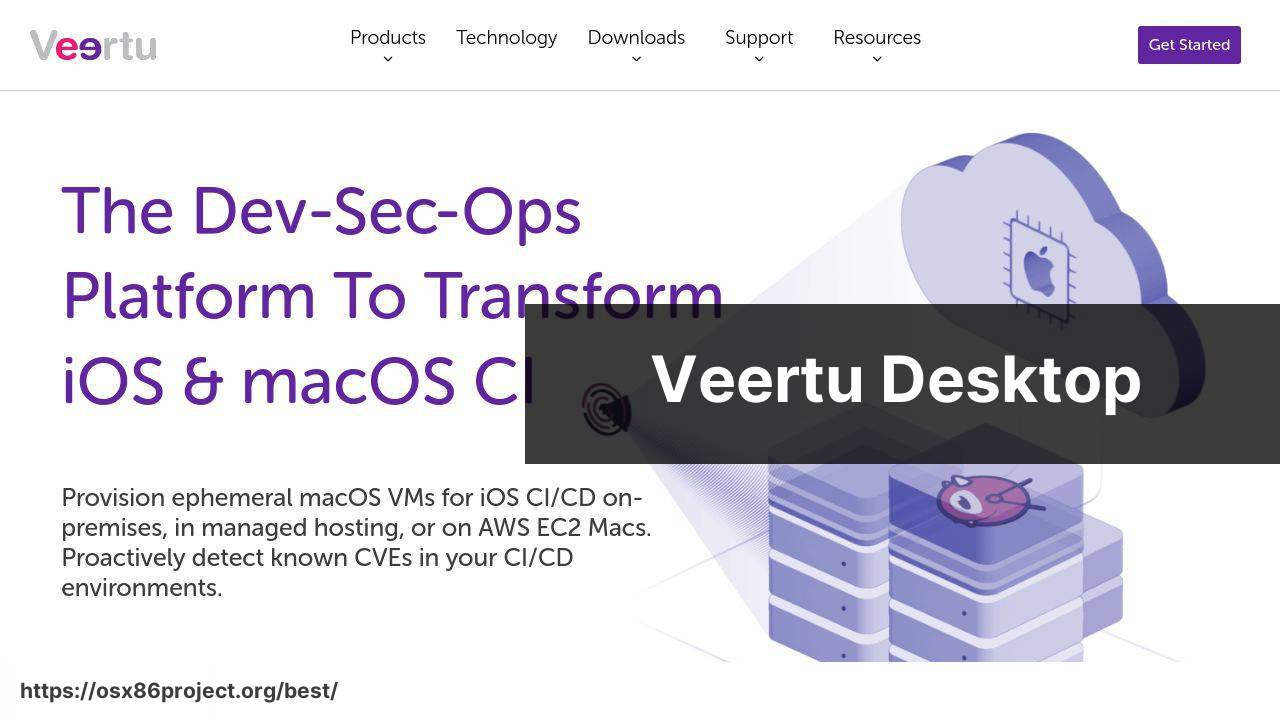
Developed specifically for macOS, Veertu Desktop is a sleek and native option. Built on Apple’s Hypervisor framework, it offers a lightweight and well-integrated VM solution. Veertu Desktop might not support as wide a range of operating systems as the others, but it specializes in macOS and iOS environments. Its streamlined interface is a plus for those who prioritize simplicity.
Pros
- Native macOS integration using Hypervisor
- Lightweight and easy to use
- Optimized for macOS and iOS VMs
Cons
- Limited OS compatibility compared to rivals
- Not as feature-rich for advanced users
Conclusion:
Delving deeper into the world of VM software, there’s more to consider than just the application features. The underlying virtualization technology used by the VM software can greatly impact performance. For instance, products like Parallels Desktop and Veertu Desktop leverage Apple’s Hypervisor framework, designed for efficiency within a macOS environment. This contrasts with VirtualBox, which relies on its own cross-platform virtualization engine.
It’s also worth considering how MacOS updates can affect VM software. With each macOS release, virtualization companies need to adapt their products quickly to maintain compatibility and performance. This need for rapid adaptation can make certain VM software lag behind shortly after a new macOS update. Encountering challenges after upgrading to the latest macOS version is a scenario every Mac VM user faces occasionally, and being prepared for potential compatibility issues is essential.
Another aspect to consider is the community and support offered by each VM software provider. Open-source options like VirtualBox have vibrant communities but may lack dedicated customer support, which sometimes leads to self-troubleshooting. Meanwhile, paid products usually offer customer support and extensive documentation.
You may also want to look into the specified use cases of each VM software. For instance, QEMU may be particularly suitable for an organization running multiple types of servers across different architectures due to its system-level emulation capabilities. On the other hand, Parallels and VMWare Fusion might be better suited for professionals who require high-performance graphical applications in virtualized environments.
Occasionally, licensing restrictions can pose hurdles for virtualization on Macs, especially when it comes to proprietary operating systems or applications. Thus, it is critical to ensure that all software used within your VMs is appropriately licensed to avoid legal entanglements.
Finally, educational institutions can benefit from academic pricing and site licenses for VM software. Such plans can be cost-effective ways to facilitate learning and research. Moreover, many VM providers offer free or discounted licenses for students and educators.
FAQ
What are some of the top-rated VM software options available for Mac users?
Popular VM software for Mac includes Parallels Desktop, VMware Fusion, and Oracle VM VirtualBox. These solutions offer robust features and performance for virtualization on macOS.
Can I run Windows programs on a Mac using VM software?
Yes, by installing VM software like Parallels Desktop or VMware Fusion, you can create a virtual machine (VM) to run Windows and its applications on a Mac.
Is there any free VM software for Mac that supports multiple operating systems?
Oracle VM VirtualBox is a free VM software for Mac that supports various operating systems, including Windows, Linux, and more.
How does Parallels Desktop enhance the experience of using VM software on a Mac?
Parallels Desktop offers seamless integration between Windows and macOS, with features like Coherence Mode, which allows running Windows apps as if they were native to Mac.
What performance benefits does VMware Fusion provide for VM software users on Mac?
VMware Fusion boasts a balance of performance and battery life, with features like Metal Graphics acceleration, ensuring smooth running of graphically intensive applications.
Is it possible to play Windows games on a Mac using VM software?
While gaming performance can be limited, some VM software for Mac like Parallels Desktop offers DirectX support, allowing you to play certain Windows games.
What kind of Mac systems requirements are needed to run VM software effectively?
Running VM software requires a Mac with a 64-bit processor, enough RAM (ideally 8GB or more), and sufficient free disk space for the virtual machines.
Are there any VM software options for Mac that specialize in programming and development?
Yes, VMware Fusion and VirtualBox provide robust options for developers, with support for integrating development tools and managing multiple test environments.
How do I ensure the security of my virtual machines using VM software on a Mac?
Keep your VM software updated, use strong passwords, enable two-factor authentication if available, and isolate VM networks when possible to maintain security.
Does running a VM on a Mac significantly affect the overall system performance?
Running a VM will use additional system resources, but modern Macs with powerful processors and sufficient RAM can handle it with minimal performance impact.
 Best MacOS Apps / Software
Best MacOS Apps / Software
