Best Editing Software For Mac Free

Embarking on the invigorating journey of content creation, I soon realized the importance of having proficient editing software, especially on my trusty Mac. As budget constraints loomed, I dove into the world of free editing solutions. Here’s my experience and a balanced overview of the best free editing software I’ve discovered, each with its unique strengths and limitations.
iMovie
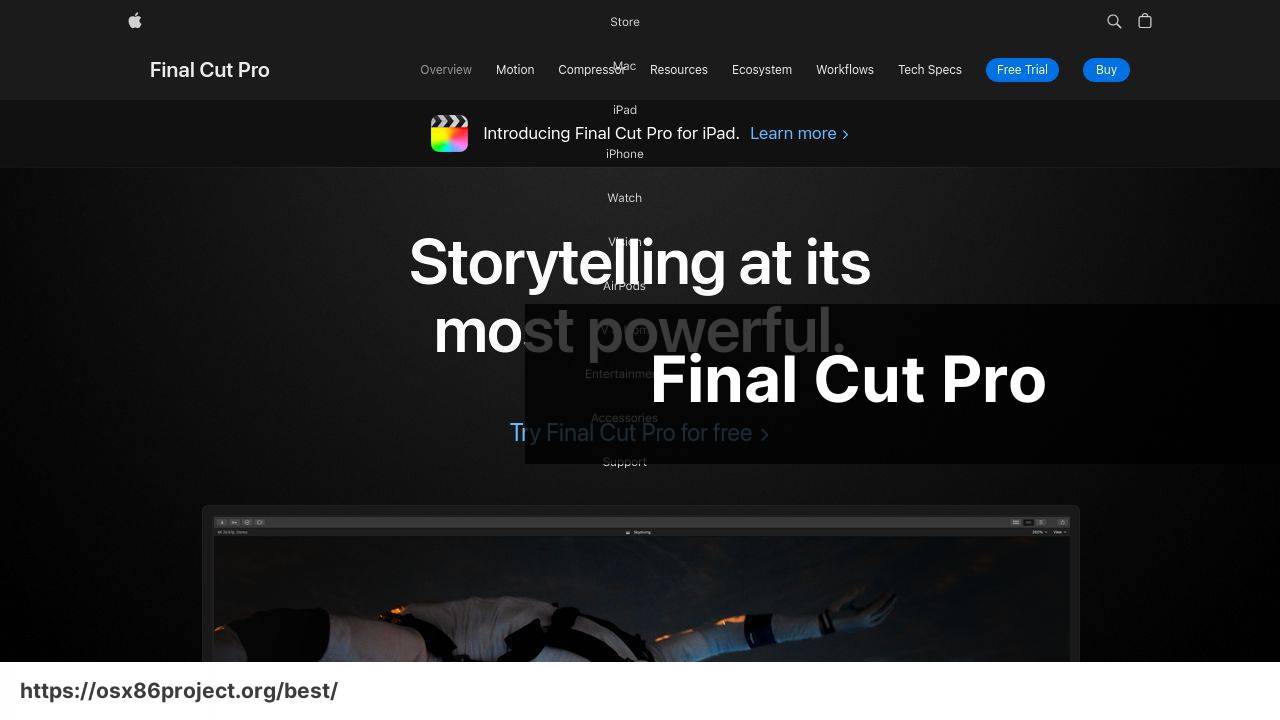
iMovie stands as a beloved and intuitive video editing solution available on Mac, which offers the simplicity required by novices while providing a strong foundation of editing features. Its seamless integration with Apple’s ecosystem makes it an instant favorite for many.
Pros
- User-friendly interface
- Stable performance and Apple integration
Cons
- Limited professional features
- Not suited for advanced projects
DaVinci Resolve
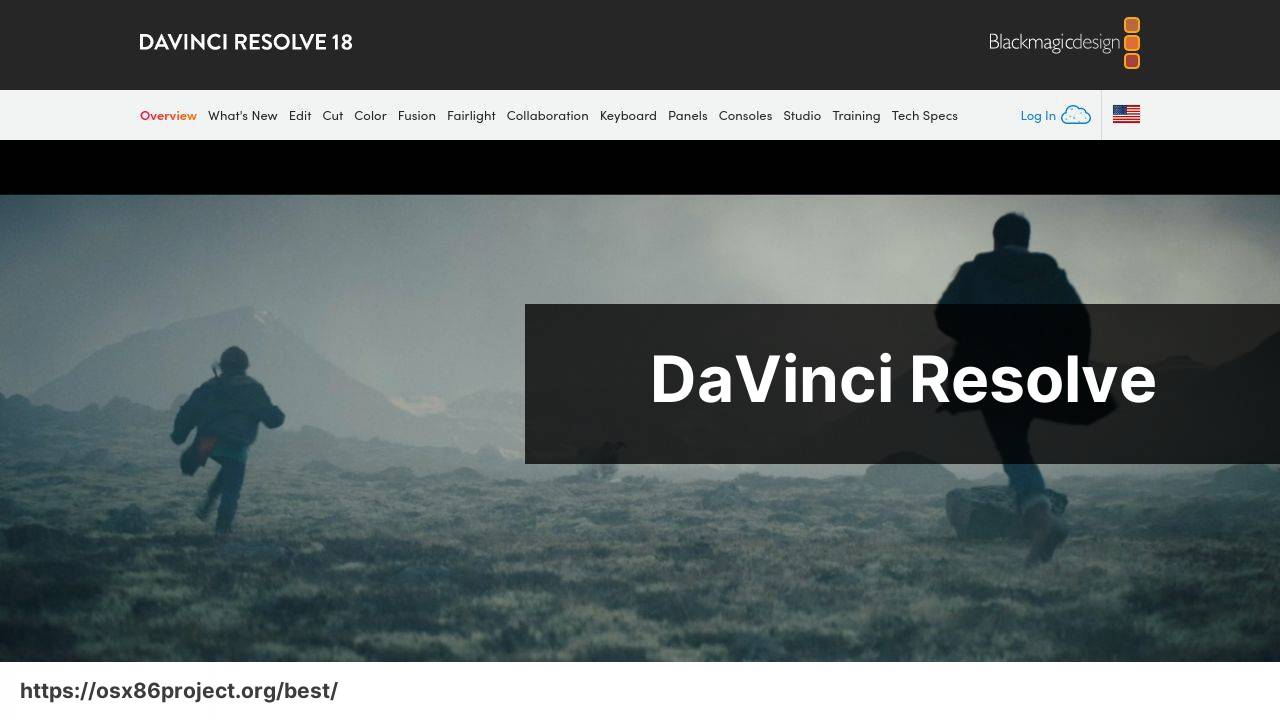
DaVinci Resolve is known for its high-end color grading prowess, but the free version also serves as a comprehensive video editor. Aspiring professionals can benefit immensely from familiarizing themselves with this tool’s extensive capabilities.
Pros
- Advanced color correction tools
- Feature-rich for a free tool
Cons
- Steep learning curve for beginners
- Resource-intensive, requires a powerful Mac
Shotcut
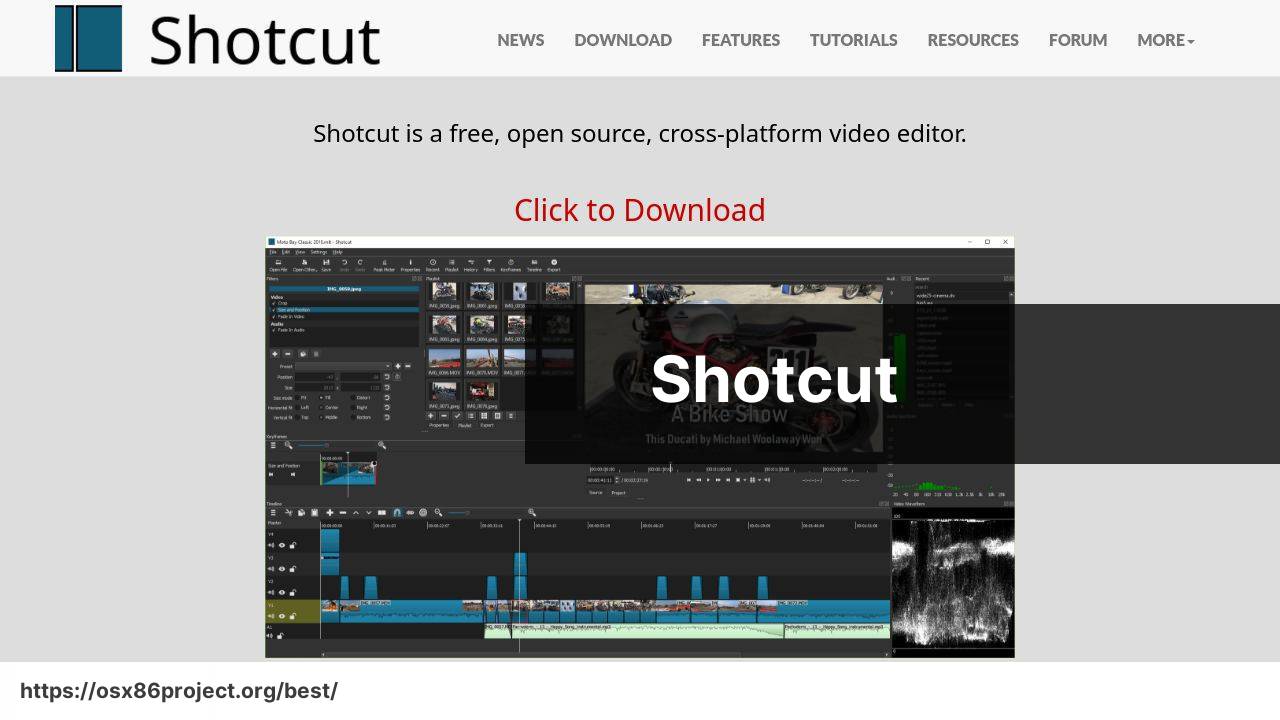
Shotcut is a cross-platform video editor that boasts a wide array of formats and codecs support. Its open-source nature and active community make it a great pick for those looking for a customizable and adaptable tool.
Pros
- Supports many video formats
- Customizable interface and open source
Cons
- Interface is not the most intuitive
- Lacks some advanced features found in premium software
Blender
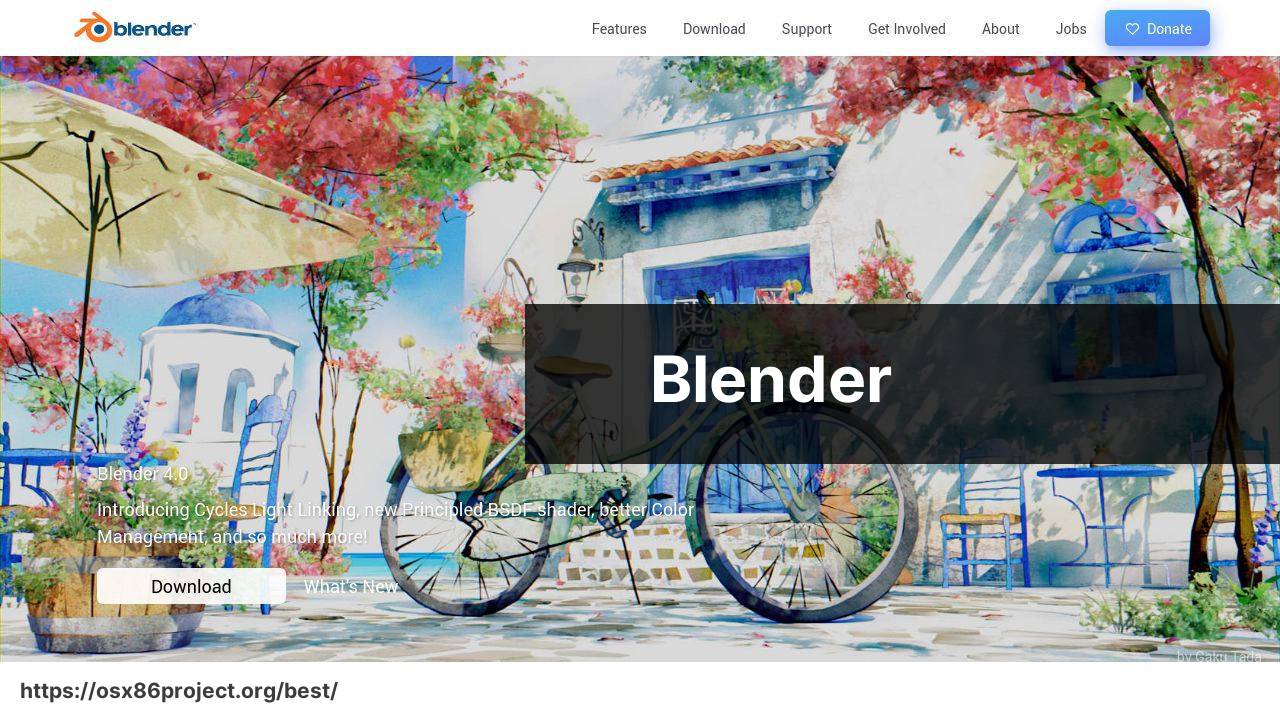
While primarily renowned as a 3D modeling and animation tool, Blender includes a fully-fledged video editor that is surprisingly powerful. This software is ideal for creatives looking to dive into the world of 3D, combined with video editing.
Pros
- 3D creation suite with video editing capabilities
- Completely free and open source
Cons
- Complex for those new to 3D
- Can be overwhelming for simple video editing tasks
HitFilm Express
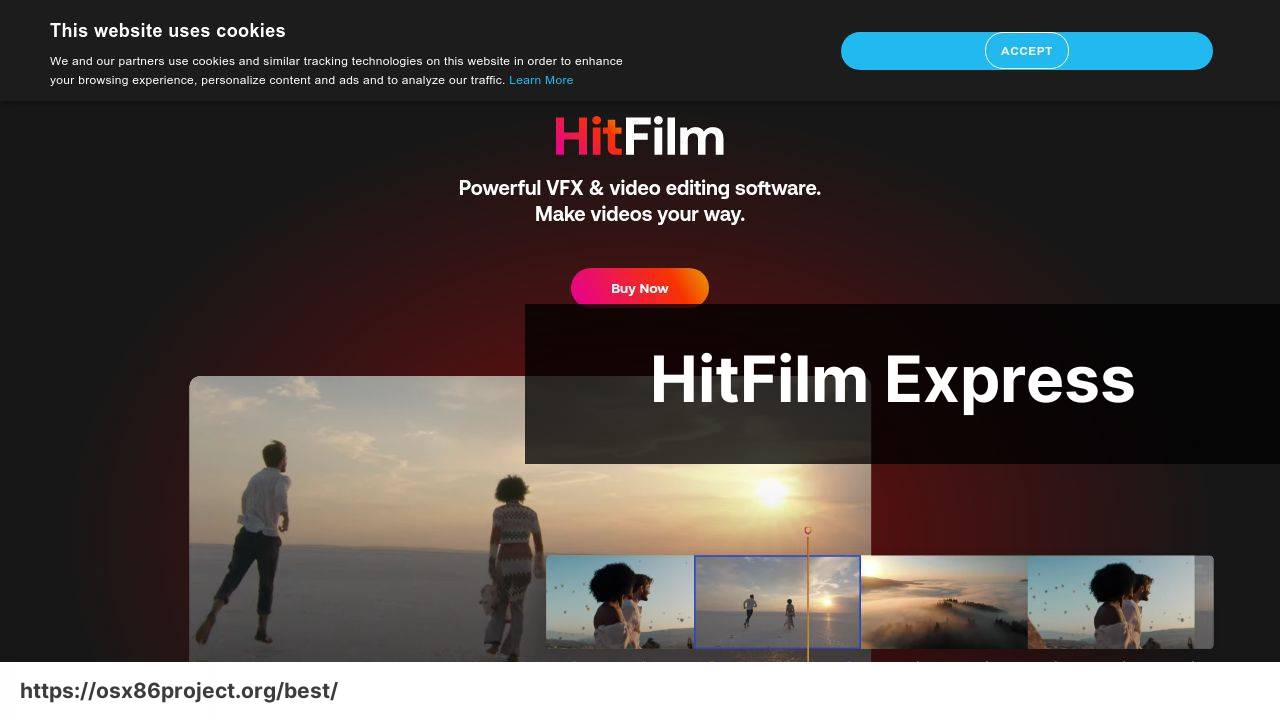
HitFilm Express is an all-in-one video editing and visual effects software that empowers creators to bring their visions to life. The amount of features offered for free is impressive, making it a solid option for budding filmmakers.
Pros
- Comprehensive set of editing and VFX tools
- Active online community and tutorial support
Cons
- Add-ons can become costly
- May be too advanced for simple editing needs
Conclusion:
While the aforementioned software provides foundational capabilities, enhancing your editing suite might involve exploring additional free resources. Websites like Pixabay and Pexels offer free stock video footage to complement your projects.
It’s also worthwhile to explore audio editing software like Audacity, which pairs well with video projects. In terms of graphic design, GIMP is a free alternative to Photoshop that can be used for creating thumbnails and visual assets.
For color calibration and monitor profiling, DisplayCAL is a useful tool that ensures your final product looks as intended across different screens. Similarly, streaming and broadcasting tools like OBS Studio may be essential for live content creators. As always, ensure that whatever software you choose is compatible with your Mac’s hardware and operating system version.
FAQ
What is a popular free video editing software for Mac users?
iMovie is a popular choice among Mac users for its user-friendly interface and a decent amount of features for video editing. You can download it from the Apple website.
Are there any free photo editors for Mac that offer advanced features?
GIMP is a highly capable free photo editing tool with advanced features similar to Photoshop, suitable for Mac users. Visit the official GIMP website for more information.
Can I find a free audio editing program for Mac that’s easy to use?
Audacity is a well-known free audio editing software that is compatible with Mac and offers a variety of features for audio manipulation.
Is there a free editing suite that combines video, photo, and audio editing for Mac?
Although not commonly found in a single suite, you can combine tools like iMovie for video, GIMP for photos, and Audacity for audio to cover all editing needs.
What is a good free alternative to Final Cut Pro for Mac?
DaVinci Resolve offers a robust free version with many features that rival Final Cut Pro. Ideal for both beginners and professionals in video editing.
Does Mac OS come with any built-in image editing software?
Yes, Mac OS comes with Preview, which has basic image editing capabilities like cropping, color adjustment, and annotation tools.
What’s the best free software for editing PDFs on a Mac?
Preview, which is built into Mac OS, allows for basic editing of PDFs such as adding text, signatures, and annotations.
Is there a quick way to edit audio files on a Mac without downloading software?
Mac’s GarageBand is a free tool pre-installed on Macs, suitable for basic to moderately advanced audio editing.
For simple video editing on Mac, what free software is recommended?
For basic video editing tasks, iMovie is recommended as it is free, user-friendly, and offers a reasonable number of editing tools.
Can I use open-source software for editing documents on Mac?
Yes, LibreOffice is a powerful open-source document editing suite that is compatible with Mac and supports various file formats. Visit their official website.
 Best MacOS Apps / Software
Best MacOS Apps / Software
