Best Remote Desktop Software For Mac

Discovering the perfect Remote Desktop Software for your Mac can transform your workflow, especially in a world increasingly embracing remote work. Whether you’re managing a team, troubleshooting issues for clients, or simply wanting access to your office setup while traveling, remote desktop solutions offer a convenient bridge to your Mac from any location. In my journey to find the right remote desktop software, I have stumbled upon several tools, tested their capabilities, and understood their unique sets of features. With that experience in hand, I aim to share insights into some of the best remote desktop software available for Mac users.
TeamViewer
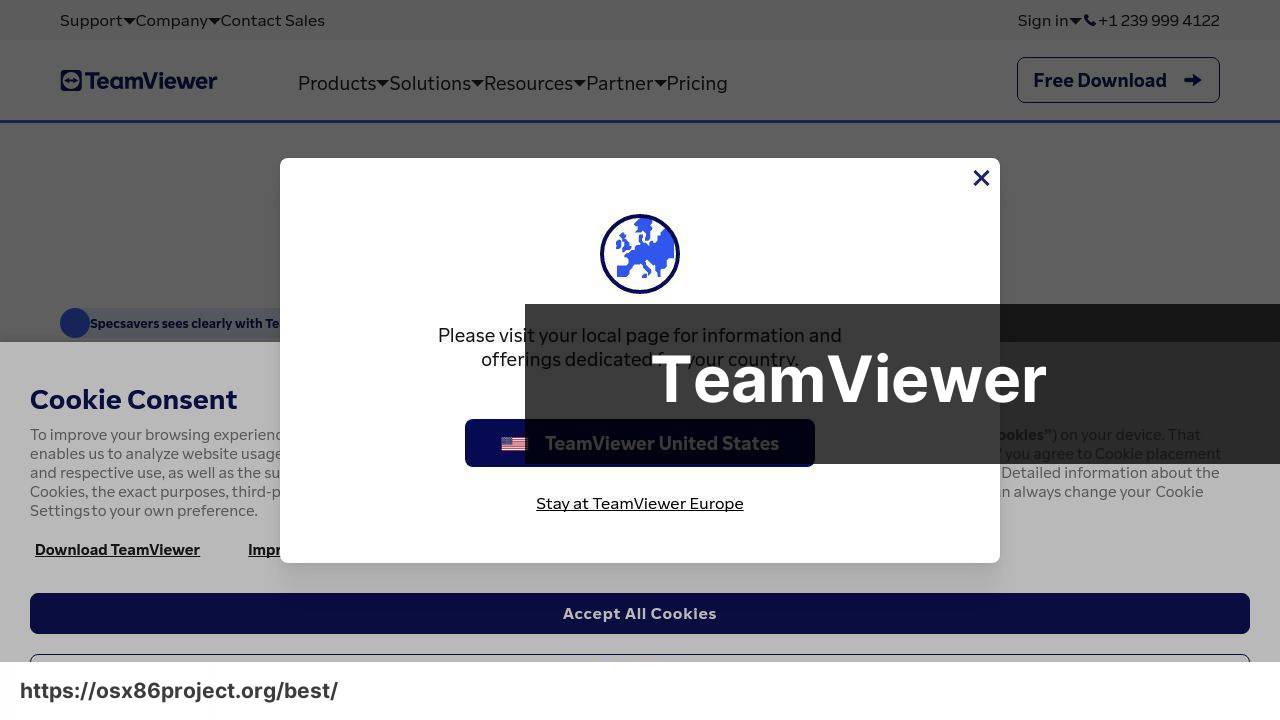
TeamViewer is one of the most reputable choices when it comes to remote desktop software. Boasting a cross-platform capability, it allows Mac users to connect to virtually any device, anywhere in the world. The intuitive interface makes it user-friendly, and it includes features like file transfer, chat, and session recording.
Pros
- User-friendly interface
- Cross-platform support for diverse ecosystems
Cons
- Sometimes inconsistent performance with slow connections
- Limited free version
AnyDesk
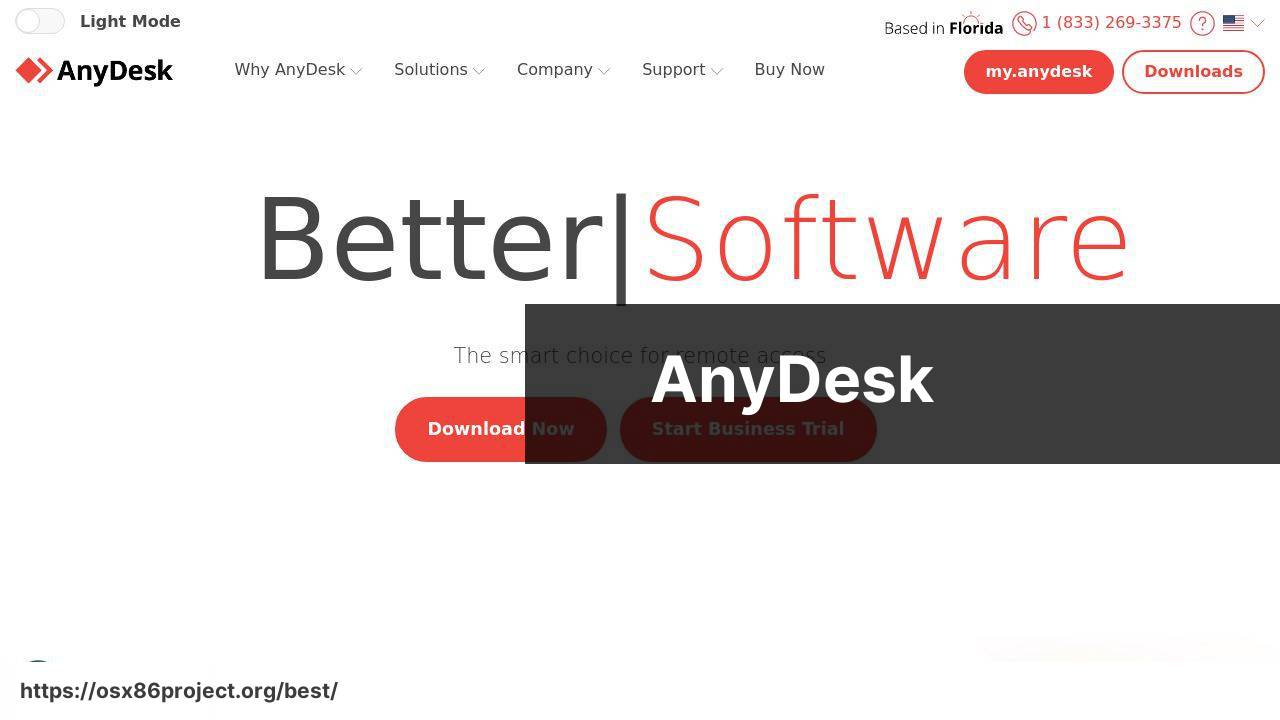
AnyDesk stands out for its speed and lightweight design, making it an excellent option for Mac users who prioritize performance. It offers high frame rates and low latency, which is ideal for tasks that require real-time responsiveness. End-to-end encryption and two-factor authentication ensure secure connections.
Pros
- Fast and reliable performance
- Strong security features
Cons
- Some users may find the interface less intuitive
- Occasional lag during high system usage
Splashtop
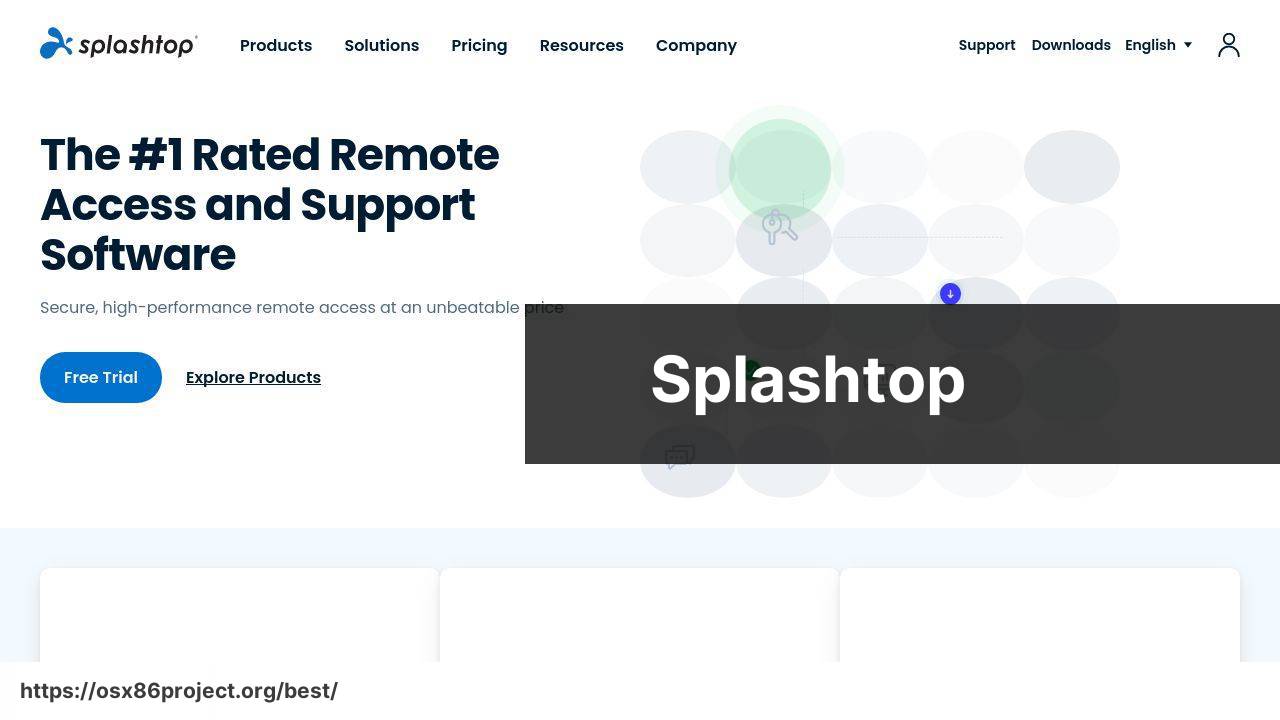
Splashtop is favored by those seeking a balance between performance and affordability. It provides remote access tailored for businesses, IT, and MSPs. The platform includes features like remote printing and viewing multiple remote screens simultaneously, enhancing the usability for complex tasks.
Pros
- Affordable pricing
- Convenient features for professional use
Cons
- Limited features in lower-tier plans
- Higher plans can be costly for individual users
VNC Connect
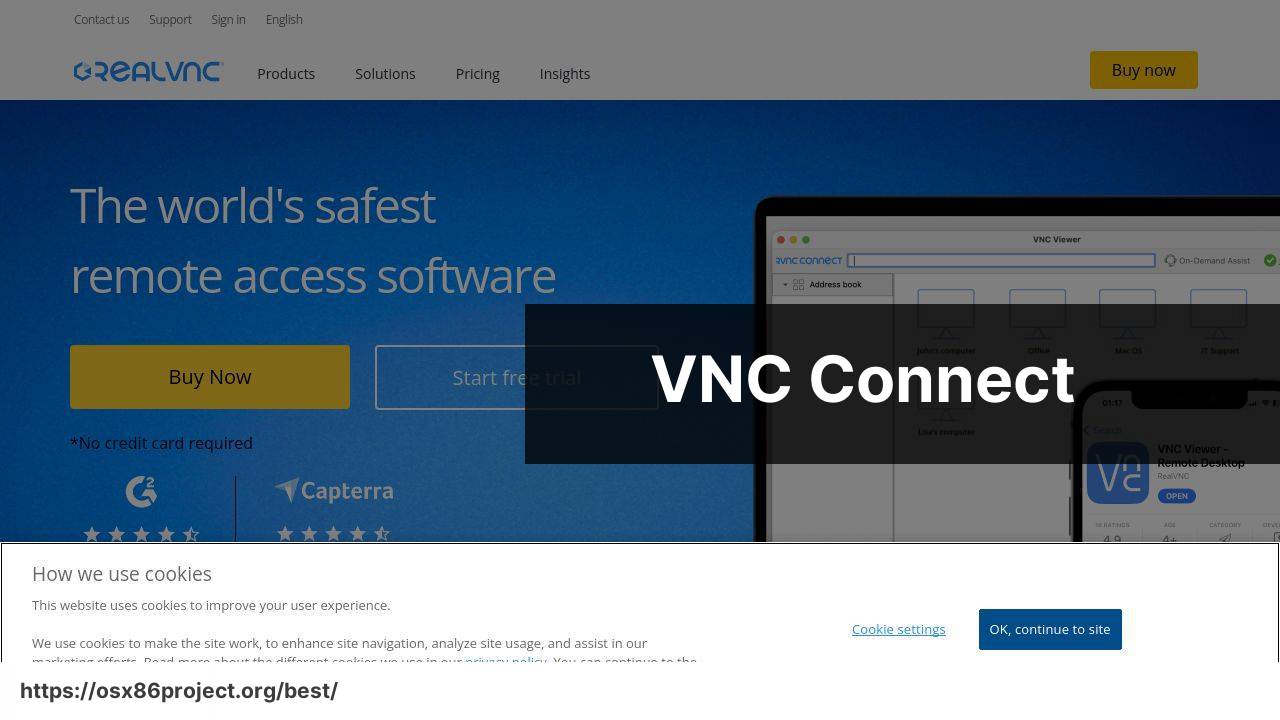
VNC Connect offers a secure and straightforward way to connect to remote desktops. The easy-to-use screen-sharing tool is ideal for Mac users who require dependable remote access with minimal setup. VNC Connect also emphasizes security with features like multi-factor authentication and granular access control.
Pros
- Strong focus on security
- Simple setup process
Cons
- Lacks some advanced features available in competitors
- User interface may feel outdated to some
Microsoft Remote Desktop
For Mac users who need to connect to Windows PCs, Microsoft Remote Desktop is a practical and no-cost solution. It allows seamless connection to Windows desktops and applications, offering a native-like experience on your Mac.
Pros
- Free to use
- Smooth integration with Windows systems
Cons
- Only for connecting to Windows PCs
- Can be tricky to configure for beginners
Conclusion:
More than just a convenience, remote desktop software can be an indispensable tool for many professionals. As telecommuting and flexible work arrangements become the norm, becoming familiar with them is essential. It’s important to consider not only the software’s features but also your specific needs, such as the importance of high frame rates for designers or the need for multiple concurrent sessions for IT managers. Remember to keep your organization’s IT policy in mind, as some solutions may require prior approval for use.
Security should never be an afterthought. Besides built-in security features, consider using a VPN, especially when connecting to your Mac via public or untrusted networks. Highly rated VPN providers include NordVPN and ExpressVPN, which provide additional layers of encryption and privacy to your remote sessions. Experts suggest that these precautions, along with regular software updates and user education, form the backbone of a secure remote desktop experience.
Finally, while many remote desktop tools offer free versions, like VNC Connect or Microsoft Remote Desktop, some functionalities may be restricted. It’s worth exploring paid solutions if you require professional-level features that can significantly boost productivity and provide more personalized user support.
For those interested in further exploring remote access solutions, check out comprehensive guides and comparisons on platforms like CNET or TechRadar. These aim to provide deeper dives into the technical aspects and user reviews, which can be very helpful in making informed decisions.
FAQ
What are some of the top-rated remote desktop software solutions for Mac users?
Popular options include TeamViewer, which is known for its cross-platform support, and AnyDesk, which provides fast connections and simple interface. Another notable mention is Microsoft Remote Desktop, which integrates smoothly with Windows environments. For more details, you can visit TeamViewer and AnyDesk.
Is there a remote desktop application developed specifically by Apple for Mac?
Yes, Apple Remote Desktop is Apple’s own comprehensive management solution for Mac computers, offering screen sharing and system administration features.
Can I use Google’s Chrome Remote Desktop on a Mac?
Absolutely, Chrome Remote Desktop is a free extension for the Chrome browser that enables secure and easy connections to any desktop, including Macs.
What should I look for in remote desktop software when connecting to a Mac?
Important features include compatibility with macOS, stable performance, strong encryption for secure connections, and a user-friendly interface.
How does remote desktop software enhance productivity for Mac users?
It allows users to access their Mac desktops from anywhere, providing flexibility to work remotely while ensuring access to necessary files and applications.
Are there open-source remote desktop tools available for Mac?
Yes, VNC Connect is an example of an open-source solution that offers remote access capabilities, including a version for Mac environments.
What is the most secure remote desktop software for Mac?
Look for software that offers robust security features such as end-to-end encryption, multi-factor authentication, and consistent security updates.
Can I access a Mac using remote desktop software from a mobile device?
Many remote desktop applications, like TeamViewer and AnyDesk, offer mobile apps that allow you to access your Mac from iOS or Android devices.
Is it possible to access a Windows PC from a Mac using remote desktop software?
Yes, cross-platform remote desktop software allows you to access and control a Windows PC from a Mac, with tools like Microsoft Remote Desktop.
Does the macOS operating system require any additional configurations to enable remote desktop access?
To allow remote desktop connections, macOS may require you to enable Screen Sharing or Remote Management in the Sharing preferences of System Preferences.
 Best MacOS Apps / Software
Best MacOS Apps / Software
