Best Mac Scanner Software

As a long-time Mac user and self-proclaimed digital organization guru, I’ve had my fair share of encounters with a range of scanner software offerings for macOS. Scouring documents, photos, and receipts into digital files shouldn’t be a hassle. Yet, finding the right Mac scanner software to fit your needs can seem like a daunting task. So, I’ve decided to compile my experiences and research into a comprehensive look at the best Mac scanner software available today, focusing on the user experience, features, and overall performance. In this article, I’ll delve into several popular scanning solutions, discussing their benefits and drawbacks.
Adobe Acrobat Pro DC
Amongst the giants, Adobe Acrobat Pro DC stands tall with its versatile feature set and impeccable OCR capabilities. It’s not just a scanner software; it’s a comprehensive PDF management tool that excels in creating, editing, and sharing PDFs.
Pros
- Robust OCR technology
- Integration with Adobe’s Creative Cloud
Cons
- Subscription-based pricing can be costly
- May have more features than needed for simple scanning tasks
ABBYY FineReader Pro for Mac
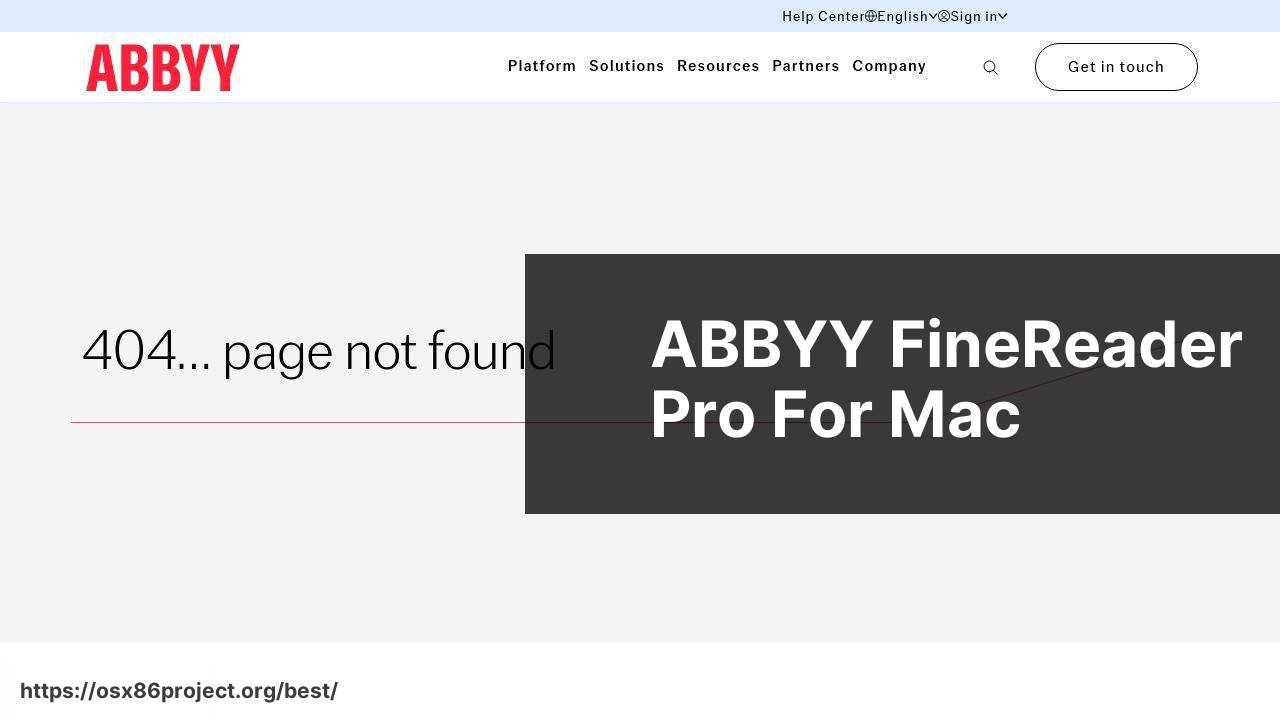
ABBYY FineReader Pro for Mac is a powerhouse when it comes to OCR and scanning. It’s designed for individuals who require high accuracy in document conversion and editing.
Pros
- Exceptional OCR accuracy
- Supports over 180 languages
Cons
- One-time purchase is more expensive up-front
- Interface can be overwhelming for new users
VueScan
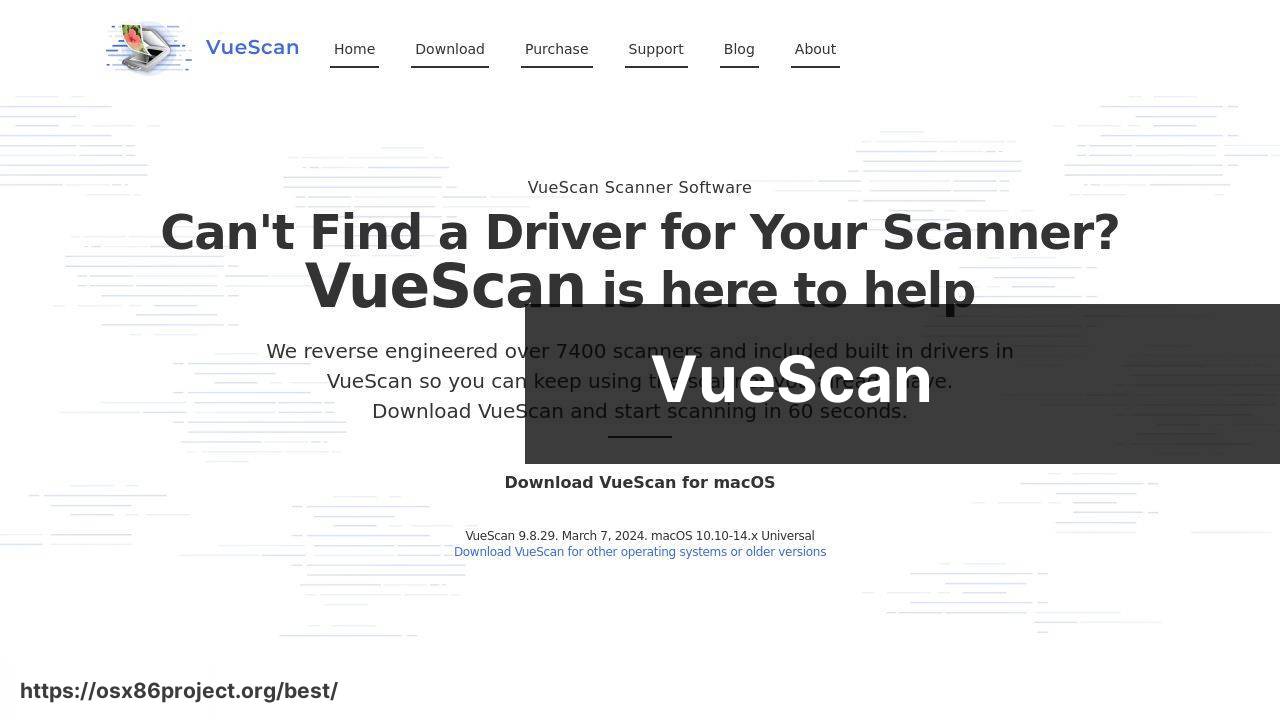
If compatibility with older scanners is your concern, VueScan might just be the savior you need. This lightweight scanning software supports over 6,000 scanner models and provides a wealth of features.
Pros
- Wide scanner compatibility
- No extra drivers required
Cons
- User interface looks outdated
- Initial setup can be tricky
PDFScanner for Mac
For those who are after the simplicity of a dedicated Mac app, PDFScanner for Mac is a great choice. It boasts an easy-to-use interface and quick scan-to-PDF functionality.
Pros
- Simple, clean interface
- Good balance of essential features
Cons
- Limited advanced features
- No OCR in the base version
ExactScan
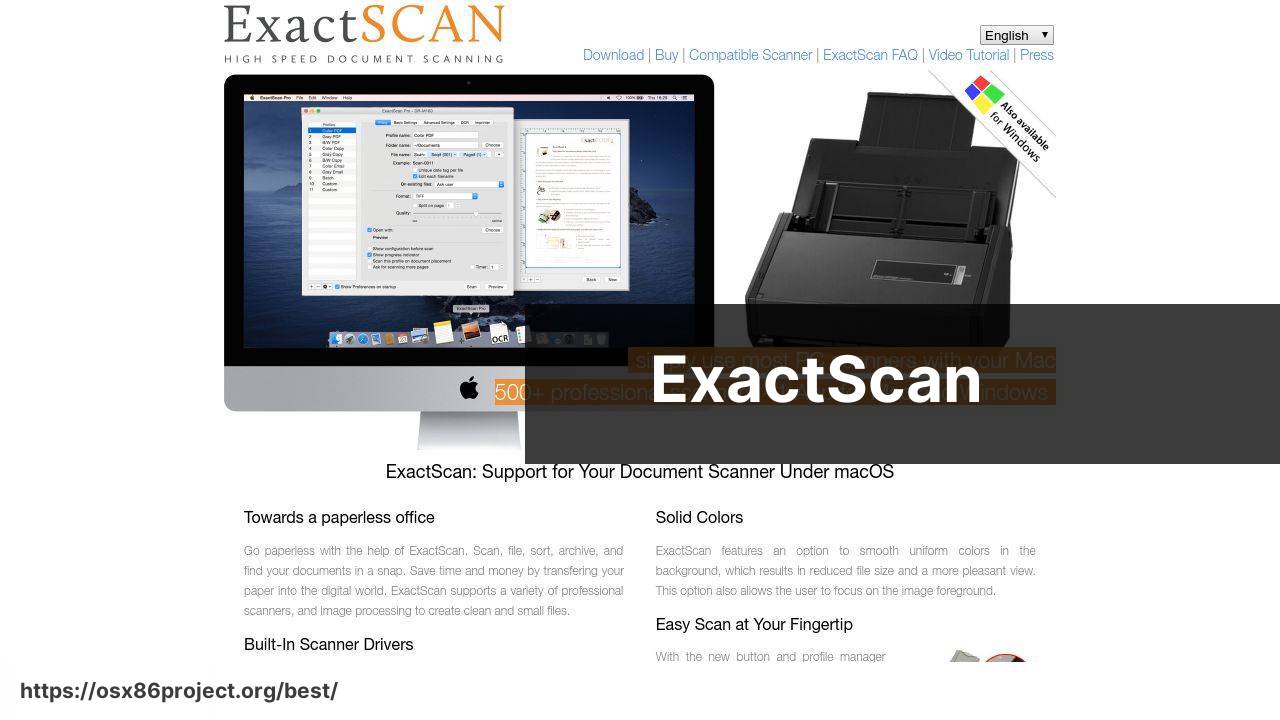
User-friendly yet feature-rich, ExactScan comes with advanced capabilities like built-in OCR, barcode recognition, and a vast list of supported scanners.
Pros
- Support for a wide range of scanners
- Built-in OCR and barcode recognition
Cons
- More costly than some alternatives
- Can be complex for casual users
Conclusion:
In addition to my experiences with Mac scanner software, I’ve discovered a few additional resources that can further enhance your scanning and document management workflow. Apple’s Continuity Camera allows you to use your iPhone or iPad as a scanner, sending documents directly to your Mac. This can be exceptionally handy when you’re on the go and don’t have a scanner at hand. Here’s Apple’s guide on setting it up.
For those who need to collaborate on scanned documents with a team, Trello and Evernote are excellent project management and note-taking apps respectively, both offering solid integration with scanner software. Trello can help you track document workflow, while Evernote is perfect for filing and accessing scanned documents.
Cloud storage solutions like Dropbox, Google Drive, and OneDrive offer additional layers of convenience and security, allowing for seamless syncing across devices and providing an easy way to share files with others. Dropbox, Google Drive, and OneDrive all have their own sets of features tailored to different user needs.
Lastly, if you’re a Mac power user looking to automate scanning tasks, Automator—Apple’s own scripting tool—can be extremely valuable. It can create custom workflows for scanning documents, renaming files based on specific rules, and much more. Learn more about Automator and how it can streamline your tasks.
FAQ
What features should I look for in the best Mac scanner software?
Essential features include high-quality scanning, OCR (Optical Character Recognition), multiple file format support, batch scanning, and good image editing tools.
Can Mac scanner software integrate with cloud services?
Yes, many scanner applications for Mac offer integration with cloud services like Dropbox, Google Drive, and iCloud for easy storage and sharing.
Is there any free scanner software available for Mac that’s reliable?
Vueminder offers a free version that is reliable for basic scanning tasks. Visit their homepage for more information.
Does Mac scanner software usually provide automatic document feeder (ADF) support?
Most higher-end Mac scanner software will support ADFs, allowing for fast scanning of multi-page documents.
What is OCR and do all Mac scanner software options have it?
OCR converts scanned text into editable text. While many scanner software options offer OCR, it’s not universal.
How important is the user interface in choosing scanner software for Mac?
A user-friendly interface can vastly improve the efficiency and ease of use, making it a vital factor in choosing scanner software.
Is it possible to edit scanned images with Mac scanner software?
Yes, many scanner software for Mac come with built-in image editing features for cropping, rotating, and adjusting color balance.
How does VueScan stand out as a Mac scanner software option?
VueScan stands out for its extensive scanner compatibility, advanced color accuracy, and film scanning capabilities. Explore VueScan’s homepage for more details.
Can Mac scanner software handle different types of media, such as slides or negatives?
Some scanner software, like VueScan, are specially designed to handle a variety of media, including slides and negatives.
What is the benefit of having multipage scanning capabilities in Mac scanner software?
Multipage scanning allows for the quick conversion of long documents into a single digital file, making document management more efficient.
 Best MacOS Apps / Software
Best MacOS Apps / Software
