Best Dvd Burner Software For Mac

In today’s tech-savvy world, where digital dominates, there’s still occasion for the tactile reliability of DVDs. Whether it’s for a film festival submission, creating a backup archive, or sharing large files with those who aren’t cloud converts, Mac users require capable DVD burner software. I’ve burned my fair share of discs over the years, and I’m here to share insights on some noteworthy tools I’ve used to burn DVDs on a Mac. Each software has its own quirks and features, and I aim to present a balanced evaluation to help you decide the right fit for your DVD burning needs.
Burn
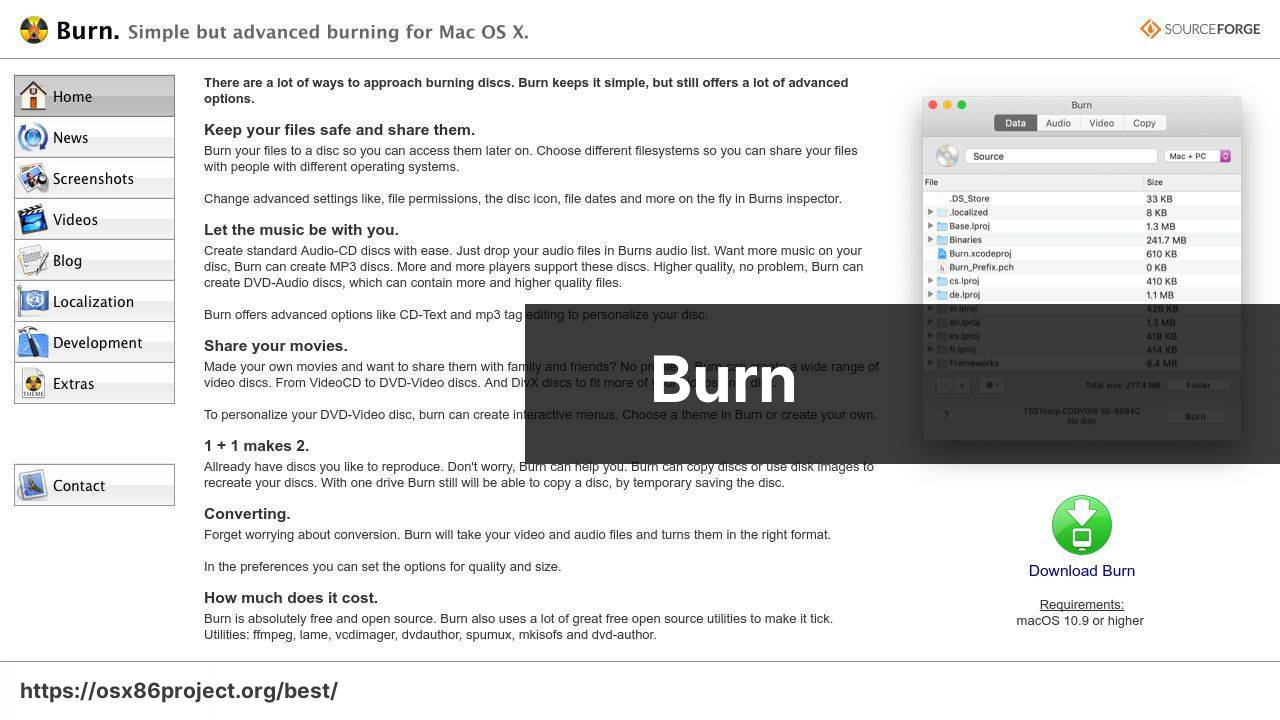
In a realm of complex software, Burn stands out for its simplicity and straightforward approach to DVD burning. It’s a lightweight tool that makes the process as easy as dragging and dropping your files. It might not have the bells and whistles of comprehensive authoring software, but its minimalistic design caters to those who just need to get the job done quickly and with minimal fuss.
Pros
- Intuitive interface
- Free and open-source
Cons
- Limited advanced features
- No regular updates
Roxio Toast Titanium
Roxio Toast Titanium is a hallmark in Mac DVD burning, offering a comprehensive suite of tools not just for burning, but also for digital media conversion and minor editing. It includes features for audio and video editing, an ability to convert videos for different devices, and the creation of secure data discs. Toast is a powerhouse that caters to professionals who want extra capabilities beyond the basics.
Pros
- Vast feature set
- Supports Blu-ray
Cons
- Relatively expensive
- Can be overwhelming for beginners
Disco
Disco is another popular choice among Mac users, known for its appealing user interface and ‘smoke’ effect while burning discs. Despite its playful demeanor, it’s a sturdy application with core functionality for burning a variety of disc formats. It also features Discography, which helps in tracking every file that’s burned, making recollection a breeze.
Pros
- Stylish interface
- Discography feature for easy indexing
Cons
- Development discontinued, which may affect compatibility with newer macOS versions
- Lacks advanced editing and authoring tools
Express Burn
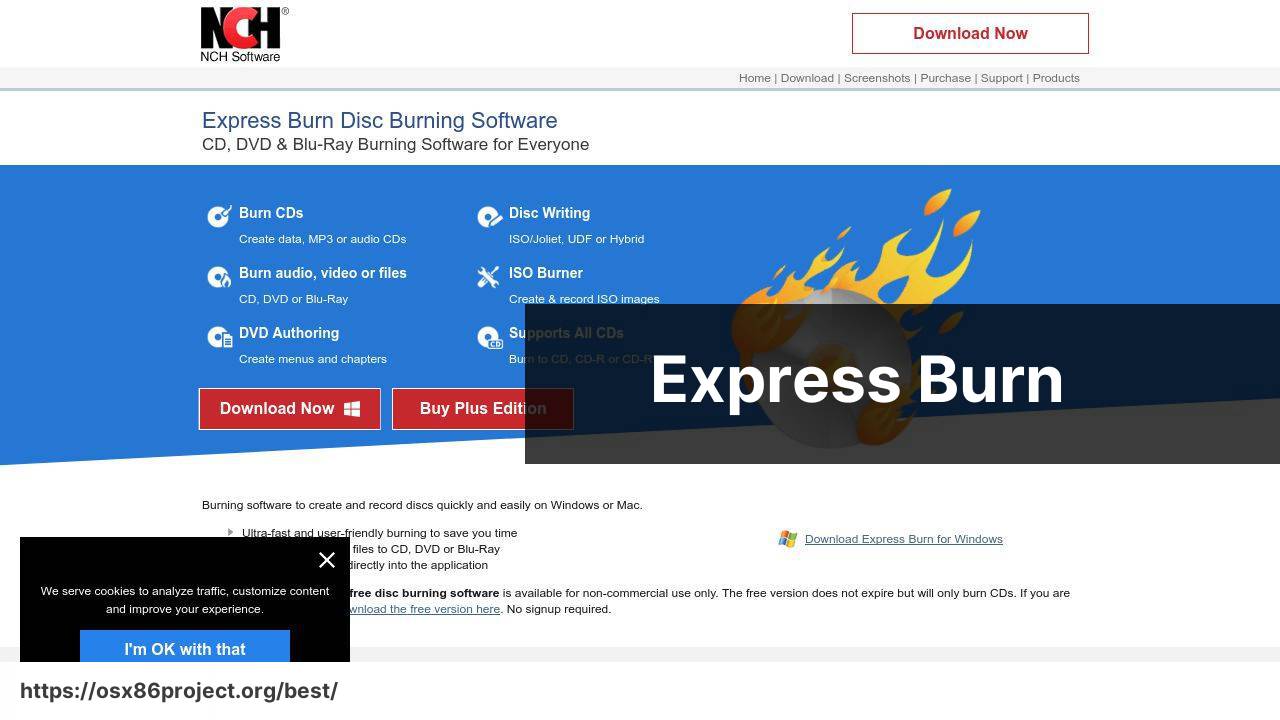
If efficiency is your game, Express Burn might be your player of choice. This software prides itself on its rapid burning speeds without compromising on quality. It supports a broad array of video formats, is able to create data DVDs, and even includes a feature for burning ISO compliant data DVDs and Blu-ray discs.
Pros
- Fast burning process
- Versatile format support
Cons
- Free version has limited features
- User interface not as intuitive as competitors
LiquidCD
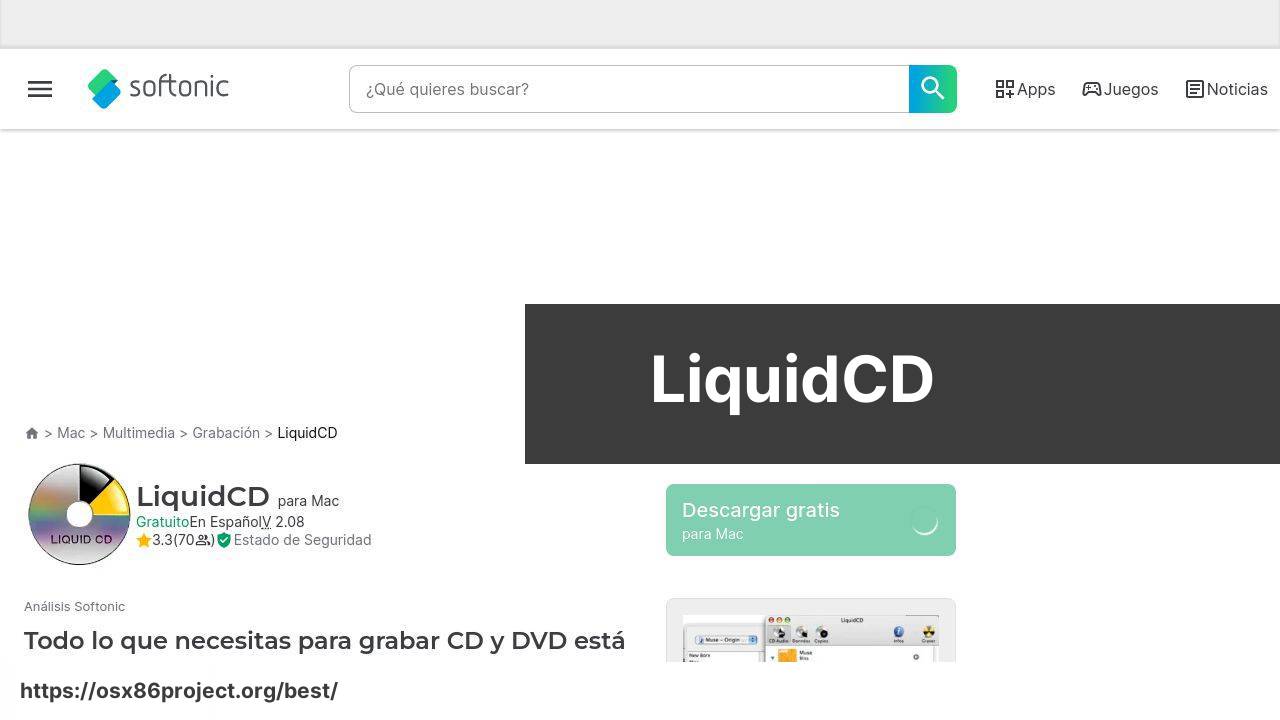
For those who prefer a middle ground between high-end options and overly simplified software, LiquidCD offers just that. It has a straightforward design coupled with a decent assortment of features, like the ability to burn partial discs and support for multiple languages. It’s not the most modern-looking app but it gets the job done for users who prefer a more straightforward approach without too many extras.
Pros
- User-friendly
- Multilingual support
Cons
- Outdated interface
- Development seems to be stagnant
Conclusion:
The world of DVD burner software for Mac offers a rich tapestry of tools tailored to various needs from the basic to the complex. While it’s important to have software that can effortlessly handle your burning requirements, it’s equally critical to ensure that the tool aligns with your budget and comfort level with technology.
Several applications also offer additional perks such as cloud connectivity or integration with other creative suites – features that can add significant value for those who regularly deal with multimedia content.
Local backups on DVDs are widely recognized as a secure, long-term solution, and with hardware like Apple’s SuperDrive, the process is further streamlined for Mac users. However, even with hardware in place, the software’s usability dictates the overall experience.
For professionals who present physical media, such as photographers or filmmakers, DVD burner software becomes an extension of their creative toolkit. Intricate features like the ability to create custom menus and chapters, as well as the option to add subtitles, can elevate the viewing experience, making the content not only accessible but also enjoyable to engage with.
A good rule of thumb is to look for software that includes ISO creation capabilities, as this can be immensely helpful. ISO files act as perfect clones of your DVD, and they are vital when it comes to archiving or making multiple copies.
Furthermore, the Mac environment itself should be considered. Software that is seamlessly integrated into the Mac ecosystem, leveraging features such as Finder integration, and Quick Look, can provide a more cohesive and efficient workflow.
For those keen on diving into DVD burning, websites such as Macworld offer rich resources and reviews. Additionally, communities on platforms like Apple Discussions can be invaluable for tips from real users and troubleshooting advice.
FAQ
What are some of the top-rated DVD burner software options for Mac users?
Mac users highly regard Roxio Toast Titanium for its comprehensive features and Burn for its simplicity and ease of use. Roxio Toast Titanium is especially versatile, allowing for video editing and conversion.
Can I burn both videos and data files using these DVD burning applications for Mac?
Yes, applications like Roxio Toast Titanium and Burn support burning a variety of file types, including videos, music, photos, and data documents onto DVDs.
Is it necessary to purchase software to burn DVDs on a Mac, or are there free options?
While there are premium options like Roxio Toast Titanium, free software such as Burn and Disco also offer reliable DVD burning capabilities for Mac users.
Are these DVD burning programs compatible with the latest macOS versions?
Most popular DVD burner software is compatible with recent macOS versions, but it’s essential to check the software’s specifications or updates. For instance, Roxio Toast Titanium regularly updates to maintain compatibility.
How would the video editing features in a DVD burner application benefit a Mac user?
Integrated video editing in software like Roxio Toast Titanium allows users to trim, apply filters, and enhance video clips before burning them onto a DVD.
Do any of these Mac DVD burner software programs offer menu creation for video DVDs?
Yes, programs such as Roxio Toast Titanium provide advanced features such as customizable DVD menu creation for a professional touch.
Can I expect support for Blu-ray disc burning with Mac DVD burner software?
Certain programs, including Roxio Toast Titanium, support Blu-ray disc burning in addition to traditional DVD formats, providing high-definition storage solutions.
How important is the burning speed of the software, and do these programs offer options to control it?
A faster burning speed saves time, while a slower speed can ensure the quality of the burn. Applications like Roxio Toast Titanium allow users to adjust the burn speed according to their needs.
Are there any DVD burner applications that support disc copying or cloning for Mac?
Yes, several applications, such as Roxio Toast Titanium, include features to copy or clone DVDs, making exact duplicates of original discs.
Is there an easy-to-use DVD burner software for beginners on Mac?
Burn is known for its user-friendly interface, making it an excellent choice for beginners who need a straightforward DVD burning tool. Visit the homepage at Burn.
 Best MacOS Apps / Software
Best MacOS Apps / Software
