Best Backup Software For Mac

As someone who’s navigated through the labyrinth of backup solutions for Mac, I understand the importance of safeguarding your data. In this digital era, the notion ‘better safe than sorry’ couldn’t be more applicable, especially for Mac users who often work with creative and professional projects. So let’s take a dive into the world of backup software for Mac – I’ll share my experiences, the good, the bad, and the in-between, to help you find the tool that fits your needs like a glove. Remember, though I may lean on personal insights, this is not an endorsement of any product, but rather a journey through multiple options.
Time Machine
Apple’s Time Machine is the go-to backup solution for many Mac users. It’s a set-it-and-forget-it tool that works seamlessly with your macOS, keeping hourly, daily, and weekly snapshots of your files.
Pros
- Integrated into macOS
- Automatic and frequent backups
Cons
- Requires an external drive
- Limited to basic functionalities
Carbonite
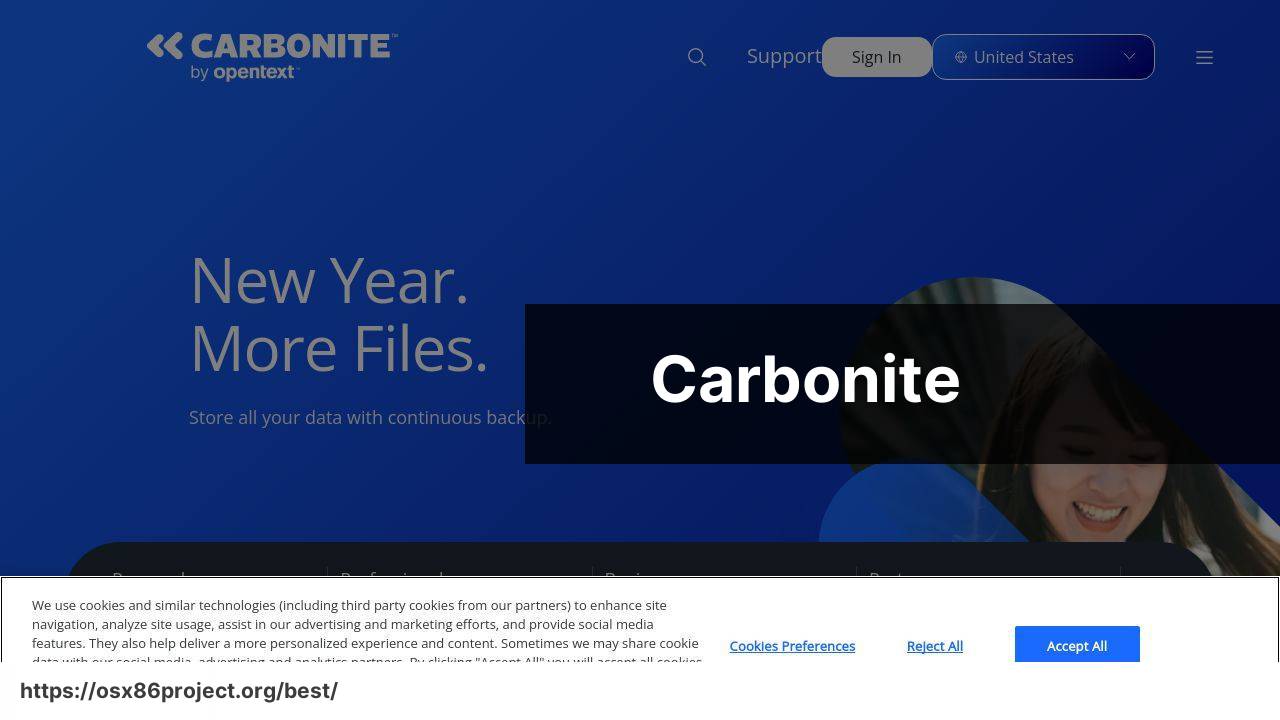
Carbonite extends beyond local backups by offering cloud-based solutions. This means your data is stored off-site and can be recovered even if your physical hardware is compromised.
Pros
- Cloud storage offers off-site security
- Unlimited storage plans available
Cons
- Subscription based
- Internet speed dependent
Acronis True Image
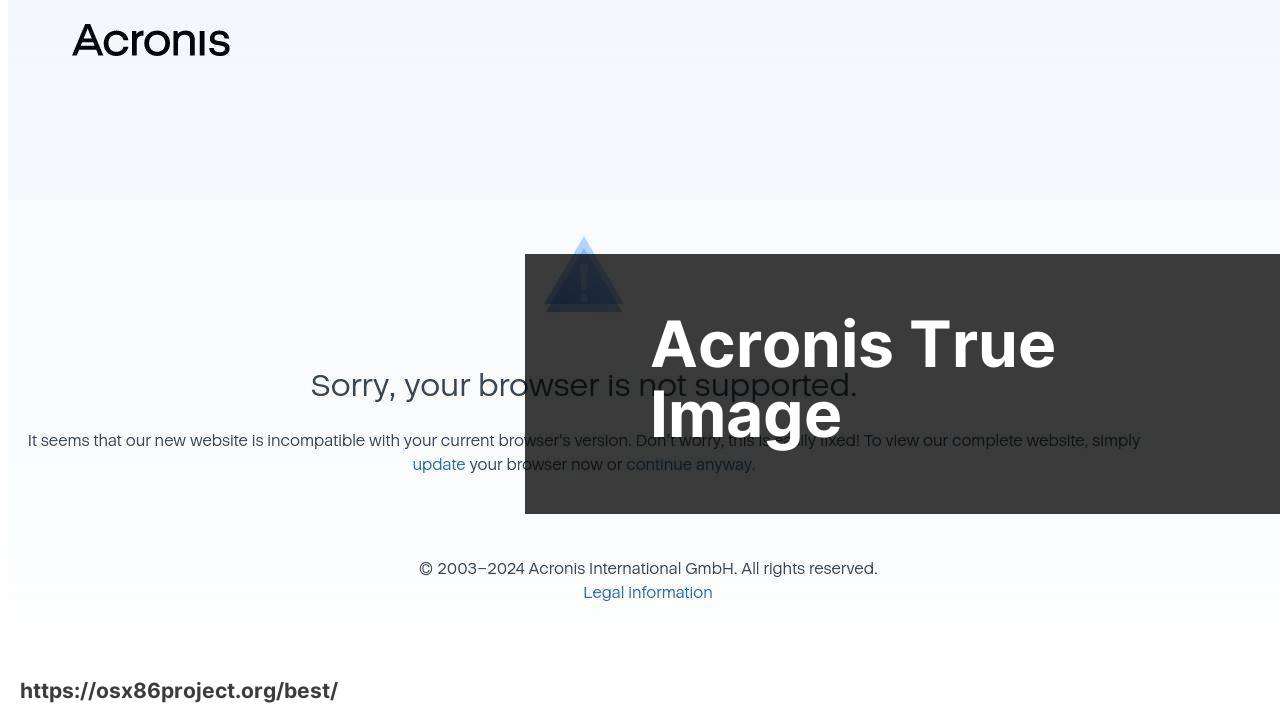
Acronis True Image is revered for its robust set of features that include disk cloning, full-image backups, and active ransomware protection, placing it as an all-encompassing safety solution.
Pros
- Comprehensive security features
- Flexible storage options
Cons
- Can be resource-intensive
- Higher price point
Backblaze
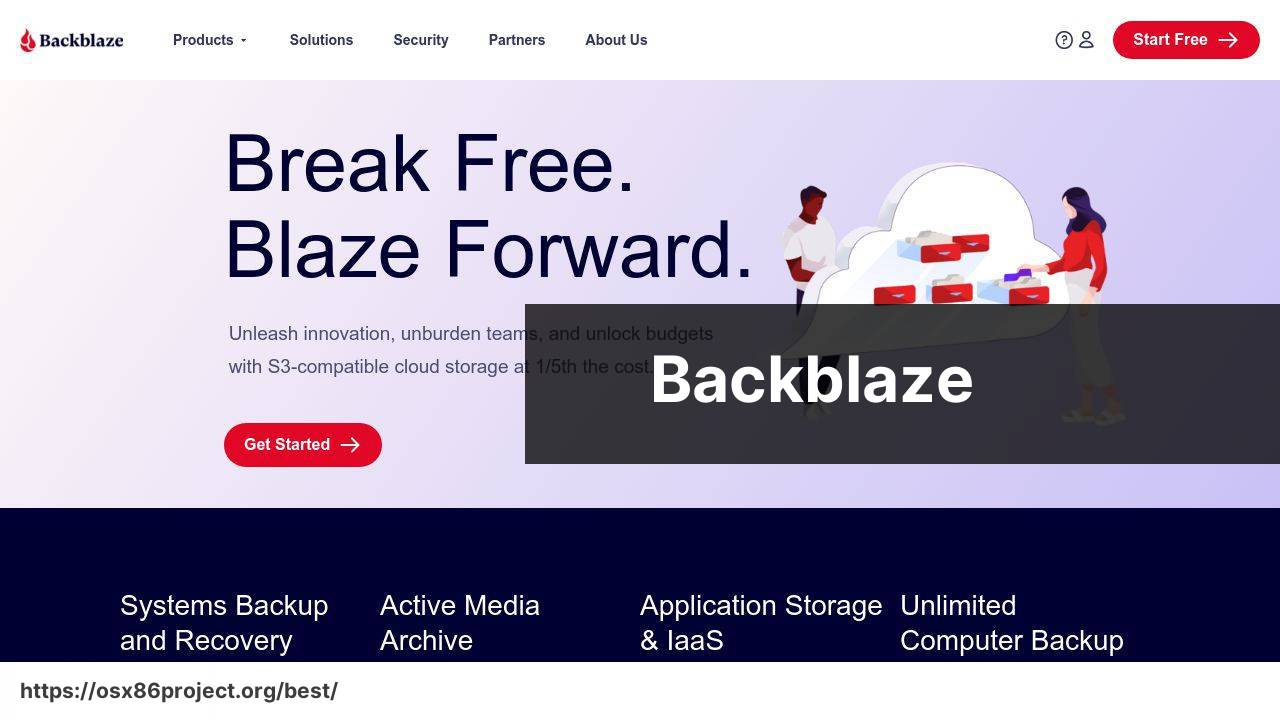
For those favoring simplicity and unlimited storage, Backblaze is a compelling choice. With a straightforward pricing structure and a hassle-free setup, it’s great for users who prefer to ‘set it and forget it’.
Pros
- Unlimited backup space
- User-friendly interface
Cons
- Limited file versioning
- Restoring data can be slow
Carbon Copy Cloner
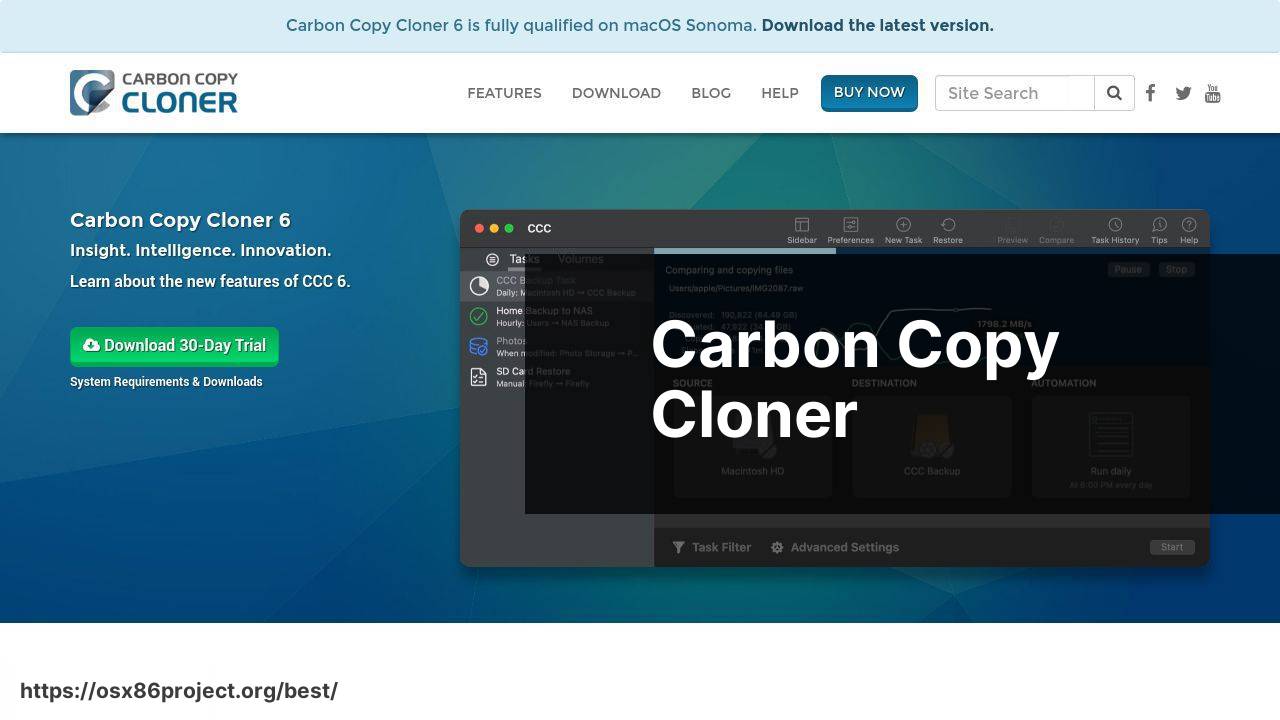
Carbon Copy Cloner (CCC) is the veteran in the game of backups. It specializes in creating bootable clones of your Mac, ensuring you can get back on track without a hitch should your primary system fail.
Pros
- Bootable backups
- Advanced customization options
Cons
- Interface can be complex for beginners
- One-time purchase, but major updates not free
Disk Drill
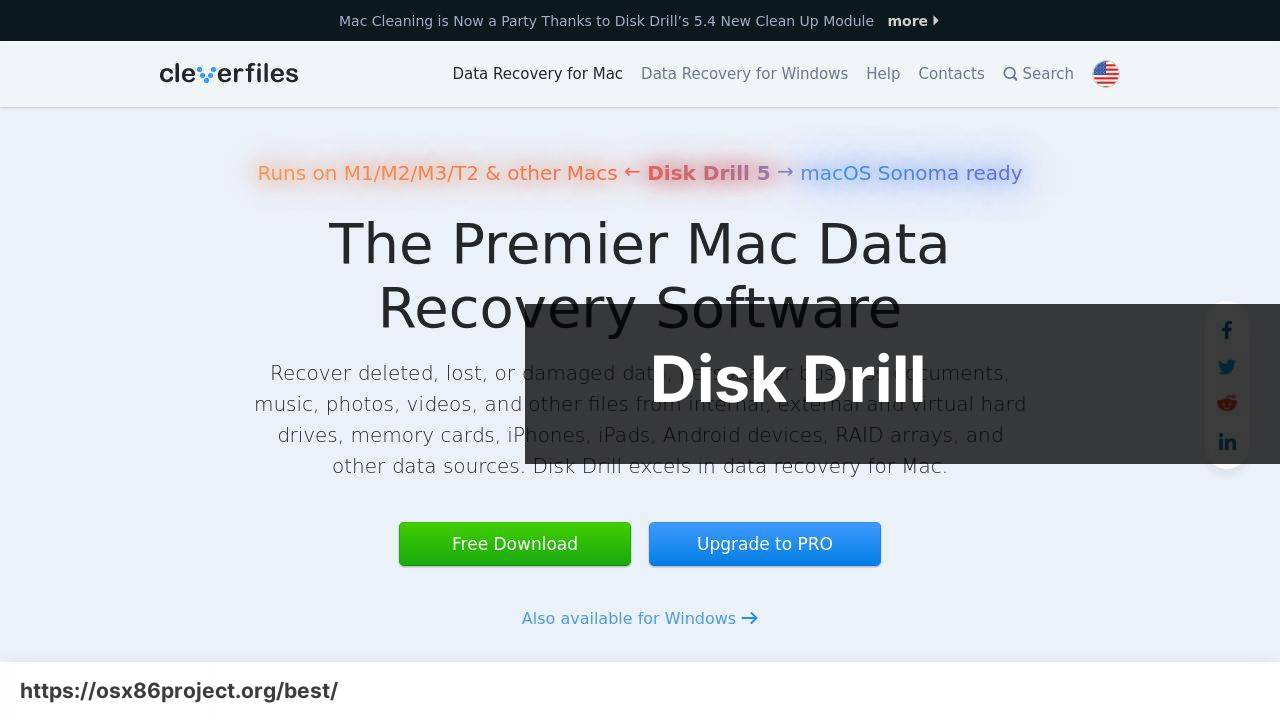
While primarily known for its recovery capabilities, Disk Drill also offers robust backup features. With the ability to create byte-to-byte disk backups, it’s a dual-purpose tool that might catch the eye of the tech-savvy.
Pros
- Data recovery and backup in one
- Easy to use interface
Cons
- Free version has limitations
- Full suite of features can be costly
Conclusion:
In today’s world, backing up your Mac is not just a luxury; it’s a necessity. But it’s also important to see this in the context of a larger digital security approach. Let’s expand on the ‘why’ and ‘how’ to turn your backup strategy into an impregnable fortress for your data.
Beyond choosing the right software, you should consider cloud storage services like iCloud or Dropbox for certain types of data. These services often come with additional perks, like file sharing capabilities and access across various devices. However, they should not replace a dedicated backup solution, rather, complement it.
Furthermore, it’s wise to keep an eye on storage solutions like NAS drives, which can serve as both personal clouds and backup destinations. Companies like Synology and QNAP offer great options that can work in tandem with your chosen backup software for Mac.
Always remember: the goal of a backup is to restore data. Therefore, plan for restoration meticulously. This means considering the time it would take to restore from a backup and testing different restoration scenarios to ensure a smooth process.
FAQ
What features should I look for in the best backup software for Mac?
Seek out software that delivers comprehensive backup options, including full system imaging, incremental backups, cloud integration, and encryption for heightened security.
Is it essential to have a cloud backup feature in my Mac backup software?
Absolutely, having a cloud backup feature provides additional data protection and allows for remote access to your files from any location with internet access.
What are the advantages of Time Machine compared to other Mac backup solutions?
Time Machine is built into macOS and offers seamless integration, ease-of-use, and automatic hourly, daily, and weekly backups without additional setup or software.
Can you recommend a reliable third-party backup software for Mac?
One highly-recommended option is Acronis Cyber Protect Home Office, known for its versatile backup features and security enhancements.
What is the importance of encryption in Mac backup software?
Encryption is crucial for protecting your backup data from unauthorized access, especially if the data is stored on external drives or cloud services.
Does cloning a drive serve as an adequate backup solution for Mac users?
Yes, drive cloning creates an exact copy of your drive, which can be a lifesaver during complete system failures, allowing for quick restoration.
Is there free backup software that works well on a Mac?
SuperDuper! is praised for its cloning capabilities, simple interface, and the fact that its basic features are available for free.
How often should I perform backups on my Mac for optimal data protection?
Regular backups are advised, preferably daily for crucial files. Automating this process ensures you don’t forget and keeps your data safeguarded consistently.
Can backup software help if I accidentally delete files on my Mac?
Definitely, if you’ve backed up recently, you can easily restore deleted files from your backup, minimizing data loss.
What is the benefit of having an incremental backup feature in my Mac backup software?
Incremental backups save time and storage space by only backing up changes made since the last backup, rather than copying all data every time.
 Best MacOS Apps / Software
Best MacOS Apps / Software
