Best Dvd Burning Software For Mac

Looking for the best DVD burning software for your Mac? You’re not alone. Despite the increasing popularity of cloud storage and streaming services, there’s still a need for physical media. Whether you’re backing up important files, sharing videos with friends and family, or creating a DVD for a personal project, the right software can make all the difference. As a Mac user, I’ve tried various apps to find which ones offer the ideal blend of features, ease of use, and reliability. In this blog post, I’ll share my firsthand experiences with some of the top DVD burning software options available for macOS.
Toast Titanium
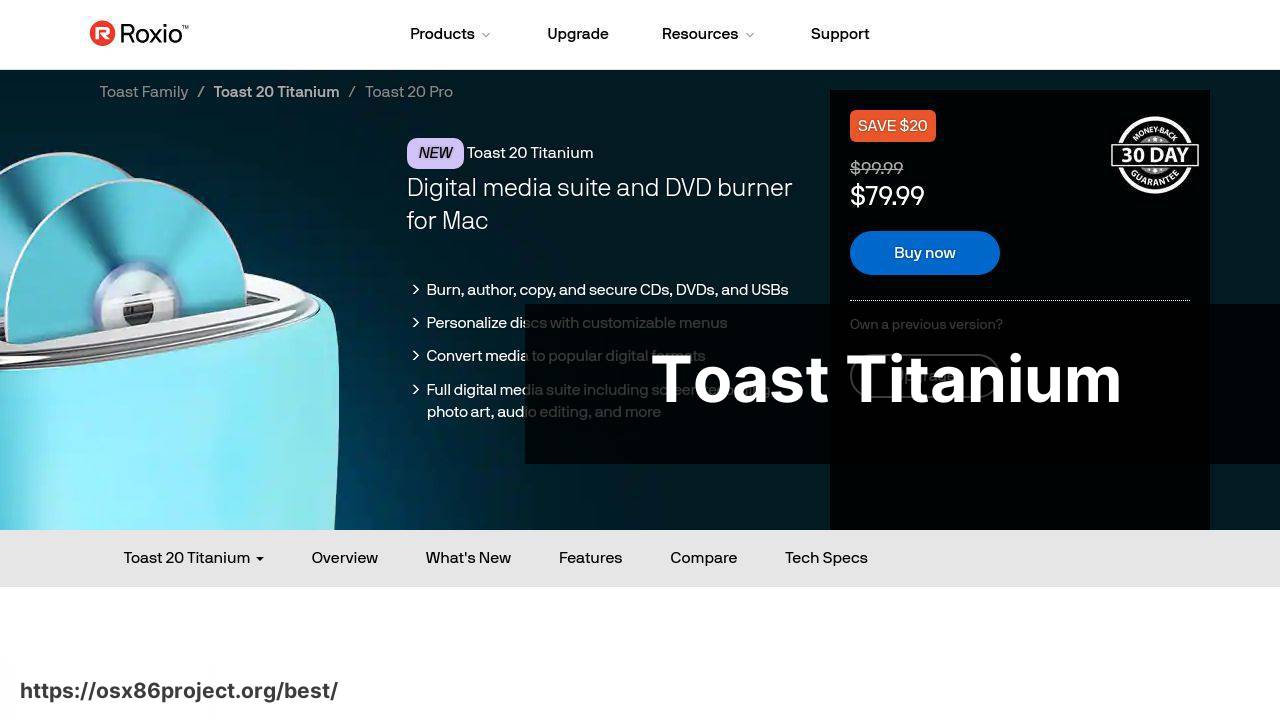
Toast Titanium by Roxio is the all-in-one DVD burning suite designed specifically for Mac users. Toast Titanium boasts a user-friendly interface and powerful features for both beginners and professionals. If you’re looking to create high-quality DVDs with menu customization and music options, it’s a robust choice.
Pros
- Supports a variety of formats including Blu-ray discs
- Intuitive interface with drag-and-drop functionality
Cons
- More expensive than some other options
- May be overkill for users with basic needs
Burn
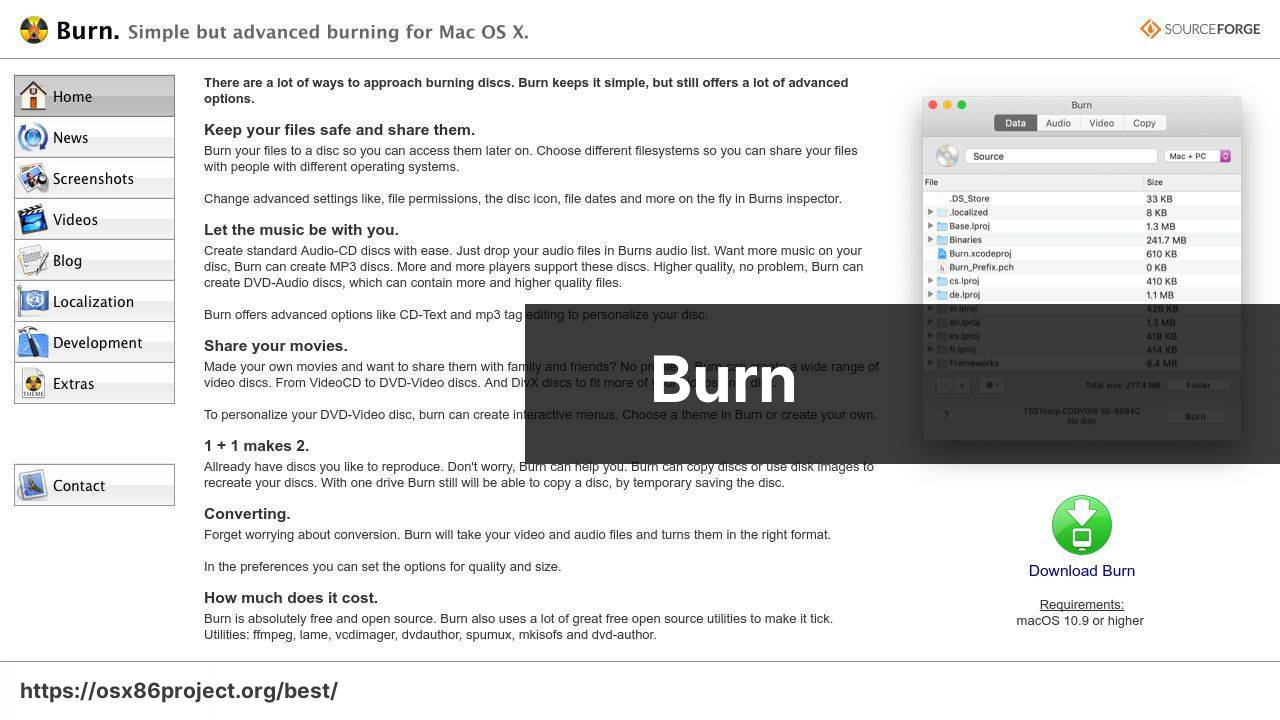
Burn is a lightweight and straightforward DVD burning tool for macOS that keeps things simple. It’s open-source and free, making it a go-to option for users who don’t require extensive features but want a reliable tool for basic burning tasks.
Pros
- Open-source and completely free to use
- Simple and easy-to-use interface
Cons
- Limited features compared to paid software
- No support for Blu-ray disc burning
Express Burn
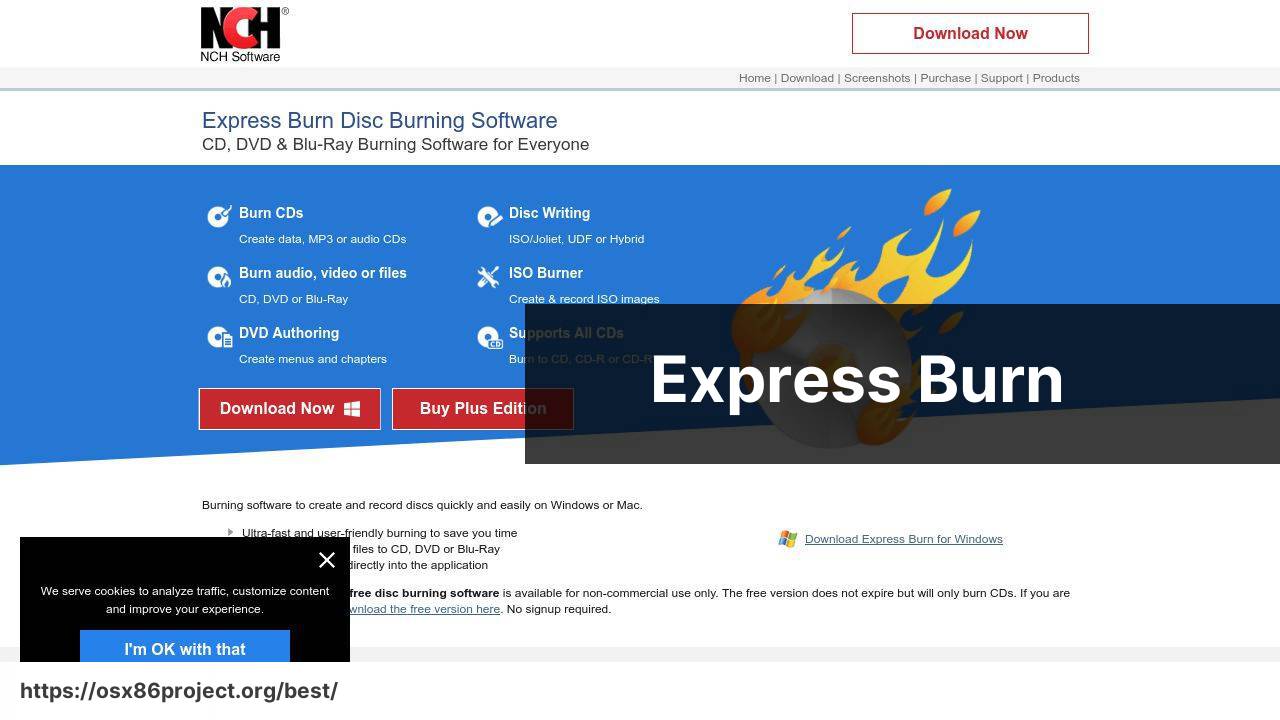
Express Burn by NCH Software is an extensive and versatile DVD burning program well-suited for users who need to perform a variety of disc-burning tasks. It supports data, audio, and video discs, including Blu-ray, and is designed to maximize the quality of your media.
Pros
- Extensive format support, including DVD, CD, and Blu-ray
- Ability to create and manage chapters and menus for DVDs
Cons
- Interface may be less intuitive for beginners
- Free version has limitations; full features require purchase
Wondershare DVD Creator
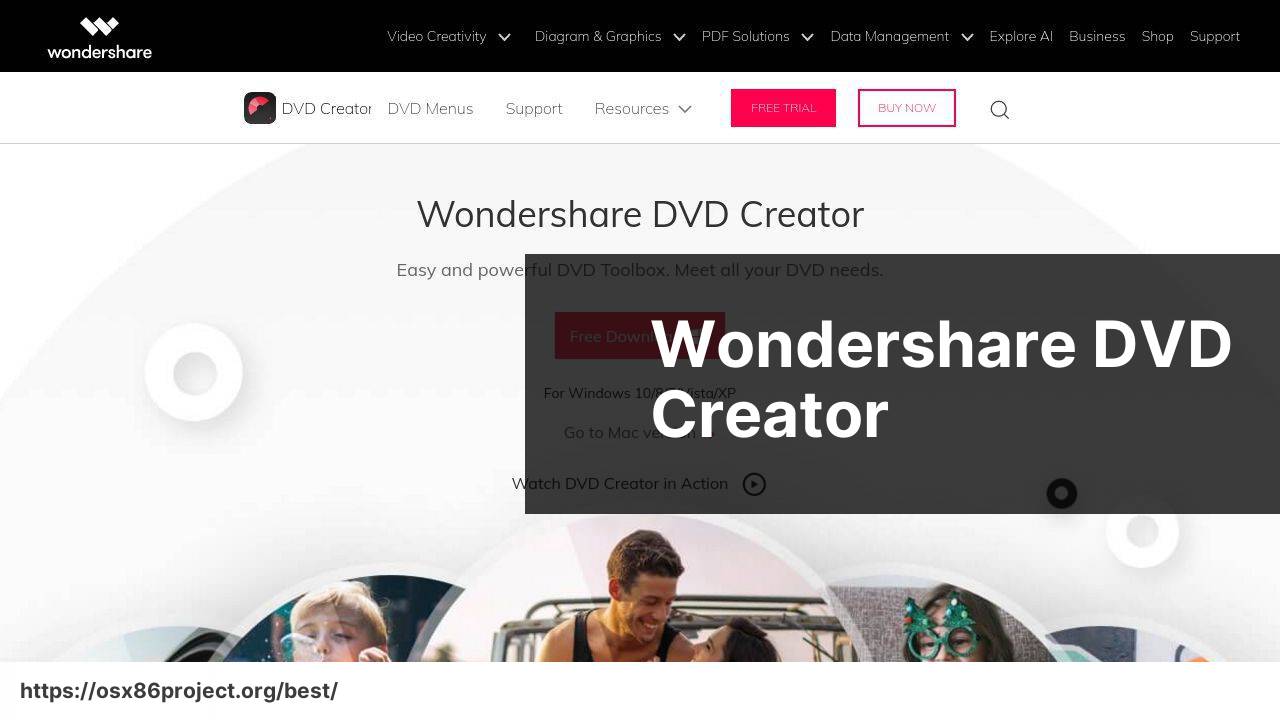
Wondershare DVD Creator stands out for its rich array of editing tools and stylish menu templates, which can aid users in crafting a professional-looking DVD. This software is ideal for those who want to add a personal touch to their DVDs with minimal effort.
Pros
- Easy-to-use with a modern interface
- Rich editing features and menu customization
Cons
- Not the cheapest option on the market
- Some users may experience a learning curve with editing features
Disco
Disco may not be under active development, but it’s still a favorite among many Mac users for its simplicity and unique visual effects. It handles basic burning tasks with ease, and the interface provides a fun user experience.
Pros
- Simple, clean interface
- Unique discography feature to keep track of everything you burn
Cons
- No longer updated or supported
- Lacks advanced features of other burning software
Conclusion:
For those of you who prefer to delve a little deeper, it’s worth exploring the themes of digital storage reliability and multimedia presentation. You can find a trove of information on these topics at The Internet Archive, which not only provides historical data but also a deep insight into data preservation principles.
Furthermore, Apple’s own support website is a valuable resource for understanding the native capabilities of your Mac when it comes to burning and multimedia handling. They provide various articles and guidelines that can assist you in making the most out of your machine’s inherent features.
And for those interested in learning about copyright laws and fair use, there is a plethora of information available on educational sites like The United States Copyright Office. Educating yourself on these matters can save you from inadvertent legal complications.
FAQ
What features should I consider when choosing the best DVD burning software for Mac?
Key features to consider include ease of use, supported file formats, burning speed, disk copying, video editing capabilities, and compatibility with the latest macOS versions.
Is there a reliable free DVD burning software for Mac users?
Burn, available at burn-osx.sourceforge.io, is a highly recommended free option that offers a simple interface and essential burning capabilities.
How does Toast Titanium compare with other DVD burning software for Mac?
Toast Titanium stands out for its extensive feature set, including video editing, audio filtering, and compatibility with Blu-ray discs. It’s a top choice for professional use. Learn more at roxio.com.
Can I create menu templates with Mac DVD burning software for a professional look?
Yes, many DVD burning applications, such as Toast Titanium and iDVD (for older Mac systems), offer customizable menu templates for a polished presentation.
Do these programs support burning DVDs from iMovie projects?
Most top-tier DVD burning software for Mac, including iDVD (archived) and Toast Titanium, support burning projects directly from iMovie.
What is a good lightweight DVD burner that’s suitable for older Macs?
Burn is a lightweight option perfect for older Macs due to its minimal resource usage and compatibility with previous macOS versions.
Can I use these Mac DVD burning tools to back up my data files?
Yes, in addition to video DVDs, most burning software like Toast Titanium and Burn can be used to create data backup discs.
Is it possible to convert video files to a different format before burning them to DVD?
Many DVD burning programs offer integrated file conversion tools to ensure video files are in the correct format for DVD playback.
How do I ensure my burned DVDs are compatible with standard DVD players?
To ensure compatibility, use the software’s option to burn in the DVD-Video format and choose a lower burning speed for better reliability.
Does Apple provide any built-in software for burning DVDs on a Mac?
While Apple does not provide dedicated DVD burning software for newer macOS versions, Finder itself can burn basic data DVDs directly.
 Best MacOS Apps / Software
Best MacOS Apps / Software
