Best Vm Software For Mac

As Mac users, we often encounter situations where we need to run different operating systems or applications that are exclusive to other platforms. Fortunately, virtual machine software enables this versatility, allowing us to run Windows, Linux, or other operating systems right within macOS. My journey on finding the best VM software for Mac has been filled with trial, error, and plenty of surprises. In this post, I’ll share my honest experiences with various solutions. Whether you’re a developer, a designer, or someone who simply loves to experiment with tech, finding the right VM software can make all the difference.
VMware Fusion
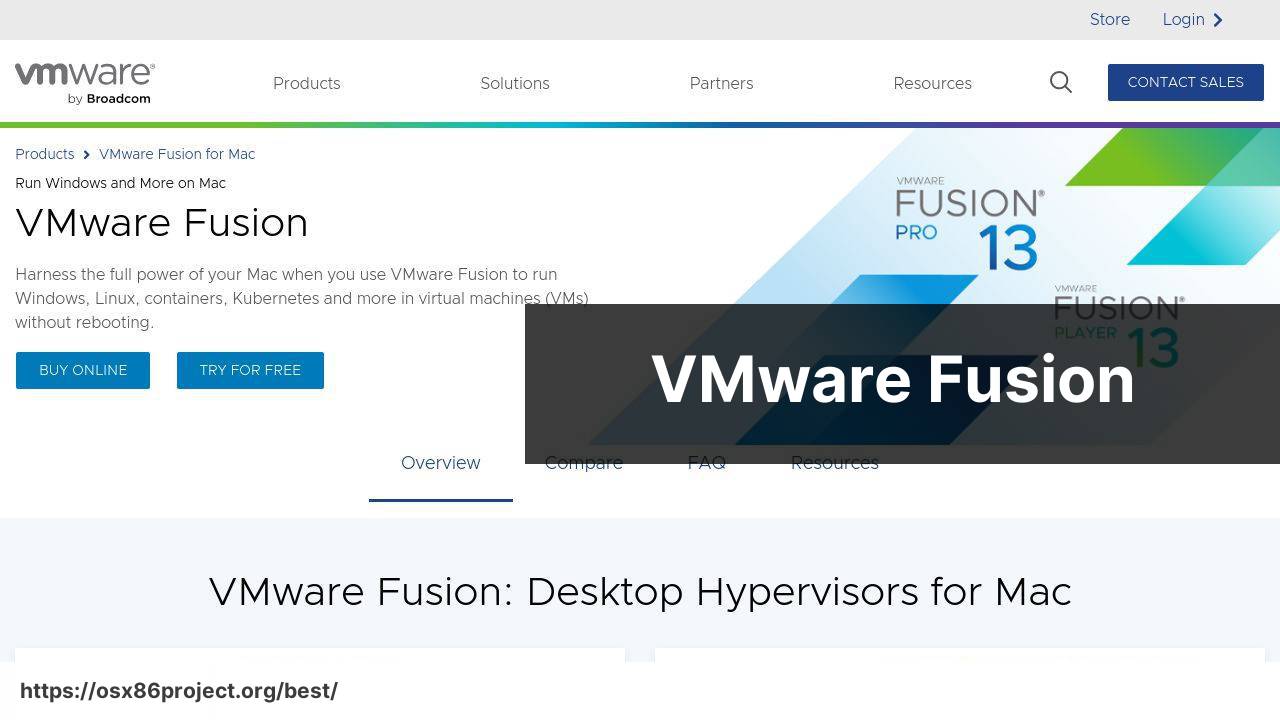
VMware Fusion is a solid choice for Mac users who need a reliable and feature-packed virtualization solution. Its seamless integration with macOS and support for a myriad of operating systems, including Windows and Linux, makes it a powerful addition to your software toolkit.
Pros
- Robust performance and compatibility with multiple OSes
- User-friendly interface with extensive feature set
Cons
- Can be costly for individual users
- Requires a bit of a learning curve for new users
Parallels Desktop
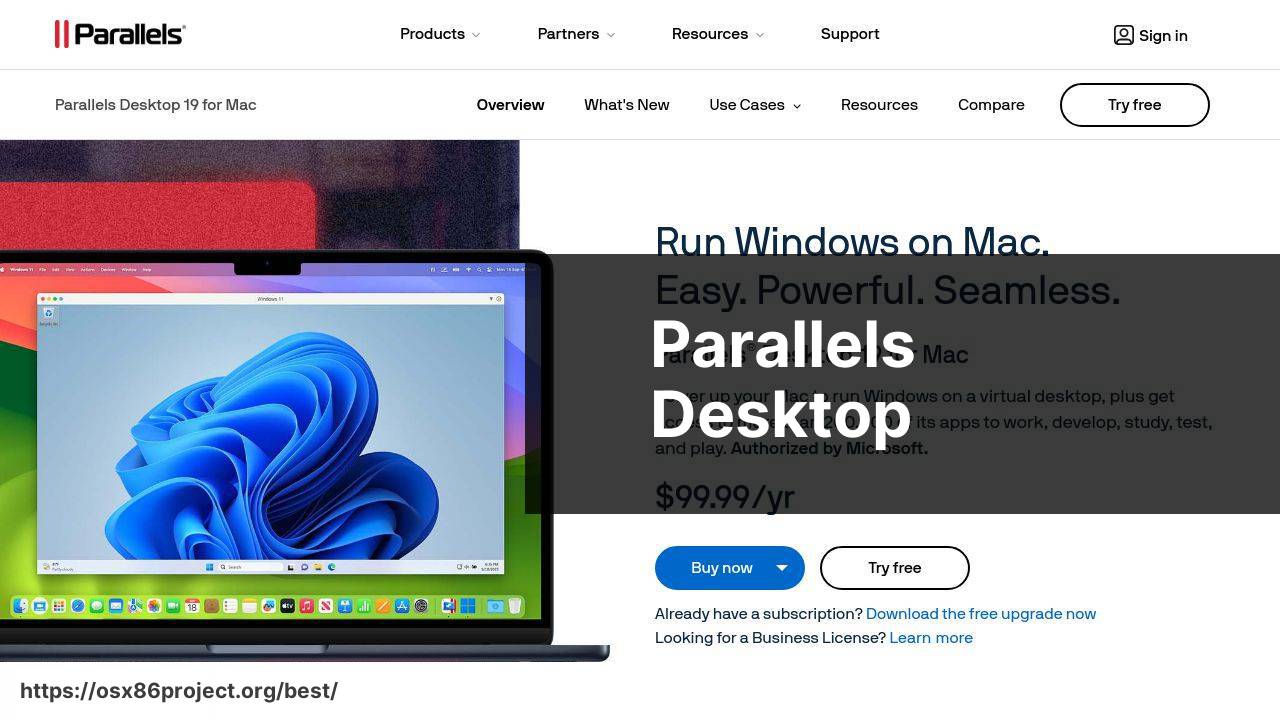
Parallels Desktop is a popular choice for those who want a smooth and cohesive integration of Windows on a Mac. Geared toward ease of use, its Coherence mode allows you to run Windows apps as if they were native macOS applications.
Pros
- Coherence mode for seamless app integration
- Strong performance with minimal configuration
Cons
- Subscription-based pricing model
- Some features are overkill for casual users
VirtualBox
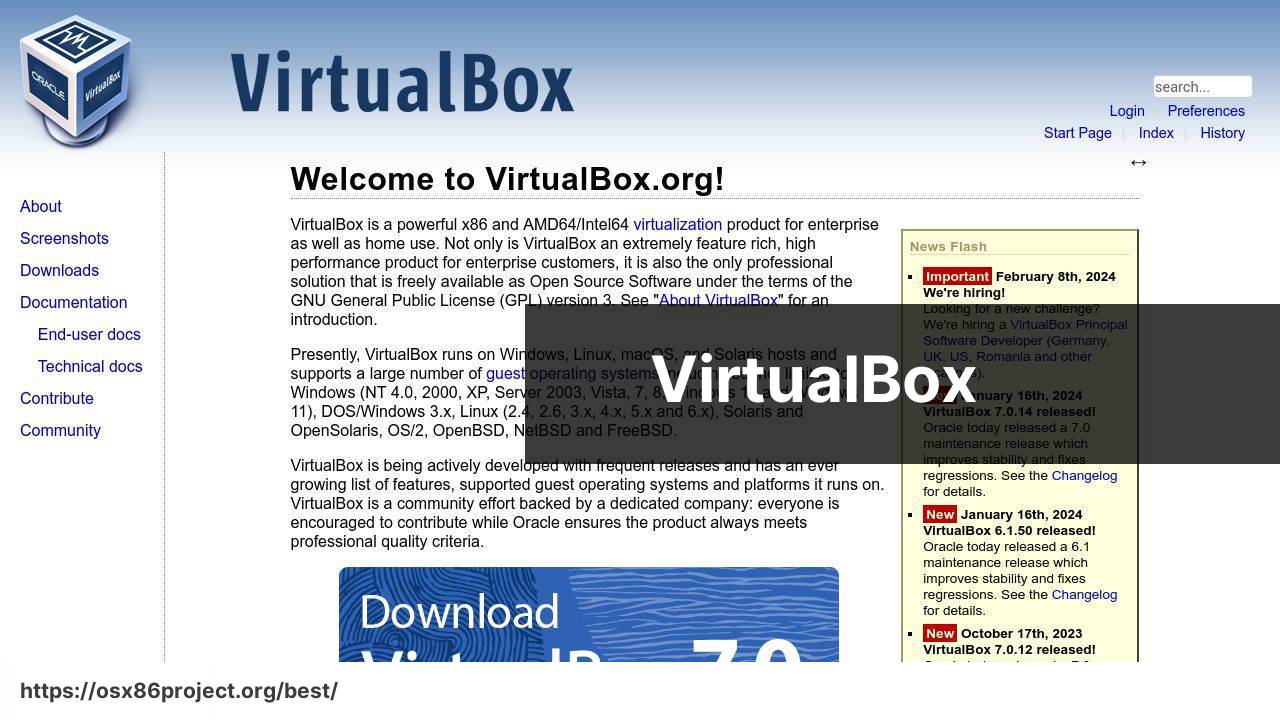
VirtualBox is a free and open-source VM software option for Mac users. It’s a great starting point for those new to virtualization, offering decent performance and basic features without the price tag of commercial alternatives.
Pros
- Completely free and regularly updated
- Supports a wide range of guest operating systems
Cons
- Lacks the polish and depth of paid options
- May require additional configuration for optimal performance
QEMU
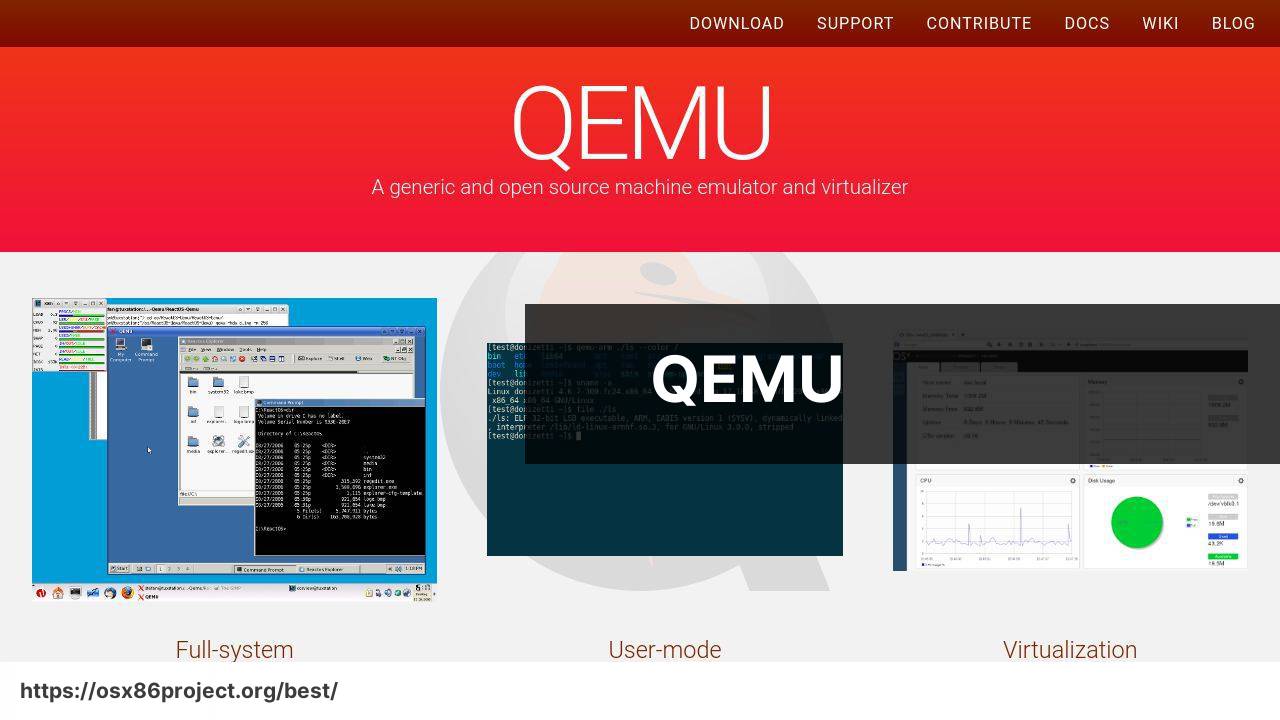
QEMU is a lesser-known yet powerful open-source machine emulator and virtualizer. It appeals to users who are comfortable with the command line and require advanced customization options for their virtualization needs.
Pros
- Highly flexible and customizable
- Free and open-source
Cons
- Not as user-friendly, best for tech-savvy users
- Limited graphical user interface options
Veertu Anka
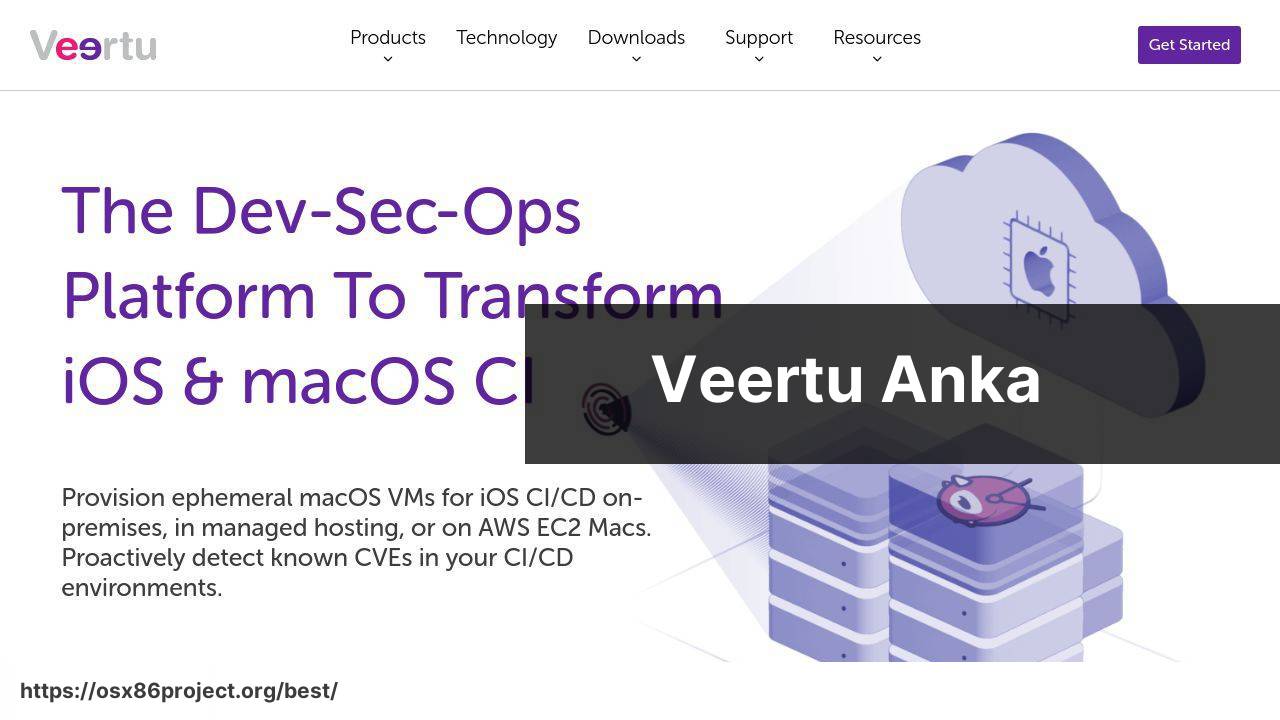
Veertu Anka is a macOS-native virtualization tool designed specifically for Mac infrastructure as code (IaC) practices. It’s particularly suited for developers who need to manage macOS VMs for continuous integration and delivery environments.
Pros
- Optimized for macOS and IaC practices
- Lightweight and efficient resource utilization
Cons
- Focuses mainly on macOS virtualization
- May not be ideal for users looking for broad OS support
Conclusion:
Venturing into the world of VM software for Mac can feel like exploring a maze of features, compatibility charts, and licensing details. My exploration began with seeking out a way to run occasional Windows-exclusive applications. I quickly realized that the right VM software can also empower my workflow with capabilities far beyond just accessing another OS.
Collaboration becomes easier when working with teams that use different operating systems, as I can reproduce their environments on my Mac. Plus, for security-conscious individuals, VM software offers a sandboxed space to run potentially risky programs without affecting the host OS. Using virtual machines, I’ve been able to secure my primary system while probing into the world of security testing.
When venturing into VM software, consider scalability. Your needs may grow, and the ability to smoothly manage additional VMs or more advanced configurations without switching platforms is a big plus. Learning about Apple’s Hypervisor.framework can provide insights into how VM software utilizes the underlying hardware, which is crucial for optimizing performance and compatibility.
Adjusting virtual machine network settings opens up a realm of networking projects. For instance, VM software can be a playground for testing network configurations or simulating complex network scenarios, which was particularly useful in my networking coursework.
Remember, while the VM software itself is vital, so are the resources and support available. Seeking out comprehensive official support from Apple when needed or diving into user-generated knowledge bases could resolve many questions that arise during setup and use.
Lastly, as an advocate for freedom and flexibility in software, I appreciate the likes of open-source options. Even though they sometimes lack the slickness of paid products, they resonate with my ideology of software accessibility and community development. It’s always admirable to see software enhanced by the community for the community.
FAQ
What is the most popular VM software for Mac?
Parallels Desktop is one of the most popular VM software solutions for Mac users, known for its seamless integration with macOS. For more information, visit Parallels Desktop.
Can you suggest a free VM software option for Mac users?
VirtualBox is a robust free option for those looking to run virtual machines on their Mac. It offers broad OS compatibility and is open-source. Visit VirtualBox for details.
Is there a VM software for Mac that supports gaming?
While not specifically designed for gaming, Parallels Desktop can handle games that don’t require intense graphics capabilities.
What’s a good VM software for professionals using Mac?
VMware Fusion is a preferred choice among professionals for its robust feature set and performance capabilities on Mac.
How does Parallels Desktop compare to Boot Camp for running Windows on Mac?
Parallels Desktop allows running Windows simultaneously with macOS, while Boot Camp requires rebooting to switch between the two operating systems.
Are there any VM software options that specialize in running Linux on Mac?
While most VM software for Mac can run Linux, VMware Fusion and Parallels Desktop are known for their strong Linux support.
What VM software provides the best integration with Mac hardware, like the Touch Bar?
Parallels Desktop often leads in integrating Mac features like the Touch Bar into the virtual machine environment.
Can I run multiple operating systems at the same time on a Mac using VM software?
Yes, with sufficient resources, most VM software like VirtualBox and VMware Fusion enables running multiple OSes concurrently on a Mac.
What should I consider when choosing VM software for my Mac?
Considerations should include performance, compatibility with macOS versions, ease of use, feature set, and support for the guest operating systems you plan to use.
Is it possible to run a macOS virtual machine on a Mac using VM software?
Yes, it is possible on certain VM platforms, and Parallels Desktop provides options for this, though always adhere to Apple’s licensing agreements.
 Best MacOS Apps / Software
Best MacOS Apps / Software
