Best Data Recovery Software Mac Free
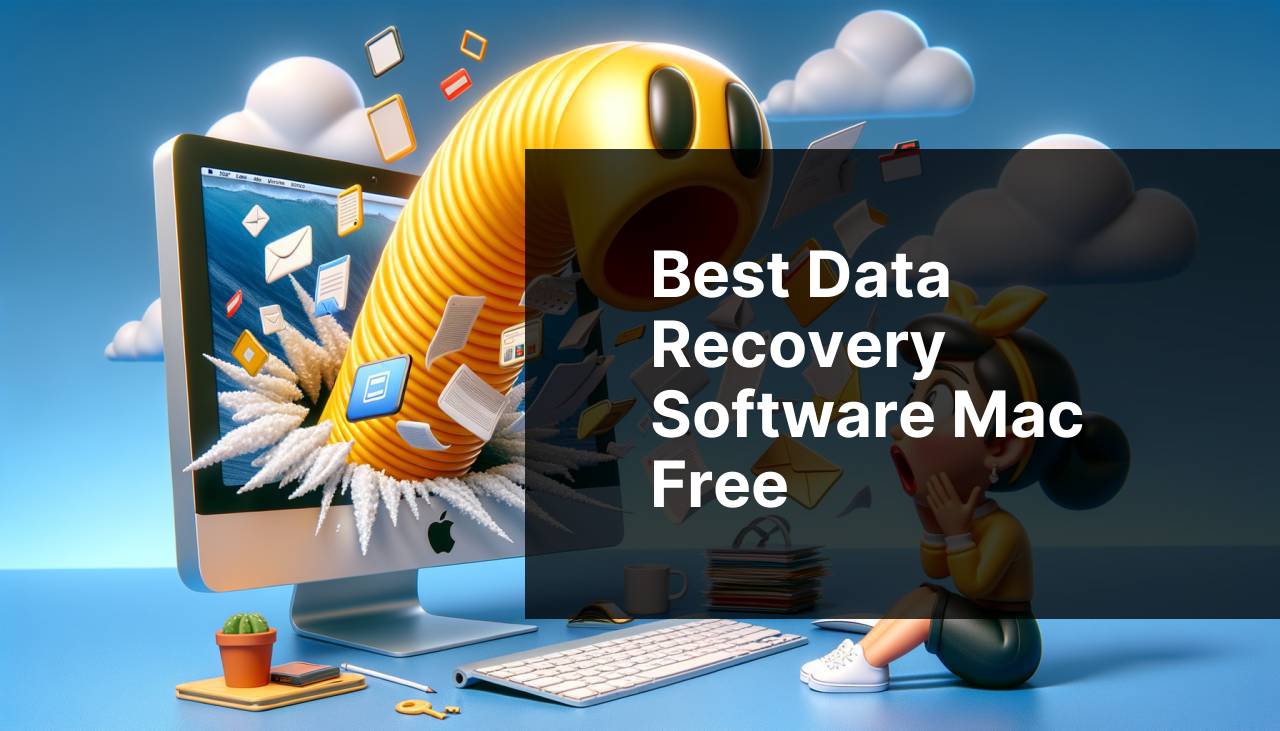
The digital age has bestowed upon us a myriad of conveniences, one of which is the ability to store vast amounts of data on our Mac computers. However, as dependable as modern technology can be, data loss is an unwelcome possibility that can strike due to various reasons such as accidental deletion, hardware failure, or software corruption. When disaster hits, free Mac data recovery software can be a lifesaver. As someone who’s lived through the panic and relief of retrieving lost files, I want to share my experience with some of the best data recovery tools I’ve come across for macOS.
Disk Drill
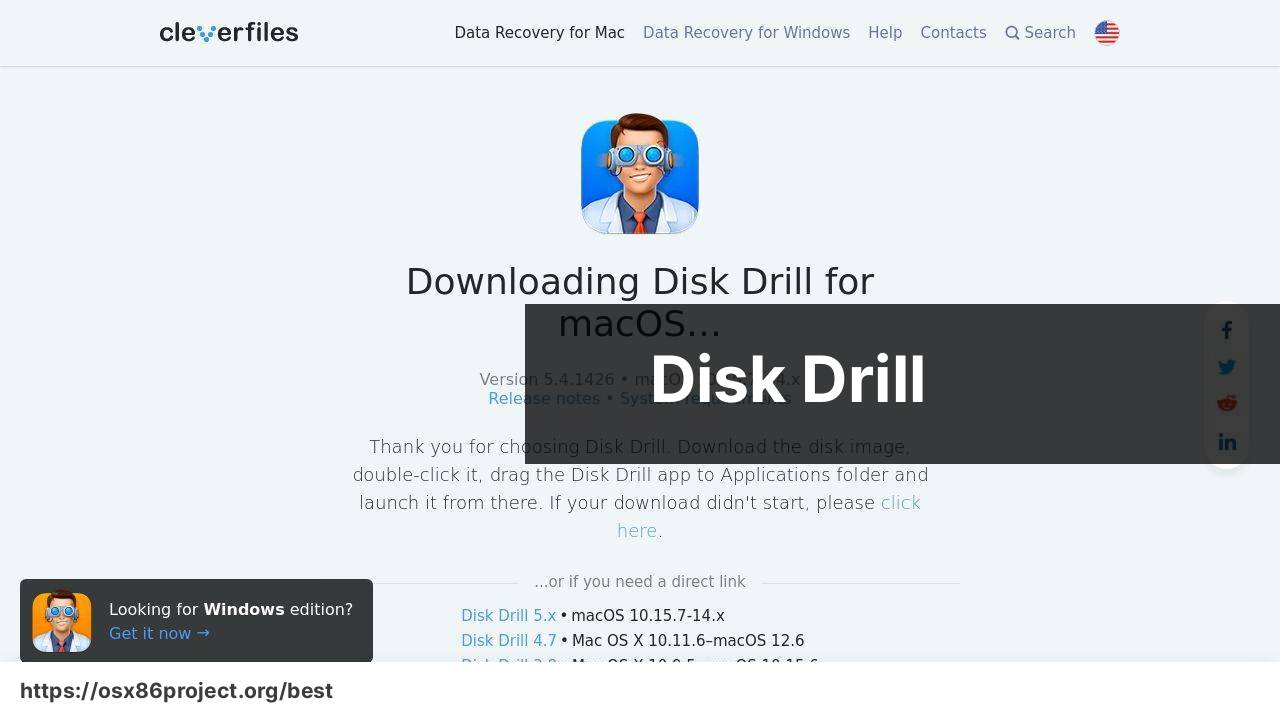
Disk Drill is a robust and user-friendly data recovery software that stands out for its sleek interface and powerful scanning algorithms. Capable of recovering over 400 file types, this tool actively combines simplicity with depth of function.
Pros
- Intuitive user interface
- Supports various file systems and media types
Cons
- Free version has data recovery limits
- Pro version can be pricey for some users
TestDisk
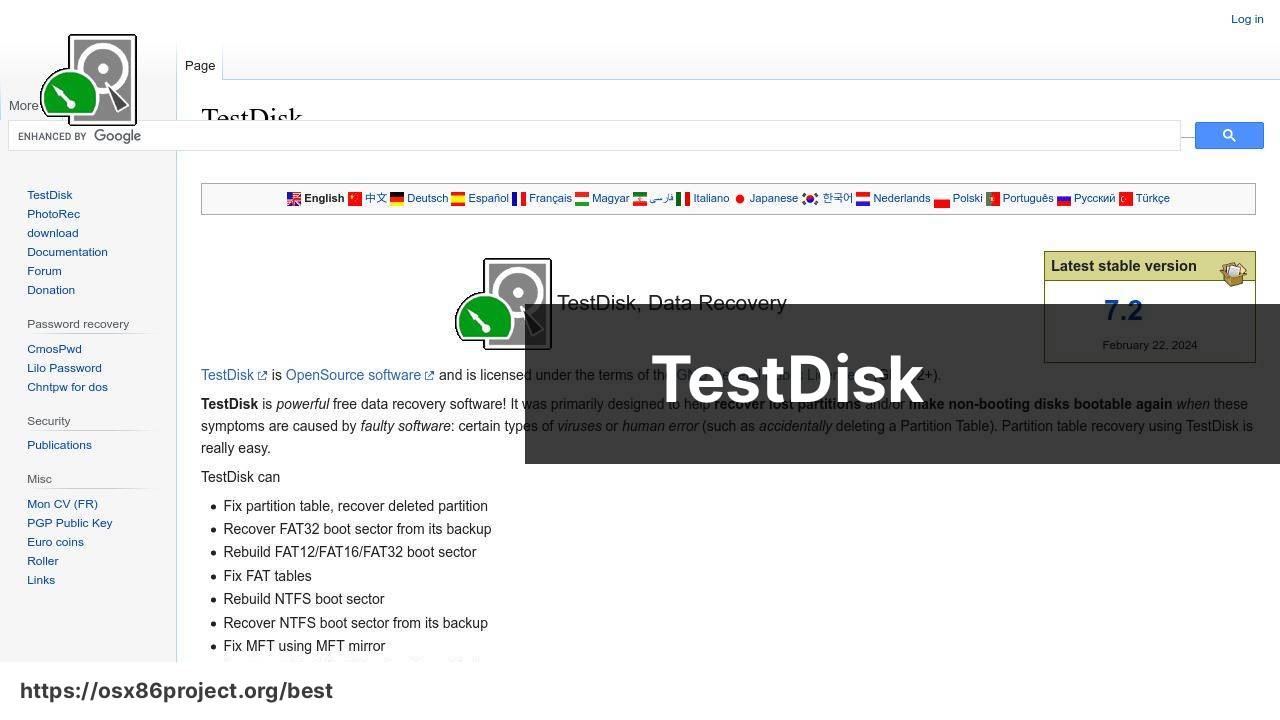
TestDisk is an open-source software designed primarily to help recover lost partitions and/or make non-booting disks bootable again. Its command-line interface may seem daunting at first, but it’s particularly powerful for addressing serious issues.
Pros
- Highly effective at partition recovery
- Completely free and open-source
Cons
- Command-line interface is not user-friendly for beginners
- More focused on partition recovery than individual file recovery
EaseUS Data Recovery Wizard Free
The EaseUS Data Recovery Wizard Free offers a straightforward solution for recovering lost files. Its simple, guided process is suitable for users of all skill levels, and it claims to recover data in just three steps.
Pros
- User-friendly interface
- Preview feature for files before recovery
Cons
- Recovery limit on the free version
- Some users report slow scan speeds
PHOTORECOVERY
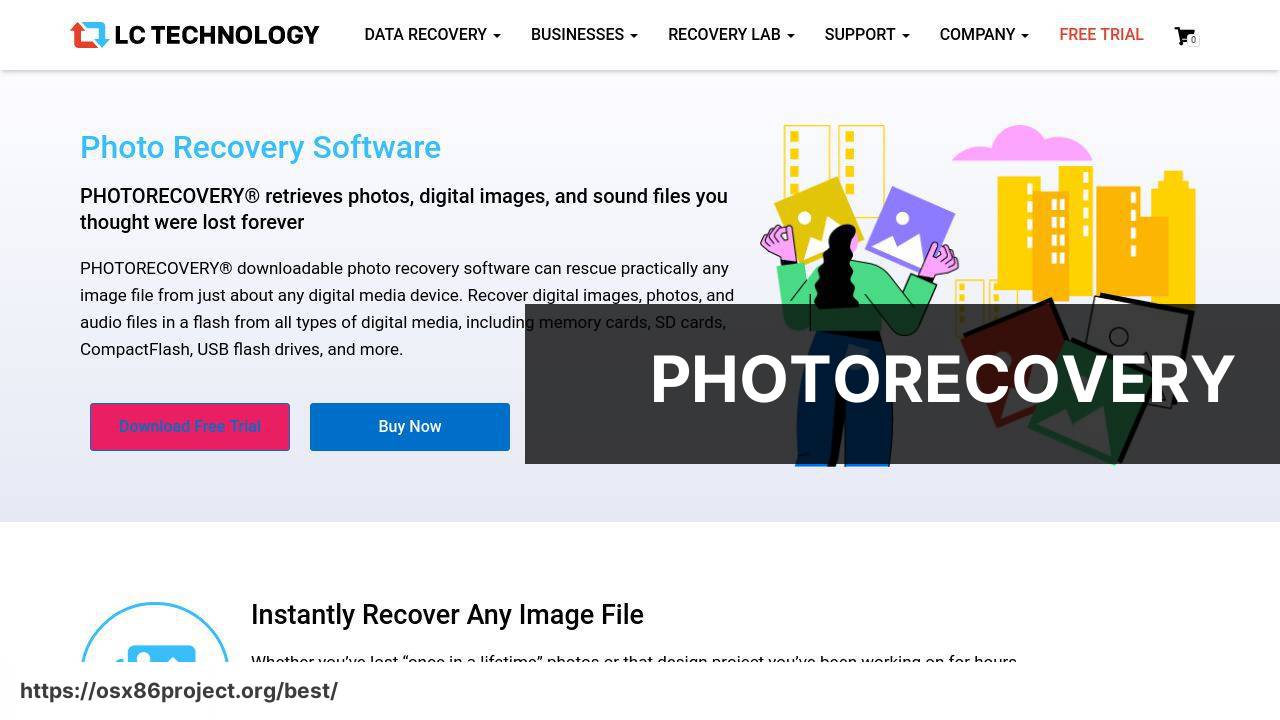
PHOTORECOVERY specializes in recovering multimedia files like photos, videos, and audio. Tailor-made for photographers and videographers, this tool recognizes a vast array of file formats and raw images from different camera manufacturers.
Pros
- Focus on multimedia file recovery
- Support for a variety of camera raw formats
Cons
- Free version functions more as a trial
- Primarily for photo and video, less versatile for other file types
Stellar Data Recovery Free Edition
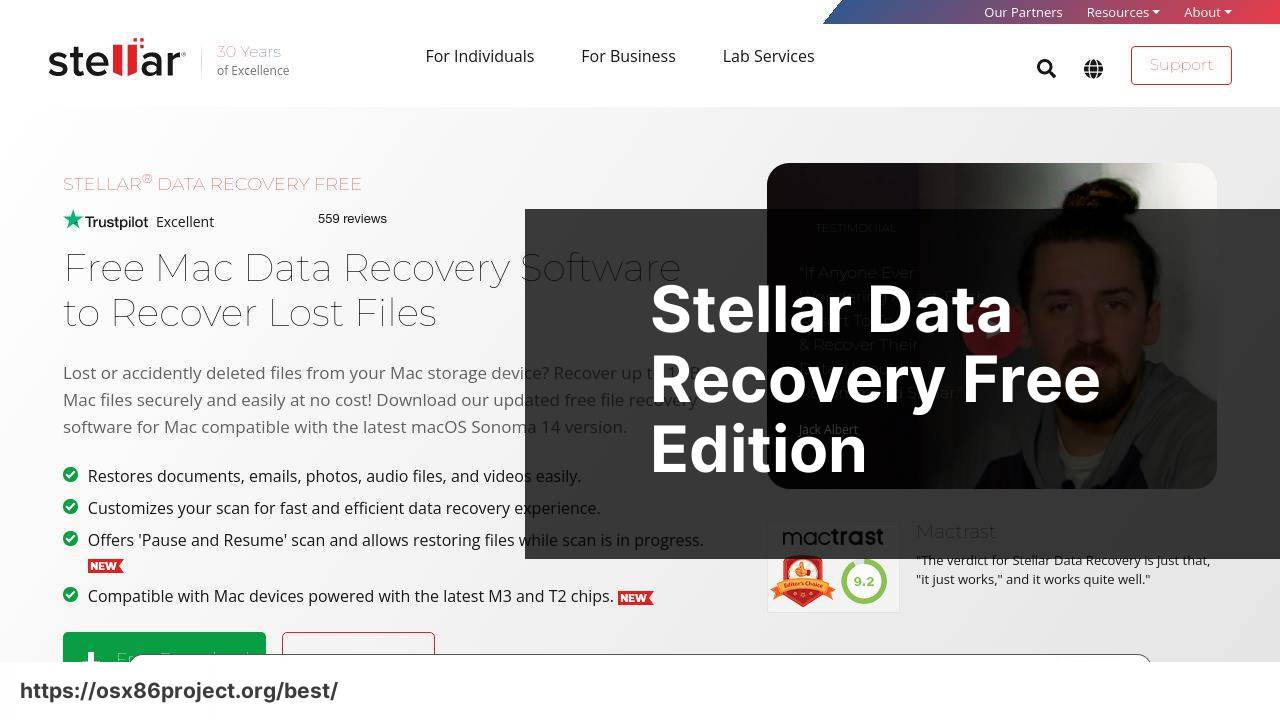
Stellar Data Recovery Free Edition is another great tool that offers a balance of simplicity and performance. With the ability to recover data from many different file types and storage devices, it’s a solid choice for those looking to retrieve lost data without a steep learning curve.
Pros
- Wide support for different file types and storage devices
- Recovery from encrypted drives
Cons
- Free version limited to 1 GB data recovery
- Can be slow to scan on large drives
Conclusion:
When it comes to data recovery, treading lightly is essential. Rushing through recovery without understanding the implications can worsen the situation. Therefore, refrain from installing new software or saving additional files on the drive where data was lost; this could overwrite recoverable files.
Moreover, assess the severity of the data loss before deciding on recovery software. For minor issues, a basic free tool might suffice, but for complex situations involving extensive drive damage or partition loss, it’s worth considering a professional service (DriveSavers Data Recovery).
Stay vigilant against malware and regularly scan your system with trustworthy antivirus software (Malwarebytes for Mac). It’s also wise to keep an eye on software updates and apply them promptly, as they often contain crucial security patches.
Finally, familiarize yourself with the features and limitations of the free data recovery software you choose. Read user reviews and assess the credibility of the software to ensure it’s a reliable solution that won’t exacerbate your data loss woes.
FAQ
What are the features to look for in the best free data recovery software for Mac?
Key features include the ability to recover various file types, an intuitive user interface, preview capabilities before recovery, and support for multiple file systems like APFS, HFS+, and NTFS.
How can free Mac data recovery software be as effective as paid versions?
Some free versions are effective by offering core recovery functions with limitations on recoverable data size. They can serve as a good initial option to gauge the potential for recovery.
Can Mac data recovery software retrieve data from a failing hard drive?
Yes, provided the drive is still detectable, data recovery software may be able to recover files before complete drive failure. Immediate attention is advised to increase success rates.
Is it possible to recover accidentally deleted files on a Mac using free software?
Yes, many free data recovery tools are designed to retrieve accidentally deleted files as long as they haven’t been overwritten by new data.
What should I do first when I discover that I’ve lost data on my Mac?
Immediately stop using the affected drive to avoid overwriting files, and download a reliable data recovery software to attempt file restoration.
What file systems are supported by most free Mac data recovery software?
Most software supports common Mac file systems like APFS, HFS+, FAT32, and exFAT, with some also offering NTFS support for Boot Camp partitions.
How does macOS Recovery Mode help in data recovery?
macOS Recovery Mode provides utilities for system repairs and includes a feature to restore from a Time Machine backup, although it’s not a file recovery tool itself.
What is the likelihood of fully recovering deleted files with free Mac software?
Full recovery chances depend on factors like the time elapsed since deletion and disk usage, but immediate action with reputable software often leads to successful recovery.
Are there any risks associated with using free data recovery tools on a Mac?
There’s a small risk of overwriting data if the software is not used correctly. Always choose software from a reputable source and follow the provided instructions carefully.
Where can one find reliable free data recovery software for Mac?
Reputable sources include official software websites and the Mac App Store. For instance, one might consider visiting Disk Drill or TestDisk for potential solutions.
 Best MacOS Apps / Software
Best MacOS Apps / Software
