Best Drawing Software For Mac

In the realm of digital creativity, the Mac stands out as a powerhouse for designers and artists. Renowned for its slick interface and superior graphic capabilities, the hunt for the best drawing software for Mac has definitely become a hot topic. Whether you’re a professional illustrator, a striving digital painter, or simply a creative soul, finding a drawing program that meshes seamlessly with the intuitive experience of a Mac can make all the difference. Let’s dive into the world of Mac drawing applications, exploring some of the gems that are both a joy to use and powerful in function.
Adobe Photoshop
The undisputed leader in the realm of image editing, Adobe Photoshop offers an extensive set of tools for drawing and designing. With its powerful layer-based editing and vast array of brushes, Photoshop has become a staple for professionals in various creative industries.
Pros
- Robust set of tools and features
- Industry-standard software with a broad user base
Cons
- Expensive subscription model
- Steep learning curve for beginners
Corel Painter
With a reputation for replicating traditional painting techniques digitally, Corel Painter is a top-tier drawing software for those artists who yearn for a realistic painting experience. It boasts an assortment of brushes and mimics the physics of their real-world counterparts.
Pros
- Natural media emulation is unmatched
- Lifetime license available
Cons
- Can be overwhelming with so many customizations
- Performance can be demanding on system resources
Sketch
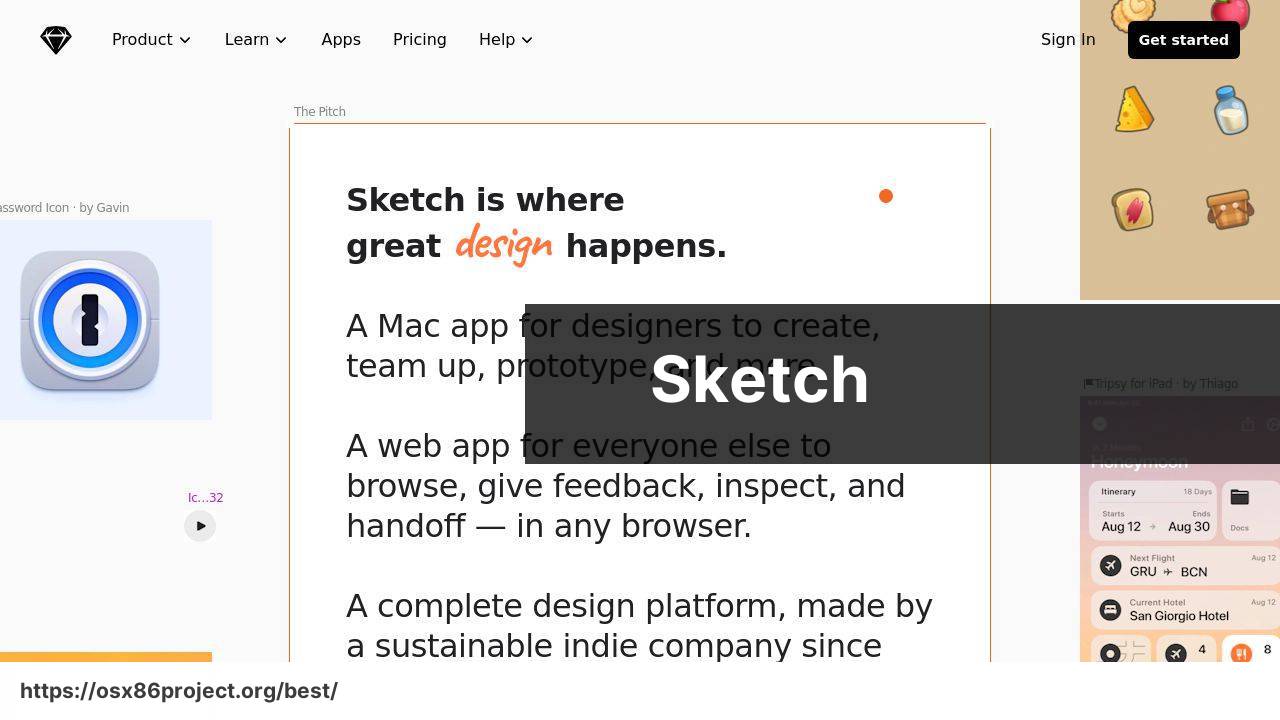
Sketch is renowned among UI/UX designers for its intuitive vector-based interface. It’s tailored for designing interfaces, websites, and icons with great precision and style, making it an indispensable tool for professionals in those niches.
Pros
- User-friendly for UI/UX design
- Strong community and plugin ecosystem
Cons
- Primarily for interface design, not general drawing
- Requires a subscription although less expensive than some competitors
Affinity Designer
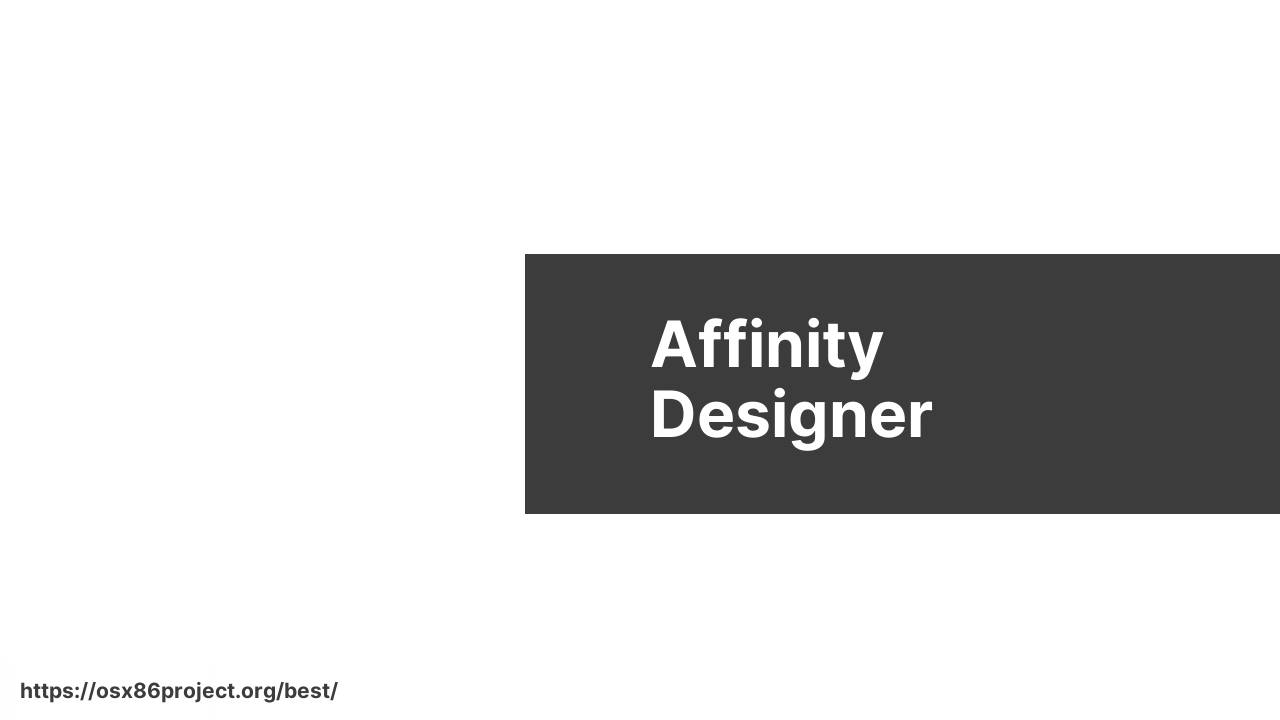
A fierce competitor to Adobe’s Illustrator, Affinity Designer boasts excellent vector graphic capabilities and raster functionality. It’s a one-time purchase, making it an attractive option for those who eschew subscription models.
Pros
- Combines vector and pixel art environments
- No subscription, one-time payment
Cons
- May not be as feature-rich as Adobe Illustrator
- Lacks some advanced vector manipulation features
Procreate
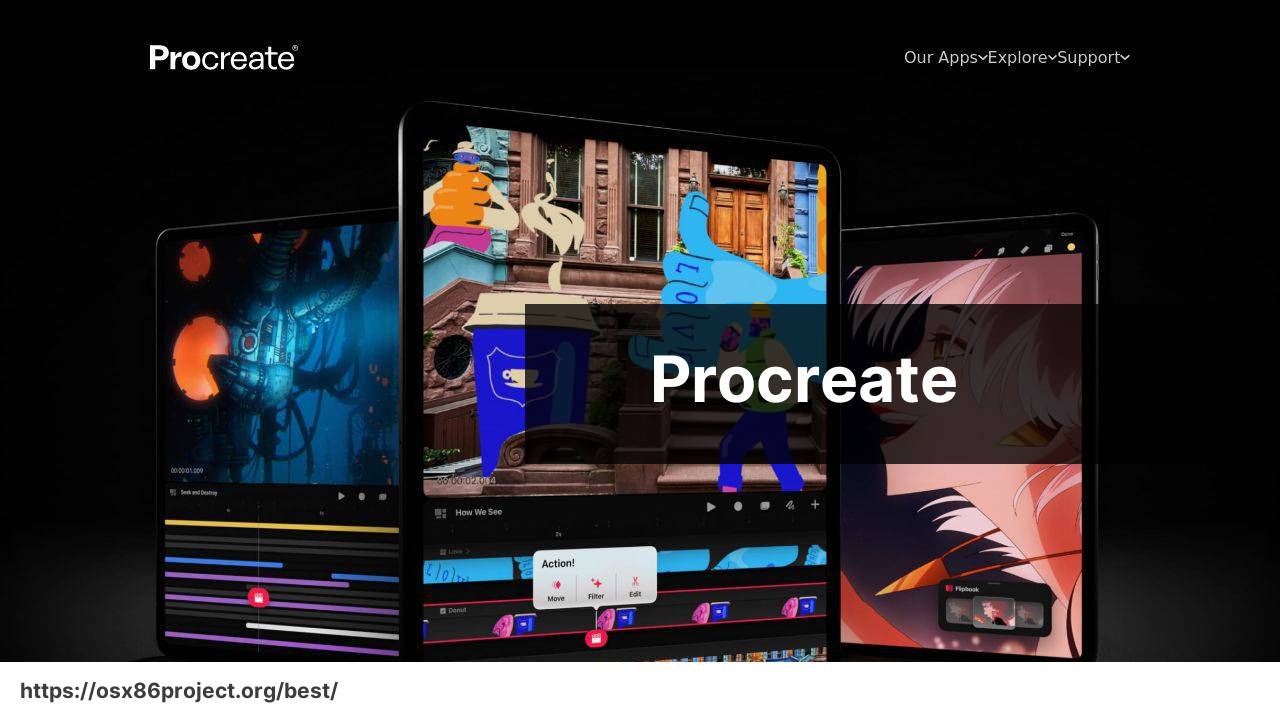
While primarily developed for iPad, Procreate has won acclaim for its vast brush library and user-friendly interface. It offers a beautiful drawing experience for Mac users with the use of the Astropad app or Sidecar, which turns an iPad into a drawing tablet for Mac.
Pros
- Intuitive and touch-friendly interface
- Robust brush engine and customization
Cons
- Requires an iPad for the full experience
- Limited to raster graphics, no vector support
Conclusion:
Investing in the best drawing software is just the beginning of the journey. The true potential of these tools is revealed when you pair them with the right hardware and accessories. Consider exploring Apple’s Mac lineup and the various available Wacom tablets to expand on the natural drawing experience.
Furthermore, remember that the art community thrives on sharing and learning. Engage with platforms such as Behance and DeviantArt to showcase your work, gain inspiration, and connect with fellow artists.
Lastly, continue to enhance your skills by availing of educational resources. Platforms like LinkedIn Learning and Skillshare offer courses on various drawing software to help keep your skills sharp and up to date. In this swiftly evolving digital world, artists must adapt and embrace new tools that open up expressive possibilities.
FAQ
What is considered the top drawing software for Mac users?
Adobe Photoshop is widely regarded as the top drawing software among Mac users due to its extensive features and industry standard recognition. Explore more at Adobe Photoshop.
Are there any free drawing applications recommended for beginners on Mac?
Krita and Autodesk SketchBook are popular free drawing applications that are beginner-friendly and offer a variety of tools and features. Visit Krita for details.
Can I create vector graphics on my Mac? What software should I use?
Yes, you can create vector graphics using Adobe Illustrator, a leading vector graphic design software suitable for Mac users. Check it out at Adobe Illustrator.
What is the best drawing software for professional concept artists using Mac?
Corel Painter is highly recommended for professional concept artists as it offers realistic brushes and textures ideal for intricate artworks.
Does Mac have a built-in drawing tool suitable for quick sketches or notes?
Yes, Mac’s built-in application, Preview, includes basic drawing tools for quick sketches or annotations on images and PDFs.
What drawing software do Mac users prefer for creating 3D models?
For 3D modeling, Mac users often prefer Blender, which is a free and open-source 3D creation suite with extensive capabilities.
Is there a drawing software that integrates well with other Apple devices?
Procreate for the iPad integrates seamlessly with Macs, especially when using the Sidecar feature for a second display or drawing tablet capability.
Which drawing software on Mac supports touchscreen and stylus input?
Adobe Fresco is designed to work with touch and stylus input, making it a good choice for Mac users with compatible devices.
What software should I use for digital painting on Mac with watercolor effects?
Rebelle 4 is known for its realistic digital watercolor painting experience, simulating real watercolor behavior impressively on a Mac.
Can I animate my drawings on Mac, and what software would be best for that?
Toon Boom Harmony is a powerful animation software that lets you animate your drawings on a Mac, widely used in the professional animation industry.
 Best MacOS Apps / Software
Best MacOS Apps / Software
