Best Screen Recording Software For Mac

As a tech enthusiast and a Mac user, I’ve sought the perfect tools to enhance my productivity and creative workflow. One such essential tool is screen recording software. With an array of options available, navigating through each and making an informed decision can be daunting. In this blog post, I will delve into the best screen recording software for Mac, sharing my experiences, and highlighting the strengths and shortcomings of each application.
ScreenFlow
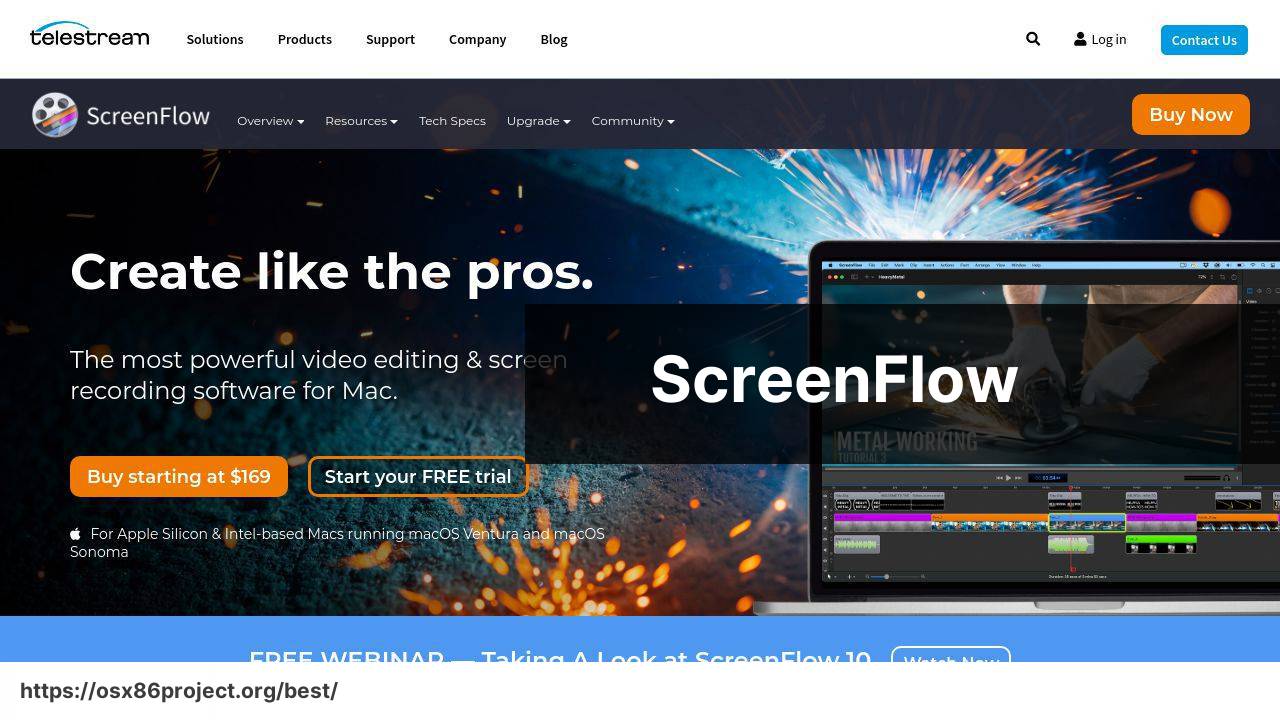
ScreenFlow is a renowned name when it comes to screen recording and video editing on Mac. This intuitive software boasts a slick interface, robust editing tools, and the ability to record from multiple sources simultaneously, making it a hit among professionals.
Pros
- Intuitive user interface
- Powerful video editing features
Cons
- Pricey for casual users
- Mac-only compatibility
OBS Studio
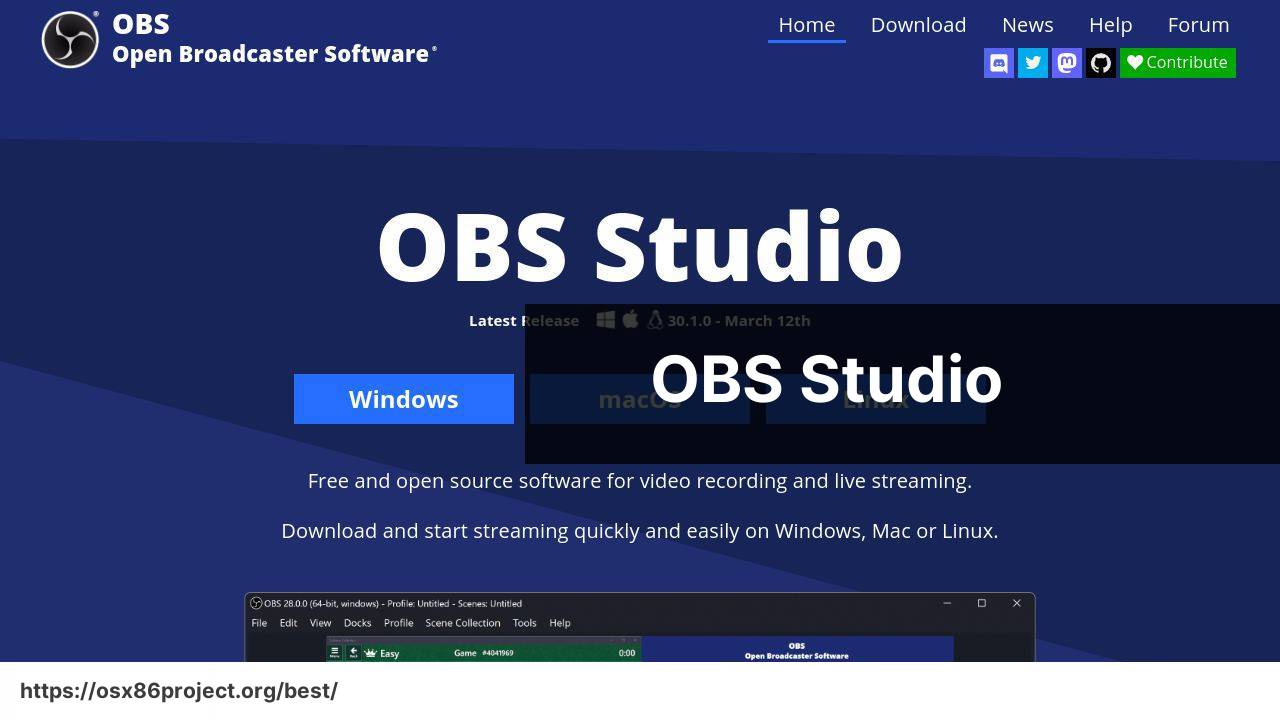
Open Broadcaster Software (OBS Studio) is a free and open-source choice for screen recording and live streaming. Preferred by gamers and live streamers, OBS is quite flexible but may have a steeper learning curve for new users.
Pros
- Completely free with no watermarks
- Customizable with plugins
Cons
- Complex for beginners
- No built-in video editor
Camtasia
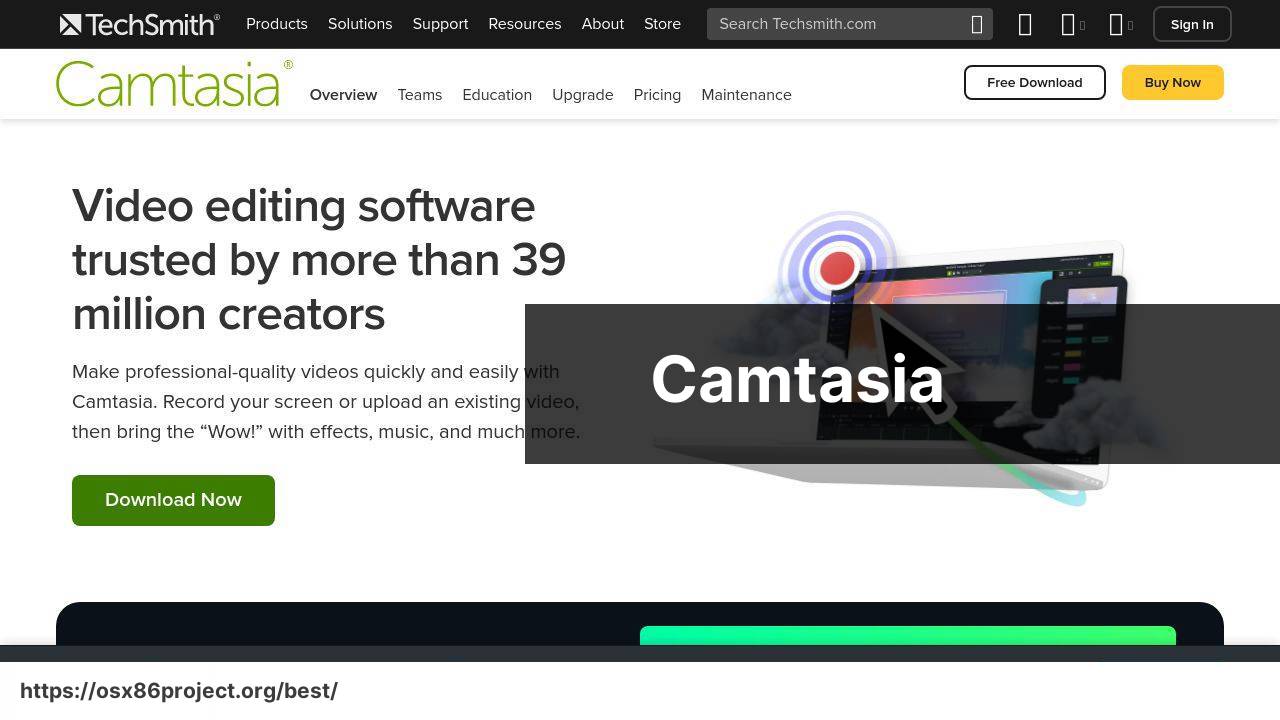
Camtasia stands out as a user-friendly screen recorder and video editor. It offers a drag-and-drop interface with an array of effects. It’s excellent for creating professional tutorials and presentations with minimal effort.
Pros
- Simple, intuitive interface
- Rich library of pre-made assets
Cons
- Expensive
- May be overkill for simple tasks
Movavi Screen Recorder
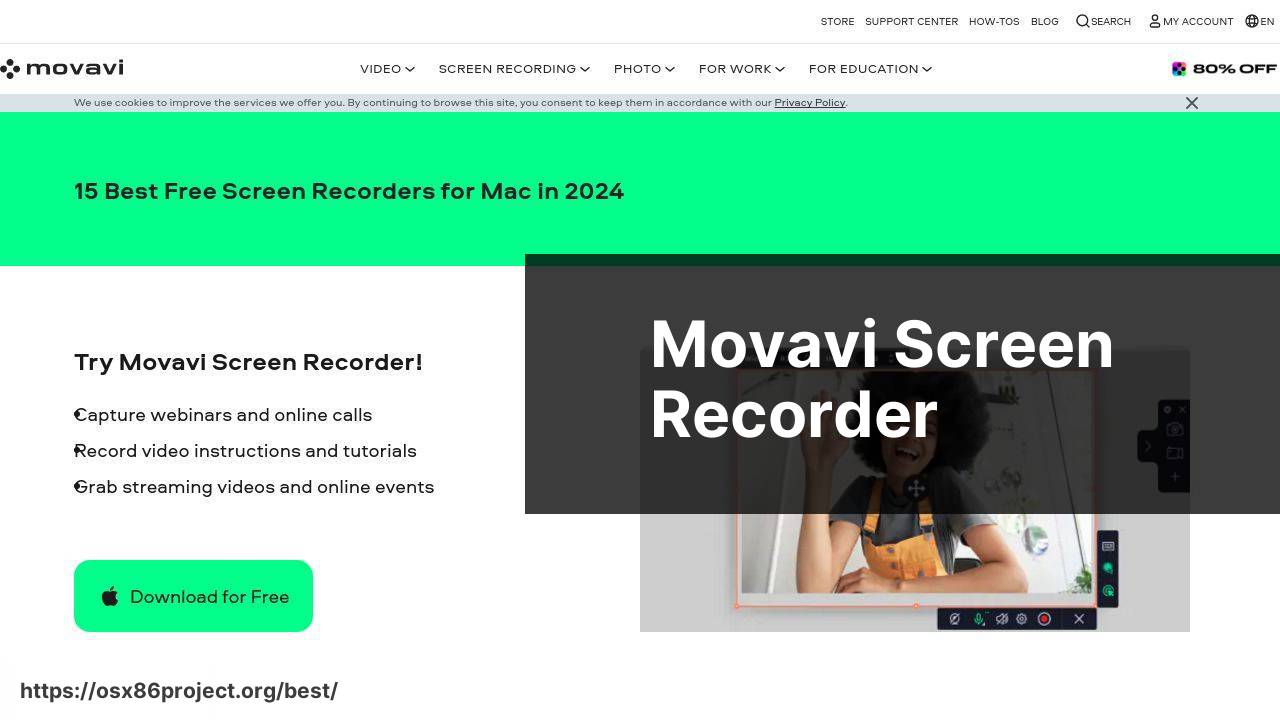
Movavi Screen Recorder is a versatile tool for capturing screen activity. It is known for its ease of use and the basic video editing options it provides. It’s a good fit for quickly recording webinars, online calls, and other screen activities.
Pros
- User-friendly interface
- Lightweight yet powerful
Cons
- Limited editing features compared to competitors
- Free version with watermarks
Snagit
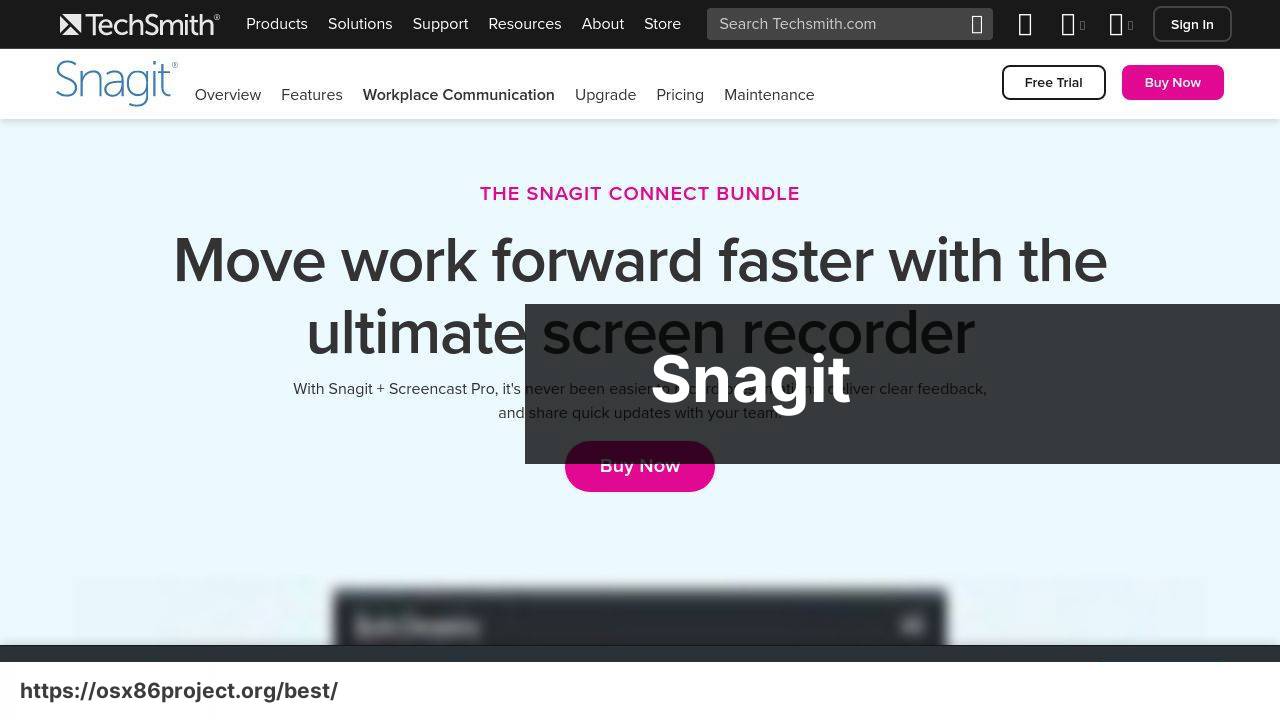
Snagit is more than just screen recording software; it is a comprehensive screen capture tool that allows you to take screenshots and record videos. With its built-in editor, you can quickly edit images and trim video clips.
Pros
- Powerful screenshot tool with recording feature
- Instantly editable videos and images
Cons
- Not as advanced for video editing
- Costly for those who only need occasional screen recording
Conclusion:
To succeed in screen recording, align your choice of software with your specific needs. It’s crucial to not only look at the feature set but also consider the user experience and the software’s performance on your machine.
If you require advanced editing, ScreenFlow or Camtasia might be the way to go. However, if cost is a factor, OBS Studio provides robust capabilities at no charge.
For those who make screen recording part of their daily job, investing in a reliable application like Camtasia or Snagit could be worthwhile, given their extensive feature sets and user-friendly interfaces.
Education professionals or students may lean towards software that offers simplicity and ease of use, like Movavi Screen Recorder.
For further information, you can also check out industry benchmarks on sites like G2 or Capterra.
FAQ
What are some leading screen recording software options available for Mac users?
Top choices include Snagit, Camtasia, and the native QuickTime Player. Each provides robust features suitable for a variety of recording tasks. For more information, visit Snagit’s website here.
Is there a built-in screen recorder on Mac, and how does it perform?
Yes, Macs come with a built-in tool called QuickTime Player, which can handle basic screen recording functions with ease, including capturing the entire screen or selective areas.
Can third-party screen recording software offer more features than Mac’s native QuickTime Player?
Definitely, software like ScreenFlow or Camtasia offer advanced editing, annotations, and effects not available in QuickTime Player. To explore ScreenFlow, visit their website here.
Are there any free screen recording tools for Mac with good feature sets?
OBS Studio is a popular free option with comprehensive recording and live-streaming capabilities, suitable for both casual users and professionals.
How can I record the audio from my Mac’s internal sources with screen recording software?
Some screen recorders like Camtasia allow recording of internal audio directly, whereas others may require additional plugins or settings adjustments to capture system audio.
Is it possible to record webcam footage along with the screen using Mac screen capture tools?
Yes, many screen recording applications for Mac, such as ScreenFlow and Camtasia, offer the ability to record from your webcam simultaneously.
What are the options for adding annotations or callouts in screen recordings on Mac?
Tools like Camtasia and Snagit provide extensive options for annotations, callouts, and highlighting important areas within your screen captures.
Can I edit my screen recordings on Mac without using separate video editing software?
Absolutely. Applications such as ScreenFlow and Camtasia include built-in video editing suites to modify your recordings directly within the program.
Are there Mac screen recorders that can handle 4K video recording?
ScreenFlow supports recording at high resolutions, including 4K, ensuring crisp and detailed screencasts for users requiring high-quality video output.
What should I look for in Mac screen recording software to ensure it meets my professional needs?
Assess the software for multi-track editing, resolution support, audio capture options, file format outputs, and post-recording editing features for professional-grade requirements.
 Best MacOS Apps / Software
Best MacOS Apps / Software
