How to install optifine on mac
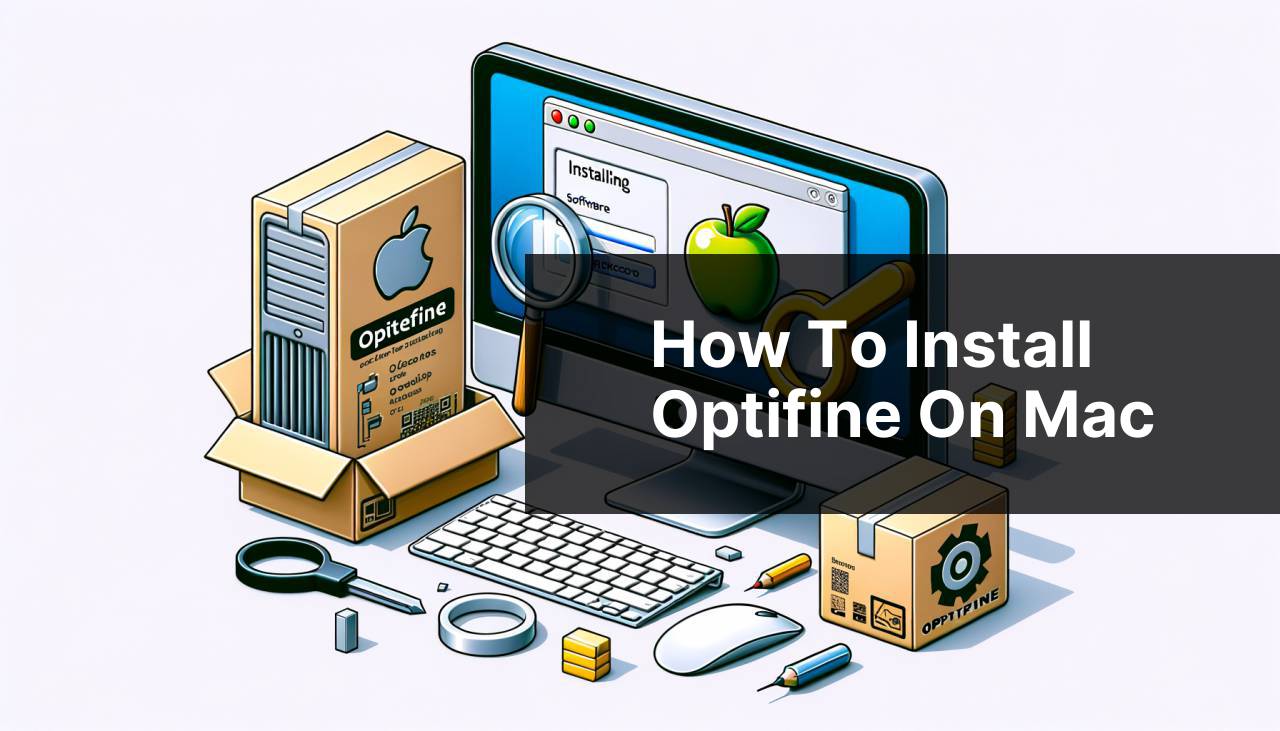
Minecraft enthusiasts often seek ways to enhance their gameplay experience by applying mods and optimizations. One such popular mod is OptiFine, which improves the game’s graphics and performance. Installing OptiFine on a Mac can seem daunting, but with this detailed how-to guide, even novice users can enhance their Minecraft experience effortlessly. Let’s walk through the methods that I have personally used and found to be effective. For reference, OptiFine can be downloaded from the official website, accessible via OptiFine Downloads.
Common Scenarios:
Boosting Minecraft Performance on Mac 🚀
- Experiencing lag or performance issues while playing Minecraft on your Mac.
- Desire to improve graphics with HD textures and shaders.
- Need for an easier installation process of mods and resource packs.
Enhanced Graphics for Immersive Gameplay 🌟
- Looking to experience Minecraft with enhanced graphical features such as dynamic lighting and water effects.
- Striving for a customizable visual experience.
- Wanting to unlock advanced video settings for tuning performance.
Easy Mod Integration for Mac Users ⚙
- Want to integrate multiple mods without complex installation procedures.
- Looking for compatibility with Minecraft Forge or other mod managers.
- Need an efficient way to manage Minecraft settings on a Mac.
Step-by-Step Guide. How To Install Optifine On Mac:
Method 1: Downloading OptiFine 📥
- Visit the official OptiFine website at OptiFine Downloads and download the latest version of OptiFine suitable for your Minecraft version.
- Click on the ‘Download’ button and wait for the download to complete.
- Locate the downloaded .jar file in your ‘Downloads’ folder.
Note: Ensure that you have Java installed on your Mac to run the .jar file. If not, download Java from the official website: Java Downloads.
Conclusion: This method helps you get the necessary OptiFine file for installation.
Method 2: Running the Installer 🛠
- Double-click the downloaded OptiFine .jar file to open the installer.
- Click on the ‘Install’ button in the OptiFine installer window.
- Wait for the installation process to complete and you will see a message confirming that OptiFine has been installed.
Note: If you encounter issues opening the .jar file, you may need to check your system’s security settings or update Java.
Conclusion: The installer will set up OptiFine for you with minimal effort.
Method 3: Verifying OptiFine Installation 🖥
- Open your Minecraft Launcher on your Mac.
- On the main menu, look for the ‘Installations’ tab and click on it.
- You should see an OptiFine profile listed among the installations. If it’s there, the installation was successful.
- Select the OptiFine profile and hit ‘Play’ to start Minecraft with OptiFine enabled.
Note: If you do not see the OptiFine profile, you may need to repeat the installation process or troubleshoot the Java installation on your Mac.
Conclusion: You can now enjoy the game with improved performance and graphics.
Method 4: Using OptiFine with Minecraft Forge 🔩
- If you’re using a mod manager like Minecraft Forge, download and install it from the Forge website.
- Open the Minecraft Launcher and switch to the Forge profile.
- Navigate to the ‘Mods’ folder in your Minecraft directory (usually found under ‘~/Library/Application Support/minecraft’).
- Drag the downloaded OptiFine .jar file into the ‘Mods’ folder.
Note: Mod compatibility can vary, so check for conflicts with any existing mods you have installed.
Conclusion: This method lets you run OptiFine alongside other mods using Forge.
Method 5: Customizing OptiFine Settings 🎛
- Launch Minecraft with the OptiFine profile selected.
- Access the ‘Options…’ menu, then the ‘Video Settings’ submenu to find a wide range of new settings.
- Adjust the settings to suit your preferences for performance and visuals. Be sure to experiment with the shaders settings for extraordinary graphics.
Note: Some settings may greatly affect performance, so find a balance that works for your Mac’s capabilities.
Conclusion: Tweaking these settings can maximize your gaming experience based on your hardware’s strengths.
Precautions and Tips:
Streamlined Gameplay 🎮
- Always back up your Minecraft world before installing mods or updates to prevent data loss.
- Use the ‘shaders’ feature within OptiFine sparingly, as they can be demanding on your system.
- Keep Java updated for the best performance and security.
- When downloading mods, use only reputable sources to avoid malware or harmful files.
Minecraft Mods on Mac
Mac users who play Minecraft often search for ways to revamp the visual experience and tweak the game’s efficiency. OptiFine is a fundamental tool in achieving both of these goals. As it stands, OptiFine offers a multitude of options that cater to different needs: from fast render settings for maximizing performance to fancy graphics settings for a more visually pleasing experience.
For those looking to delve deeper, shaders are an attractive feature that OptiFine supports. Shaders can radically change the game’s aesthetic, bringing it to a whole new level of realism. When choosing shaders, it’s crucial to consider your Mac’s hardware specs as some shaders are quite resource-intensive. You can find reputable shader packs on sites like Shaders Mods.
If you’re not only into visuals but also gameplay enhancements, OptiFine allows for connected textures, custom skies, and variable render distance, among other features. Such customizations can deepen your immersion in the game and provide a tailored Minecraft experience. For additional modifications, resources like CurseForge are invaluable.
Beyond OptiFine, there exists a mosaic of mods that can further customize your game – from adding new items to overhauling physics. However, it’s essential to ensure that OptiFine is compatible with other mods you intend to install. Compatibility lists are often found on the mod’s site or community forums.
Conclusion:
In conclusion, installing OptiFine on a Mac is a straightforward process that can significantly enhance your Minecraft experience. By following the methods I’ve shared, you’ll be able to enjoy a more visually stunning and smooth game on your Mac. Remember, each Minecraft update may require a new version of OptiFine, so stay informed by checking the OptiFine website. Enjoy crafting and modding to your heart’s content!
FAQ
Where can I download the OptiFine mod for my Mac?
You can download OptiFine for Mac from the official website at optifine.net. Make sure to download the version that corresponds with your Minecraft version.
What do I need to do before installing OptiFine on my Mac?
Before the installation, ensure you have Minecraft installed and have run it at least once. This process establishes the necessary folders for mod installations.
How do I open the OptiFine installer on my Mac?
Double-click the OptiFine .jar file. If it doesn’t open, right-click (or Ctrl-click) the file, select ‘Open With’, and choose Java(TM) Platform SE Binary.
What if I get a message saying ‘Cannot be opened because it is from an unidentified developer’?
Go to ‘System Preferences’, then ‘Security & Privacy’. Click the ‘Open Anyway’ button next to the OptiFine message under the ‘General’ tab to bypass this issue.
How do I initiate the installation of OptiFine once the installer is open?
With the installer open, click on the ‘Install‘ button. OptiFine will automatically install itself into the Minecraft folder on your Mac.
Is there a way to verify if OptiFine was installed correctly?
Launch Minecraft, click on the ‘Installations’ tab, and look for a profile named ‘OptiFine‘. If it’s listed, the installation was successful.
Do I need to configure settings after installing OptiFine?
After installation, you can adjust OptiFine‘s settings in-game via ‘Options’ -> ‘Video Settings’ to optimize performance and visuals to your preference.
If I encounter issues with OptiFine, where can I seek help?
If you experience problems, the OptiFine FAQ section on their official forum at optifine.net can provide you with troubleshooting steps and assistance.
Can I install OptiFine with other mods on my Mac?
OptiFine is compatible with many mods but ensure compatibility as it may vary. Use a mod manager like ‘Forge‘ or ‘Fabric‘ for easier mod handling.
Is it possible to uninstall OptiFine if needed?
To uninstall OptiFine, simply remove the OptiFine profile from your Minecraft launcher and delete the associated files from the ‘versions’ folder in the Minecraft directory.
