How to download optifine on mac
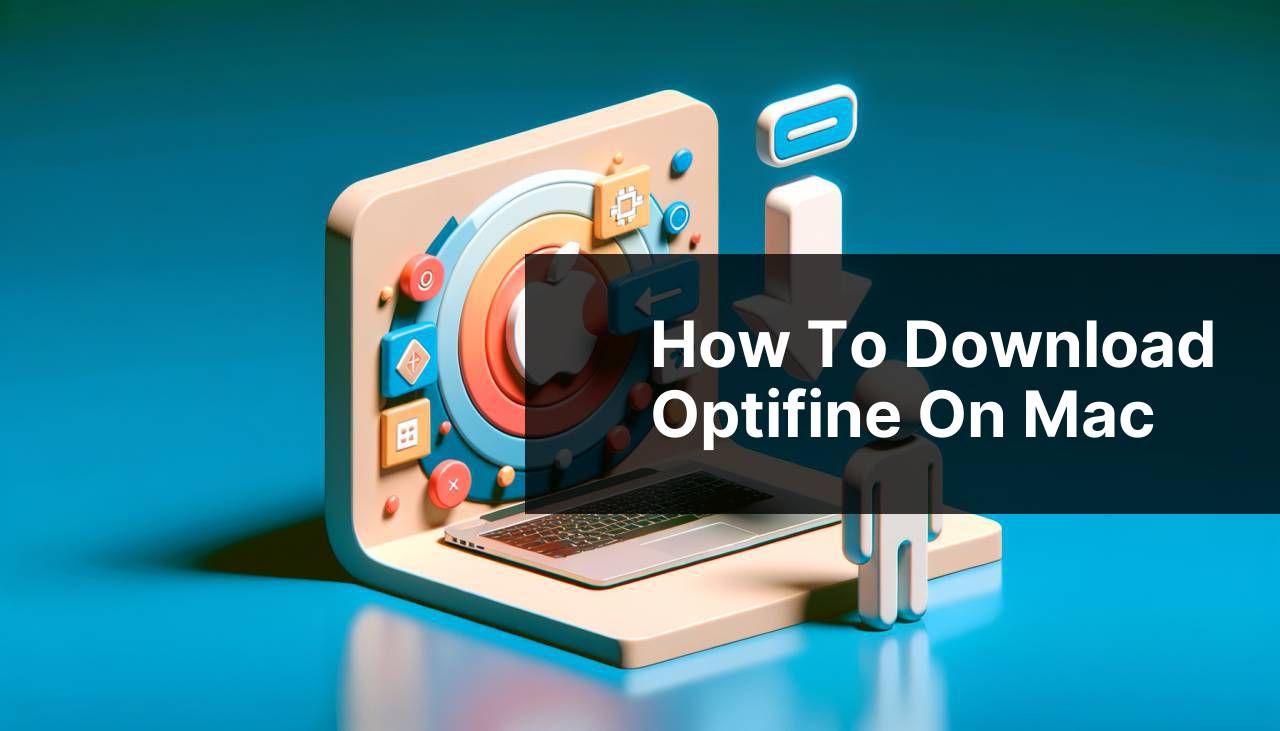
Are you a Mac user looking to enhance your Minecraft experience with OptiFine? Look no further! This in-depth guide delves into the simple yet essential process of downloading and installing OptiFine on your Mac. Known for its ability to improve game performance and graphics, OptiFine is a must-have mod for any Minecraft enthusiast. You’ll learn various methods tailored to meet the needs of different users, ensuring a seamless setup to enjoy Minecraft like never before.
Common Scenarios:
The Need for Enhanced Gameplay
- Struggling with Minecraft‘s default settings leading to laggy gameplay.
- Desire to use high-definition resource packs and increased render distances in Minecraft.
- Inability to enjoy the game’s aesthetic potential to the fullest, due to limited graphics options.
The Curiosity for Visual Mods
- Seeking to apply shader packs for more realistic lighting and water effects.
- Exploring ways to enhance game visuals without compromising on performance.
- Interest in accessing Minecraft’s extended video settings and customization options.
Compatibility and Updates
- Updating Minecraft only to find that previous mods are no longer compatible.
- Searching for a mod that is consistently up-to-date with Minecraft’s latest versions.
- Needing an easy-to-install mod suitable for both beginners and seasoned players.
Step-by-Step Guide. How To Download Optifine On Mac:
Method 1: Official OptiFine Website
- Visit the official OptiFine website at https://optifine.net/downloads.
- Choose the version of OptiFine compatible with your Minecraft version and click on ‘Download’.
- Wait for the download page to load and click on ‘Skip’ if faced with an advertisement screen.
- Once the file is downloaded, open it to start the installation process and follow the on-screen instructions to install OptiFine.
Note: Ensure that you have Java installed on your Mac to run the OptiFine installer.
Conclusion: Using the official website guarantees that you are downloading the latest, secure version of OptiFine.
Method 2: Third-Party Mod Platforms
- Find a trustworthy third-party mod platform like CurseForge.
- Browse for the OptiFine mod and select the version that corresponds to your Minecraft installation.
- Click ’Download’ and wait for the mod file to finish downloading.
- Locate the downloaded file and double-click to launch the OptiFine installer.
Note: Be cautious when downloading mods from third-party sites and ensure the site’s credibility before proceeding.
Conclusion: Third-party platforms can be a good resource, offering a variety of mods alongside OptiFine.
Method 3: Minecraft Forums and Communities
- Join a Minecraft community such as the Minecraft Forum.
- Search for threads that share the latest OptiFine downloads.
- Verify the authenticity of the source and proceed to download the mod.
- Open the downloaded OptiFine installer and follow through the installation steps.
Note: Always be wary of downloading files from forums; look out for feedback from other users to validate trustworthiness.
Conclusion: Forums and communities can provide additional support and advice for the installation process.
Method 4: Using a Minecraft Mod Manager
- Download a mod manager like Minecraft Forge or Fabric for easier mod installations.
- Using the mod manager, search for the OptiFine mod within its interface.
- Select and install OptiFine directly through the mod manager, ensuring compatibility with your current Minecraft setup.
Note: Mod managers can sometimes offer simplified mod installations, but always ensure they are up-to-date.
Conclusion: Mod managers are excellent for gamers who use multiple mods and want to streamline their installation process.
Method 5: Manual Installation
- Download the OptiFine mod file from a reliable source.
- Locate your Minecraft application folder in your Mac’s ‘Library/Application Support/minecraft’ directory.
- Create a new folder named ‘mods’ if it does not already exist and move the downloaded OptiFine file into it.
- Launch Minecraft with the Forge or Fabric mod loader selected and OptiFine should load automatically.
Note: This method requires a bit more technical know-how, as you’ll be handling files directly.
Conclusion: Manual installation allows for a greater understanding of how Minecraft mods function and are organized.
Precautions and Tips:
Ensure Compatibility
- Check that the version of OptiFine is compatible with your current version of Minecraft.
- Confirm you have the latest version of Java installed on your Mac for OptiFine to work correctly.
- Back up your Minecraft worlds before installing new mods as a precaution against potential issues.
Enhancing Your Minecraft Adventure
Now that you’ve installed OptiFine on your Mac, you’re likely eager to start tweaking settings and exploring its features. OptiFine enables you to customize your game significantly, from simple performance optimizations like adjusting render distance and enabling dynamic lighting, to installing intricate shader packs that alter the entire visual feel of the game.
For those new to using mods like OptiFine, Minecraft modding tutorials can be a helpful resource. These guides provide step-by-step instructions on not only installing mods but also advice on configuring and troubleshooting them. It’s also a good idea to keep abreast of any updates or new versions of OptiFine by following its official social media channels or community forums where the developers may post announcements.
Finally, remember to enjoy the process of personalizing your Minecraft experience. Mods like OptiFine are made by dedicated members of the gaming community who are committed to enhancing gameplay for everyone. As you become more familiar with OptiFine, you may even find yourself contributing to the community, be it through developing custom content or offering assistance to fellow gamers.
Conclusion:
In conclusion, downloading and installing OptiFine on your Mac can be a rewarding endeavor, offering a richer, more immersive Minecraft experience. Whether through the official OptiFine website or alternative methods like community forums and mod managers, each approach provides unique advantages. Stay vigilant about the sources you trust and always ensure compatibility to guarantee a smooth installation process. Now that you’ve equipped yourself with this powerful tool, dive into the blocky realms of Minecraft with enhanced visuals and optimized performance, all thanks to OptiFine.
FAQ
What is OptiFine and why would I want to download it for my Mac?
OptiFine is a performance enhancement and aesthetics improvement mod for Minecraft that allows it to run faster and look better. It provides a more enjoyable gaming experience with additional features and optimizations.
Where can I find the official OptiFine download page for Mac?
You can find the official OptiFine download page by visiting OptiFine.net/downloads. Always use the official site to ensure a safe download.
Is OptiFine compatible with all Mac operating systems?
Yes, OptiFine is compatible with most Mac operating systems but ensure you have a recent version of Minecraft installed to guarantee compatibility.
How do I begin the OptiFine download process on a Mac?
To download OptiFine on Mac, go to the official website, select the version compatible with your Minecraft, and click the ‘Download’ button.
After downloading OptiFine, what is the next step to install it on a Mac?
Once OptiFine is downloaded, open the .jar file to run the installer, and follow the prompts to install it to your Minecraft directory.
Do I need any additional software to install OptiFine on my Mac?
No additional software is required, but you must have Java installed on your Mac to run the OptiFine installer.
Can I use OptiFine with other Minecraft mods on a Mac?
Yes, OptiFine is often compatible with other mods but always check for compatibility issues to ensure they work together seamlessly.
What should I do if I encounter issues during the OptiFine download process on Mac?
If issues arise, verify your internet connection, ensure you have the right Minecraft version, and check the Minecraft Forum for solutions.
How can I confirm that OptiFine has been successfully installed on my Mac?
Launch Minecraft and go to the game’s settings. If installed correctly, you’ll find additional settings linked to OptiFine’s features.
Is there a way to customize OptiFine settings post-installation on a Mac?
Yes, you can customize OptiFine settings from the ‘Video Settings’ menu in Minecraft to enhance your gaming experience.
