Comprehensive Disk Drill Review for Mac & Windows
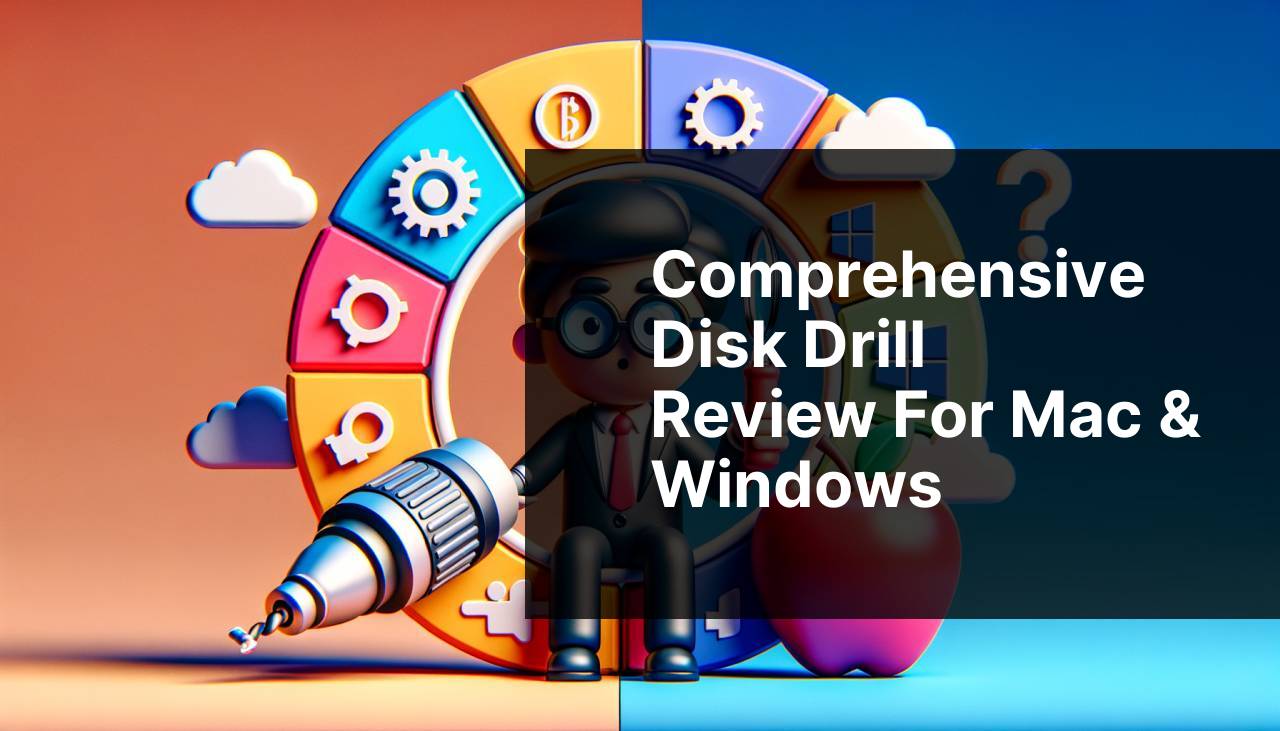
If you’ve ever lost important files due to accidental deletions, corrupted storage, or unexpected system crashes, you know how frustrating and nerve-wracking it can be. Fortunately, there’s a powerful and reliable solution that can help you recover lost data on both Mac and Windows platforms: Disk Drill. In this detailed review, I’ll share my personal experiences using Disk Drill for both operating systems, highlighting its key features, usage scenarios, and offering a step-by-step guide to make the most of this versatile tool. Let’s dive into this comprehensive guide and see why Disk Drill stands out among other data recovery programs.
Common Scenarios:
Accidentally Deleted Files 🗑
- Accidentally deleting important files is a common issue we all face sooner or later. Whether it’s an essential business document, cherished photos, or important project files, losing them can be devastating. Disk Drill provides a fast and efficient way to recover these lost files with minimal effort.
Corrupted Storage Devices ⚠
- It’s not uncommon to encounter storage devices such as USB drives, external hard drives, or SD cards becoming corrupted or unreadable. Such situations can lead to significant data loss. Disk Drill excels at scanning and recovering data from these compromised storage mediums, ensuring your valuable files are not lost forever.
System Crashes 💥
- System crashes can occur unexpectedly due to software conflicts, hardware failures, or virus attacks. When your system crashes, it may lead to data corruption or loss. Disk Drill helps to restore data seamlessly even after such chaotic scenarios, providing peace of mind and data security.
Step-by-Step Guide. Disk Drill Review For Mac & Windows:
Method 1: Recovering Deleted Files with Quick Scan 🛠
- Download and install Disk Drill from the official website on your Mac or Windows system.
- Launch the application and select the storage device from which you need to recover files.
- Choose the Quick Scan option to perform a fast scan for deleted files.
- Once the scan is completed, browse through the results and select the files you wish to recover.
- Click the Recover button and choose a safe location to save the recovered files.
Note: Quick Scan is effective for recently deleted files. If you need to recover files deleted a while ago, consider a Deep Scan.
Conclusion: Quick Scan is an efficient method to swiftly recover recently deleted files without deep system analysis.
Method 2: Using Deep Scan for Comprehensive Recovery 🔍
- Launch Disk Drill and select the drive or storage device you want to recover data from.
- Opt for the Deep Scan option to conduct a thorough investigation of the drive.
- Allow the Deep Scan process to complete (this may take some time depending on the drive’s size).
- Browse through the detailed scan results to find the lost files you’re looking for.
- Select the desired files and click on Recover, then save them to a different drive to prevent overwriting.
Note: Deep Scan can dig deeper into your storage than Quick Scan, making it suitable for long-lost or corrupted files.
Conclusion: Deep Scan offers a robust way to recover even the most stubborn lost files, providing comprehensive data retrieval.
Method 3: Recovering Partitions 🌐
- Open Disk Drill and navigate to the Data Recovery tab.
- Select the hard drive where the partition was lost and choose the Recover Lost Partitions option.
- Let Disk Drill scan for any lost or deleted partitions on the selected drive.
- Review the results and select the partitions you wish to restore.
- Click on Recover to restore the selected partitions back to your drive.
Note: This method is highly effective for recovering entire partitions lost due to accidental deletions or system errors.
Conclusion: Recovering lost partitions is crucial when dealing with extensive data loss scenarios, ensuring your entire partition is restored.
Method 4: Disk Image Backup for Safe Recovery 🛡
- Run Disk Drill and go to the Drive Backup feature.
- Select the storage device you wish to create a backup for.
- Click on the Create Backup button and store the backup file in a safe location.
- Use this disk image file later to perform data recovery without affecting the original disk.
- Run a scan on the disk image rather than the live disk for enhanced safety.
Note: Creating disk images is the best approach to prevent further damage to a compromised drive.
Conclusion: Disk image backup is an excellent precautionary measure that allows you to recover data without risking damage to the original storage medium.
Method 5: Recovering Data from an iOS Device 📱
- Connect your iOS device to your computer and launch Disk Drill.
- Select your device from the list of available drives.
- Click the Search for Lost Data button to start scanning your iOS device.
- Once the scan is complete, browse the recovered files, including photos, videos, and contacts.
- Choose the files you want to recover and click on Recover to save them on your computer.
Note: Ensure your iOS device is trusted on your computer to allow Disk Drill access.
Conclusion: Disk Drill provides a reliable way to recover lost data from iOS devices, including phones and tablets.
Method 6: Recovering Data from Android Devices 📱
- Connect your Android device to your computer and open Disk Drill.
- Select your Android device from the list of storage devices.
- Enable USB debugging on your Android device to allow Disk Drill access.
- Click the Search for Lost Data button to begin scanning your Android device.
- Review the results and select the files you wish to recover, then click on Recover.
Note: Make sure USB debugging is enabled on your Android for Disk Drill to work effectively.
Conclusion: Disk Drill makes it easy to recover lost data from Android devices, rescuing your essential files even from mobile storage.
Precautions and Tips:
Best Practices for Data Recovery 📝
- Regularly create backups of your data to minimize the risk of losing important files.
- Avoid using the affected storage device immediately after data loss to prevent overwriting the lost files.
- Use reliable recovery software like Disk Drill to ensure a higher success rate in data retrieval.
- Keep your data recovery software up-to-date to take advantage of the latest features and improvements.
Related Insights
When recovering lost files, it’s essential to choose a reliable and feature-rich data recovery software like Disk Drill. Not only does Disk Drill offer versatile solutions for both Mac and Windows, but it also ensures that you have a higher chance of recovering your lost data efficiently.
You might want to check Video Recovery Guide, specially designed to help recover lost or deleted video files from any storage medium. This guide can be beneficial if you’ve accidentally deleted important video files or if your storage device has become corrupted.
Additionally, regularly updating your data recovery software can significantly improve your chances of successful file recovery. Updated applications include critical bug fixes, enhanced scanning algorithms, and support for new file formats, which can make a massive difference in the data recovery process.
Don’t forget to read online reviews and feedback before choosing a data recovery solution. Platforms like Trustpilot or Sitejabber can provide honest user reviews and experiences, helping you decide which tool best suits your specific needs.
Running regular system checks can preemptively address potential data loss scenarios. Tools like CCleaner can help in keeping your system optimized, which can prevent issues that might lead to data loss.
Conclusion:
Explore Reddit for Disk Drill Review for Mac, including pros and cons, data recovery expert ratings, installation guide, and scanning process insights.
https://www.reddit.com/r/DataRecoveryHelp/comments/1d74034/disk_drill_review_mac_os_version/
FAQ
What features does Disk Drill offer for data recovery?
Disk Drill offers file recovery for numerous file types, supports deep scanning and provides partition recovery. It can also rescue data from various storage devices.
Can Disk Drill be used on both Mac and Windows?
Yes, Disk Drill is available for both Mac and Windows operating systems, providing cross-platform data recovery solutions.
Is there a free version of Disk Drill?
Disk Drill offers a free version with limited recovery capabilities. You can upgrade to Pro for advanced features and no limits on recovery.
What types of storage devices does Disk Drill support?
Disk Drill supports numerous storage devices including HDDs, SSDs, USB drives, memory cards, and even some RAID configurations.
Does Disk Drill have a feature to preview files before recovery?
Yes, Disk Drill provides a file preview feature that allows you to view recoverable files before initiating the actual recovery process.
How intuitive is the user interface of Disk Drill?
Disk Drill features a highly intuitive user interface designed for both novice and advanced users, making data recovery straightforward and less time-consuming.
Can Disk Drill help in data backup?
Yes, Disk Drill includes a data backup function to create byte-level backups of entire disks or selected partitions, ensuring your data remains safe.
Is Disk Drill safe to use on my computer?
Disk Drill is safe to use and does not alter or overwrite the original data during the scanning and recovery processes. It's designed to protect your data integrity.
Where can I find more information about Disk Drill?
You can learn more on their official homepage CleverFiles. This site offers additional resources and comprehensive details.
Does Disk Drill offer any support services?
Yes, Disk Drill provides excellent support services. You can find FAQs, user manuals, and technical support at their official site, CleverFiles.
