Best Screen Recording Apps For Mac

Are you a Mac user looking to capture your screen’s content for tutorials, presentations, or just to share something interesting with friends or colleagues? If so, you’re in luck! As an avid Mac user myself, I’ve had my fair share of experiences with various screen recording apps for Mac. In this blog post, I’ll walk you through some of the best screen recording applications available, providing an honest review of each to ensure you find the one that fits your needs perfectly.
QuickTime Player
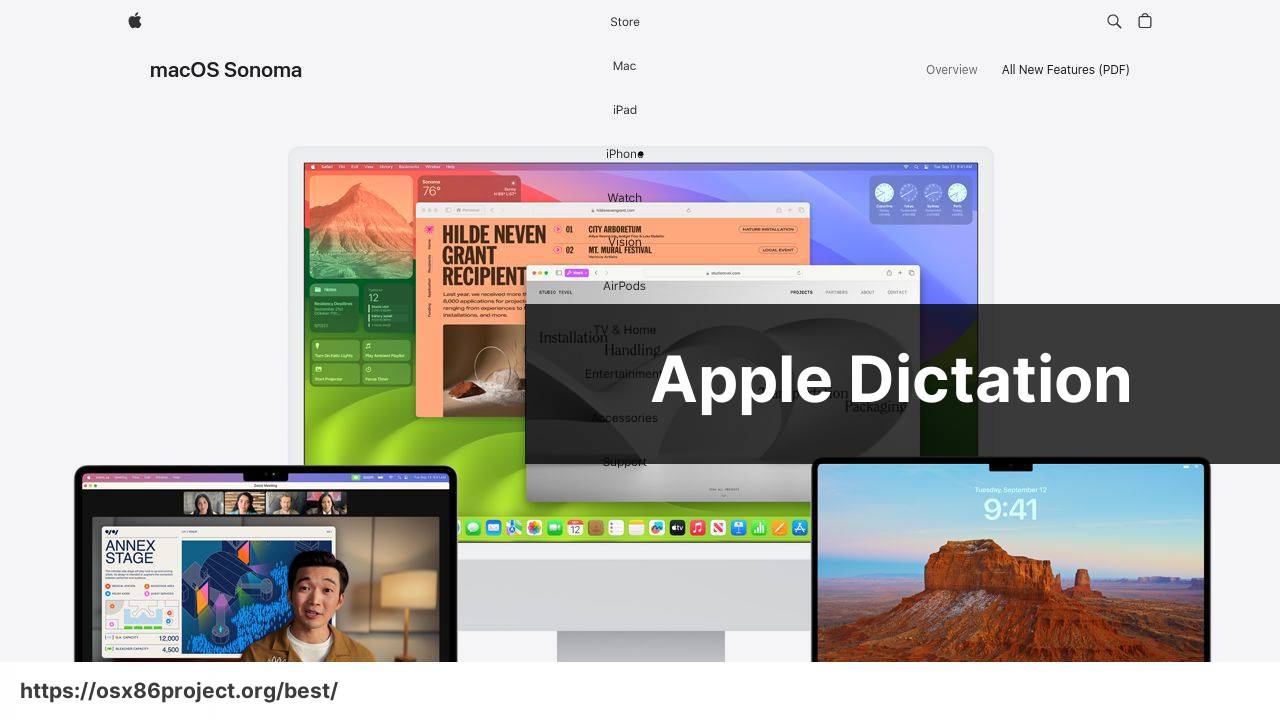
Apple’s QuickTime Player is the go-to screen recording app for many Mac users. Besides playing various media files, its built-in screen recording functionality is reliable and straightforward. With QuickTime, you can record the whole screen or select just a portion of it. This app is particularly favored for its simplicity and the fact that it comes pre-installed on all Macs.
Pros
- Free and pre-installed
- Easy to use
Cons
- Limited editing features
- No annotations
Camtasia
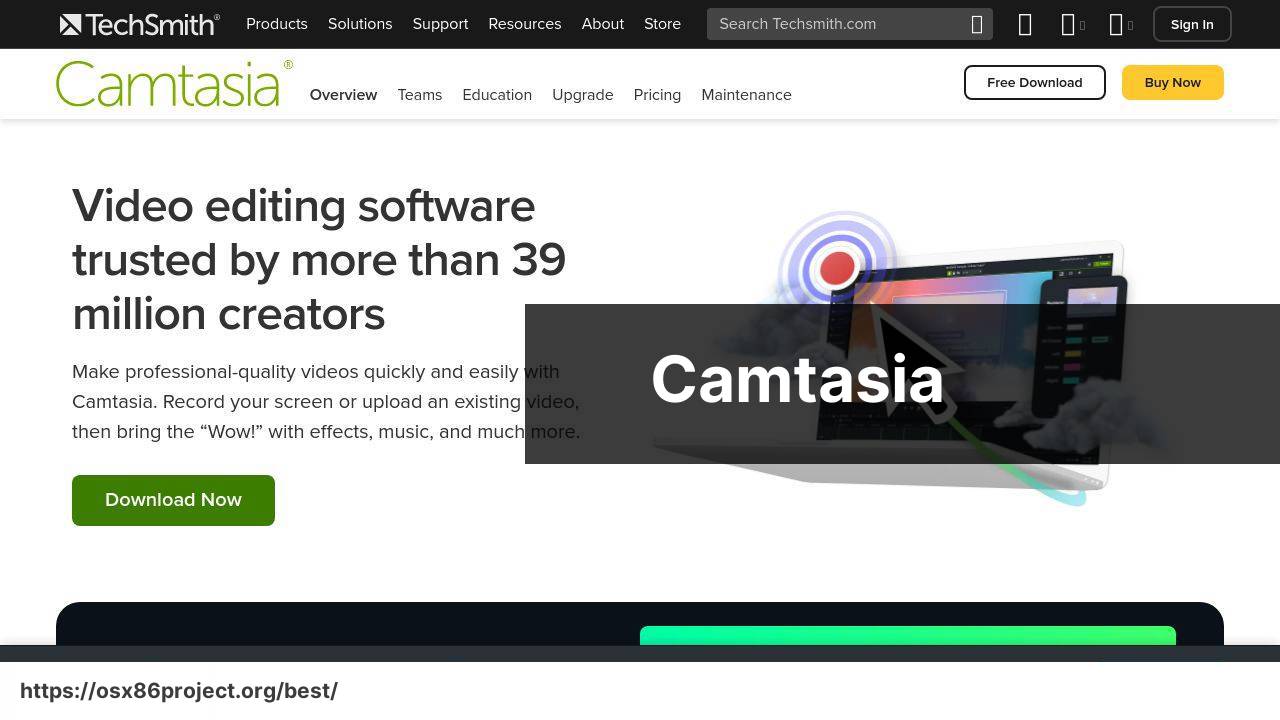
Camtasia by TechSmith is not just a screen recorder; it’s an all-in-one solution that includes advanced video editing tools. Widely used by professionals, it supports webcam recording and provides a wide range of annotations, transitions, and effects. Additionally, you can add royalty-free music and audio effects to enhance your recordings.
Pros
- Powerful editing features
- Integrates with PowerPoint
Cons
- Priced higher than some alternatives
- Learning curve for beginners
ScreenFlow
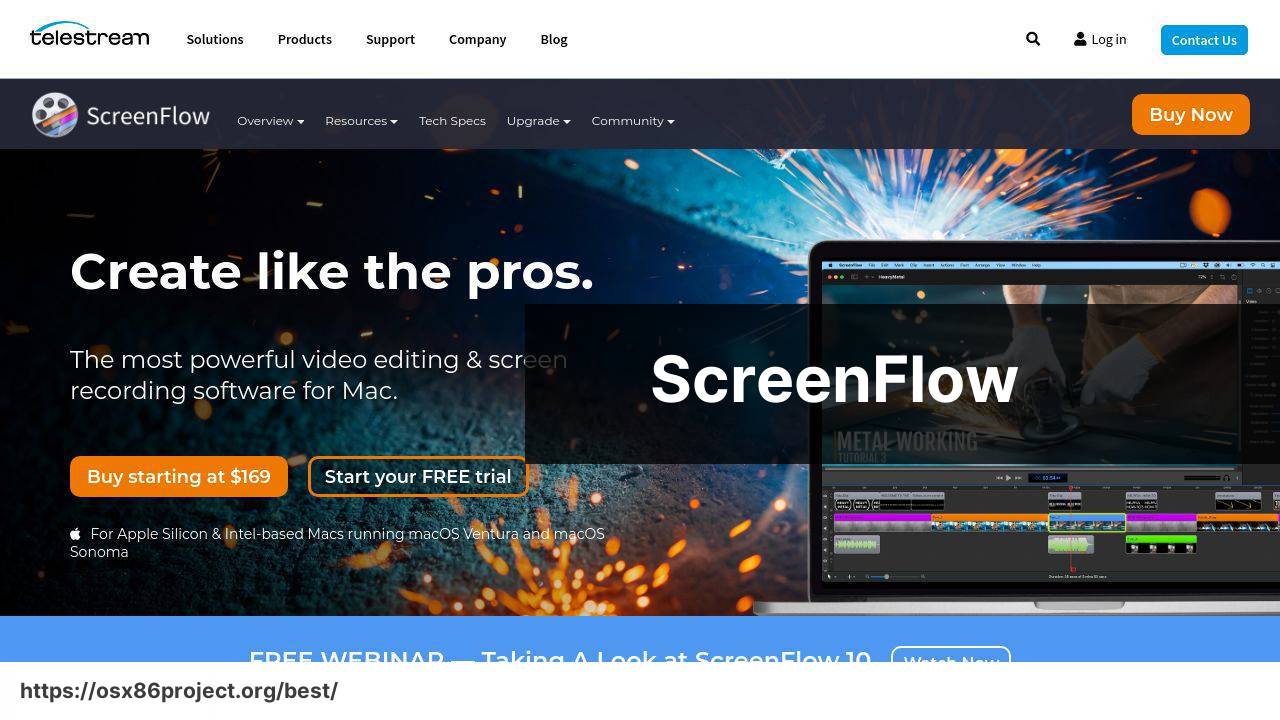
ScreenFlow is a versatile screen recording app designed specifically for Mac users. It offers a great balance between recording and editing capabilities. With features like retina display recording and a built-in stock media library, ScreenFlow is ideal for creating professional-looking videos without the hassle of using multiple tools.
Pros
- High-quality recording
- Intuitive editing interface
Cons
- Can be expensive with optional stock media purchases
- No Windows version for cross-platform compatibility
OBS Studio
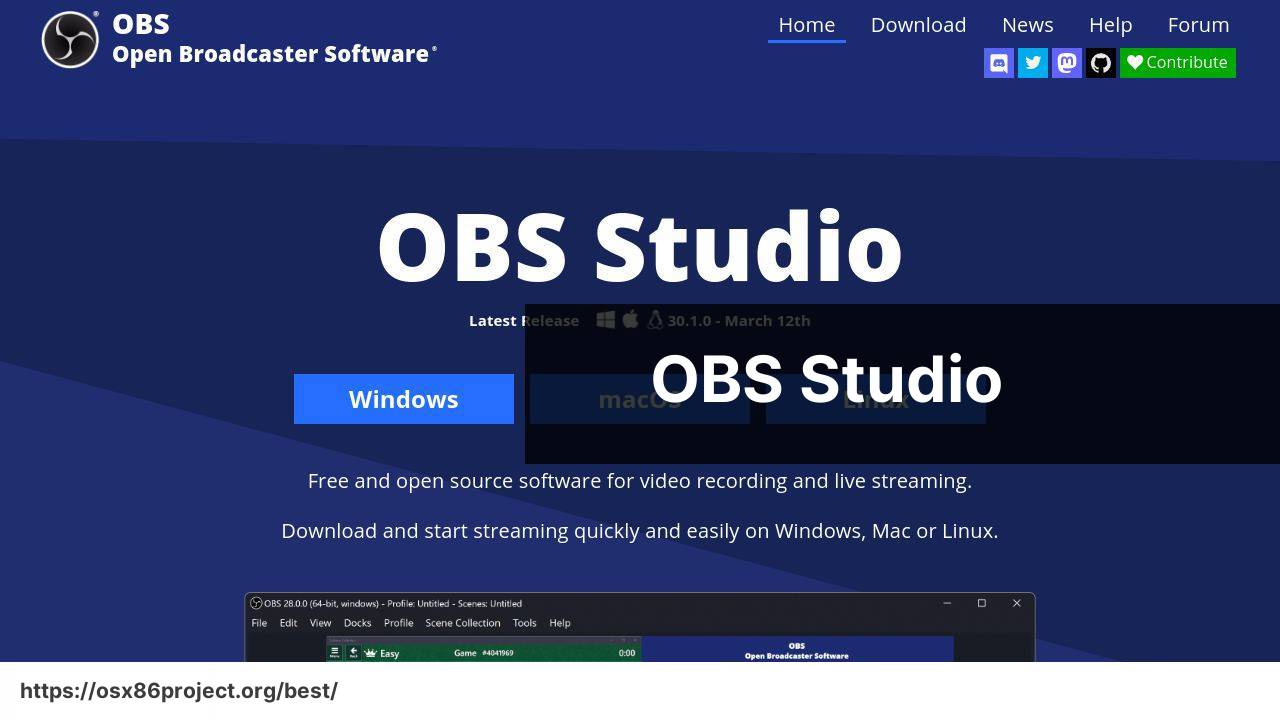
For those who need a free and open-source solution, OBS Studio is a formidable option. This application is not solely a screen recorder; it’s also widely used for livestreaming. OBS supports multiple scenes setting which you can switch between seamlessly during recording or streaming. Advanced users will appreciate the flexibility and custom settings it offers.
Pros
- Completely free and open-source
- Feature-rich for live broadcasting
Cons
- Steep learning curve
- No built-in video editor
Screencast-O-Matic
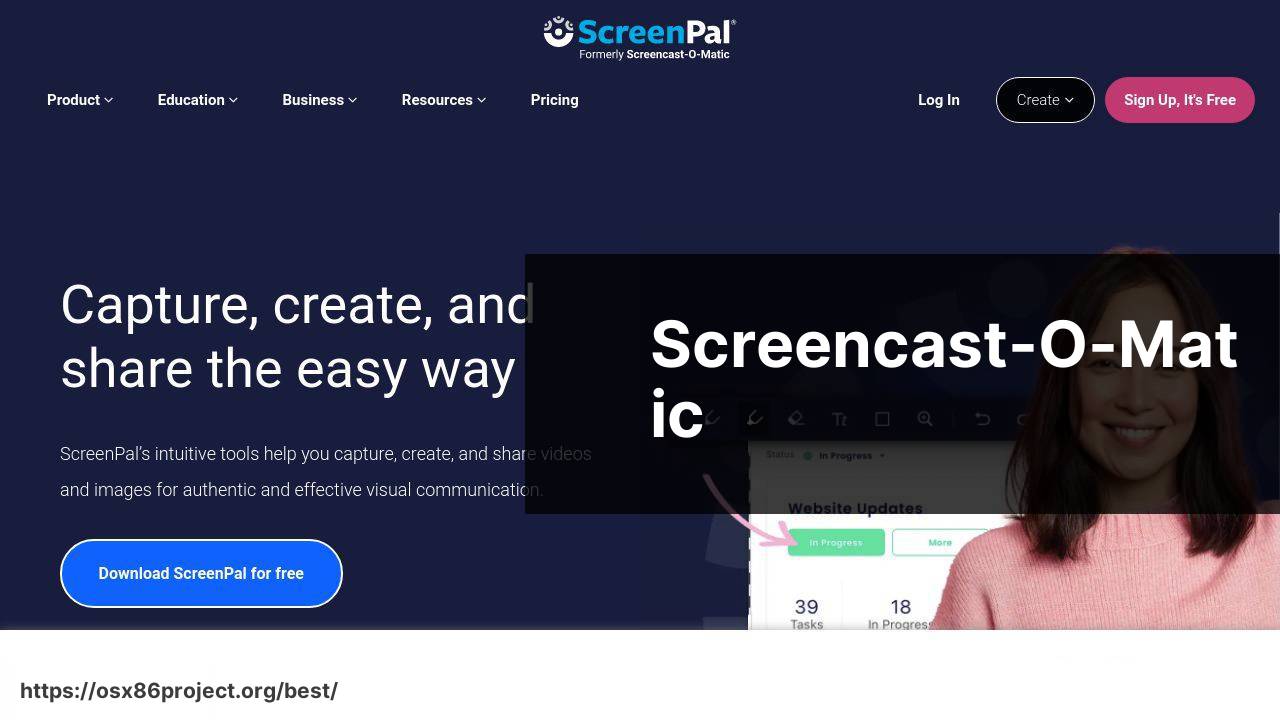
Screencast-O-Matic offers a balance of functionality and simplicity, making it a great choice for educators and businesses alike. It allows you to record, edit, and share your videos with ease. The free version is limited but still quite capable, while the upgrade unlocks more powerful features, such as scripted recordings and a computer audio recording.
Pros
- Simple and intuitive
- Cloud hosting services
Cons
- Limited editing features in the free version
- Watermark on free videos
Conclusion:
Let’s delve into how you can make the most out of your screen recording experience on Mac. Firstly, audio quality is just as important as the video itself. Investing in a good microphone can significantly improve your recordings. Additionally, some apps may offer noise reduction features – be sure to explore those options.
When it comes to editing, don’t shy away from using transitions and annotations to guide the viewer’s attention and enhance the storytelling of your video. Tools like Camtasia and ScreenFlow provide extensive options for such post-processing enhancements.
For comprehensive knowledge, visiting resources like Apple’s Mac Upgrade Guide can equip you with insights on keeping your Mac optimized for such tasks. Websites like Lynda.com offer tutorials on using screen recording software effectively. Engaging in communities such as Reddit’s Mac subreddit can also provide tips, help you troubleshoot issues, and offer inspiration from other users.
FAQ
What are some of the preferred screen recording apps for Mac?
QuickTime Player comes pre-installed on Macs for basic recording, while third-party options like ScreenFlow and Camtasia offer more advanced features. ScreenFlow is praised for its editing capabilities, and Camtasia for its comprehensive screen capturing tools.
Can I record the audio from my Mac while screen recording?
Yes, most screen recording apps, including QuickTime and ScreenFlow, allow you to capture both internal and external audio during screen recordings on a Mac.
Is it possible to edit videos within these screen recording apps?
Many apps like ScreenFlow and Camtasia have built-in video editing tools, enabling users to trim, add annotations, and apply effects directly within the app.
Do these apps support recording from webcam and screen simultaneously?
Yes, several screen recording apps for Mac, such as Camtasia, have the capability to record both webcam footage and screen content at the same time.
What are my options for free screen recording software for Mac?
OBS Studio and QuickTime Player are popular free options for Mac users. OBS offers extensive customization for live streaming and recording, whereas QuickTime provides straightforward recording features.
Can I capture my keystrokes and mouse clicks during screen recording on Mac?
Certain apps like Camtasia allow you to highlight keystrokes and mouse clicks within your screen recordings, which is particularly useful for tutorials and presentations.
How do I record only a portion of my screen on a Mac?
Most recording apps such as QuickTime and OBS Studio allow you to select a specific area of your screen to record rather than capturing the full display.
Are there screen recording apps for Mac that also offer live streaming capabilities?
OBS Studio is highly recommended for Mac users looking for screen recording software with robust live streaming features.
What file formats are supported by Mac screen recording apps?
Screen recording apps often support a variety of file formats, including MP4, MOV, and AVI. Apps like QuickTime typically save recordings in MOV format by default.
Do screen recording apps for Mac also record system audio?
While QuickTime requires additional software to record system audio, apps like ScreenFlow and OBS Studio can capture it directly during the screen recording.
 Best MacOS Apps / Software
Best MacOS Apps / Software
