Best Screen Capture Software For Mac

As an avid Mac user who’s always juggling multiple projects, I’ve frequently found myself in need of a reliable screen capture tool. Be it for creating tutorials, recording webinars, or sharing a quick bug report, a good screen capture app is a lifesaver. This article will explore some of the best screen capture software for Mac, providing a balanced view of their features and limitations.
macOS Screenshot and Recording Tools
The built-in macOS screenshot and recording tools provide a simple and quick way to capture screen content. This function is deeply integrated into the system, offering immediate convenience without the need to install third-party software.
Pros
- Native to macOS, no additional software needed
- User-friendly with simple keyboard shortcuts
Cons
- Limited editing features
- No advanced recording options
Snagit
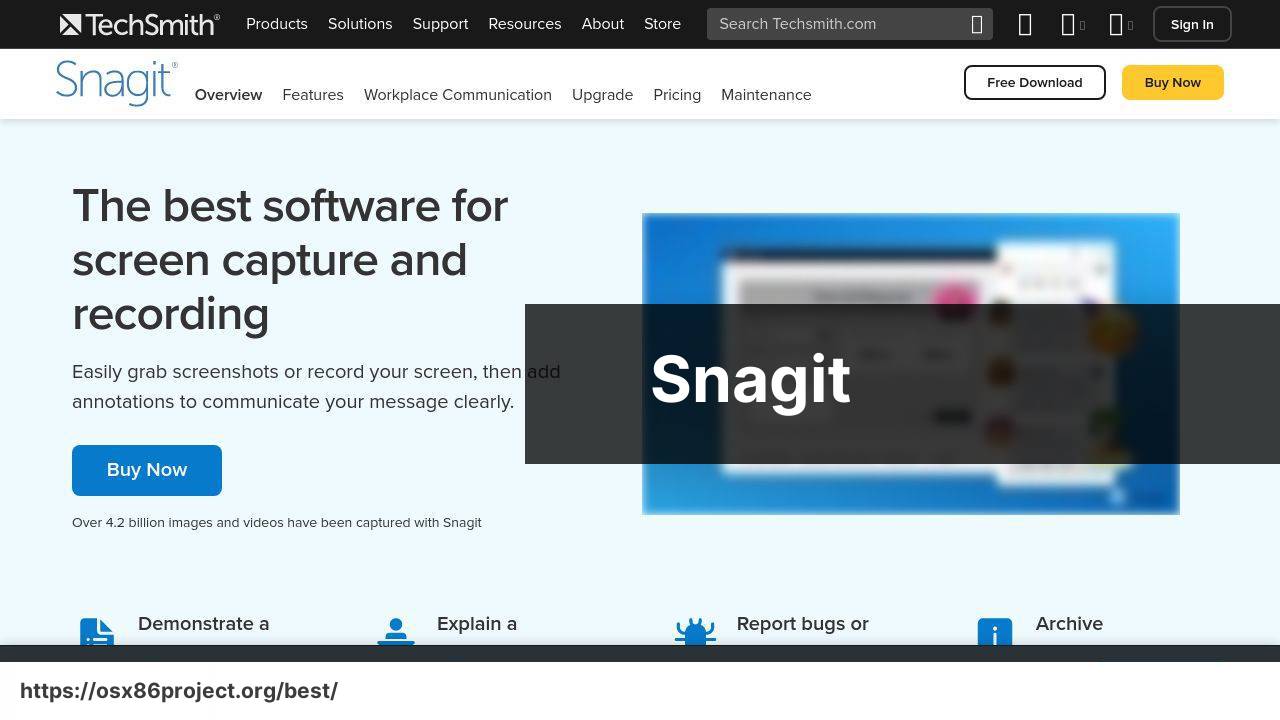
Snagit from TechSmith is a popular screen capture tool that balances comprehensive features with ease of use. It allows users to capture both images and videos with annotations and offers robust editing options.
Pros
- Advanced editing tools for images and videos
- Ability to create GIFs from video recordings
Cons
- Priced higher than some alternatives
- May have a steeper learning curve for new users
CloudApp
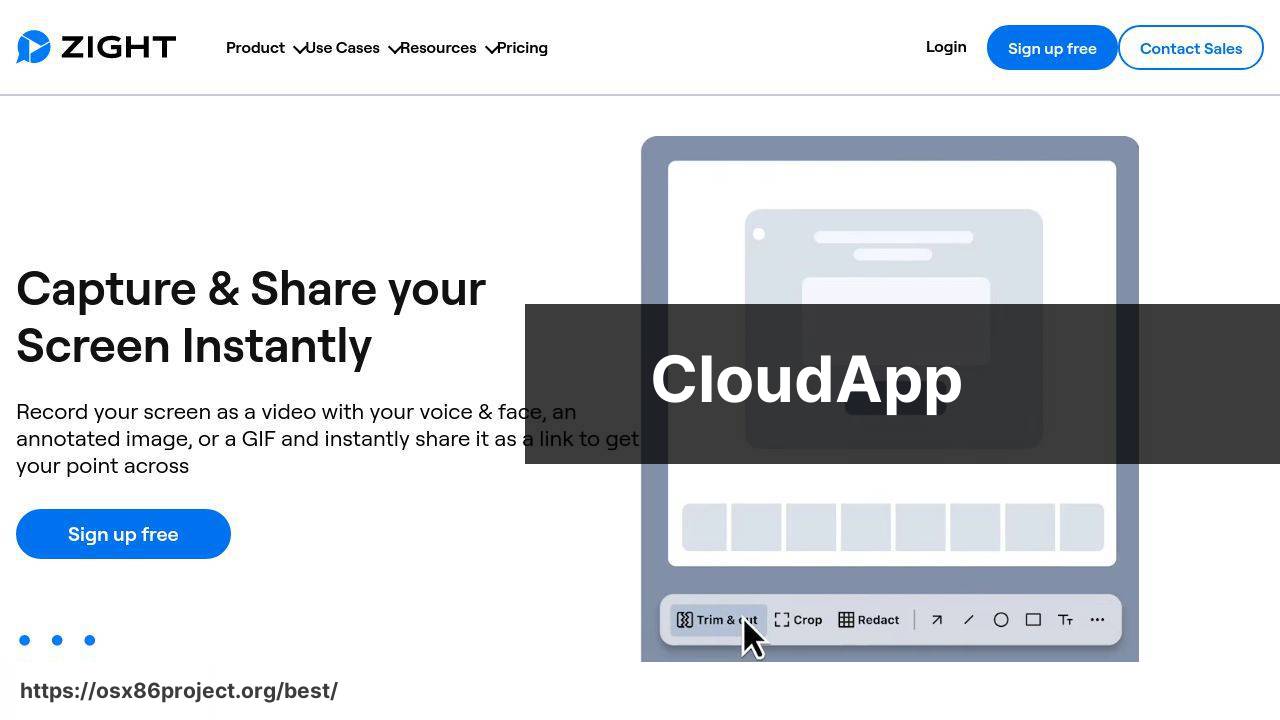
CloudApp is an all-in-one platform that combines screen capture, GIF creation, and file sharing capabilities. Its integration with cloud services makes it excellent for collaboration and quick sharing.
Pros
- Easy sharing with built-in cloud integration
- Annotation tools to enhance communication
Cons
- Monthly subscription model may be a turnoff for some users
- Dependent on internet connection for full functionality
Monosnap
Monosnap caters to both individuals and businesses with its versatile screen capture, annotation, and file storage services. It offers a well-rounded suite of tools that can serve various purposes at an affordable price.
Pros
- Free version with essential features
- Integrated file storage and simple editing tools
Cons
- Additional cost for advanced features
- The interface may feel less intuitive to some users
ScreenFlow
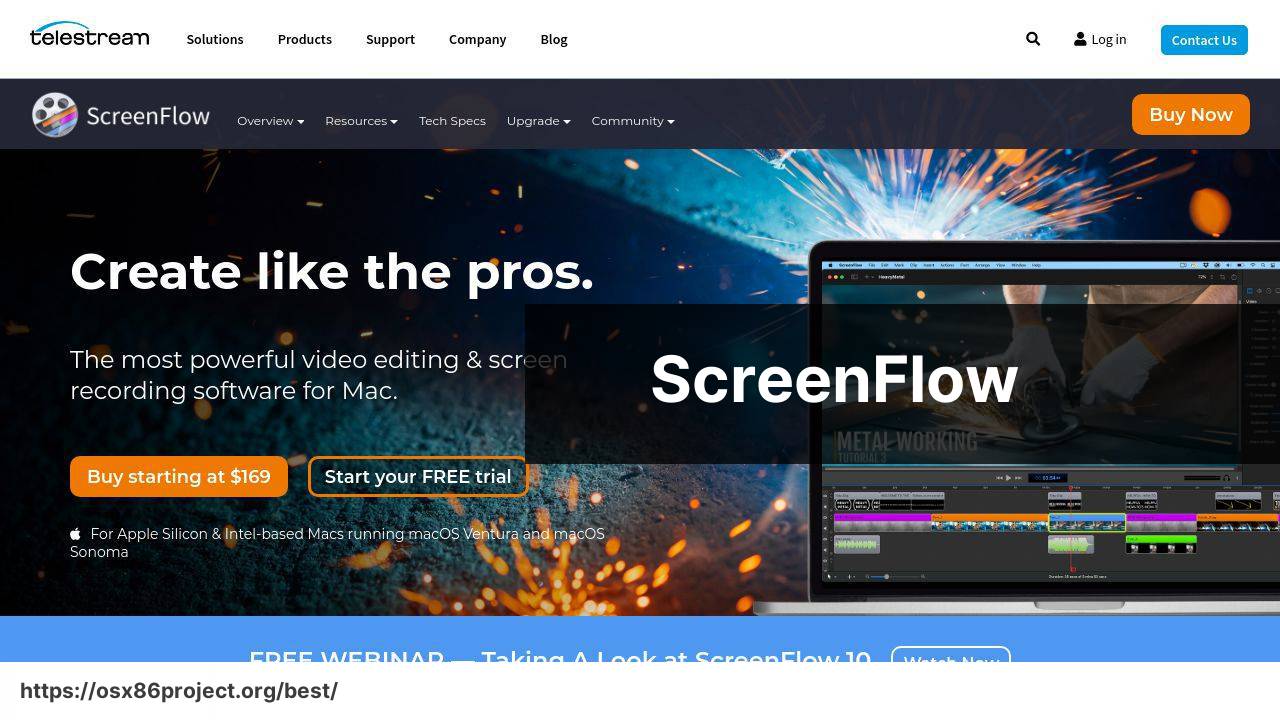
ScreenFlow is designed for users who require high-quality screen recordings, especially for editing and production purposes. With professional editing features, it is often the choice for creating online courses or detailed video tutorials.
Pros
- High-quality video recording and editing
- Intuitive user interface
Cons
- Premium pricing
- May be overkill for casual users
Conclusion:
Screen capture software is an invaluable tool in our increasingly digital world. For casual users, the native macOS tools might suffice, with straightforward functionality and the convenience of being built-in. However, for those who need more advanced features or for professional content creation, software like Snagit, CloudApp, or ScreenFlow might be better suited.
When choosing a screen capture tool, consider what you’ll be using it for the most. If it’s primarily for image captures and quick annotations, Monosnap could be your go-to. If you’re leaning towards video content and need high production value, then ScreenFlow would likely be more appropriate. Consistently high rankings and positive reviews across tech forums and websites indicate a software’s reliability and user satisfaction, so it’s wise to check these out as part of your decision-making process.
It’s also important to think about the after-capture process. Will you need to share these captures often? If so, CloudApp’s seamless sharing features could streamline your workflow tremendously. Are you working on a budget? Then, exploring the features of the free version of apps like Monosnap could provide the necessary functionality without any financial commitment.
Another consideration is the learning curve. If you want something easy to get started with, native macOS tools or simpler third-party apps would be more suitable. However, for those ready to invest time into mastering an application for a full suite of features, Snagit or ScreenFlow may present a worthwhile challenge.
Beyond the functionality of the software, ethical considerations like data privacy, the company’s environmental policies, and community engagement could also inform your choice. With a growing consciousness towards responsible tech use, it’s becoming increasingly important to align with companies that share your values. Additional resources on these topics are available on websites like Electronic Frontier Foundation and Greenpeace USA.
At the end of the day, the best screen capture tool for you is the one that best fits your specific needs, skill level, and budget. With the array of options available for Mac users, there’s certainly a tool out there that’s just right for your use case.
FAQ
What are some of the best screen capture software options available for Mac users?
Notable Mac screen capture software includes Snagit, CleanShot X, and Monosnap. These tools offer robust features for capturing and editing screenshots. For more options, you can visit TechSmith for Snagit or the CleanShot X homepage.
Does macOS have any built-in screen capture tools that can be used effectively?
Yes, macOS comes with built-in screen capture tools like Screenshot utility and QuickTime Player, offering basic functionality for capturing screens and recording video.
Can I record video and audio simultaneously with Mac screen recording software?
Many Mac screen capture programs allow you to record both video and audio simultaneously, such as ScreenFlow and Capto.
What features should I look for in screen capture software for Mac?
Look for features like multiple capture modes, annotation tools, easy sharing options, and video recording capabilities when selecting a screen capture tool for your Mac.
Is there free screen capture software for Mac that offers advanced features?
Some free options like Skitch or built-in tools offer basic features, but for advanced capabilities, premium software might be necessary.
How can editing annotations be done using screen capture tools on Mac?
Tools like Snagit provide a range of editing options, including annotations, text additions, and shape overlays, enhancing your screenshots for clarity.
What’s the best way to manage and organize screenshots on a Mac with screen capture software?
Software like CleanShot X comes with an organizer that helps in managing and categorizing your screenshots effectively.
Can I capture scrolling windows or webpages with Mac screen capture tools?
Yes, apps like Snagit offer scrolling screen capture, allowing you to capture entire webpages or documents even if they don’t fit on one screen.
Are there any Mac screen capture tools that integrate with cloud services?
Many screen capture tools for Mac offer integration with cloud services like Dropbox, Google Drive, or their proprietary cloud services for easy sharing and storage.
What options are available for adding voice-over or music tracks to screen recordings on Mac?
ScreenFlow and Camtasia not only capture your screen but also provide features to add voice-over or music tracks to the recordings.
 Best MacOS Apps / Software
Best MacOS Apps / Software
