Best Calendar Apps For Mac
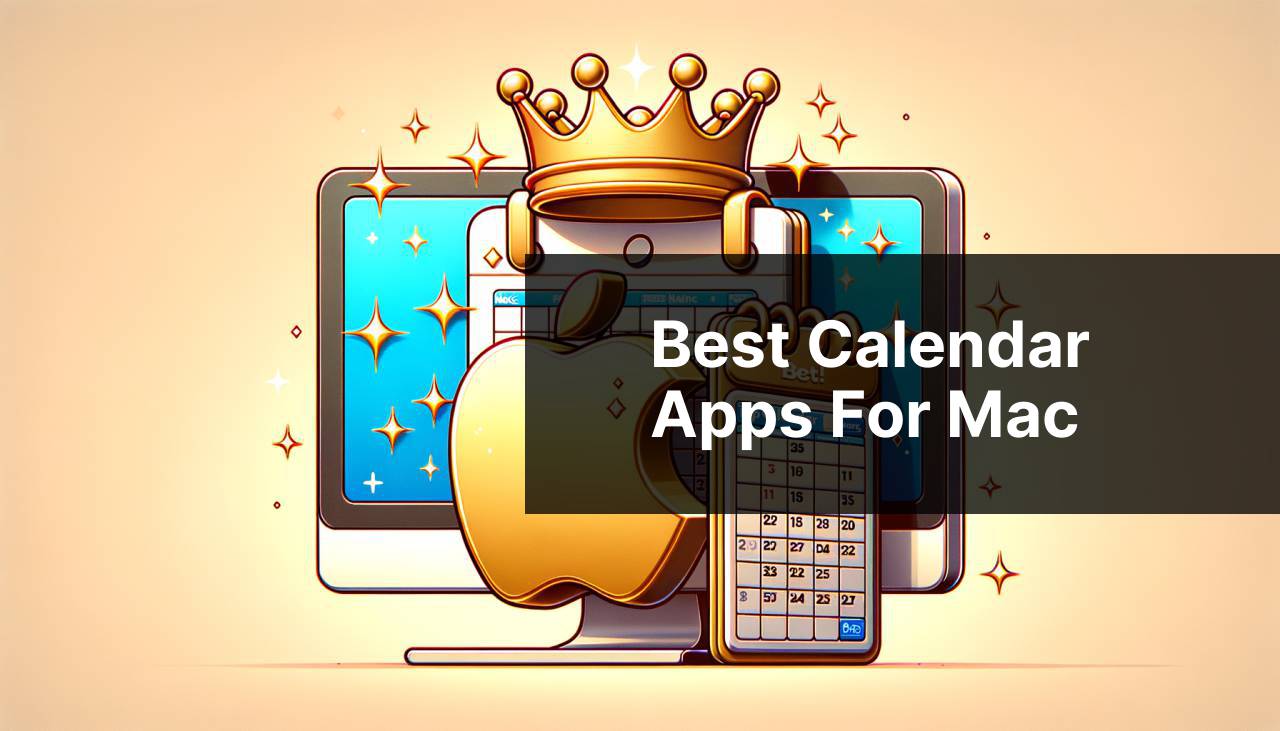
Finding the perfect calendar app for your Mac can be a game-changer for personal productivity and organization. There is an abundance of calendar apps to choose from, but not all are created equal. Some prioritize simplicity and user-friendliness, while others are packed with features for power users. After extensive personal use and review, I’ve compiled a comprehensive guide to the best calendar apps for Mac, taking into account diverse user needs and preferences.
Apple Calendar
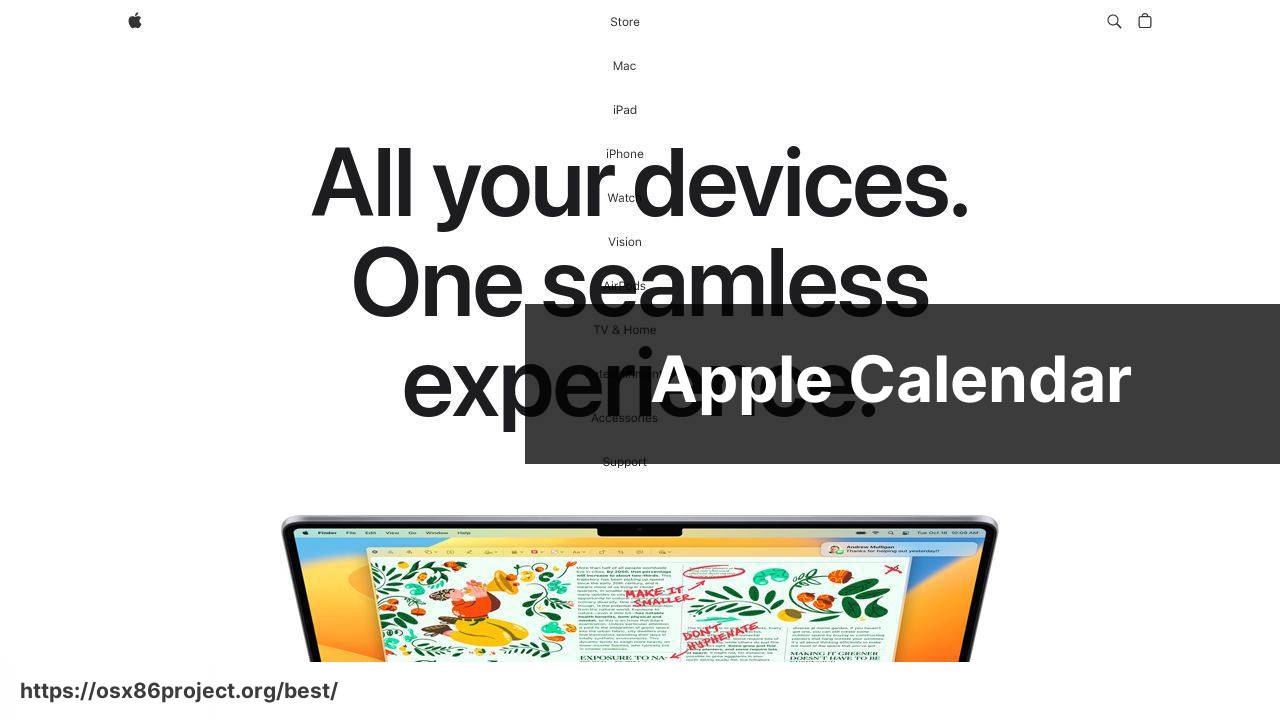
The Apple Calendar app comes pre-installed on all Macs, ensuring seamless integration with the macOS ecosystem. It offers a neat interface along with iCloud integration, making it easy to sync your events across all your Apple devices. With its integration with Siri, you can easily create events using voice commands. Additionally, it’s completely free.
Pros
- Intuitive design that’s easy to navigate
- Seamless syncing with iCloud
- Native integration with other Apple apps
Cons
- Limited customization options
- Fewer features compared to third-party options
Fantastical
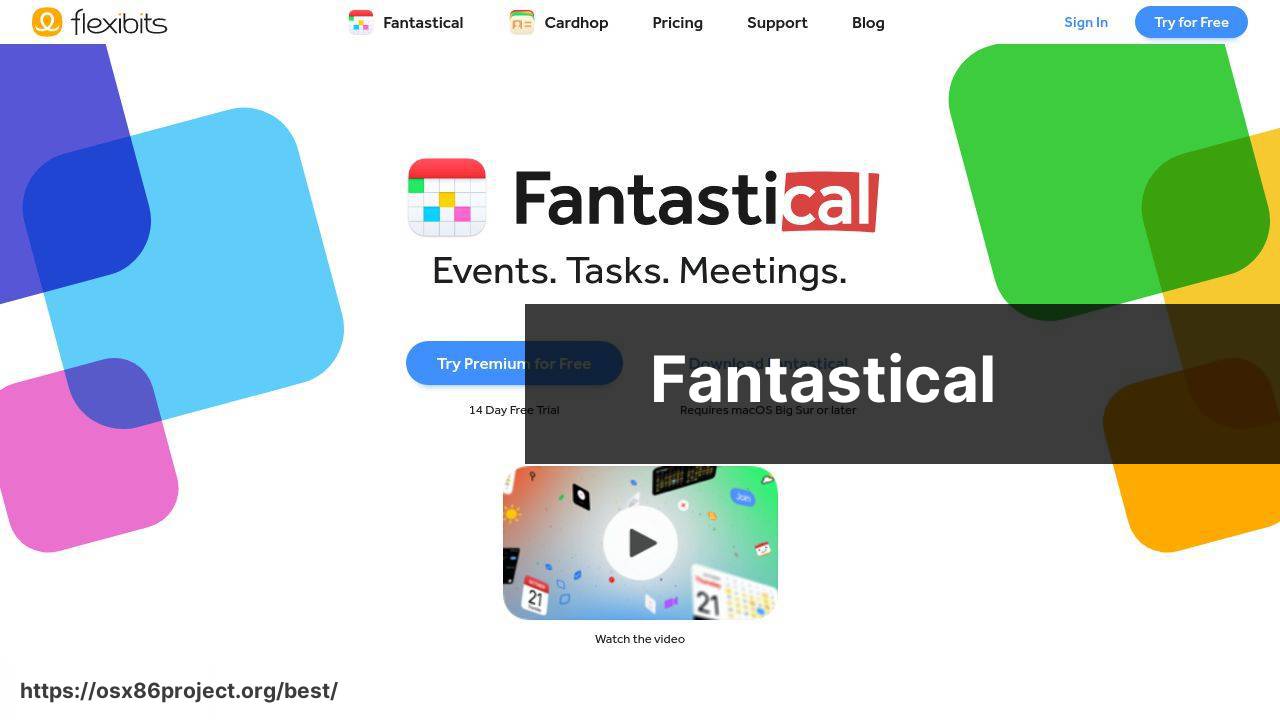
A favorite among power users, Fantastical boasts a range of features like natural language parsing, which lets you write “Lunch with John at noon” and have it set up correctly. Its beautiful and highly customizable interface stands out, and the app also offers smooth synchronization with other popular calendars. However, the full range of features comes at a subscription price.
Pros
- Natural language event creation
- Robust integration with other services
- Flexible viewing options and customizability
Cons
- Subscription-based pricing model
- Some features may be overkill for casual users
Todoist
Todoist isn’t strictly a calendar app—it’s a task manager with powerful calendar integration. It allows you to see your tasks and calendar events side by side, making it a fantastic tool for those who want to get a comprehensive view of their to-dos and schedule. Todoist offers free and premium versions, with the latter unlocking advanced features like reminders, labels, and filtering options.
Pros
- Gives a unified view of tasks and calendar events
- Advanced task management features
- Strong cross-platform capabilities
Cons
- Premium version required for full feature access
- May require additional calendar app for event-only management
BusyCal
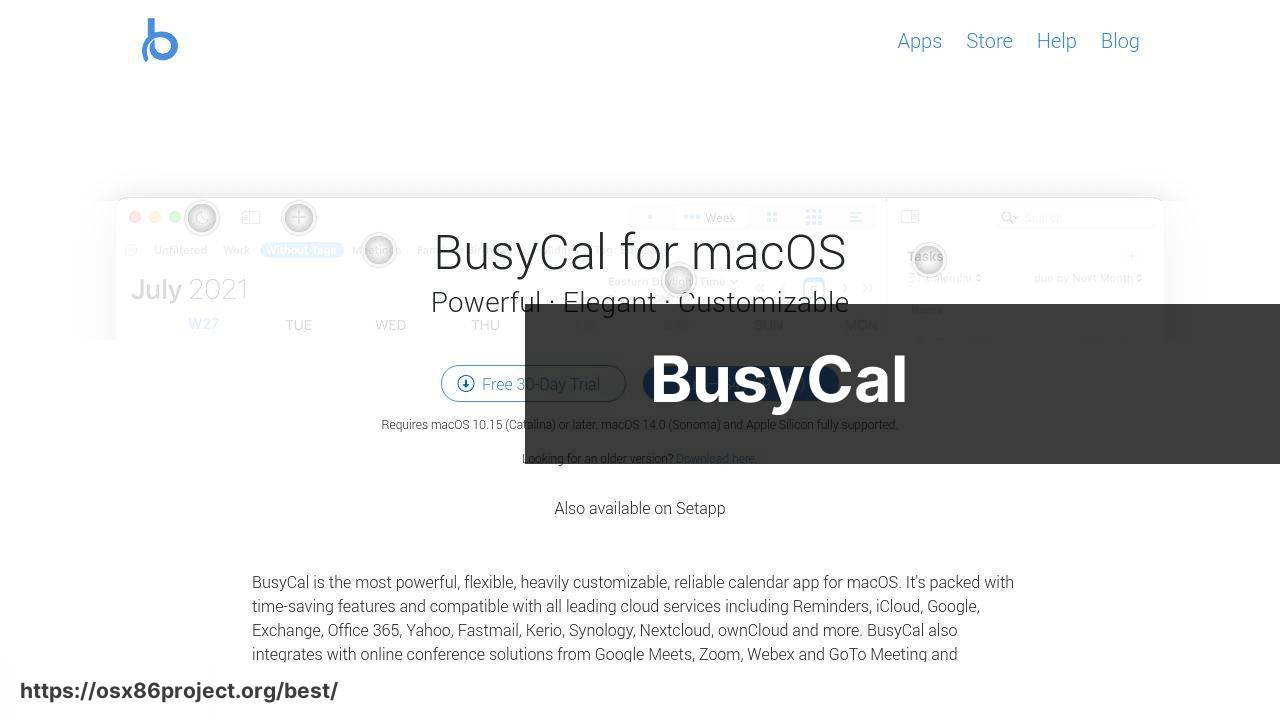
BusyCal is another heavyweight in the calendar app department for Mac users. Known for its robust set of features like customizable calendar views, integrated to-dos, and weather information, BusyCal caters to individuals who need more than just a basic calendar. It is a one-time purchase, making it an attractive alternative to subscription-based apps for people who prefer to avoid recurring fees.
Pros
- Powerful feature set for professional use
- Info panel with integrated to-dos and notes
- One-time purchase
Cons
- Interface might seem cluttered with features
- Stepper learning curve for new users
Google Calendar
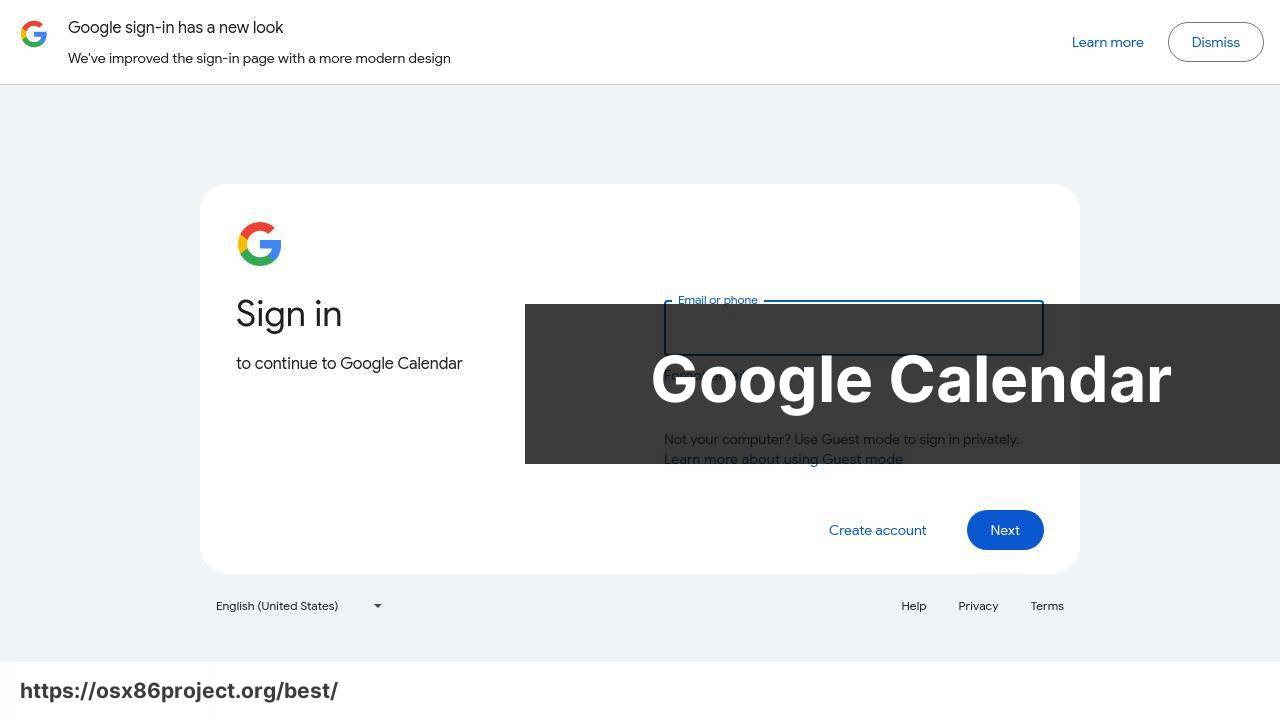
Many Mac users live in a mixed ecosystem, making the Google Calendar a stellar choice for those looking for cross-platform compatibility. It’s a web-based tool that’s accessible from any device, offering collaborative features, like shared calendars and appointment slots. The service is free, and it works smoothly with other Google services such as Gmail and Google Meet.
Pros
- Ease of access from any device
- Strong collaboration features
- Tight integration with Google ecosystem
Cons
- No dedicated Mac app; web-based only
- Limited customization compared to dedicated apps
Conclusion:
In today’s dynamic environment, having your calendar in sync no matter where you are or what device you’re using is paramount. For Mac users, this often means finding a calendar app that plays nicely with iOS devices as well as those running other systems like Android or Windows.
Some apps, such as Google Calendar, are designed from the ground up to be platform agnostic. This means you can access your calendar from a web browser on any machine, be it your MacBook, PC, or even a public computer at a library.
For those deeply invested in Apple’s ecosystem, the native Apple Calendar might be sufficient, but even here, some users prefer third-party apps like Fantastical, which offer additional features while still retaining iCloud syncing capabilities.
Services such as Microsoft’s Outlook Calendar and the Calendly scheduling service also allow for cross-platform functionality, further broadening the horizon for Mac users who work in diverse environments.
Security and privacy are other concerns when it comes to syncing calendars across platforms. It’s crucial to use apps that offer encryption and respect user privacy. Here, subscription-based apps that prioritize user security, or self-contained apps like BusyCal, which store data locally unless you choose to sync, can be more attractive options than free, ad-supported services.
Ultimately, the choice of a calendar app should be dictated by a balance of functionality, ease of use, and the need for security and privacy. While certain apps shine for their rich set of features, others are preferred for their minimalistic approach and focus on the essentials.
As ever, a good rule of thumb is to find the balance that works best for you, your work style, and your concern for privacy. Some experimentation may be needed, but once you find the right fit, it can significantly increase your productivity and ease of mind.
FAQ
What features should I consider when choosing the best calendar app for my Mac?
Look for a calendar app that syncs with multiple devices, offers customizable views, allows for event attachments, and includes intuitive scheduling features.
Are there any free calendar apps for Mac that rival paid versions in terms of functionality?
Yes, Apple Calendar is a robust option that is pre-installed on Macs and offers strong integration with the ecosystem.
Can I integrate other platforms like Google Calendar with Mac calendar apps?
Many Mac calendar apps offer integration capabilities with platforms such as Google Calendar, offering seamless cross-platform scheduling.
Is there a calendar app that is specifically optimized for MacOS Monterey?
Apple’s Calendar app is optimized for the latest MacOS, including Monterey, ensuring full compatibility and performance.
Do the best calendar apps for Mac offer weather integration?
Some apps, like Fantastical, include weather forecasts in their view, adding convenience for planning events.
How do calendar apps on Mac handle time zone support for scheduling?
Top Mac calendar apps typically include strong time zone support, automatically adjusting meeting times to reflect different locations.
What is the benefit of having a natural language input in a calendar app for Mac?
Natural language input allows users to create events quickly by typing in a way that is similar to normal speech, enhancing ease of use.
Can I share calendars and events with others using Mac calendar apps?
Yes, sharing functionality is a standard feature, enabling collaboration and visibility among teams or family members.
Do Mac calendar apps allow for recurring event setups?
Recurring events can be easily set up in most calendar apps, offering flexibility for routine meetings or activities.
How do I ensure my calendar data remains secure when using a third-party app on Mac?
Choose a calendar app with a strong focus on privacy and data security, and check if they have an explicit privacy policy for data handling.
 Best MacOS Apps / Software
Best MacOS Apps / Software
