How to play roblox on mac
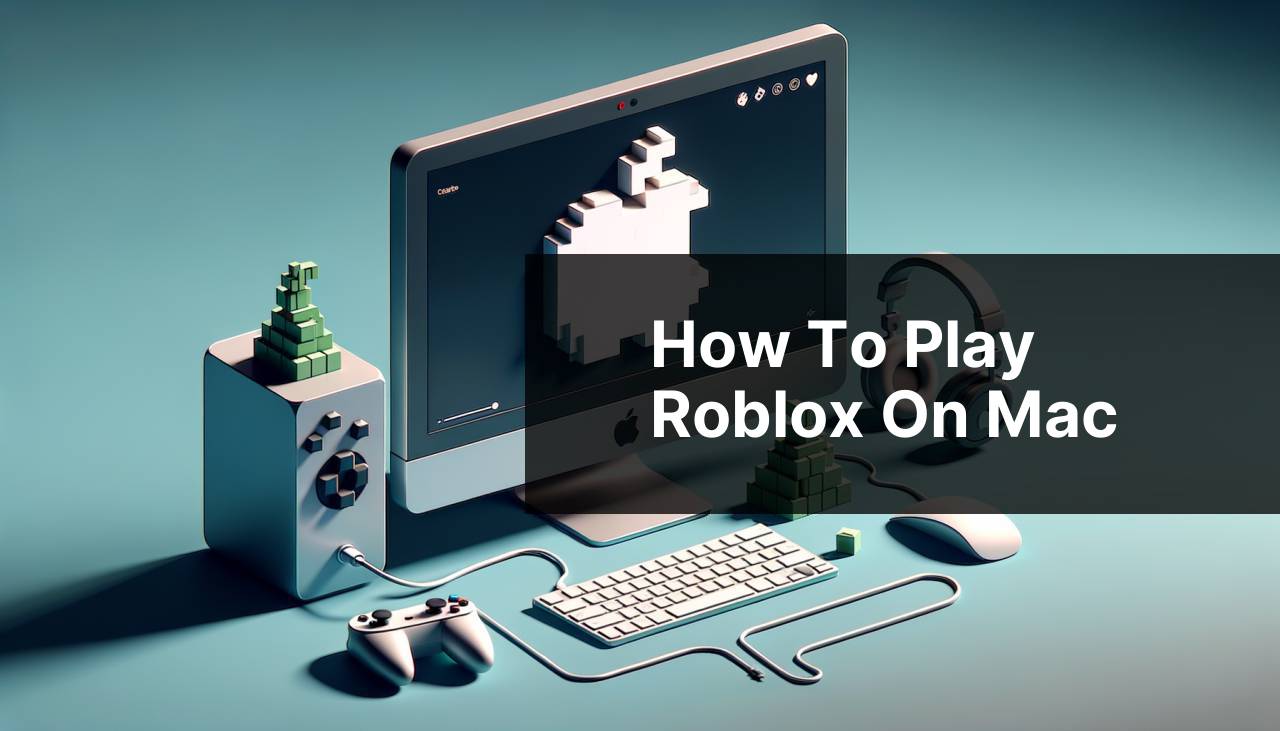
In the world of online gaming, Roblox has emerged as a sandbox wonderland where creativity and fun know no bounds. Available on a myriad of platforms, playing Roblox on a Mac has its own unique charm and set of procedures. As an avid gamer and longtime Mac user, I’ve discovered various methods for seamlessly enjoying Roblox on macOS. In this article, I’ll share several techniques I’ve personally used, assuming you’re as eager to dive into this virtual universe as I am.
Common Scenarios:
Exploring the World of Roblox on Mac 🌐
- Roblox on a Mac provides a smooth, integrated gaming experience that brings the platform’s vast universe to life.
- Discovering how to play can open up endless interactive play sessions with a community of millions.
- Running Roblox games without hassle ensures a delightful experience across all versions of macOS.
Finding a User-Friendly Way to Play 🎮
- One of the challenges Mac users often face is finding a user-friendly method to play their favorite games without technical hitches.
- Roblox for Mac is designed to be accessible, allowing users to join the fun with minimal setup.
- The right approach can make the gaming experience as simple and enjoyable as possible.
Ensuring Compatibility and Performance 🖥
- Since Macs vary in model and operating system, understanding compatibility is key for hassle-free play.
- Optimizing performance ensures a smooth gaming session on Roblox.
- Adopting the correct settings and versions can significantly enhance your gameplay on Mac.
Step-by-Step Guide. How To Play Roblox On Mac:
Method 1: Downloading Roblox from the Official Website 📦
- Visit the Roblox official website and sign in or create an account.
- Once logged in, head to any game and click the ‘Play’ button.
- A pop-up window will appear, prompting you to download and install the Roblox Player. Follow the instructions to install.
Note: You may need to allow downloads from unidentified developers in your Mac’s security settings.
Conclusion: This method is the most straightforward and ensures you’re using the latest version of Roblox.
Method 2: Installing via the App Store 📲
- Open the App Store on your Mac.
- Search for ‘Roblox’ in the App Store’s search bar.
- Click the ‘Get’ button to download and install the application.
Note: The App Store version may not always be the latest but it ensures compatibility with your current macOS version.
Conclusion: Using the App Store is optimal for those who prefer an Apple-curated application experience.
Method 3: Playing Roblox in a Web Browser 🌐
- Access a compatible web browser such as Safari, Chrome, or Firefox.
- Navigate to the Roblox official website and sign in.
- Select a game to play and click on the ‘Play’ button.
- Follow the prompt to enable the Roblox web plugin or download the Roblox Player if necessary.
Note: Browser play might require additional permissions or plugins.
Conclusion: Playing via a web browser is a quick and convenient way to access Roblox without installation, ideal for casual play.
Method 4: Utilizing Boot Camp to Run Windows on Mac 💻
- Download the Windows 10 ISO file from the Microsoft website.
- Use the Boot Camp Assistant on your Mac to partition your hard drive and install Windows.
- Once Windows is installed, you can download Roblox through the Windows methodology.
Note: This method is more complex and only recommended if you prefer the Windows version of Roblox or have other Windows-specific needs.
Conclusion: Boot Camp is an alternative for those who prefer or require the Windows environment for gaming on a Mac.
Method 5: Using Parallels to Run Roblox in a Virtual Machine 🖥
- Install the Parallels Desktop software on your Mac.
- Create a new virtual machine and install Windows through Parallels.
- Within the virtual machine, access Windows and download Roblox as you would on a PC.
Note: Parallels is a paid software, and while it offers convenience, it can be resource-intensive for your Mac.
Conclusion: Parallels is best for those who want to simultaneously run macOS and Windows without having to restart their device.
Precautions and Tips:
Optimize Your Gaming Experience 🎛
- Make sure your Mac is updated to the latest version of macOS for optimal performance.
- Adjust in-game settings to lower graphics and screen resolution if you’re experiencing lag.
- Close unnecessary programs and browser tabs to free up system resources while playing.
Stay Secure and Up to Date 🔒
- Regularly update Roblox and your web browser to the latest version to enjoy new features and security patches.
- Use strong, unique passwords for your Roblox account and enable two-factor authentication for enhanced security.
- Be cautious of third-party downloads and plugins that promise to enhance gameplay but may pose security risks.
Roblox on macOS: A Gamer’s Haven
As an engrossing platform for both players and creators, Roblox has paved the way for a diverse gaming ecosystem on various devices, including Mac. Its presence on macOS enhances the prospects for gamers who prefer Apple’s hardware for its stability, security, and distinctive operating environment. Mac users enjoy the benefit of integration with other Apple services and products, creating a more unified gaming experience.
Furthermore, Mac’s native support for parental controls and screen time management tools is a boon for parents monitoring their children’s gaming habits. The macOS architecture also offers reliable performance, which makes gaming sessions on Roblox smoother.
Adhering to best practices, such as keeping your software up to date, using verified sources for downloads, and maintaining an eye on your system’s health, maximizes your enjoyment on Roblox. The platform itself is dedicated to ensuring that games scale well across different system architectures, which includes optimizing for macOS’s specific nuances.
For gamers curious about hardware requirements, Roblox runs adequately on most modern Macs. Even those with integrated graphics can handle the platform’s diverse range of games. However, users should visit the official Roblox Help Center for detailed system requirements and troubleshooting advice to tailor their setup for the best possible gaming experience.
Finally, the sense of community on Roblox is unmatched, and Mac users can easily connect with friends, join gaming groups, or explore user-generated worlds. Whether you’re into game development, storytelling, or simply looking for an escape into virtual realms, Roblox on macOS provides the versatility and accessibility you need.
Conclusion:
Whether you’re a seasoned player or newly intrigued by the prospect of immersive, user-generated games, playing Roblox on a Mac should now be a breeze. By following these methods and tips, you can maximize your fun while staying secure. Continue exploring, creating, and interacting within the boundless horizons of Roblox, and let your Mac be the reliable companion on this compelling journey.
If you encounter any roadblocks or have questions, the Roblox Help Center is an excellent resource for assistance. Enjoy your experience, and don’t forget to share your in-game creations and adventures with the robust Roblox community!
FAQ
Can I play Roblox on a Mac?
Yes, you can play Roblox on a Mac. You need to download the Roblox Player from the official Roblox website.
What are the system requirements for playing Roblox on a Mac?
Your Mac should run OS X 10.11 (El Capitan) or later, have a processor with 1.6 GHz or better, and at least 1 GB of RAM for Roblox.
How do I download the Roblox player for Mac?
Visit the Roblox website, sign up or log in, and click any game to find a ‘Play’ button. This will prompt the download.
Can I install Roblox Studio on a Mac as well?
Absolutely, Roblox Studio is also available for Mac users, enabling you to create and publish your own games.
How can I ensure Roblox runs smoothly on my Mac?
Keep your Mac updated with the latest OS version, clear unused files, and close unnecessary applications while playing Roblox.
Is Roblox free to download on a Mac?
Roblox is free to download and play, but in-game purchases are available through a virtual currency called Robux.
Are there parental controls available for Roblox on Mac?
Yes, Roblox provides various parental controls, including account restrictions and chat filters, to ensure a safe playing environment.
What do I do if Roblox isn’t working on my Mac?
Check if your Mac meets the system requirements, ensure your internet connection is stable, and try reinstalling the Roblox player.
Can I use my existing Roblox account on Mac?
Yes, you can log into your existing Roblox account on a Mac to access your content and progress.
What should I do if I encounter an error while playing Roblox on my Mac?
Refer to the Roblox Help Center for troubleshooting tips and contact support if the issue persists.
