Effortlessly Convert Your PC to a Network USB Hub
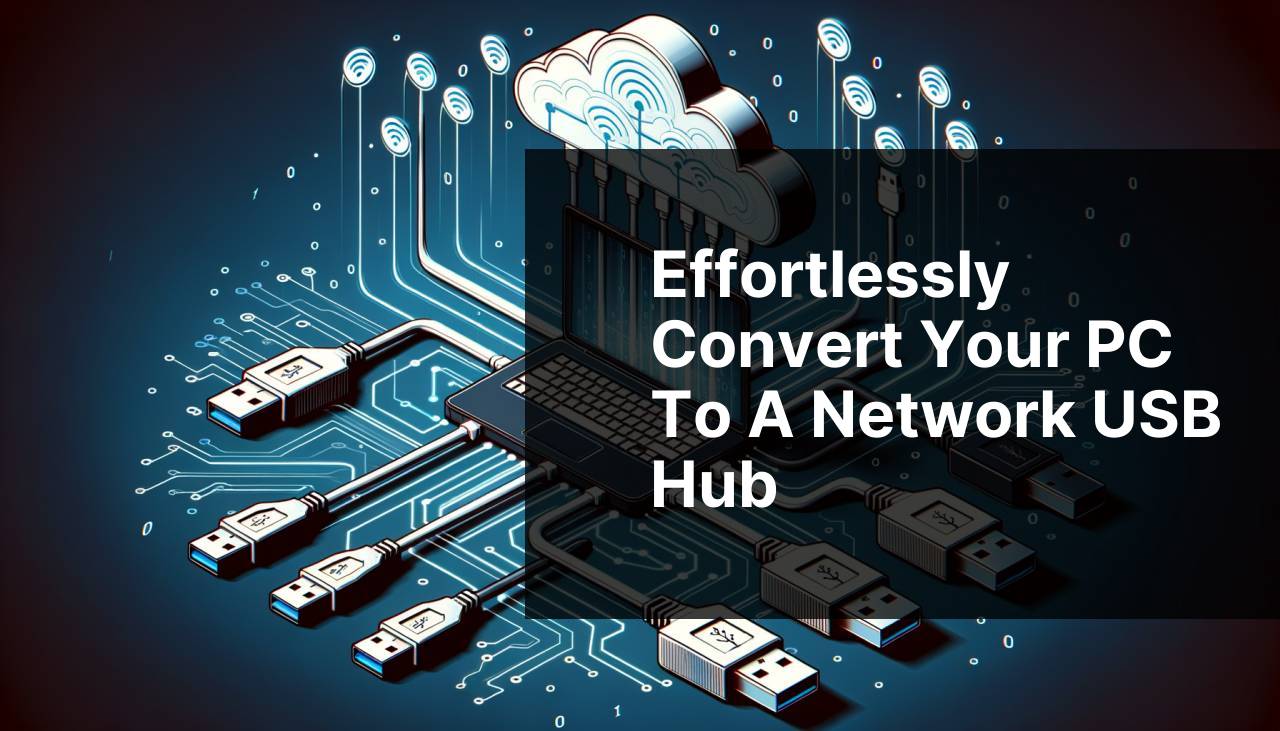
Turning your PC into a network USB hub can revolutionize the way you manage and access your USB devices. In our increasingly digital world, being able to share and control USB peripherals like printers, scanners, and external storage devices remotely is invaluable. This article will guide you through the process of achieving this transformation, with a focus on the user-friendly software called FlexiHub. Throughout the steps, tips, and scenarios, you’ll see how straightforward it is to use your PC as a centralized hub for all your USB needs. Using the latest software, you can enjoy seamless and convenient access to your devices from anywhere.
Common Scenarios:
Frequent Travel and Remote Work 🌍
- Traveling frequently requires access to your home or office peripherals.
- Using a network USB hub allows you to connect to your devices from anywhere.
- FlexiHub makes it easy to manage remote devices securely.
If you’re a digital nomad or working remotely, the ability to use your home or office USB devices without needing to physically connect them can be a game-changer. Imagine accessing your printer or external hard drive while sipping coffee at a café in a different city! FlexiHub facilitates this by connecting all your USB devices to the network, making them accessible from anywhere in a secure manner.
Collaborate with Colleagues 🤝
- Need to share devices like printers or scanners within a team.
- A network USB hub provides immediate connectivity without physical transfer.
- Boosts productivity and collaboration by providing real-time access.
Collaboration is a cornerstone of modern work environments. By turning your PC into a network USB hub, you can share peripheral devices such as scanners or printers with colleagues effortlessly. This real-time access eliminates the hassle of transferring devices physically, thereby enhancing the team’s productivity. FlexiHub offers a secure and efficient way to manage this connectivity, ensuring smooth collaboration.
Home Office Efficiency 🏡
- Manage multiple devices within your home office easily.
- A network USB hub streamlines connection management.
- FlexiHub offers centralized, remote access to all your USB peripherals.
A home office often houses multiple USB devices like printers, external drives, and other peripherals. Keeping these devices connected and ready for use can sometimes be a chaotic task. By turning your PC into a network USB hub, you can consolidate control over these devices. FlexiHub makes this task seamless by offering remote access and centralized management, which means your devices are just a click away when you need them.
Step-by-Step Guide. How To Turn Your PC To Network USB Hub:
Method 1: FlexiHub Tutorial 🚀
- Download and install FlexiHub from the official website https://www.flexihub.com/.
- Create an account and log in to the software.
- Connect the USB devices you want to share to your computer.
- Select the devices you wish to share on the FlexiHub dashboard and click ‘Share’.
- Install FlexiHub on the remote PC; log in with the same account to access the shared devices.
Note: FlexiHub provides a straightforward and user-friendly interface, making it ideal for beginners.
Conclusion: FlexiHub simplifies the process of turning your PC into a network USB hub with minimal configuration and maximum efficiency.
Method 2: USB Network Gate 💻
- Download and install USB Network Gate from https://www.net-usb.com/.
- Launch the application and connect the USB device you want to share.
- Click ‘Share’ next to the device in the application.
- Install USB Network Gate on the client machine and connect to the shared device using the software’s interface.
Note: USB Network Gate is a powerful tool with extensive functionality for advanced users.
Conclusion: USB Network Gate offers a robust solution for turning your PC into a network USB hub with advanced features and options.
Method 3: VirtualHere 🎮
- Download and install VirtualHere from https://www.virtualhere.com/.
- Launch the server application on the host machine and the client application on the remote machine.
- Connect your USB device to the host machine, and it will appear on the remote machine through the client.
- Select the device on the client application to use it remotely.
Note: VirtualHere is a lightweight solution perfect for gaming consoles and other remote applications.
Conclusion: VirtualHere is an excellent choice for users seeking a simplistic yet effective method to transform their PC into a network USB hub.
Method 4: USB/IP Project 💿
- Download and install the USB/IP Project from https://usbip.sourceforge.net/.
- Launch the application and connect the USB device to be shared.
- Use the USB/IP command-line tools to share the device.
- Install and configure the USB/IP client on the remote machine to connect to the shared device.
Note: The USB/IP Project is an open-source solution, ideal for Linux users and tech enthusiasts.
Conclusion: This method is a versatile option for turning your PC into a network USB hub, especially on Linux platforms.
Method 5: Remote Desktop USB Redirection 🖥
- Enable the Remote Desktop feature on your host and remote computers.
- Connect your USB device to the host computer.
- When connecting through Remote Desktop, choose to bring over the local devices and resources.
- Access the USB device through the Remote Desktop session on the remote computer.
Note: This method utilizes built-in Windows features, making it a cost-effective solution.
Conclusion: Remote Desktop USB redirection is a straightforward method leveraging existing Windows capabilities to turn your PC into a network USB hub.
Method 6: TeamViewer 🕹
- Download and install TeamViewer from https://www.teamviewer.com/ on both the host and remote computers.
- Connect the USB device to the host computer.
- Use TeamViewer’s file transfer and remote access capabilities to control and manage the USB device.
- Ensure both machines are logged into the same TeamViewer account for seamless access.
Note: TeamViewer is free for personal use and offers a secure way to manage remote devices.
Conclusion: TeamViewer is a well-rounded tool for enabling your PC as a network USB hub with remote control features.
Method 7: Microsoft RemoteFX USB Redirection ⌨
- Ensure that RemoteFX USB Redirection is enabled on your Windows Server or client machine.
- Connect the USB device to the host machine and configure it for redirection.
- On the remote device, enable RemoteFX USB Redirection in the Remote Desktop client settings.
- Access the USB device through the Remote Desktop session.
Note: RemoteFX USB Redirection is suitable for enterprise environments with Windows Server infrastructure.
Conclusion: This method is a powerful solution for enterprises seeking to turn their PC into a network USB hub within a controlled IT environment.
Precautions and Tips:
Best Practices to Optimize Your Setup 📌
- Ensure Compatibility: Make sure both the software and the USB devices are compatible with your operating system.
- Regular Updates: Keep your software updated to the latest versions for optimal performance and security.
- Secure Connections: Use strong passwords and encrypted connections to safeguard your USB devices.
- Test Before Use: Always test the shared USB device in your network setup before relying on it for critical tasks.
- Backup Configuration: Save your configuration settings to restore them quickly in case of reinstallation.
Following these best practices ensures that your setup runs smoothly and securely. https://www.howtogeek.com/ offers more in-depth guides on securing and optimizing your network settings.
Related Insights
Regardless of the method you choose, turning your PC into a network USB hub can vastly improve your workflow and productivity. Each tool mentioned has its strengths and is catered to different user needs. For instance, FlexiHub is ideal for users seeking an easy and intuitive interface, making it suitable for both beginners and experienced users. A related platform you might explore is https://www.electronic.us/resources/, which provides useful tips and resources for electronic device management.
USB Network Gate offers a robust suite of features for those needing advanced functionality, while VirtualHere is excellent for lightweight and specific applications like gaming peripherals. The USB/IP Project is a versatile and open-source solution that appeals to tech enthusiasts and Linux users, making it ideal for those who enjoy a bit more hands-on configuration. Comprehensive solutions like Microsoft RemoteFX USB Redirection and Remote Desktop USB redirection utilize built-in Windows capabilities to enable network USB hubs within enterprise settings.
Moreover, tools like TeamViewer offer remote access with additional features, such as file transfer, making it a well-rounded choice for personal and professional use. If security and seamless access are your top priorities, these options will help you achieve a reliable network USB setup.
Keep in mind that no matter which tool you use, following best practices for security and performance is critical. Protect your USB devices with strong encryption, secure passwords, and consistent updates to minimize risks. For those looking for detailed tutorials and troubleshooting guides, websites like https://www.cnet.com/how-to/ provide comprehensive information on managing tech devices effectively.
Conclusion:
FAQ
What hardware will you need to turn your PC into a network USB hub?
You’ll need a PC with available USB ports, a reliable internet connection, and USB-over-network software to share USB devices over the network.
Can you set up a network USB hub on any operating system?
Yes, there are USB-over-network software solutions compatible with Windows, macOS, and Linux, making it possible on various operating systems.
What software tools are recommended for creating a network USB hub?
Software like FlexiHub and USB Network Gate are popular choices for turning a PC into a network USB hub.
Is it possible to share a USB device with multiple computers?
Yes, using network USB hub software allows multiple computers to connect and access the shared USB device simultaneously.
How secure is a network USB hub setup for data transmission?
Most network USB hub software encrypts data transmission, enhancing security and safeguarding your data over the network.
What types of USB devices can be shared using this method?
Printers, scanners, external hard drives, and other USB peripherals can be shared over the network using a network USB hub setup.
Does turning your PC into a network USB hub require a lot of technical expertise?
No, most network USB hub software is user-friendly and provides step-by-step instructions for setup, suitable for users with basic technical skills.
How does the data transmission speed compare to direct USB connections?
Network USB hub setups may experience slower data transmission speeds compared to direct USB connections due to network latency and bandwidth constraints.
Can this setup be used in a business or enterprise environment?
Yes, it’s suitable for businesses to centrally manage USB devices, improving resource sharing and efficiency in enterprise environments.
Where can you find USB-over-network software and more information?
Visit FlexiHub and Eltima Software for reliable USB-over-network software solutions and more information.
