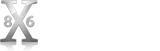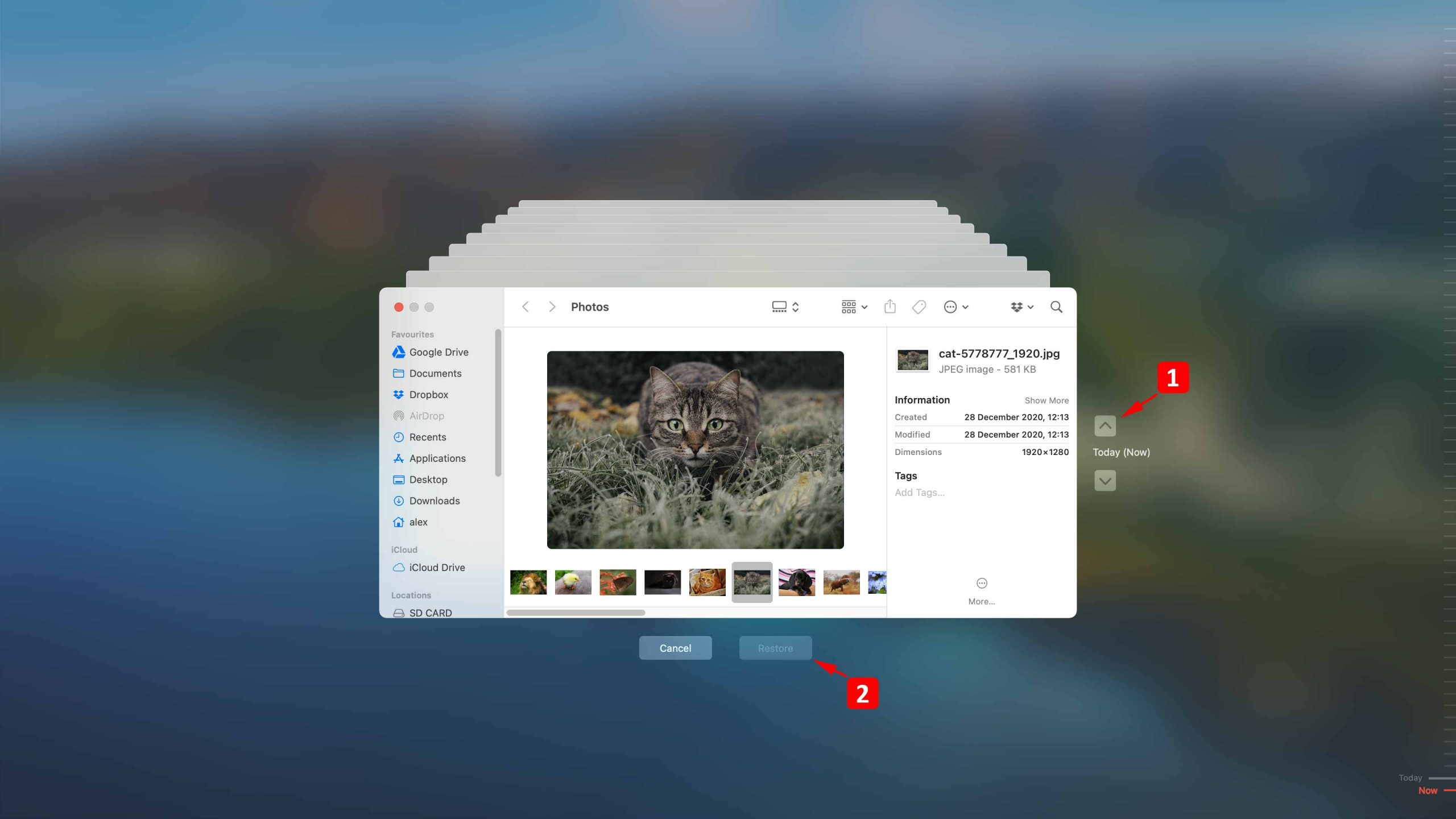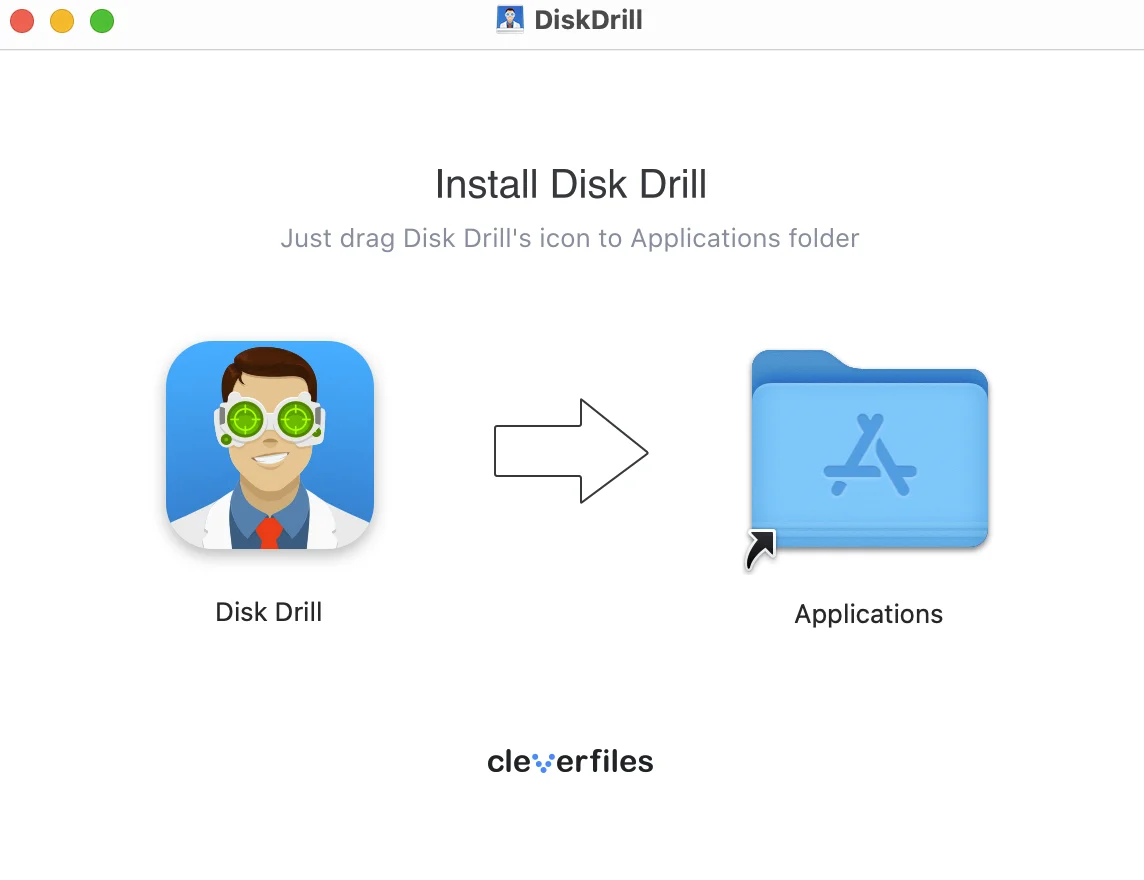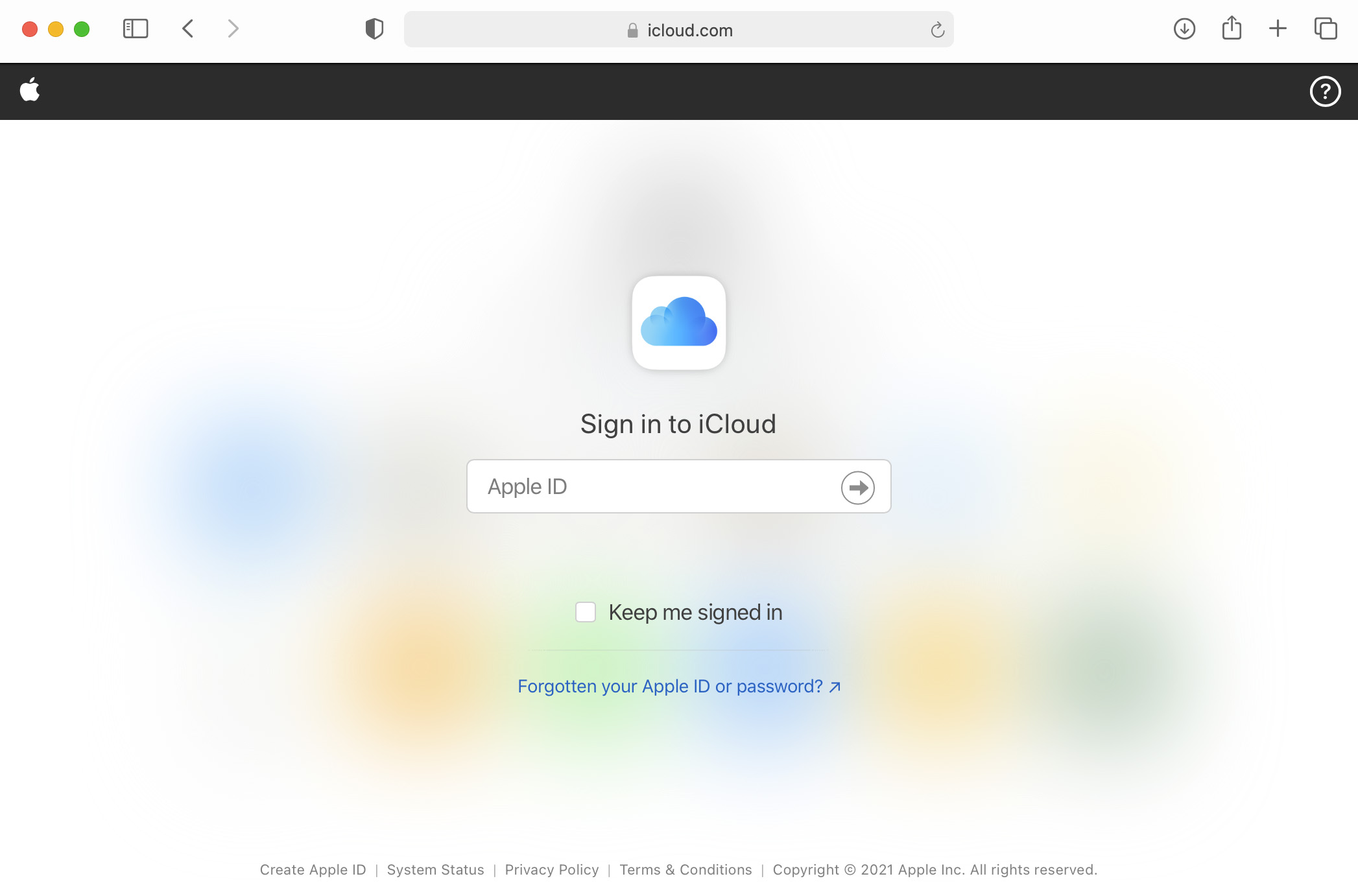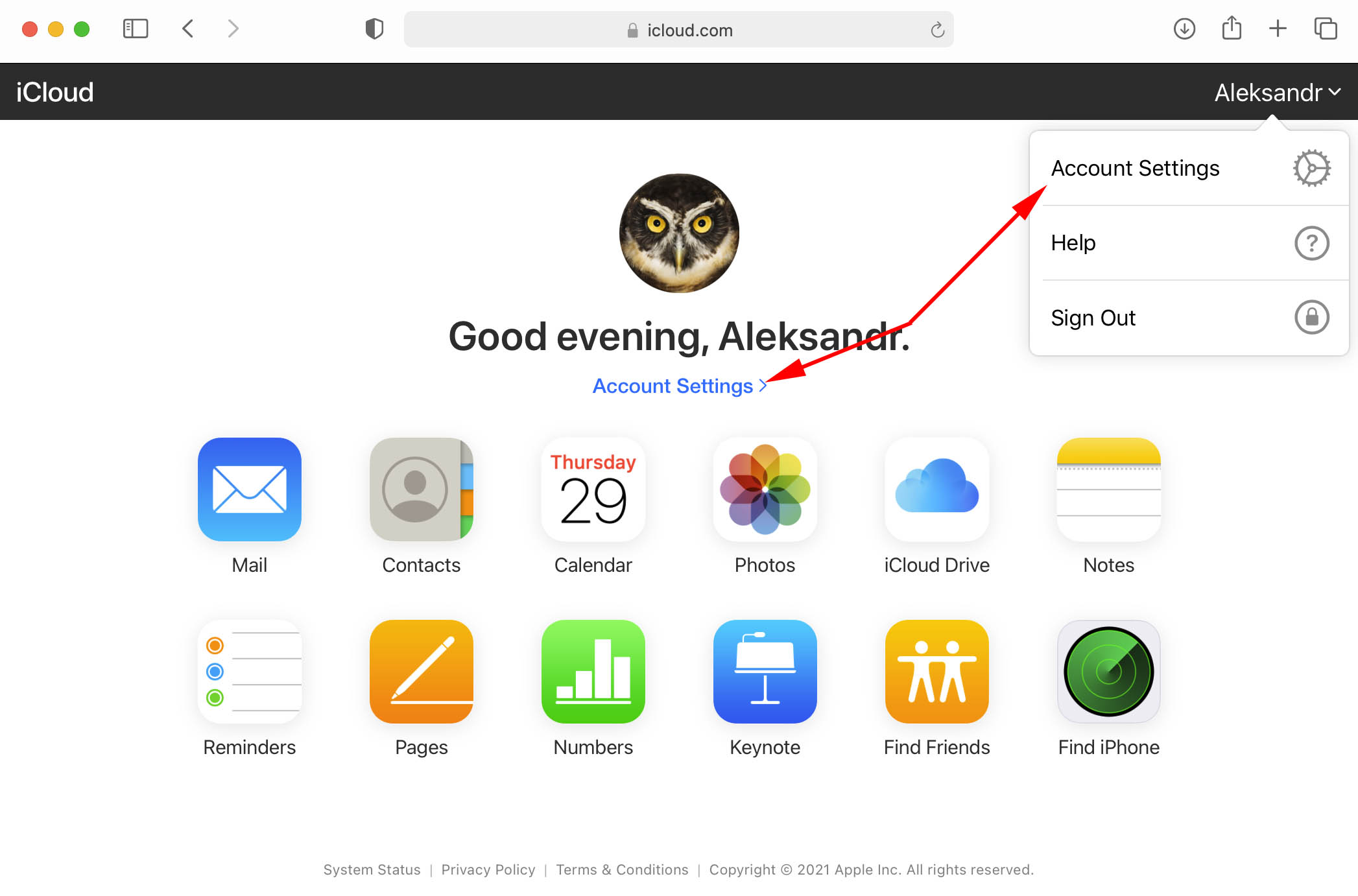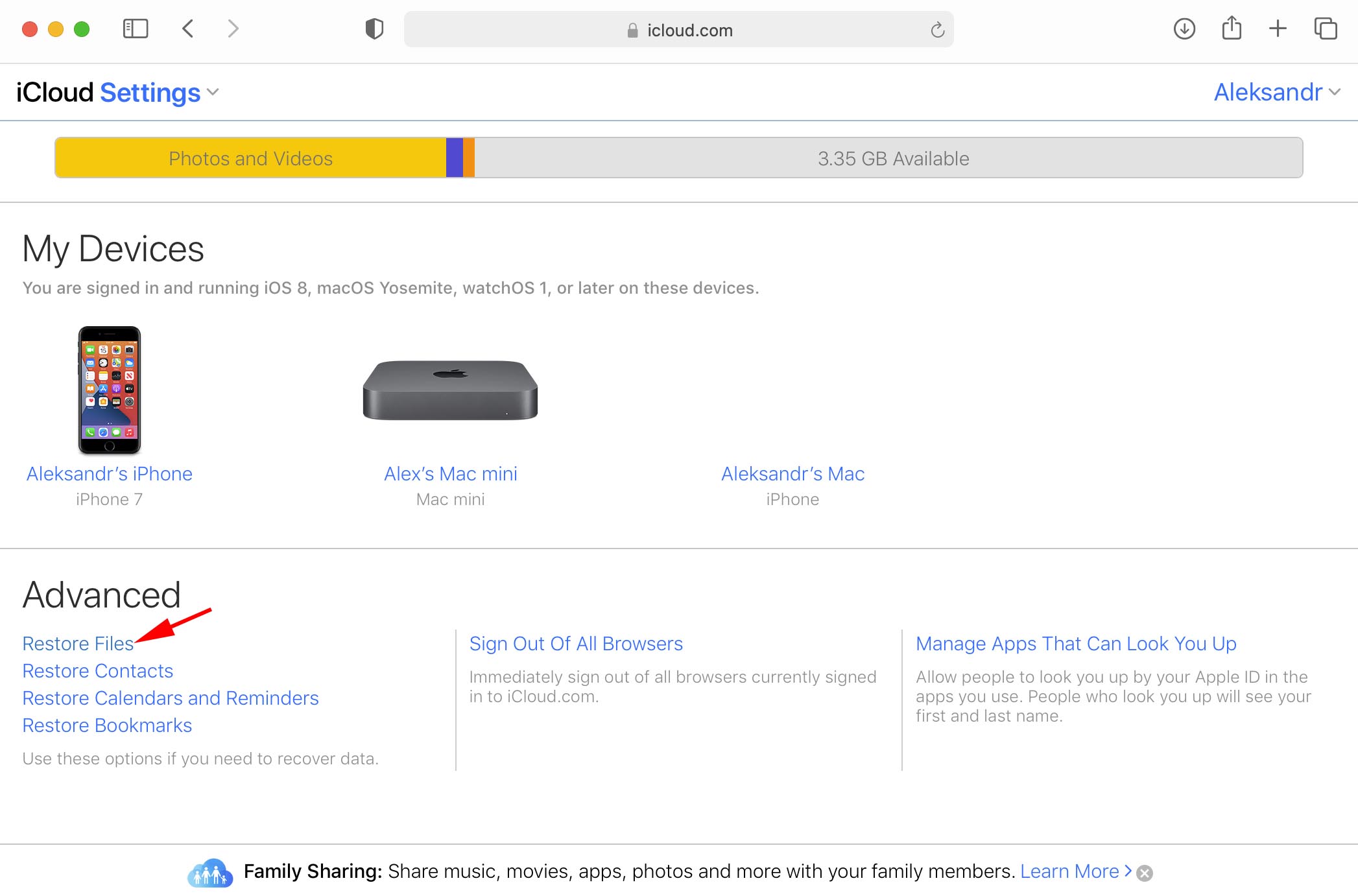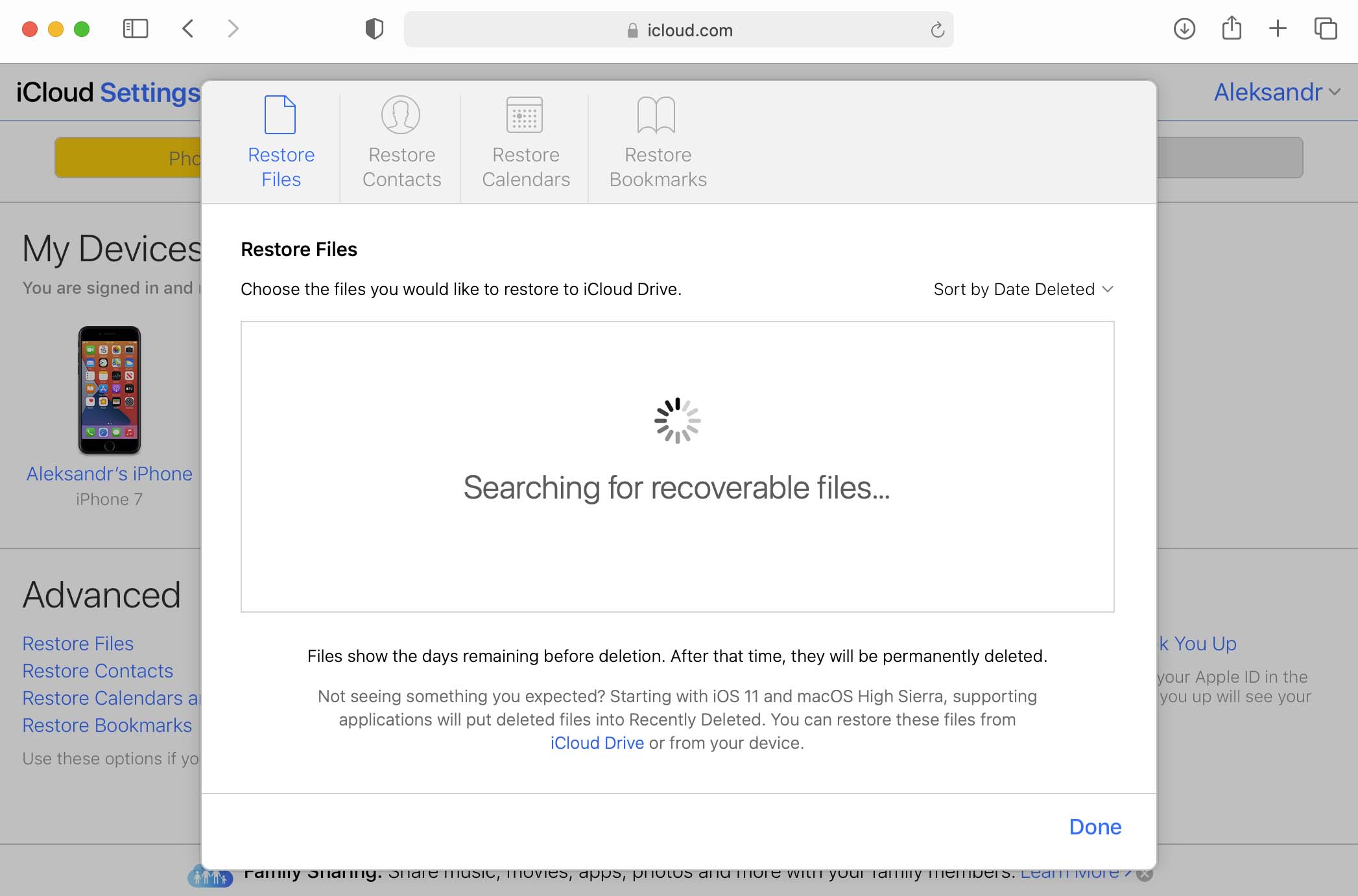How to Recover Files From an Emptied Trash on Mac
Table of Contents
Your Mac’s Trash offers users an excellent feature for quickly recovering recently deleted items. All you have to do is open the Trash and click on the item you want to restore. The Trash stores deleted files and folders until it is manually or automatically emptied. Older files can also roll out of the Trash if there is no space available for new items to be stored.
Once the Trash is emptied, files are not as easily recovered. We are going to show you how to recover files from an accidentally emptied Trash on Mac computers using several different methods.
How to Restore Trash on a Mac using Time Machine
Time Machine does not back up the Trash folder when it backs up your Mac. This doesn’t mean you can’t recover a file from an emptied Trash bin, but it does mean you will need some additional information for this method to work. Specifically, you need to know the name of the file and where the item was located before you moved it to the Trash. With this information, you can use the following procedure to restore files lost from the Trash with Time Machine.
- Connect the storage media that contains the Time Machine backup to your Mac.
- Open a Finder window in the folder that stored the deleted file before it was moved to the Trash.
- Open Time Machine by clicking the clock icon located on the Menu bar.
- Scroll through the backups using Time Machine’s navigation features to find the file you want to retrieve.
- Select the file you want to restore and preview, if you wish, by pressing the Space Bar.
- Click Restore to complete the recovery of the selected item. It will be recovered to its original location before it was moved to the Trash.
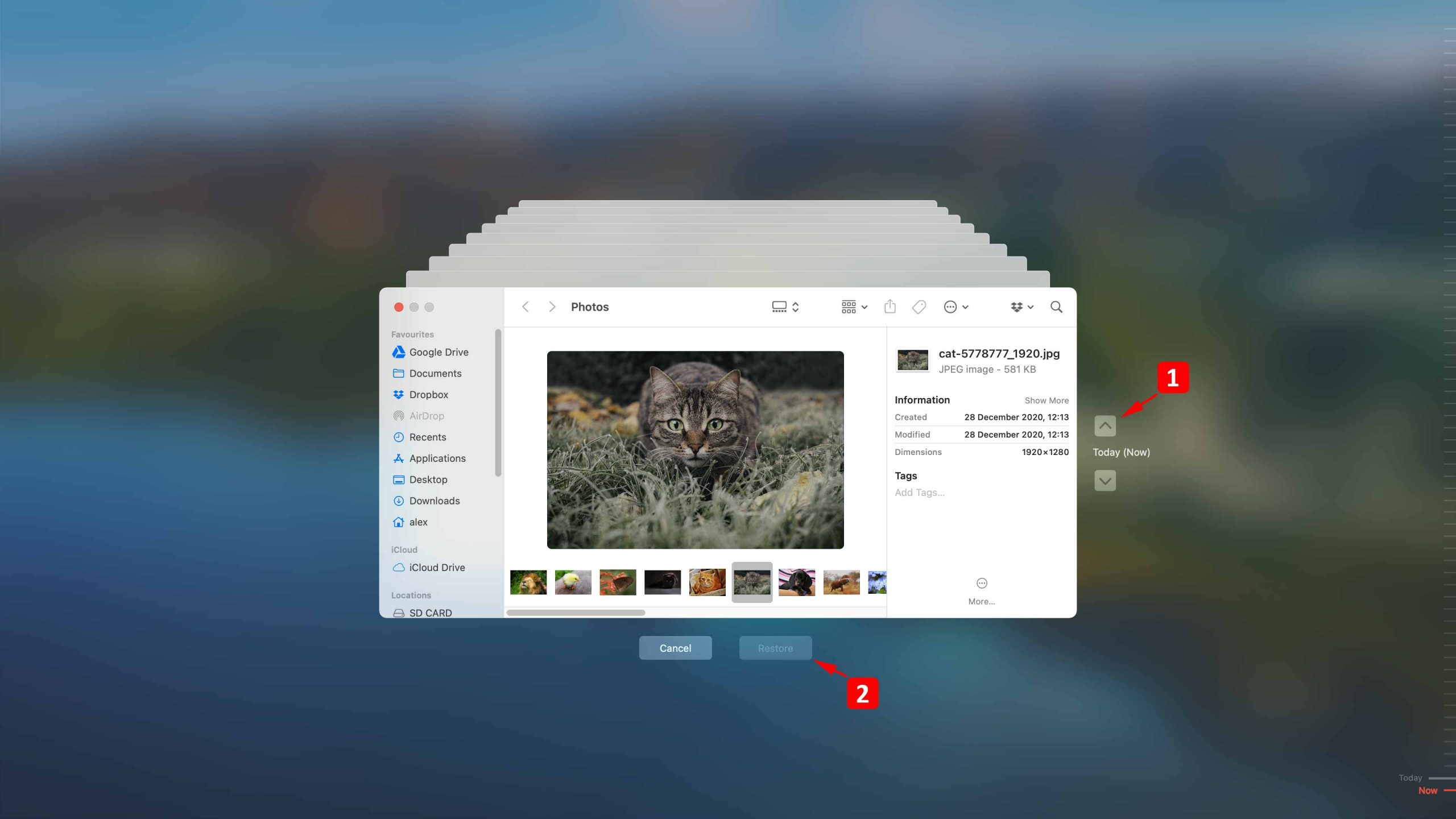
How to Recover Files from Emptied Trash on Mac with Data Recovery Software
Let’s look at how to recover deleted files from emptied Trash on a Mac using data recovery software. Data recovery software works by repairing the logical links that macOS removes when deleting a file or folder. Until the space occupied by the original file is overwritten, data recovery software can get the original file back. So it is important to use the software soon after you realize a file has been lost from emptying the Trash.
We will be using Disk Drill data recovery software for this demonstration of Macintosh Trash recovery. This is due to several factors that include:
- 🤗 The tool’s intuitive and user-friendly interface;
- 📄 Excellent recovery capabilities that support over 400 different file types;
- 💡 A simple and clickable recovery process;
- ⚙️ The inclusion of free data protection tools with the package;
- 💸 A reasonable price.
Use the following procedure to recover files from an emptied Trash bin with Disk Drill.
- Download and install Disk Drill for Mac. Perform the download installation on an external storage device so you don’t inadvertently overwrite the data you want to recover.
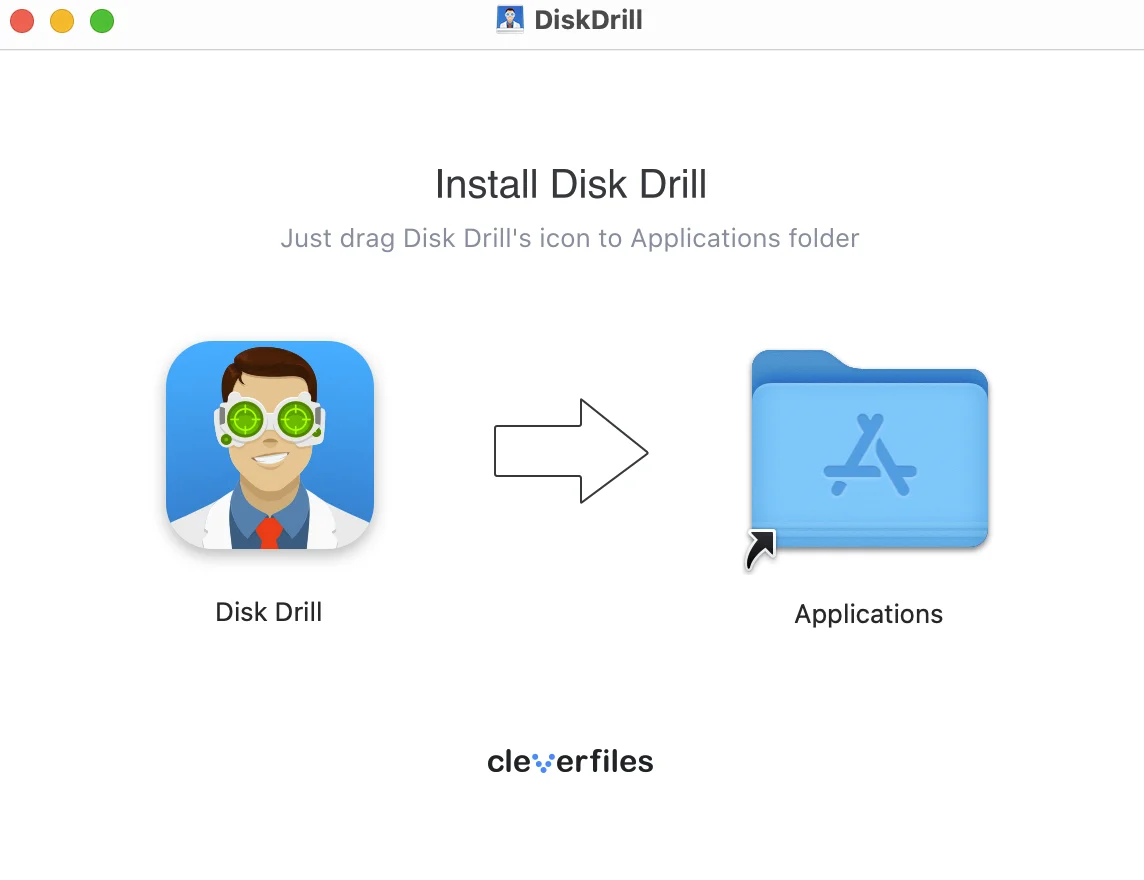
- Launch Disk Drill and choose the disk that contained the lost file.
- Click the Search for lost data button to begin scanning the device for files that can be recovered.
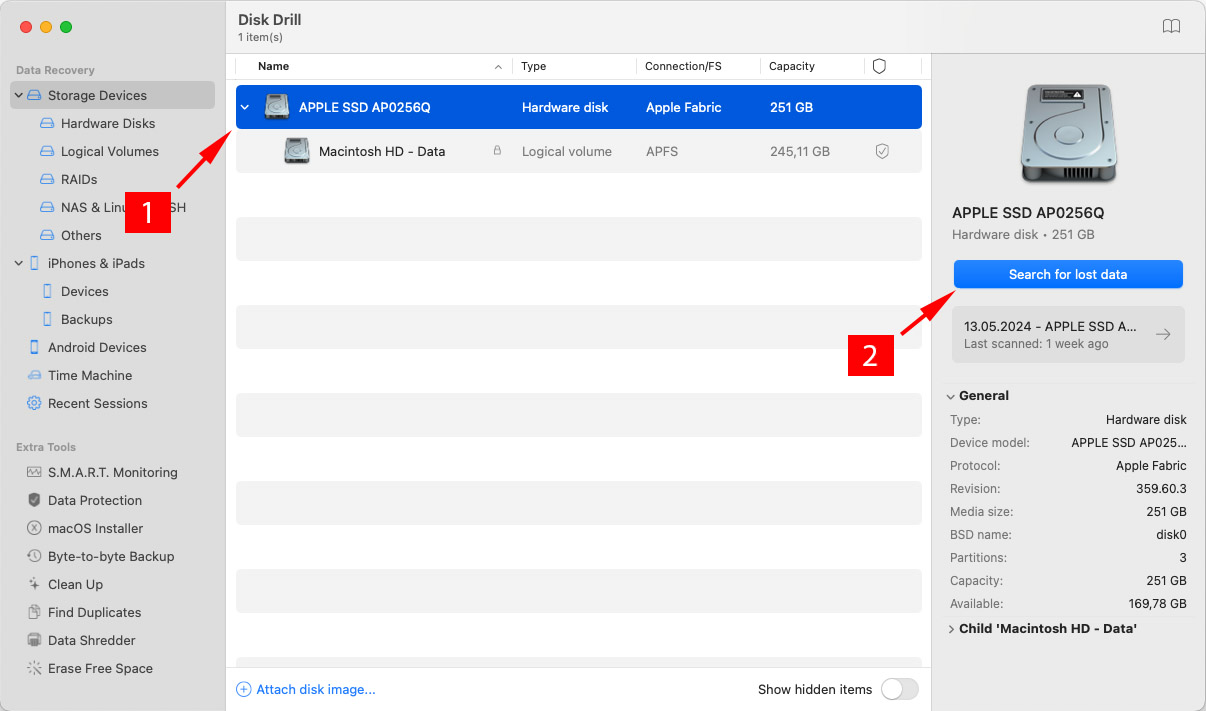
- Review the list of found items and preview them to be certain they are what you want to restore. Select the files you want to recover.
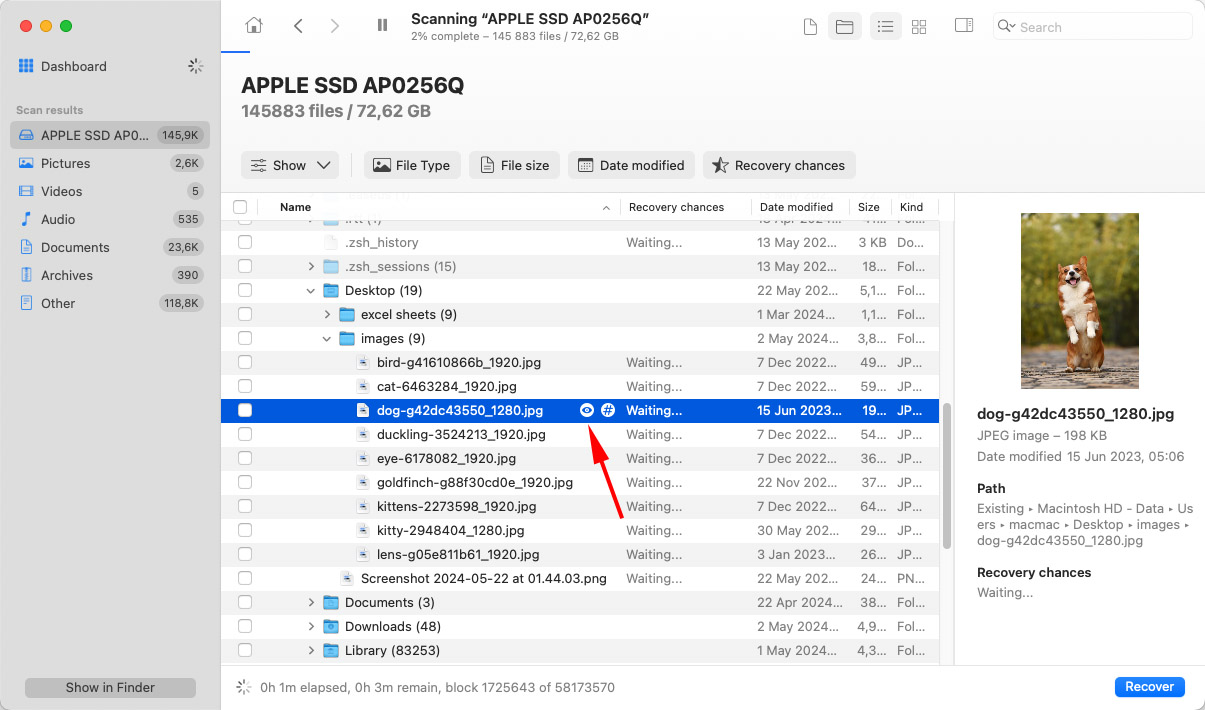
- Click the Recover button to initiate the recovery. You will be prompted to choose a safe location for storing the recovered data.
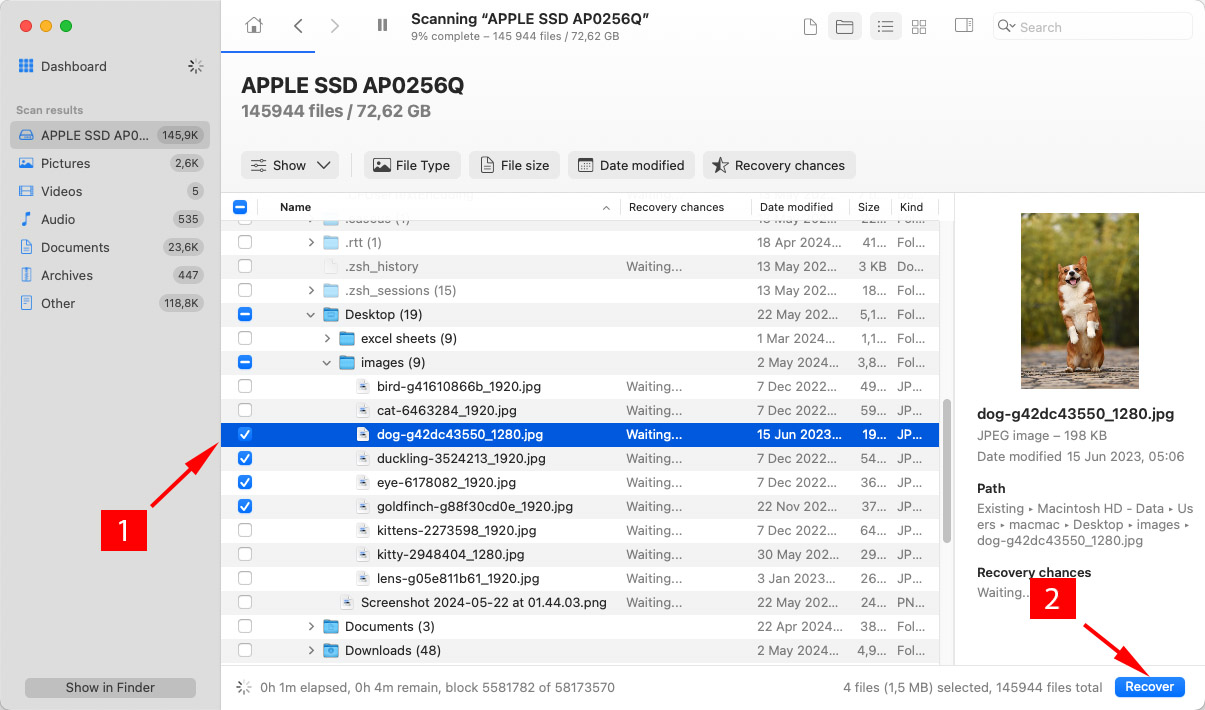
- After selecting the location, click Next to allow the process to complete. The restored items will be in the storage location you have designated for them
Remember, you need to stop using the storage device as soon as possible or you risk overwriting data which will make it impossible to recover with recovery software.
Other Tools for Recovering Empty Trash
While we like Disk Drill and use it extensively for our data recovery needs, there are other options on the market. Here are two examples of alternative data recovery solutions.
PhotoRec
![]() PhotoRec is a freeware product that supports multiple operating systems including macOS. As a freeware solution, it does not have the features one would expect from a commercial data recovery application. Using the tool requires more knowledge about how data is stored on your computer than other solutions. It also employs a command-line interface that makes recovery more complicated than the clickable methods available on most paid tools. If you are comfortable with entering commands and have some data recovery knowledge, this solution may work for you.
PhotoRec is a freeware product that supports multiple operating systems including macOS. As a freeware solution, it does not have the features one would expect from a commercial data recovery application. Using the tool requires more knowledge about how data is stored on your computer than other solutions. It also employs a command-line interface that makes recovery more complicated than the clickable methods available on most paid tools. If you are comfortable with entering commands and have some data recovery knowledge, this solution may work for you.

R-Studio
![]() R-Studio is a commercial data recovery product that offers a more user-friendly road to getting your files back. It is packed with features, such as the ability to recover RAID arrays, that may not be necessary for your situation. The home version of the tool is reasonably priced and will recover deleted files from an emptied Trash bin. It can be a little confusing to find the features you need with this tool, but its recovery capabilities are good and should do the trick.
R-Studio is a commercial data recovery product that offers a more user-friendly road to getting your files back. It is packed with features, such as the ability to recover RAID arrays, that may not be necessary for your situation. The home version of the tool is reasonably priced and will recover deleted files from an emptied Trash bin. It can be a little confusing to find the features you need with this tool, but its recovery capabilities are good and should do the trick.

Retrieve Files from an Emptied Trash on Mac with iCloud Backup
Now we will look at how to recover files from an emptied Trash on Mac from backups made with iCloud. iCloud stores deleted files for 30 days before permanently removing them.
- Go to iCloud.com and sign in with your account credentials.
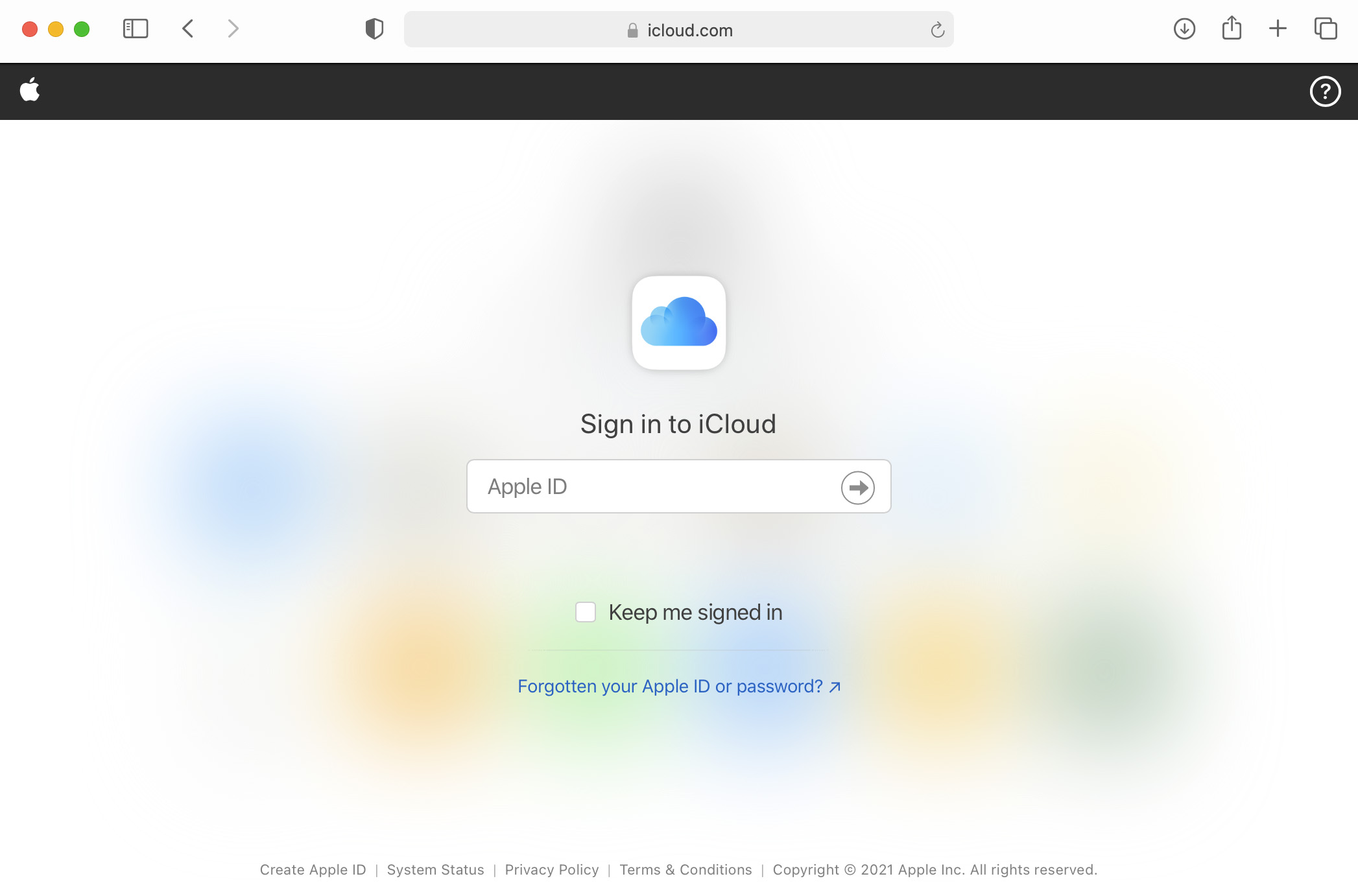
- Click on Settings.
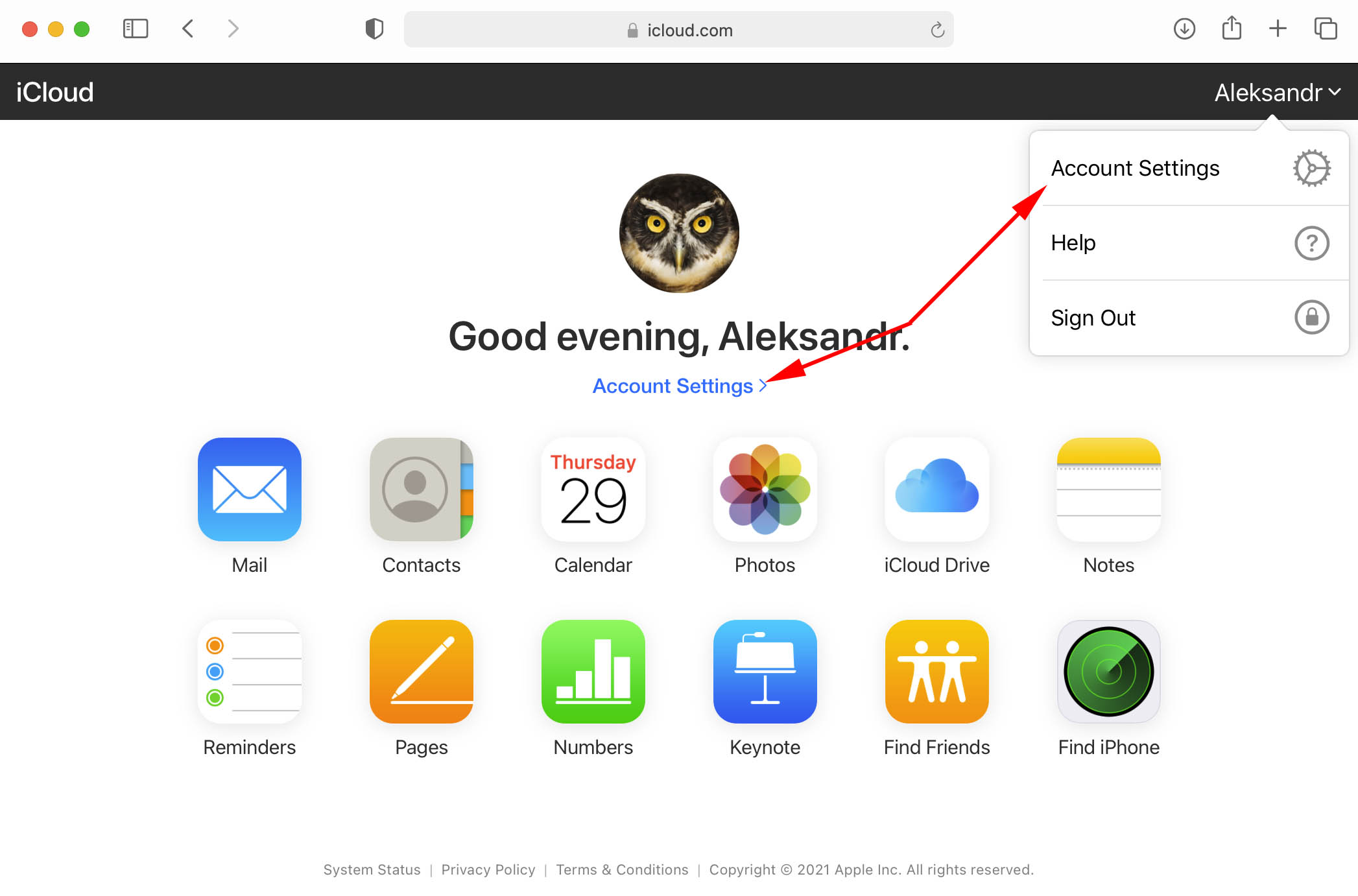
- Under the Advanced tab on the bottom-left, click on the Restore Files option.
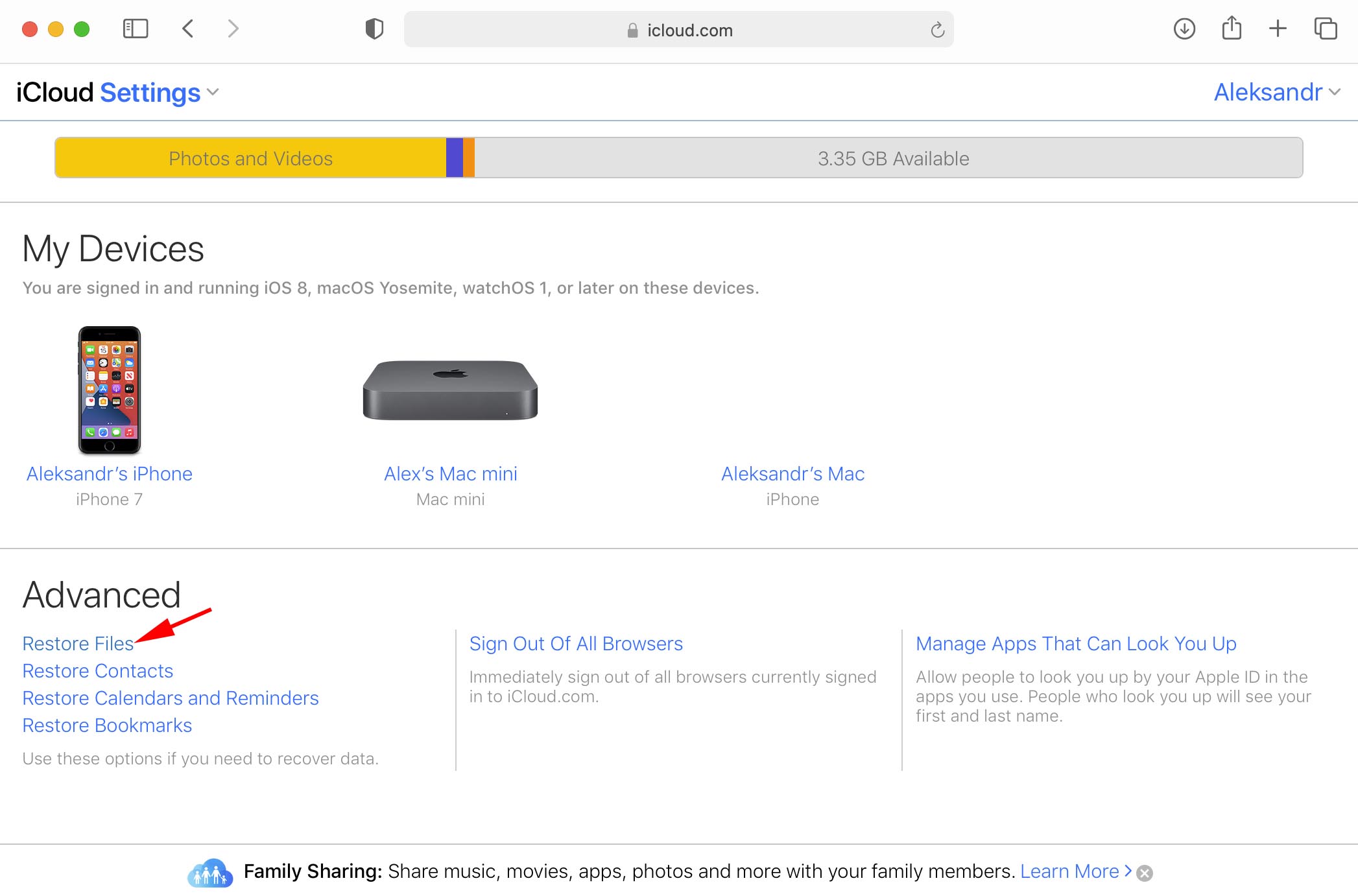
- Locate the files you want to recover and check the boxes to the left of their name or Select All to restore everything available.
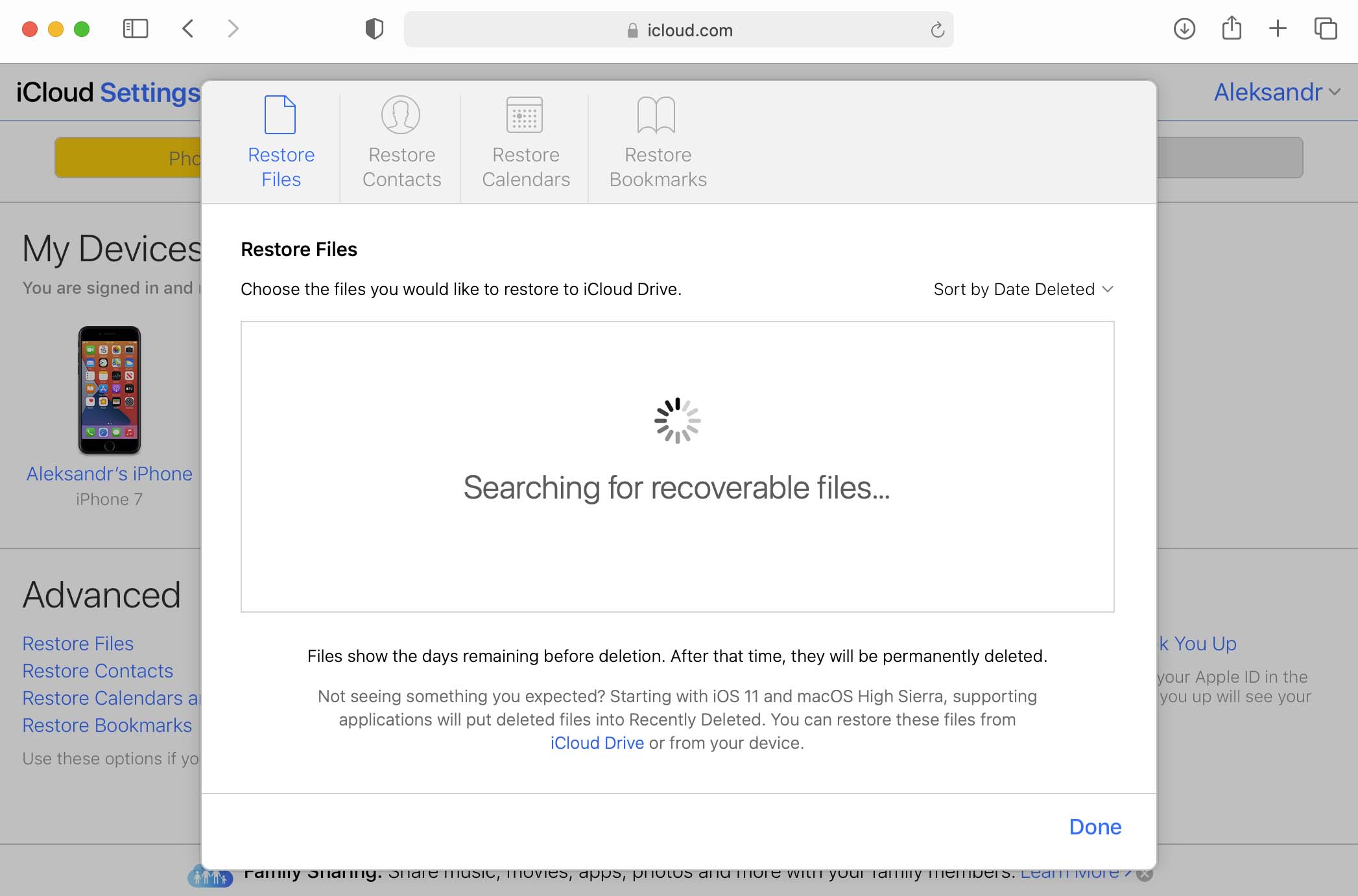
- Click on Restore Files.
Conclusion
If you need to recover files from an empty Trash on Mac, you have several options described above. When recovering from backups, you need to know where the file was located as well as its name for recovery to be successful. Recovering with data recovery software is also a valid method of getting your files back, but it must be performed promptly after the Trash is emptied. You need to act before the operating system overwrites the deleted files with new information.