Best Mac Clone Software

As someone who relies heavily on my Mac for both work and personal tasks, I understand the need for reliable backup solutions and the peace of mind that comes with knowing you can recover your data if something goes wrong. The process of creating a ‘clone’ of your Mac’s hard drive—that is an exact, bootable copy on an external drive—is one of the best ways to protect your data. In this article, I’ve pulled from my hands-on experiences to give you a rundown of the best Mac clone software available, emphasizing a balanced viewpoint to help you find the solution that’s right for you.
Carbon Copy Cloner
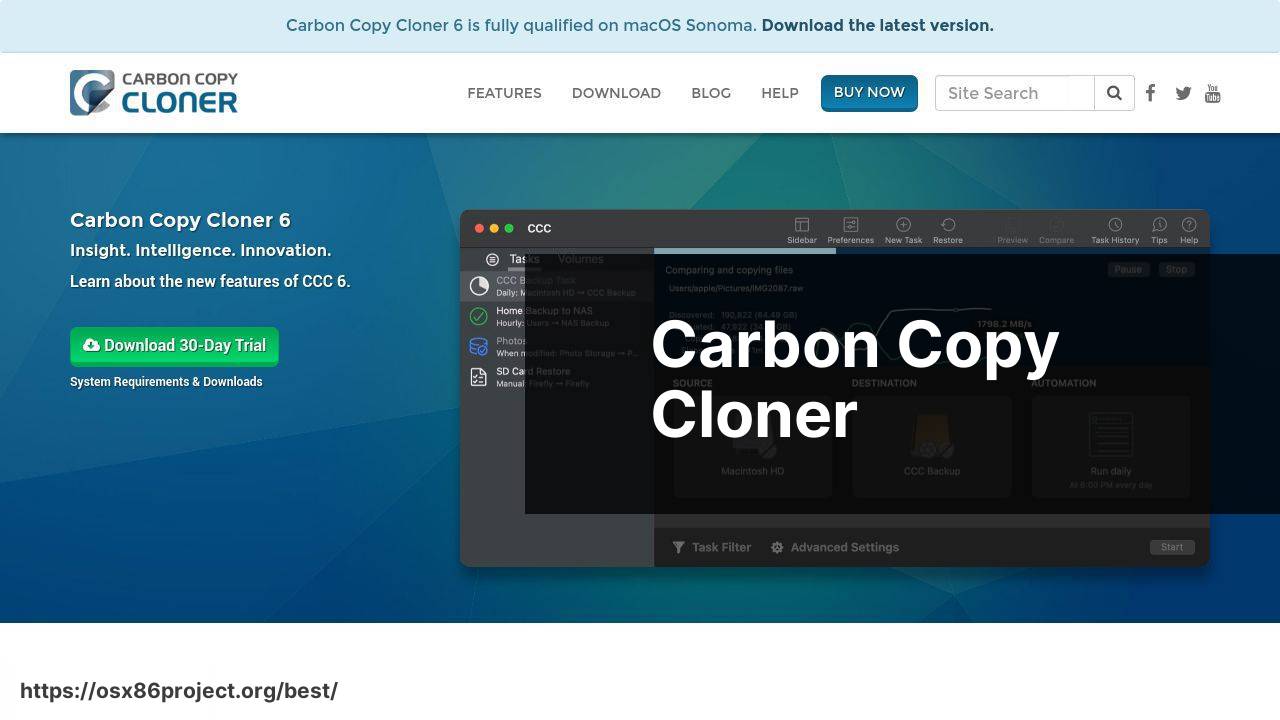
Carbon Copy Cloner (CCC) is a staple in the Mac cloning world, and for good reason. With its user-friendly interface and robust feature set, CCC permits you to create secure, bootable backups with ease. As someone who values simple yet powerful tools, I gravitate towards CCC for my cloning needs.
Pros
- Intuitive user interface
- Incremental backups to save space and time
Cons
- Limited to Mac-only environment
- Free trial, but requires purchase for continuous use
SuperDuper!
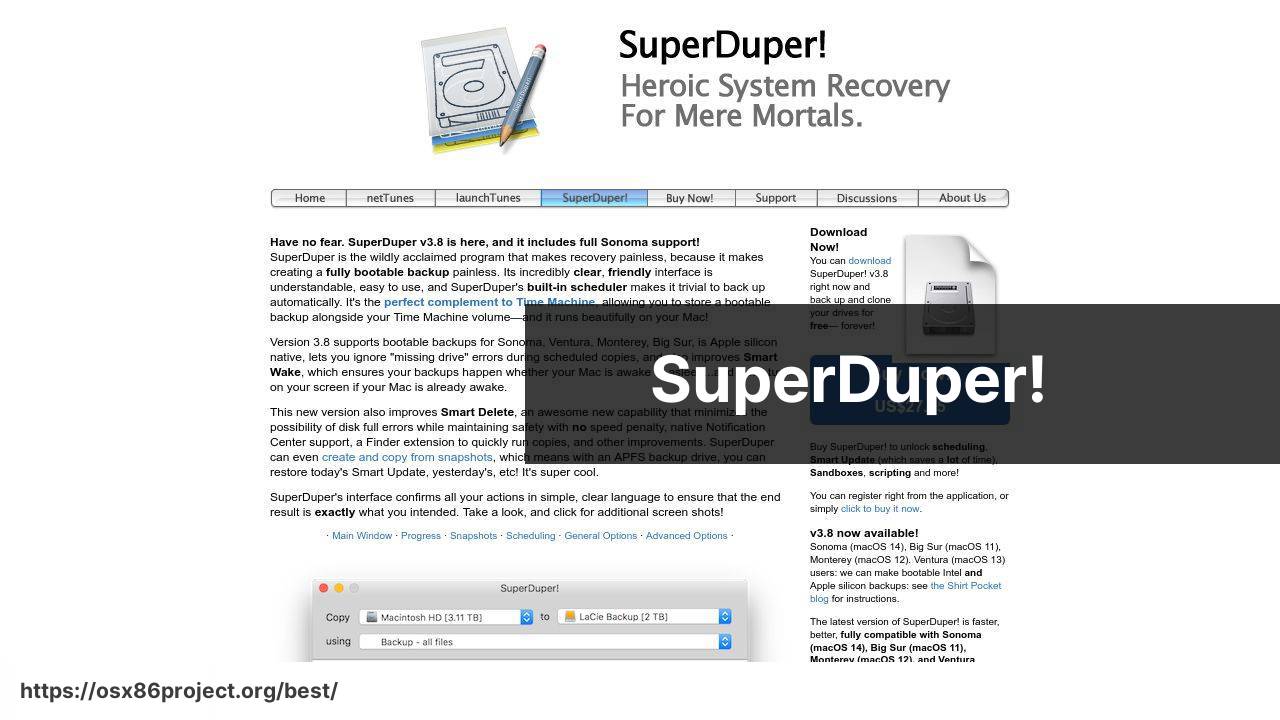
SuperDuper! is renowned for its simplicity and effectiveness. It’s a straightforward cloning solution that does what it promises: make a fully bootable backup of your Mac’s hard drive. I’ve often recommended SuperDuper! to those new to cloning, thanks to its approachability.
Pros
- Simple and easy to use
- Free basic version available
Cons
- Fewer advanced features than some competitors
- Full version requires a license
Acronis True Image for Mac
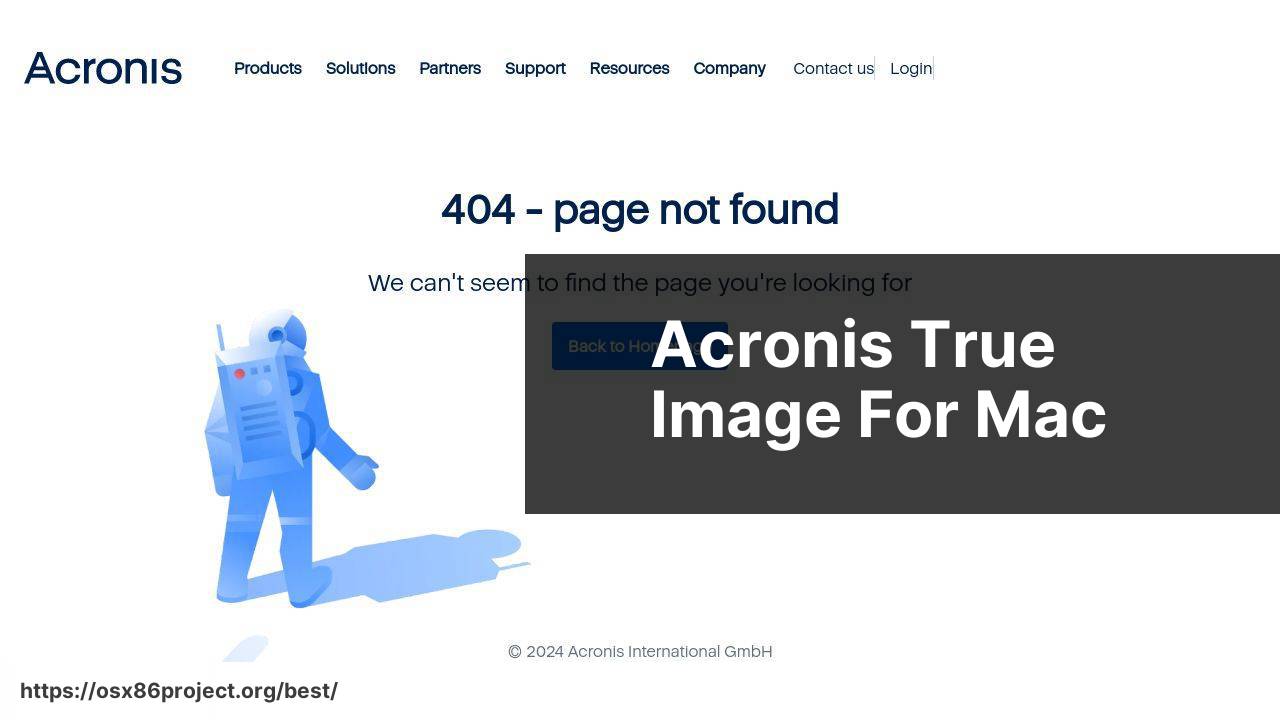
Acronis True Image brings security-focused features to the table, including the ability to clone your drive while also protecting against ransomware. It’s a two-in-one solution for users who prioritize both backups and cybersecurity. In my own use, I’ve found Acronis to be reliable and comprehensive.
Pros
- Integrated anti-ransomware protection
- Cloud backup options
Cons
- Can be pricier than competitors
- Interface can be overwhelming for new users
EaseUS Todo Backup for Mac
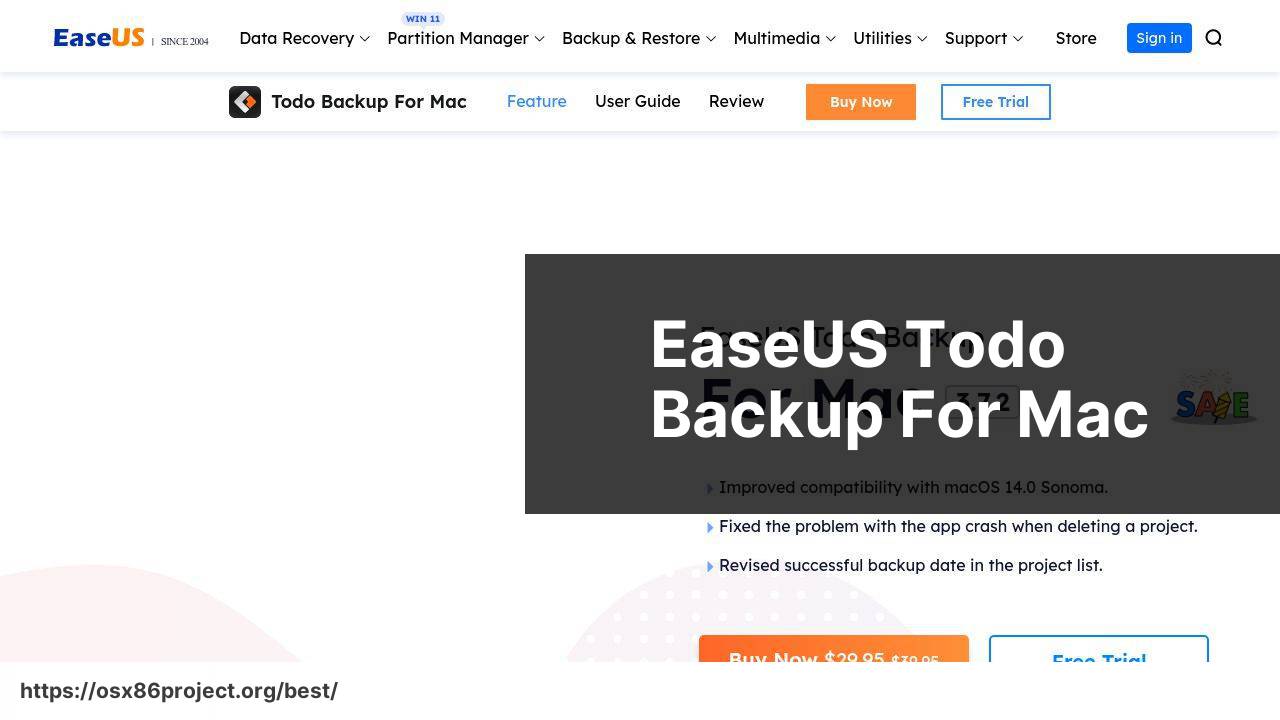
EaseUS Todo Backup for Mac offers a comprehensive set of tools for backing up your Mac. It’s another favorite of mine because it combines cloning with file backup, sync, and even archive functions. This versatility makes it a potent tool for various backup strategies.
Pros
- Multiple backup solutions in one package
- Flexible scheduling options
Cons
- User interface less polished than some competitors
- Performance can be slower during large backups
Winclone
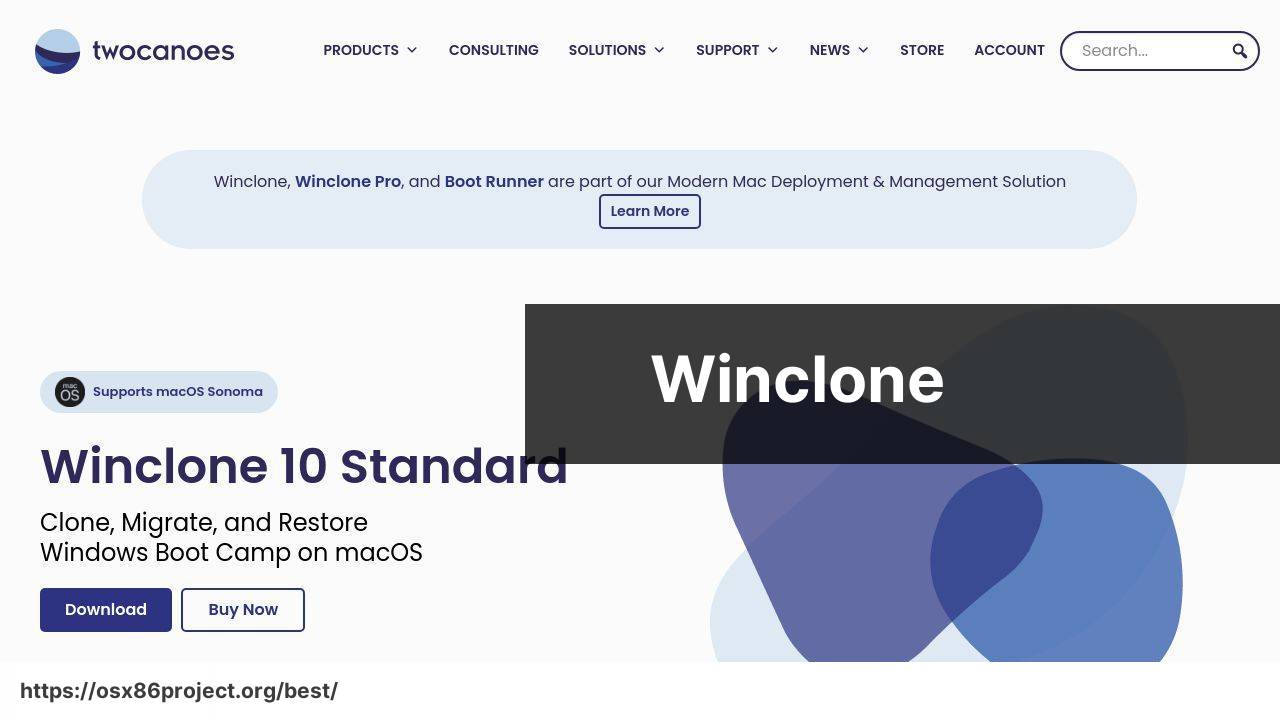
For those who also run Windows on their Macs through Boot Camp, Winclone is an indispensable tool. Winclone specifically clones and backs up your Boot Camp partition. I’ve relied on it when I need to migrate my Windows data between Macs or restore it after updates.
Pros
- Designed specifically for Boot Camp partitions
- Supports incremental backups for efficiency
Cons
- Primarily focused on Windows partitions, not full Mac clones
- Requires a separate purchase from your primary Mac cloning tool
Conclusion:
For those who want to delve deeper into Mac backup solutions and best practices, it’s worth checking out Apple’s own support page on Mac backups. They provide foundational knowledge on Time Machine and other built-in options for data protection. Another great resource is Macworld, which offers a wealth of information on Mac software and hardware, including reviews and how-to guides.
Community forums like Apple Support Communities and Reddit’s r/mac subreddit can also be tremendously helpful for real-world advice and troubleshooting. Users there are often quick to share their personal experiences with various cloning software, which can be invaluable in making an informed decision.
Last but not least, it’s wise to keep an eye on tech news sites such as Ars Technica and The Verge for the latest updates on Mac security and software updates that might affect your backup and cloning procedures.
FAQ
What are the core features of the best Mac clone software?
The best Mac clone software typically offers full-system backups, incremental cloning, bootable clone creation, and data compression. Some also provide disk partitioning and recovery options.
How can I ensure my Mac’s clone will be bootable?
To ensure a bootable clone, use reliable Mac clone software that explicitly states its ability to create bootable backups, and strictly follow the provided instructions during the cloning process.
Is it possible to clone a Mac to an external drive?
Yes, many Mac clone software options can clone your Mac’s hard drive to an external drive, allowing you to maintain a portable and bootable copy of your system.
Can I schedule regular backups with Mac cloning software?
Yes, most top-tier Mac clone software includes a feature to schedule regular backups, ensuring that your data is consistently cloned without manual intervention.
Does Mac clone software support cloning to multiple partitions?
Certain Mac clone software does offer the functionality to clone to multiple partitions, allowing for segmented backups and better data management on your external drive.
What differences are there between Mac clone software and Time Machine?
Mac clone software typically creates a one-to-one copy of your drive, which can be bootable. Time Machine, on the other hand, focuses on backing up individual files and incremental changes.
How does cloning a Mac drive differ from simply copying files?
Cloning creates an exact, bootable replica of your hard drive, whereas copying files transfers only selected data and does not replicate system files or applications.
Are there any free Mac clone software tools that are reliable?
Yes, tools like SuperDuper! offer reliable free versions with basic cloning capabilities, but may lack advanced features found in paid versions.
How long does it typically take to clone a Mac’s hard drive?
The time to clone a Mac’s hard drive varies based on the drive’s size and the data amount. A typical full-disk clone could take several hours.
Can I use Mac clone software to migrate my system to a new Mac?
Yes, Mac clone software can be used to migrate your system, applications, and all data to a new Mac, ensuring a seamless transition. Tools like Carbon Copy Cloner are well-suited for this task.
 Best MacOS Apps / Software
Best MacOS Apps / Software
