Best Virtualization Software For Mac

As a Mac user, the need for virtualization often arises, particularly when you need access to Windows-only applications, to develop cross-platform software or to provide an isolated environment for testing. With a myriad of options available, finding the right virtualization software can be overwhelming. Below is a rundown of some of the most popular and capable virtualization applications I’ve found suitable for Mac users.
Parallels Desktop
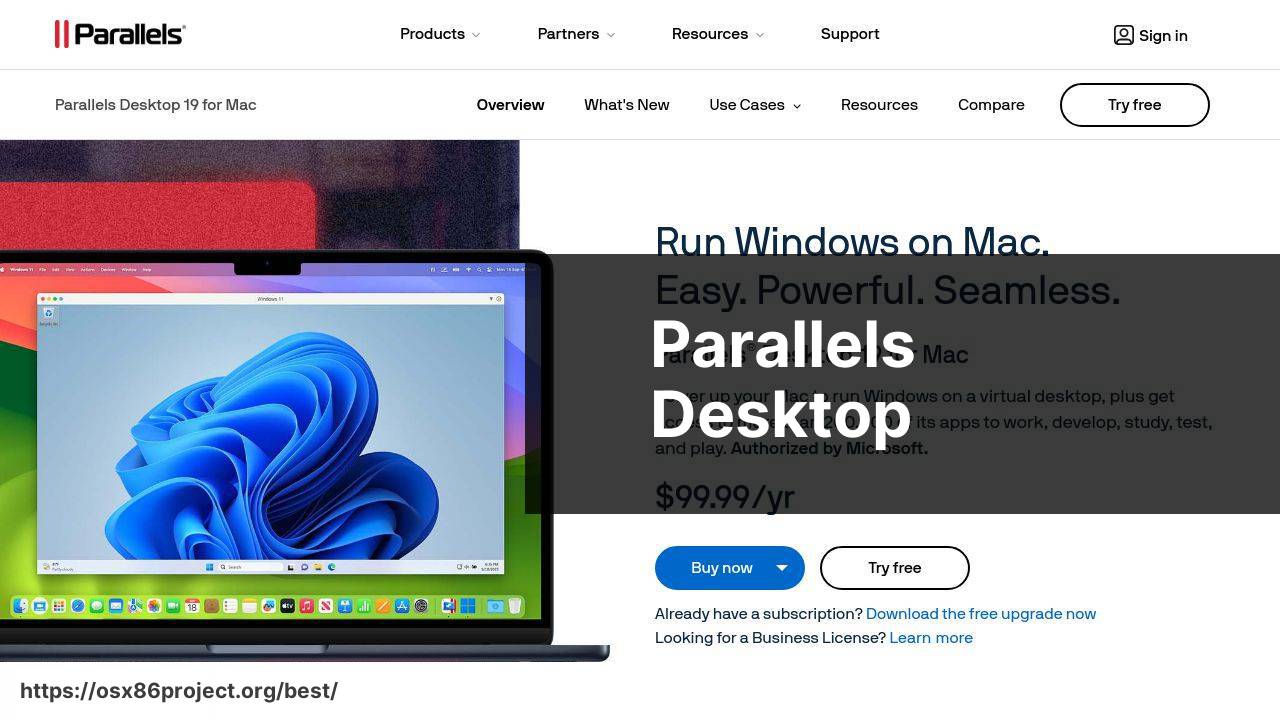
Parallels Desktop is a well-known virtualization software that offers seamless integration between macOS and other operating systems, like Windows and Linux. Its Coherence Mode allows users to run Windows apps as if they were native to macOS.
Pros
- Effortless setup and user-friendly interface.
- High performance with support for DirectX and OpenGL.
Cons
- Annual subscription fee can be costly.
- May consume significant resources during intensive tasks.
VMware Fusion
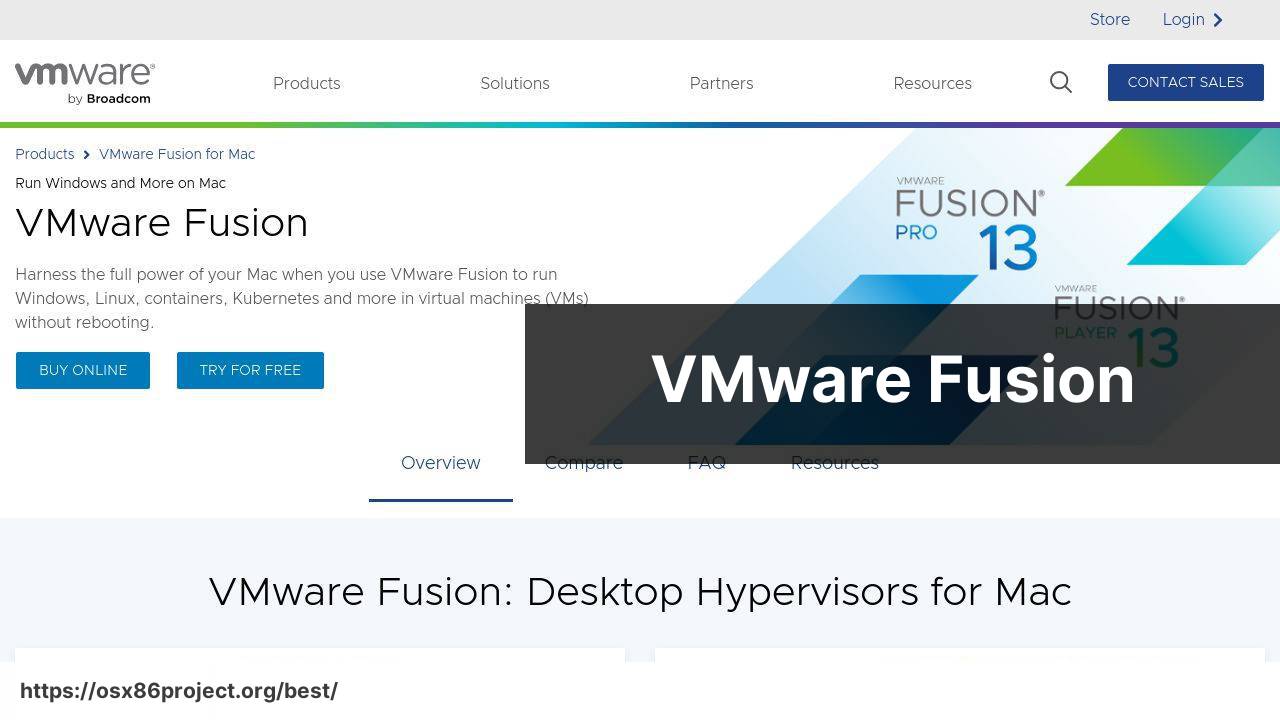
VMware Fusion provides a robust and professional-grade virtualization experience for Mac users. It’s capable of handling a variety of OS choices, and works well for development, as well as business use.
Pros
- Robust feature-set suitable for professional use.
- Good integration with other VMware products.
Cons
- Heavier on system resources compared to competitors.
- More expensive than some alternatives.
VirtualBox
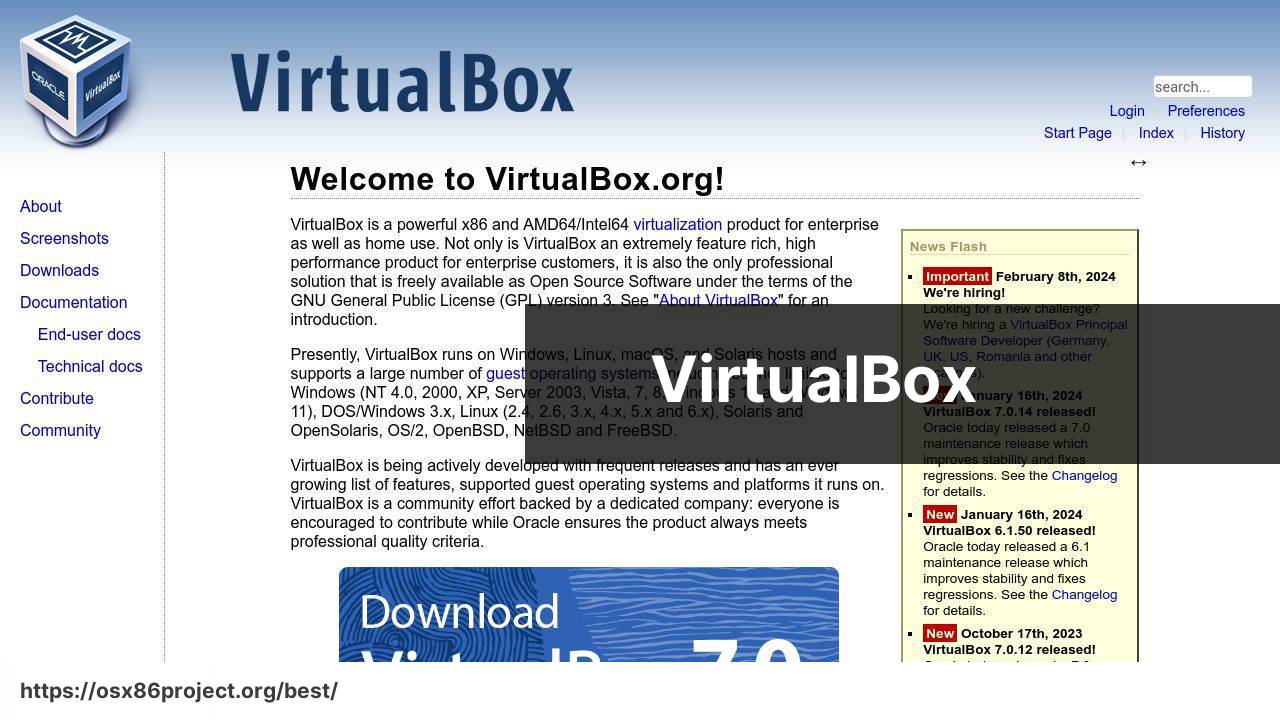
Oracle VM VirtualBox is a free and open-source option for virtualization on macOS. It supports a broad range of operating systems and is a good choice for those needing a no-cost solution.
Pros
- Free and open source software.
- Reasonably good performance with a wide range of supported OSes.
Cons
- Lacks some of the advanced features of paid options.
- User interface not as refined as competitors.
CodeRunner
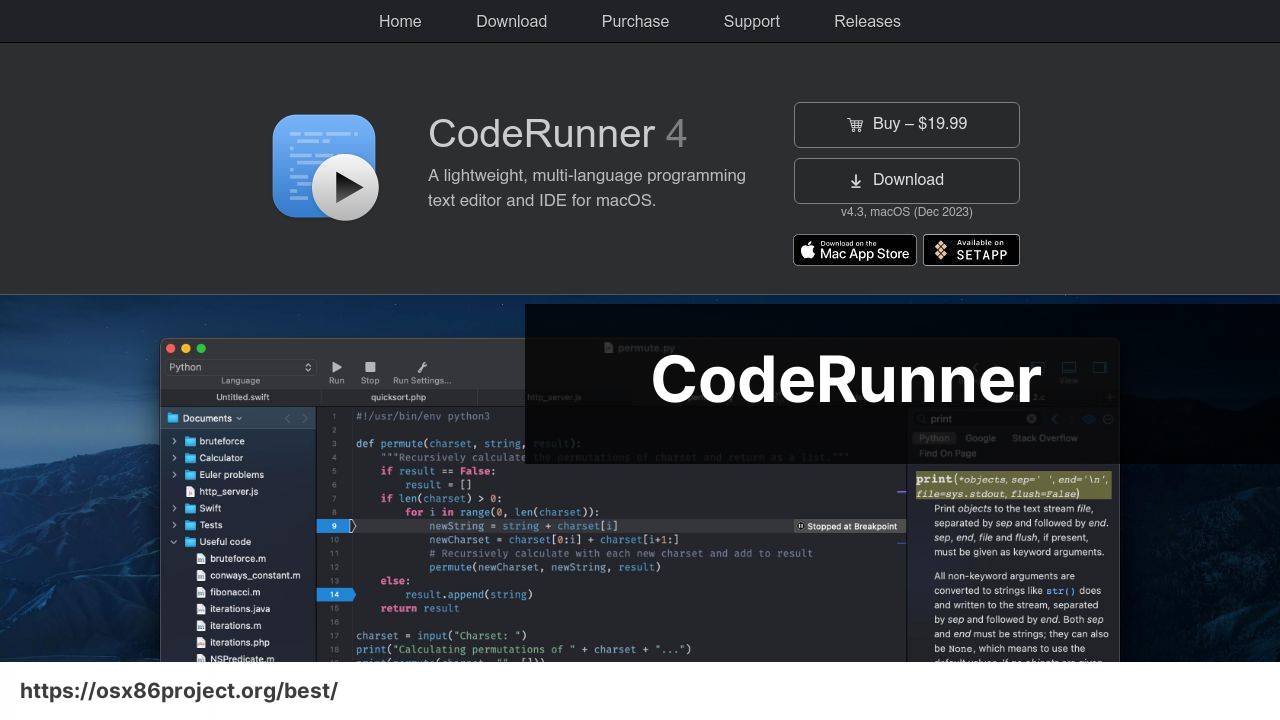
CodeRunner is a lightweight, versatile IDE that runs on Mac. It’s perfect for developers who require a simple virtual environment to test snippets of code across multiple languages.
Pros
- Supports a plethora of programming languages.
- Lightweight and easy to use.
Cons
- Limited compared to full-featured virtualization solutions.
- No support for running full operating systems.
QEMU
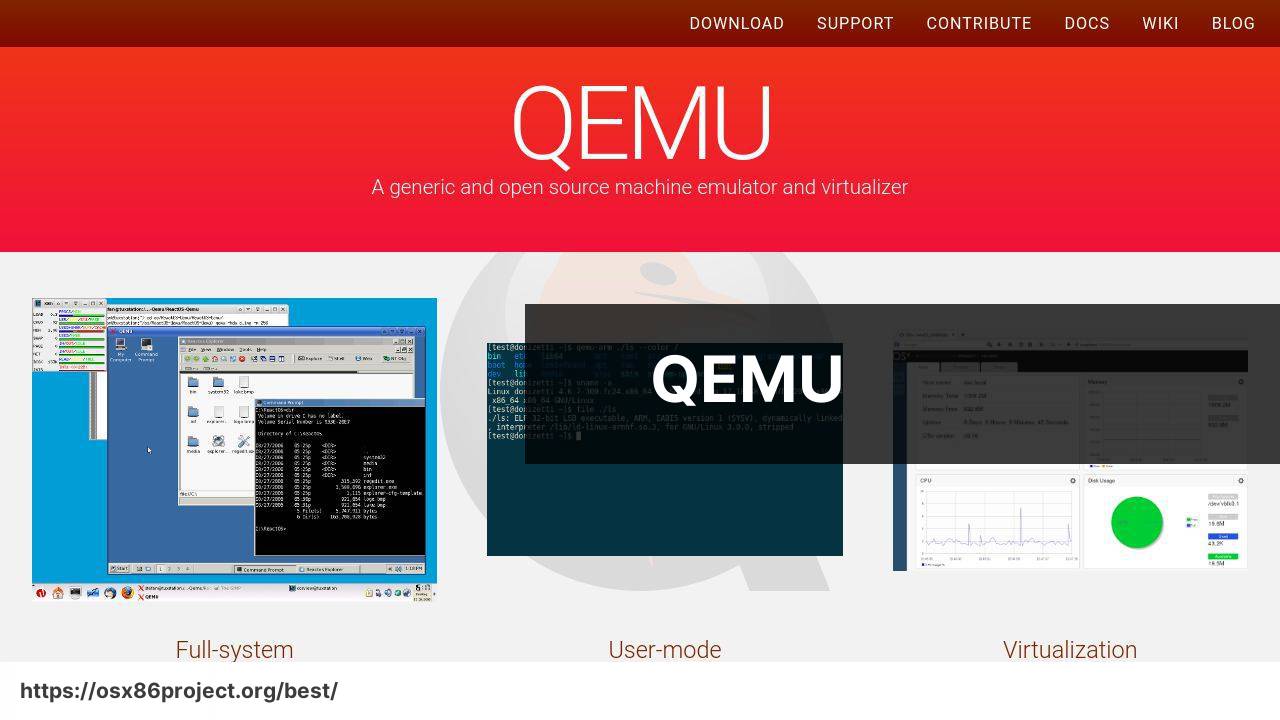
QEMU is a free and open-source machine emulator and virtualizer that allows you to run an entirely different operating system on your Mac. It is not the most user-friendly but offers significant flexibility for those with technical expertise.
Pros
- Free and open source with a large feature set.
- Great for in-depth software testing and development.
Cons
- Steep learning curve, not very intuitive.
- May not offer as seamless an experience as commercial offerings.
Conclusion:
Venturing into the realm of virtualization on Mac can really unleash the full potential of your hardware, allowing you to run multiple operating systems and applications that would otherwise be inaccessible. For professionals and developers, virtualization is almost a necessity, but even the casual user can find incredible value in being able to experiment and learn with different software environments.
Some users might also be interested in exploring hardware-assisted virtualization features available on many modern Macs, which can provide performance enhancements when running guest operating systems. Sites like Apple’s Developer Documentation can clarify further on this topic.
If you’re looking for a deeper dive into Mac virtualization and want to explore more community-driven solutions, MacRumors Forums are a great place to start discussions and get feedback from other users.
FAQ
What are the top choices for virtualization software on a Mac?
VMware Fusion and Parallels Desktop are leading options for Mac users. Other choices include VirtualBox and QEMU.
Is there free virtualization software available for Mac?
Yes, Oracle’s VirtualBox is a popular, open-source option that is available for free. It can be downloaded from VirtualBox.
Can I run Windows on a Mac using virtualization software?
Absolutely, Parallels Desktop, VMware Fusion, and VirtualBox all enable Mac users to run Windows in a virtual environment.
Does Apple provide any built-in virtualization solutions for Macs?
Apple doesn’t offer its own virtualization software, but Parallels Desktop for Mac offers a smooth experience that’s well-integrated with the MacOS.
What virtualization features should I look for in software for Mac?
Key features include support for various OSes, performance, integration with MacOS, and ease of use. Graphics and network performance are also important.
Is running VMware Fusion on Mac better than using Boot Camp?
VMware Fusion allows you to run Windows alongside MacOS without rebooting, unlike Boot Camp. It’s more flexible but might offer slightly lower performance for some applications.
How does Parallels Desktop enhance the Mac virtualization experience?
Parallels Desktop is known for its seamless integration with MacOS, offering features like Coherence Mode, which hides the Windows desktop for a more integrated experience. Learn more at their website.
Can I use virtualization software to run Linux on a Mac?
Yes, with virtualization software such as VMware Fusion, Parallels Desktop, or VirtualBox, you can easily set up a Linux virtual machine on a Mac.
Does virtualization software impact the performance of my Mac?
Running a virtual machine can consume significant resources, potentially impacting your Mac’s performance, especially if the VM is allocated too many resources.
Are there ways to improve virtualization performance on Mac?
Yes, allocating more RAM and CPU cores to the virtual machine can help, as well as ensuring your Mac has enough resources to comfortably support these adjustments.
 Best MacOS Apps / Software
Best MacOS Apps / Software
