Best Mac Backup Software

As a dedicated Mac user, I’ve experienced the sinking feeling of data loss and the challenges that come with trying to retrieve precious files. This has led me to a journey of exploring the best backup software for Macs, ensuring I can protect my digital life against unexpected mishaps. In this article, I’ll share insights into top Mac backup solutions, offering a balanced view on each. Let’s safeguard those memories and documents that mean the world to us.
Time Machine
Apple’s own Time Machine is a seamless, integrated backup solution for Mac users. It’s easy to set up and runs in the background, creating incremental backups of your entire system. Time Machine’s versioning feature can be a lifesaver when you need to recover previous versions of documents.
Pros
- Integrated seamlessly with macOS.
- Versioned backups allow for easy file recovery.
Cons
- External drive required for backups.
- Can be slower compared to some third-party solutions.
Carbonite
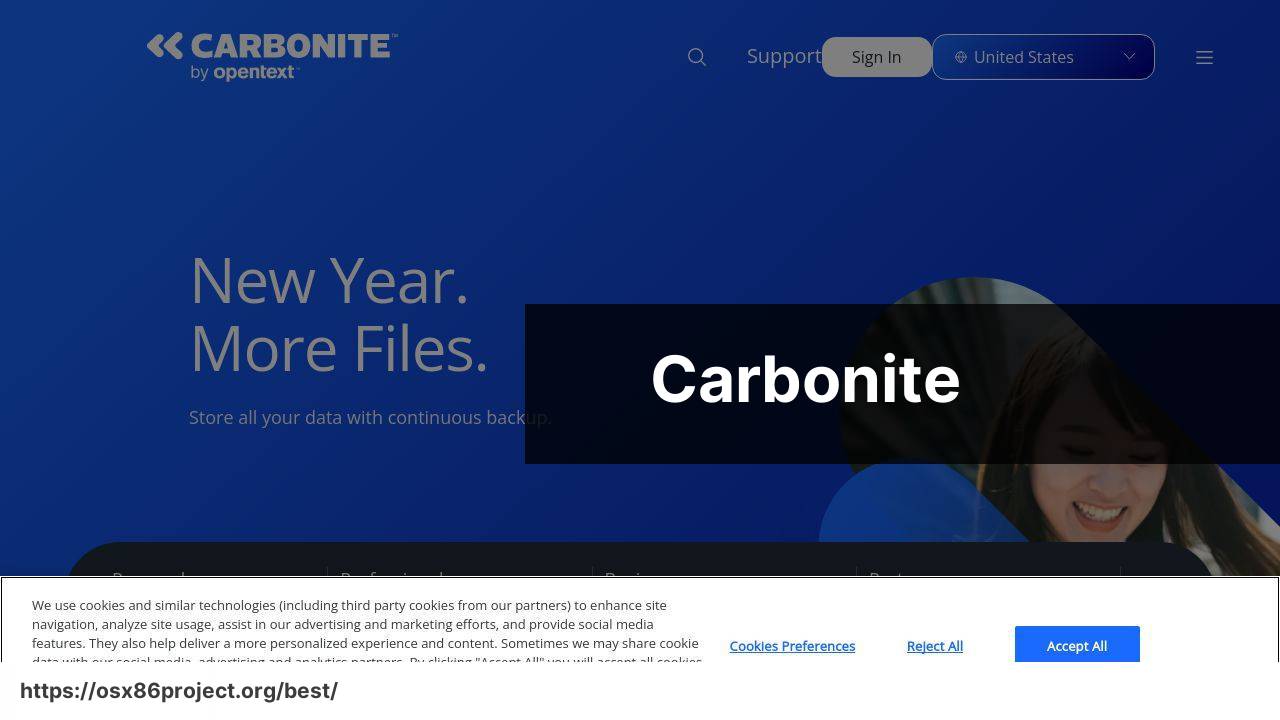
Carbonite offers robust cloud-based backup solutions for Macs that provide automatic and secure offsite storage for your files. It’s particularly useful for those who require a straightforward approach to protect their data without the need for local hardware.
Pros
- Automatic cloud backups.
- Unlimited storage options.
Cons
- Subscription-based with recurring costs.
- Limited options for local backups.
Backblaze
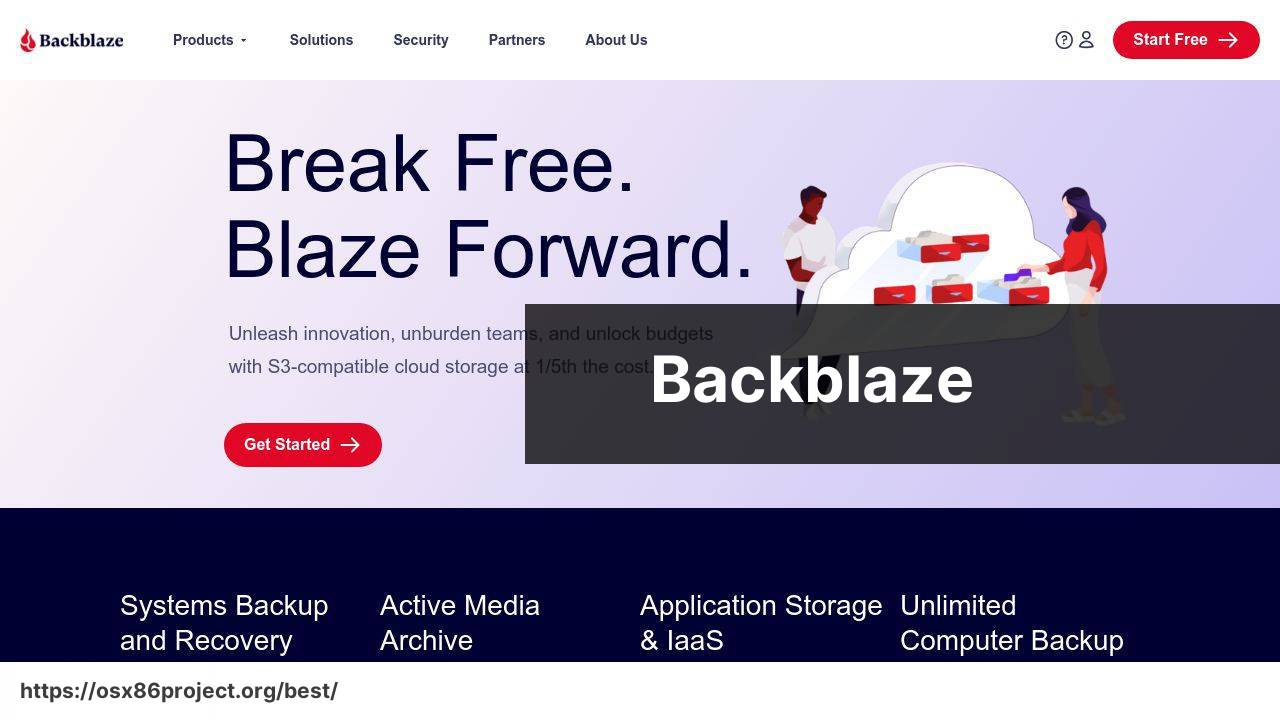
For those seeking the ‘set-it-and-forget-it’ type of backup, Backblaze provides unlimited cloud backup at a competitive price. With its simple interface, you can ensure your files are safely backed up to the cloud with minimal fuss.
Pros
- Unlimited data backup.
- User-friendly interface.
Cons
- Dependent on internet quality for initial backup.
- Private encryption keys are not an option.
Acronis True Image
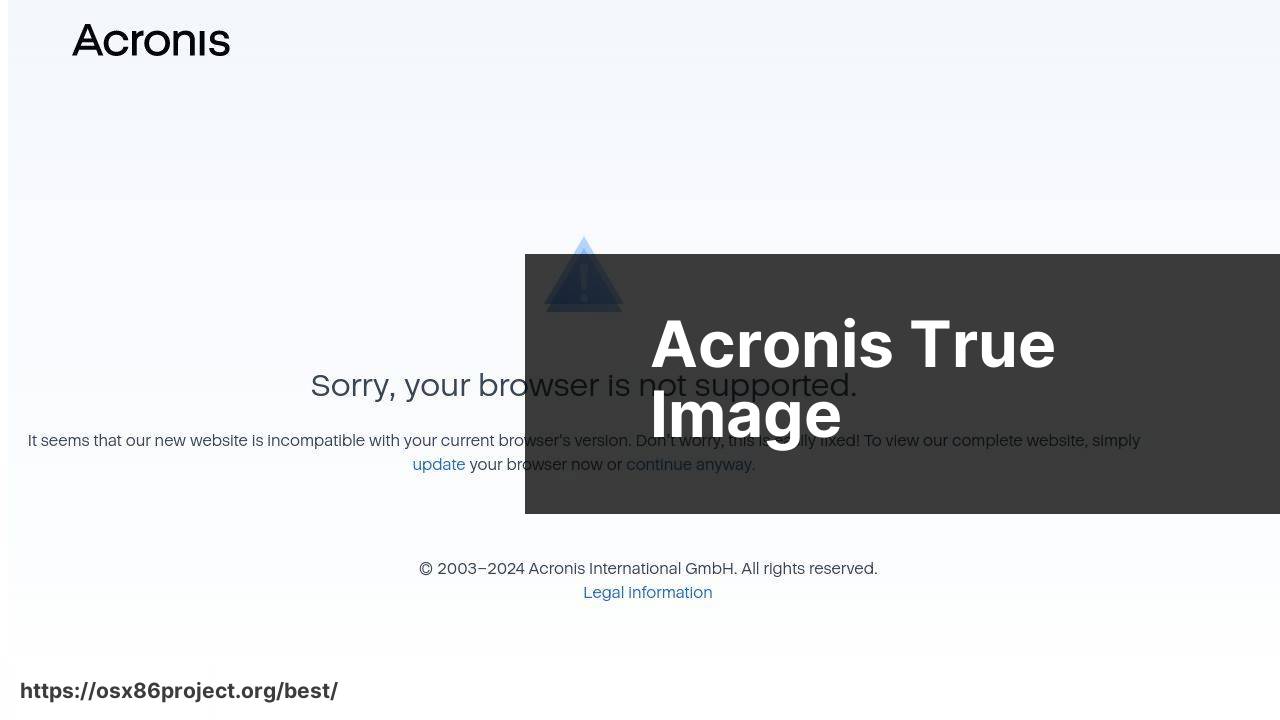
Acronis True Image is a powerhouse in the backup world, combining cloud storage capabilities with advanced features like disk cloning and ransomware protection. It’s a solid pick for power users who need more than just basic file backup.
Pros
- Comprehensive security features.
- Disk cloning option for easy migrations.
Cons
- May be overwhelming for casual users.
- More expensive than simpler backup solutions.
MSP360 (formerly CloudBerry Backup)
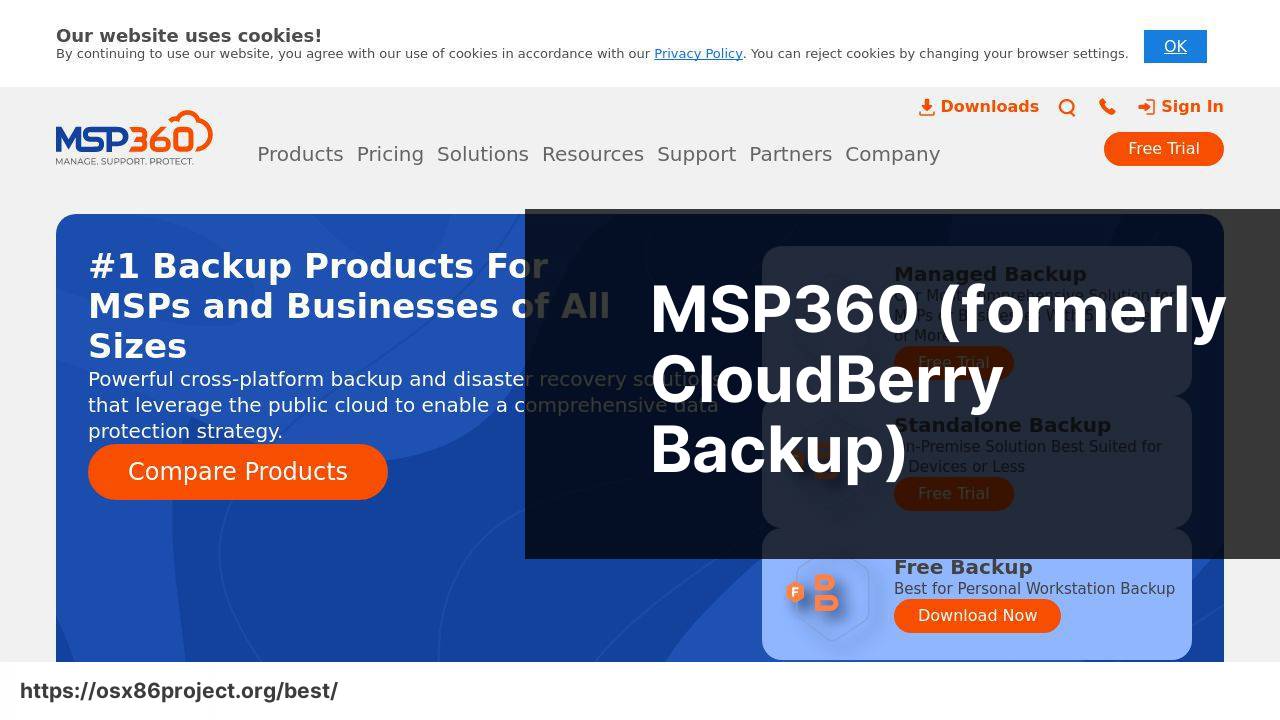
MSP360, formerly known as CloudBerry Backup, offers Mac users a versatile backup tool with support for various cloud storage providers. It stands out for its customizable settings and robust file recovery options.
Pros
- Supports multiple cloud storage options.
- Highly customizable backup plans.
Cons
- Can involve a steeper learning curve.
- Cloud storage costs are additional to the software.
Conclusion:
The notion of backing up one’s Mac is sometimes relegated to a ‘do-it-later’ mentality, but consider this—our digital legacy is often irreplaceable. Whether it’s family photos, a master’s thesis, or years of business records, backing up ensures the longevity of these digital assets.
When you’re looking into backup solutions, think about the ‘3-2-1 backup rule’: maintain at least three copies of your data, two of which are local but on different devices, and one copy offsite. For further guidance on creating a comprehensive backup plan, the Veeam Recovery Blog is a great resource.
Lastly, don’t forget about encrypted backups. Data security is just as important as data integrity. Look for solutions that offer encryption to protect against unauthorized access, such as Acronis True Image which offers end-to-end encryption for your peace of mind.
FAQ
What features should I look for in the best Mac backup software?
Key features include incremental backups, encryption for security, easy recovery, cloud storage options, and schedule customization for automatic backups.
How often should I back up my Mac with backup software?
At a minimum, weekly backups are recommended. However, for critical data, consider daily backups or enable continuous backup features if available.
Can the best Mac backup software also back up to external drives?
Yes, many top-tier Mac backup software solutions offer the ability to back up to external hard drives, network-attached storage (NAS), and other devices.
Are there any free Mac backup software solutions that are reliable?
Time Machine, built into macOS, is a free and reliable backup tool. For additional features, FreeFileSync is a robust option.
Is cloud backup secure with Mac backup software?
Most Mac backup software that supports cloud services uses strong encryption. Ensure that the software you choose adheres to industry-standard security practices.
Can I schedule backups for non-peak hours with Mac backup software?
Yes, scheduling backups during non-peak hours is a common feature in Mac backup software to avoid interrupting regular computer use.
What is the difference between cloning and backing up on a Mac?
Cloning creates a bootable duplicate of your drive, while backing up typically entails saving copies of your files, which might not be bootable.
Do I need to stop working on my Mac during backups?
No, the best Mac backup software operates in the background, allowing you to continue working while the backup is in progress.
How can I ensure that my Mac’s backup is successful?
Verify the backup by checking the software’s logs or performing a test recovery of some files to ensure that your backup is complete and the data is intact.
Where can I find high-quality Mac backup software?
Quality Mac backup software can be found through reputable online software repositories or directly from publishers, such as Acronis for comprehensive solutions.
 Best MacOS Apps / Software
Best MacOS Apps / Software
