How to download roblox on mac
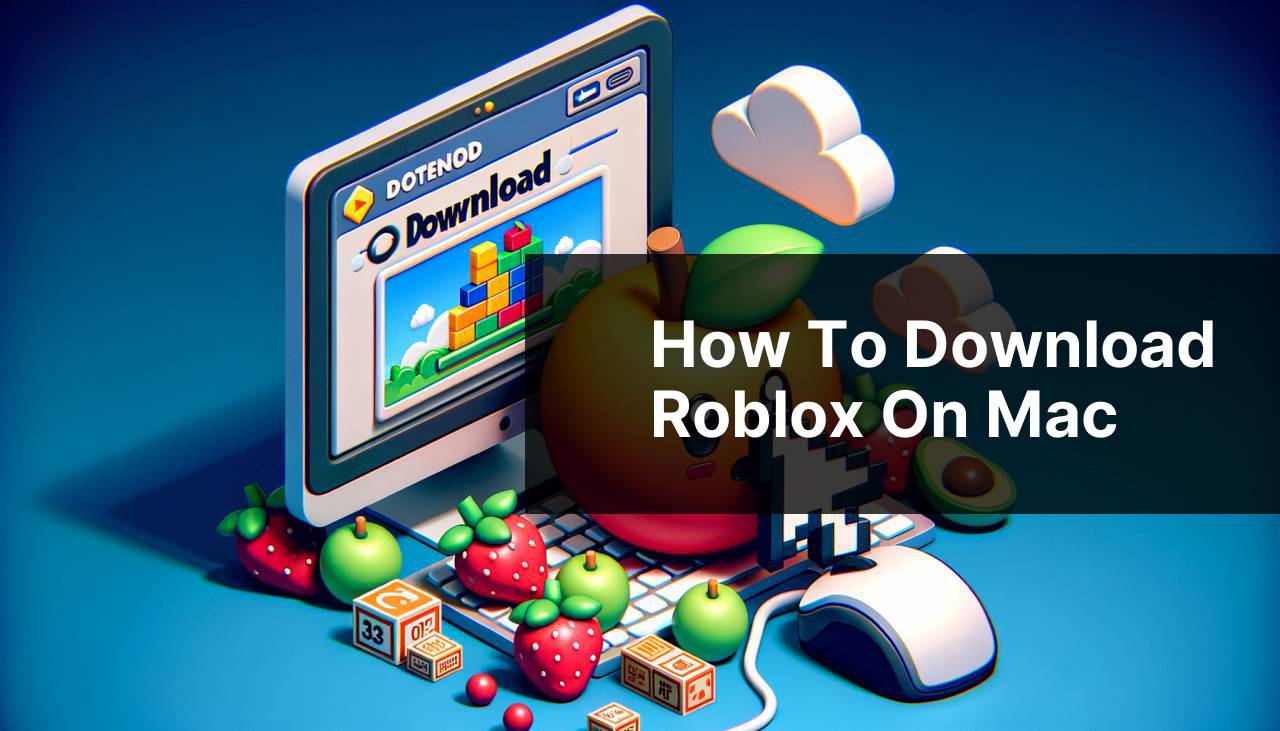
For many gaming enthusiasts, especially the younger audience, Roblox has become a staple in their digital diet. Roblox isn’t just a game; it’s a platform where you can play games created by other users as well as design and share your own. In this detailed guide, I’m going to share my personal experience on how to download Roblox on a Mac. Whether you’re eagerly wanting to join the Roblox community or are a parent looking to understand more about what your child is so fascinated by, this article will walk you through several methods to download Roblox on your Mac, ensuring that you can join the fun seamlessly.
Common Scenarios:
Getting Started with Roblox 🎮
- If you’re new to Roblox and want to access the plethora of games available, you need to first download the Roblox client on your Mac.
- You might be puzzled about where to find the right version of the Roblox client for your macOS and how to safely install it. Fear not, we will cover this!
- It’s crucial to ensure that your system meets the minimum requirements for running Roblox to avoid any performance issues post-installation.
Upgrading to the Latest Roblox Version 🔄
- For those who have been part of the Roblox universe but haven’t updated their client in a while, it’s important to download the latest version to enjoy new features and improved security.
- Games on Roblox are constantly being updated, and having the up-to-date client helps to ensure compatibility and a smoother gaming experience.
Roblox for Parents and Educators 👨
- If you’re a parent or educator looking to understand how Roblox works and how to safely install it for educational purposes or supervision, this guide provides a step-by-step approach to downloading and setting up Roblox on a macOS system.
- Roblox isn’t just about playing games; it’s also a great platform that promotes creativity and learning through game development. This can be an integral part of a child’s learning with the right guidance!
Step-by-Step Guide. How To Download Roblox On Mac:
Method 1: Direct Download from the Roblox Website 💻
- Open your preferred web browser on your Mac and navigate to the official Roblox website.
- Once you’re on the website, you will see a Download Roblox button. Click on this to start the download process.
- After the Roblox installer downloads, open the file and follow the instructions to install Roblox on your Mac.
Note: If prompted, make sure to allow your Mac to open the downloaded file as it’s from a known and trusted source – Roblox Corporation.
Conclusion: This method is straight-forward and ensures you get the latest version of Roblox directly from the source.
Method 2: Via the Mac App Store 🛒
- Open the App Store on your Mac, which can be found in the Dock or through Finder.
- Use the search bar to look up ‘Roblox‘ and find the official app.
- Click on the ‘Get‘ button next to Roblox, and it will automatically download and install on your device.
Note: Downloading via the App Store may require you to sign in with your Apple ID.
Conclusion: Utilizing the Mac App Store provides an additional layer of security as all apps are vetted by Apple.
Method 3: Installing for Multiple Users 🧑
- If you have several user accounts on your Mac and want to make Roblox available to all users, you can download the installer once and then run it while logged into each account.
- Once downloaded from the official Roblox website, locate the installer and copy it to each user’s ‘Applications’ folder.
- Run the installer on each account, ensuring everyone has access to the platform.
Note: Keep in mind that this method requires administrative access to each account for installation.
Conclusion: Great for families or shared computers where multiple users need their own access to Roblox.
Method 4: Reinstalling Roblox 💡
- If you’re experiencing issues with your current Roblox installation, you may need to uninstall and then reinstall the client.
- First, remove the existing Roblox application by dragging it from your ‘Applications’ folder to the Trash.
- Then, redownload and install Roblox from the official website.
Note: This can help resolve any corrupted files or other issues you’ve been experiencing with Roblox.
Conclusion: Reinstallation might be the fix you need for a better gaming experience.
Precautions and Tips:
Enhance Your Roblox Experience 🌟
- Make sure your Mac’s operating system is up-to-date to fully support the Roblox client.
- Check the minimum system requirements for running Roblox to avoid potential performance issues.
- Keep your Roblox password secure and enable two-step verification for an extra layer of security.
- Regularly clear your Mac’s cache for Roblox to potentially fix loading errors and improve game performance.
Explore More About Roblox
As an immersive and innovative platform, Roblox not only allows users to play games but also encourages them to unleash their creativity by designing and developing games. For aspiring game designers, Roblox provides a splendid opportunity to learn coding, digital storytelling, and game design with its proprietary engine, Roblox Studio. You can download Roblox Studio nearly the same way as the Roblox player, helping to streamline the process for enthusiastic developers.
Roblox’s commitment to providing a safe environment for its users is underlined by their dedication to creating educational content, such as the Digital Civility Initiative, which aims to educate young players about the importance of online safety and digital citizenship. This makes Roblox a platform with a focus beyond entertainment – it’s a learning tool.
Furthermore, Roblox’s economic aspect cannot be ignored, as developers can earn real-world money through their creations. This has opened up new possibilities for gamers to transform their hobby into a potential career path.
Conclusion:
I hope this comprehensive guide has helped you understand the various methods you can use to download Roblox on your Mac. Whether you’re a first-time user, a returning gamer, a curious parent, or an inspired creator, Roblox offers something for everyone. Remember to check system requirements, ensure you have a strong internet connection for downloads, and keep your software updated for the best experience. Happy gaming, and see you in the world of Roblox!
FAQ
What are the basic steps to download Roblox on a Mac computer?
To download Roblox on Mac, visit Roblox’s official website, click ‘Download Roblox’, and follow the installation instructions.
Can you play Roblox on Mac OS X?
Yes, Roblox is compatible with Mac OS X. Simply download and install it from the Roblox website to start playing.
Is it necessary to create an account to download Roblox?
While you can download Roblox without an account, creating one is required to play games and save your progress.
Where can I find the Roblox installer after downloading it on Mac?
The Roblox installer should be in your Downloads folder. If not, check your web browser’s download history for its location.
Do I need any specific software to install Roblox on a Mac?
No additional software is needed. Just download the Roblox installer and run it to install the platform on your Mac.
How can I ensure the safety of downloading Roblox on Mac?
Always download Roblox from the official website to avoid malicious software and ensure a safe installation.
If I encounter issues installing Roblox on Mac, what should I do?
If you have trouble, double-check your Mac’s system requirements, ensure your OS is up-to-date, or re-download the installer from the official site.
Is it possible to install Roblox on multiple Mac computers?
Yes, you can download and install Roblox on multiple Mac computers, but you’ll need to log in with your account to access your saved games.
Will Roblox work on older Mac versions?
Roblox can work on older versions of Mac OS X, but for the best experience, it’s recommended to use a more recent version.
Are automatic updates available after Roblox is installed on a Mac?
Yes, Roblox automatically updates to the latest version when you launch it, ensuring you have the newest features and fixes.
