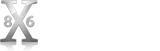How to Recover Deleted iMessages on Mac
Table of Contents
Have you ever noticed how some of your messages have green bubbles and others are blue when using an iPhone?
This outcome happens because of how Apple indicates that you’re sending information. When you have green bubbles, you have sent an SMS text.
If you see a blue bubble, that means you have sent an iMessage.
When you send a message between an Apple device (iMac, iPad, etc.) and an iPhone, it’s an iMessage. If you send a text to another recipient on an Android device, that is when it appears green.
When Can I Recover Deleted iMessages on Mac?
If you delete iMessages, what you’re removing from your Mac are the files that contain this information. Although the process is a little different because of how the data gets stored, it is still possible to get them back.
The recovery possibilities increase when you are making backups of your disk. If you have a previous version saved on iCloud or through Time Machine, it won’t take long to recover your iMessages.
When you don’t have a previous version of your HDD, SSD, or external drive available as a backup, you can still use third-party services to find your missing information.
In some situations, those missing iMessages might be on one of your other Apple devices!
Best Ways to Recovered Deleted iMessages on Mac
To know how to recover deleted iMessages on Mac means understanding how to revert a file to a previous state. That means you need to have a backup available and accessible to restore the chat.db database.
The following options go in order from the easiest method to the most challenging in your quest to recover your missing iMessages.
1. Retrieve iMessages from other Apple devices
Although your Apple devices communicate with each other frequently, it isn’t always a consistent process. If you have Messages connected to your iPhone and Mac, there’s the potential that one of them still contains the information you deleted.
Before you turn on another Apple device, it helps to shut off the one where you deleted the file.
If you cannot turn it off, remove its Internet access by turning off Wi-Fi or disconnecting the LAN connection. This step prevents the database from updating across your profile.
After you stop the update from happening, you can open Messages on an iPad, Mac, or iPhone to retrieve the ones you want to keep.
| Pros of Using other Apple devices | Cons of Using other Apple devices |
|
|
2. Retrieve your iMessages from Time Machine on Mac
Time Machine is Apple’s automatic backup system. It operates in the background on your behalf to save multiple files.
Most people keep their Time Machine backups available on an external drive because of how much space this data consumes.
If the iMessage you want to recover is part of those backups, you can follow these steps to retrieve the missing information.
- Sign out of iMessage on your Mac.
- Open Time Machine.
- Use Finder to find the Library folder where the chat.db database resides.
- Choose a date from before when the files were deleted.
- Click the Restore button.

| Pros of Using Time Machine | Cons of Using Time Machine |
|
|
3. Recover without a backup by using third-party software
If you don’t have a backup solution for your iMessages, the easiest way to retrieve them is to use a third-party platform.
This option lets you locate and recover the chat.db information when other options won’t work. The best choices allow you to revert the database file to a previously saved version.
That means you won’t need to worry about iCloud syncing or to have Time Machine turned on for a successful result. Since your Mac stores previous file versions automatically, a record of the information is likely hidden, but available with this resource.
Some of today’s most popular options include Disk Drill, Stellar iOS Data Recovery, and TunesKit.

You’ll want to follow the instructions provided by the publisher to have a positive recovery experience.
| Pros of Using Third-Party Software | Cons of Using Third-Party Software |
|
|
4. Hire a professional data recovery specialist
If no other methods are working to recover your iMessage, you might need to take your drive to a professional data recovery specialist. Most laboratories can deconstruct your physical storage HDD or SSD to get what is missing.
This option is only recommended if the chat.db database became unreadable or inaccessible due to corruption or physical damage.
It might be helpful to hire a professional if you aren’t having success with third-party software tools that can extract missing iMessages. You can also hire consultants to assist with iCloud, Time Machine, and the other options that are available for this need.
If you send your drive to a lab for physical file recovery, it could be up to ten business days before you know the results.
| Pros of Hiring a Professional Specialist | Cons of Hiring a Professional Specialist |
|
|
Where Are iMessages Stored on Mac?
Your iMessages get stored in a database within a hidden Library folder. It is usually accessible through your username if you click through the tree hierarchy to reach the information.
Apple hides the folders that casual users don’t need to access often to avoid catastrophic accidental results. If you need to make them appear to recover iMessages, you can use the following shortcut to have them appear in Finder.
Press the Command + Shift + Period (Dot) Keys Simultaneously
You can also cause your hidden folders to appear by accessing your Mac Terminal. That’s found in your Utilities icon that’s accessible from Launchpad. Once you have it open, you’ll want to type the following command line.
defaults write com.apple.finder AppleShowAllFiles YES
killall Finder

Once you have access, you can find the iMessages folder that contains the chat.db database.

That’s why recovering some deleted iMessages is somewhat tricky. Imagine that you need to retrieve information that you removed from an Excel spreadsheet last week. You’d need to recover a previous version of the file instead of finding a deleted one.
Because iMessages get stored on Mac using this structure, you’re limited to the recovery options available to you.
Final Verdict: How to Recover Deleted iMessages on Mac
Although it can be frustrating to lose your iMessages to accidental deletion, you still have some retrieval options.
The first step for most processes is to immediately shut down the Messages app to prevent more database updates. You’ll also need to find the chat.db file to help these options work.
Once you take the steps outlined in this guide with your preferred method, you’ll find that it doesn’t take long to know how to recover deleted iMessages on Mac.
FAQ: Recover iMessages on Mac Today
Yes! Several retrieval methods allow you to recover iMessages on Mac. You can use Time Machine, iCloud, third-party software extraction, or even your iPad or iPhone to have a successful experience.
Most iMessages stay on your Mac as a previous version of an updated file. It’s like the changes you’d make to a Word document. If you need to revert to the earlier version, a backup file will allow this change. The same process works for the chat.db iMessages database.
If you have Messages on MacBook or another Apple device, you can often retrieve an accidental deletion. You’ll need to ensure the chat.db database doesn’t get to sync through iCloud or your local network to retrieve the information.
The most common reason to have your iMessages not syncing between Apple devices is that one of them isn’t connected to the Internet. It would be best if you had an ISP or data connection to see your updates populate.
You might experience this issue if your MacBook or iPhone isn’t signed in to iCloud using the same Apple ID.
You often see iMessages disappear when a conversation gets deleted on one of your Apple devices. Once the update syncs with iCloud, you’ll see the other open Messages deliver the same result.
You can sometimes see iMessages disappear when you update macOS to its latest version. This issue occurs when you accidentally sign out or use the system before updating all of the features.
You can sign in to iCloud with an iPhone or iPad to retrieve your deleted iMessages if you have backups enabled. That means you’ll want to get into the habit of plugging your phone in overnight with Wi-Fi activated so that a complete backup occurs.