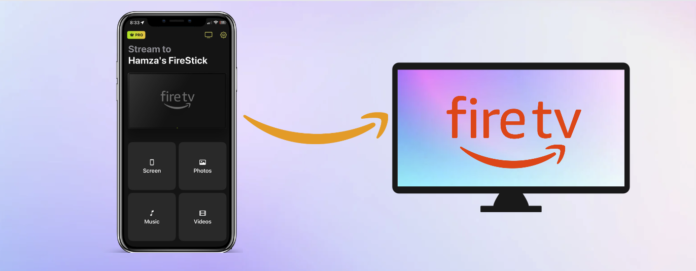
To cast your iPhone to a Fire Stick, you need a third-party app since most Fire Stick and Fire TV models don’t support AirPlay. There are many apps you can use for Amazon Fire TV screen mirroring, but not all of them provide the same features or offer a user-friendly experience.
One app that stands out for a seamless screen mirroring experience is DoCast. In this article, we are going to explain how you can use it to mirror your iPhone’s screen to a Fire TV Stick.
Table of Contents
How to Mirror iPhone to a Fire TV
DoCast is one of the best apps for screen mirroring to Amazon Fire TV from an iPhone. Not only is the screen mirroring feature free to use, but it also offers tons of other features, such as offline video and photo casting, and music streaming.
Unlike many other third-party mirroring apps, DoCast is free from ads. You can use the free version to mirror to a Fire TV Stick for 15 minutes per session and cast offline videos for 3 minutes per session.
DoCast provides an incredibly user-friendly experience, as the dashboard isn’t cluttered with ads or unnecessary buttons. Another great benefit is that you only have to download DoCast on your iPhone for it to work on Amazon Fire TV.
To get unlimited screen mirroring, you can subscribe to the premium version, which starts from $1.99/week. You’ll get a special gift if you purchase the yearly or lifetime upgrade!

Here’s a quick guide on how you can use DoCast for Fire TV mirroring:
Step 1: Download DoCast: Chromecast & Fire TV on your iPhone.

Step 2: Launch the app and wait for it to find your Firestick or Fire TV. You’ll have to ensure that both devices are connected to the same Wi-Fi network.
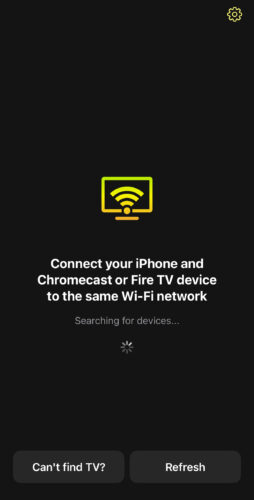
Step 3: Tap your streaming device or TV when it shows up in DoCast.

Step 4: Now tap Screen.
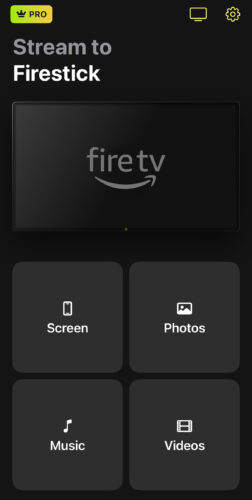
Step 5: Adjust the settings. You can tweak the quality of the video and enable auto-rotation. Audio support will be added in the future. Once you’re ready, tap the button at the bottom.
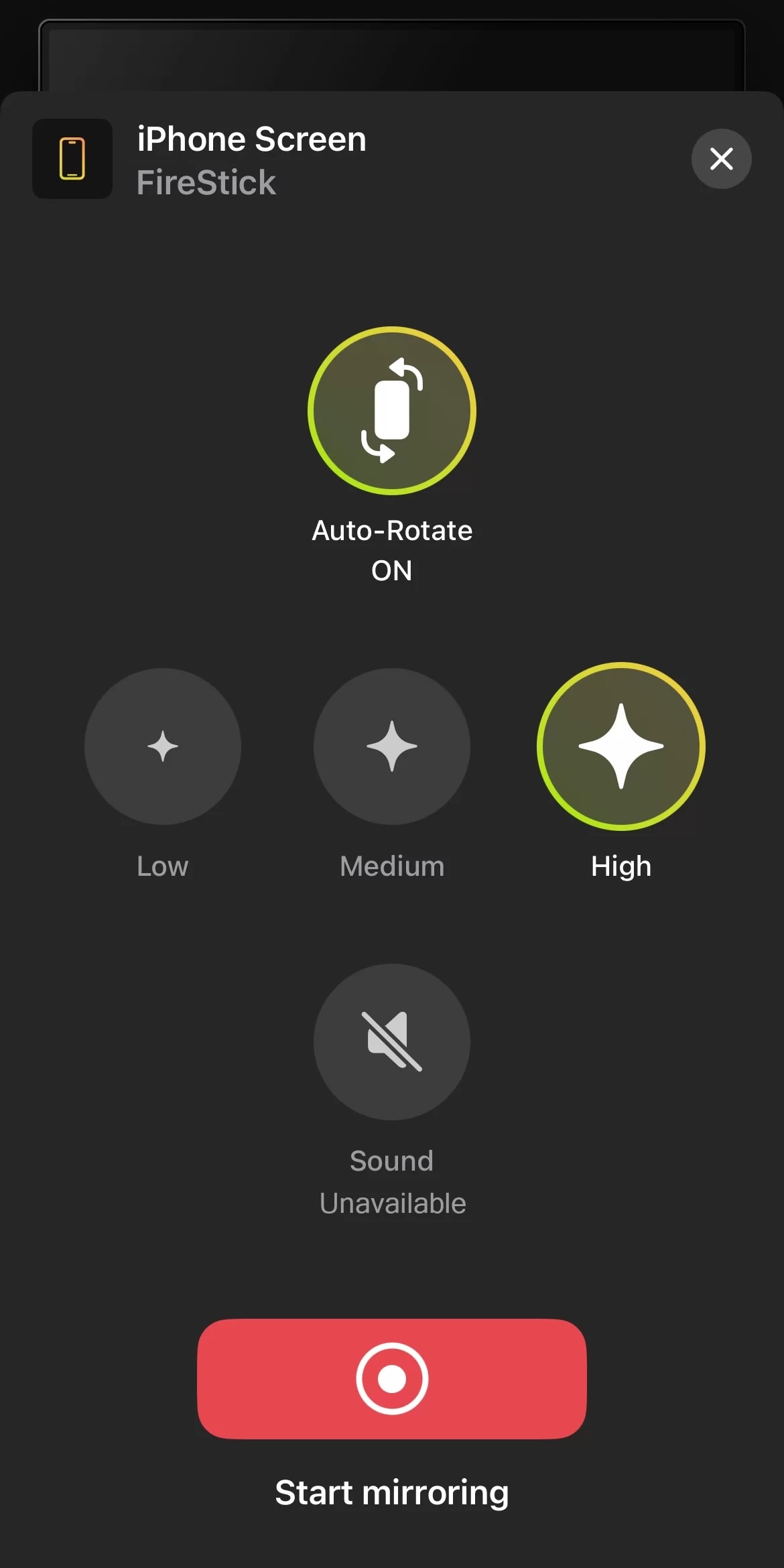
Step 6: Tap Start Broadcast to begin the Fire TV screen mirroring session.
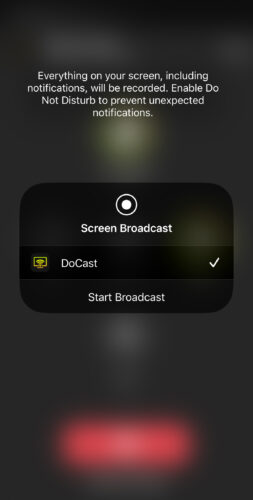
How to Cast to Your Fire TV Stick From Your Android Device
Casting to a Fire TV Stick from an Android device is much simpler than it is on the iPhone. Amazon’s streaming device uses Fire OS, which is based on Android. You don’t need a third-party app for screen mirroring to Fire TV on Android.
Here, we have divided the steps into two sections:
1. On Fire Stick:
All you have to do is enable the Mirroring setting on your Fire Stick and then connect to the device with your Android phone.
You can find the Mirroring feature by either going to the settings of your Fire TV Stick (it’s the gear icon on the far right of the screen) or by pressing and holding the Select button until a menu appears.
Your Amazon Fire TV will display a mirroring tile which you have to click on to enable the feature. You should now be able to connect to your Fire TV Stick with your Android phone.
2. On Android:
Note that the steps to connect your Android to the Fire TV Stick may vary depending on which phone you have. However, on most Android phones, you just have to go to Settings > Connected devices > Cast.
If you enabled Mirroring on Fire TV, then it’ll appear here. In case it doesn’t, click on the vertical dots in the top-right corner and make sure you have Enable wireless display checked.
Tap your Fire TV and you’ll begin to mirror your Android’s screen to it.
Note that on a Samsung phone, you can just use the Smart View feature. It can be found in the notifications bar.
How to Mirror Mac to an Amazon Firestick
To make Amazon Fire TV screen mirroring work on your Mac, you need an app called AirScreen. If there is no mirroring option on Fire TV, this app will turn it into an AirPlay receiver, allowing your Mac to connect to it. It has to be downloaded on your Fire Stick.
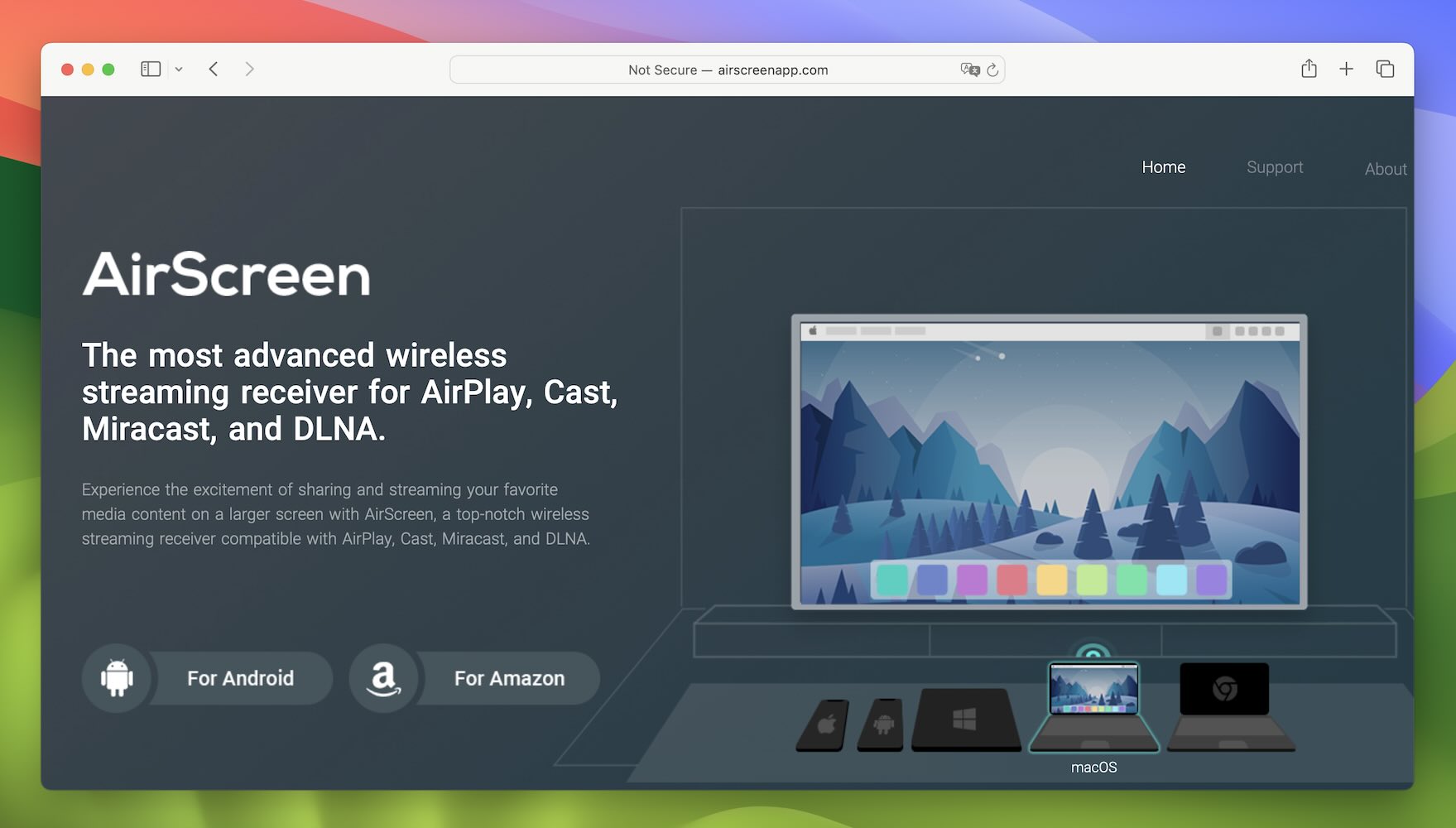
After downloading AirScreen and launching it on your Fire Stick, a QR code will appear which you can scan with your phone, though it’s not necessary.
Go to the main menu of AirScreen and the name of the AirPlay receiver will appear. You can change this in the settings of the app.
On your Mac, open the Control Center from the main menu and click on Screen Mirroring. Select your Fire Stick from the list and you can start to mirror your Mac’s screen to it.
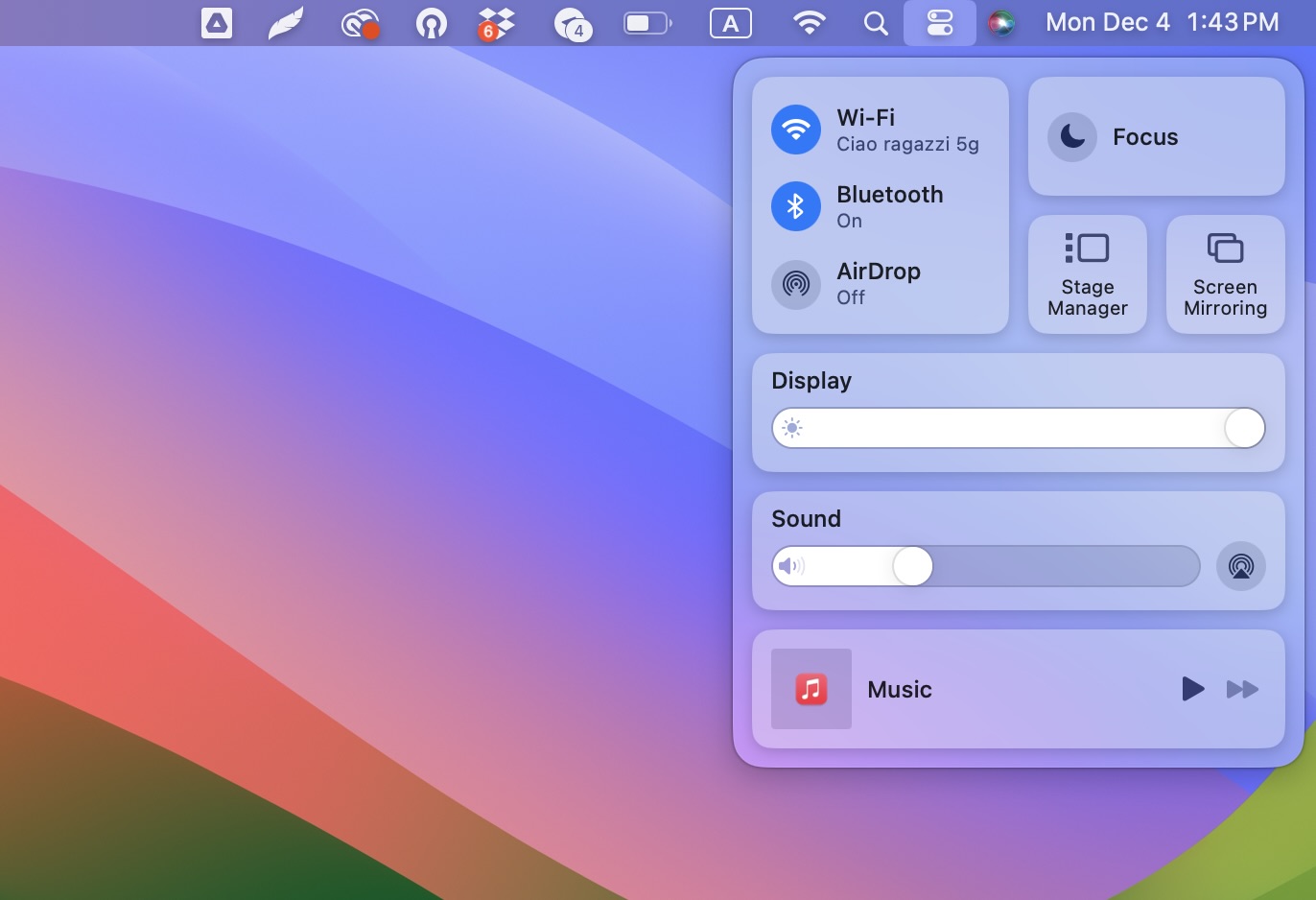
In case the Fire TV mirroring is not working, go back to the settings of AirScreen and make sure AirPlay is enabled.
Conclusion
Screen mirroring an Amazon Fire TV from an iPhone may seem impossible at first because of their incompatible nature, but thanks to third-party apps, it can be easily done. There are many such apps, but we recommend using DoCast.
DoCast is a free iPhone screen mirroring app for the Amazon Fire TV Stick that provides an intuitive and user-friendly experience. It has some bonus features as well, such as streaming music and casting videos.
Once you’ve connected DoCast to your Fire TV Stick for mirroring, you can start watching whatever you want on a bigger screen!





![Fire TV Mirroring Apps: Find Your Perfect Solution [Updated 2024] Fire TV Mirroring Apps: Find Your Perfect Solution [Updated 2024]](https://osx86project.org/software/wp-content/uploads/2024/01/fire-tv-mirroring-apps-218x150.jpg)