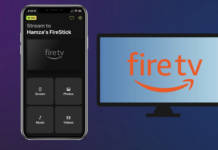AirPlay allows you to connect various devices over Wi-Fi, including your iPhone and Fire TV. If your Fire TV doesn’t support AirPlay, you’re not out of luck – you just need the best AirPlay app for Fire TV Stick. Here are six apps you can try.
Table of Contents
An Overview of the Best AirPlay Apps for Fire TV
In this section, we’re going to look at six apps that can turn your iPhone into an AirPlay sender or your Fire TV into an AirPlay receiver. While we will focus on Fire TVs, these apps will also work with a Firestick.
1. DoCast
The DoCast Fire TV AirPlay app allows for both casting and screen mirroring on your iPhone or iPad. The app is extremely easy to use and connects to your Firestick with a few simple taps. This is great since it means you don’t need to download a receiving app on the Firestick for it to work.
Once connected, you can stream photos, videos, and DRM-free music from your iPhone. While streaming videos and music is limited to 3 minutes per session (you can start as many casting sessions as you want), you can cast photos for an unlimited amount of time. The app offers HD video output, as well as low latency, and you can remove the restrictions, starting from $3.99 per month.

Here’s how you connect DoCast to your Fire TV:
Step 1: Download the DoCast app from the App Store.
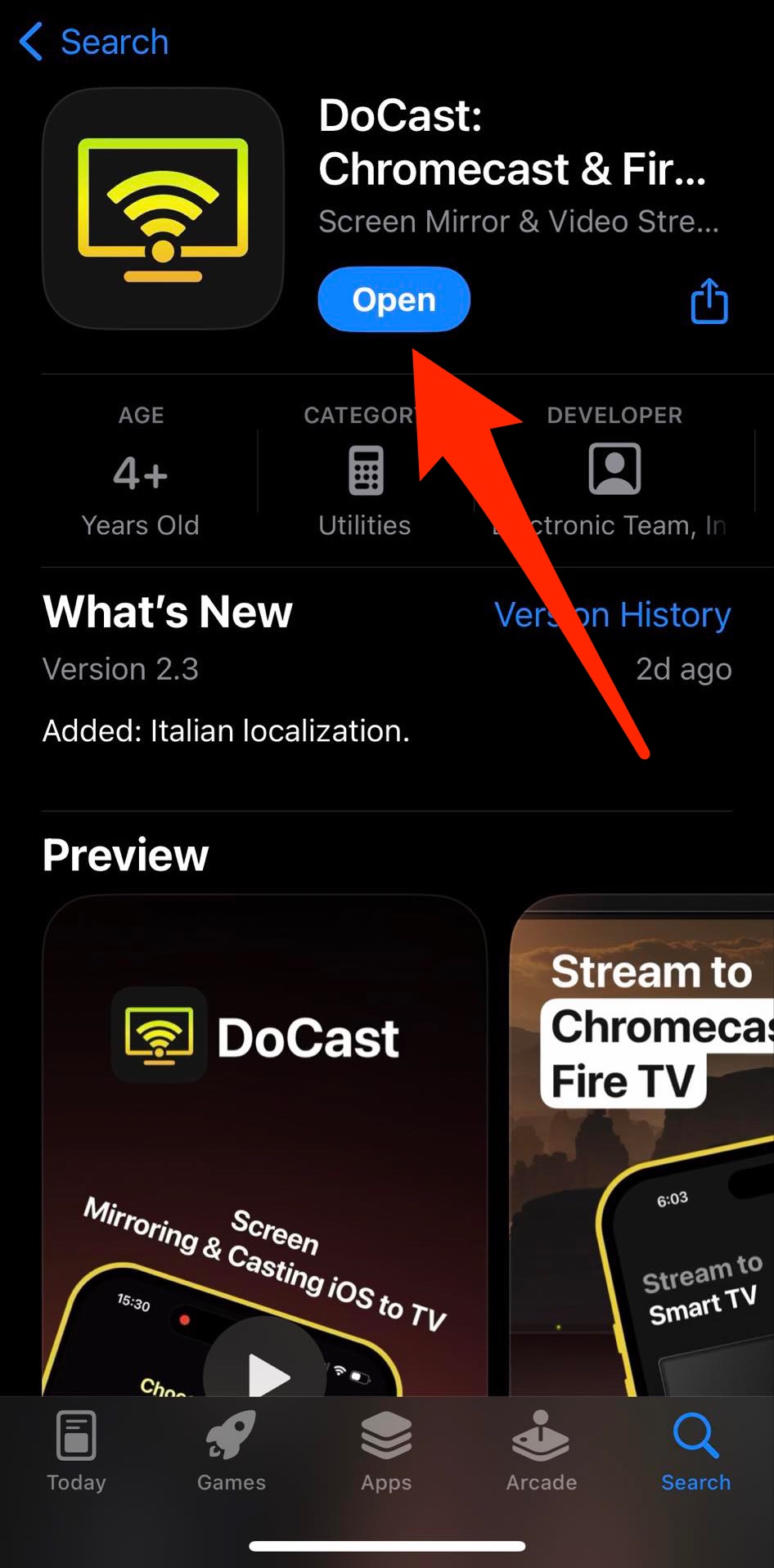
Step 2: Ensure your iPhone and Fire TV are on the same Wi-Fi network (this allows them to detect each other).
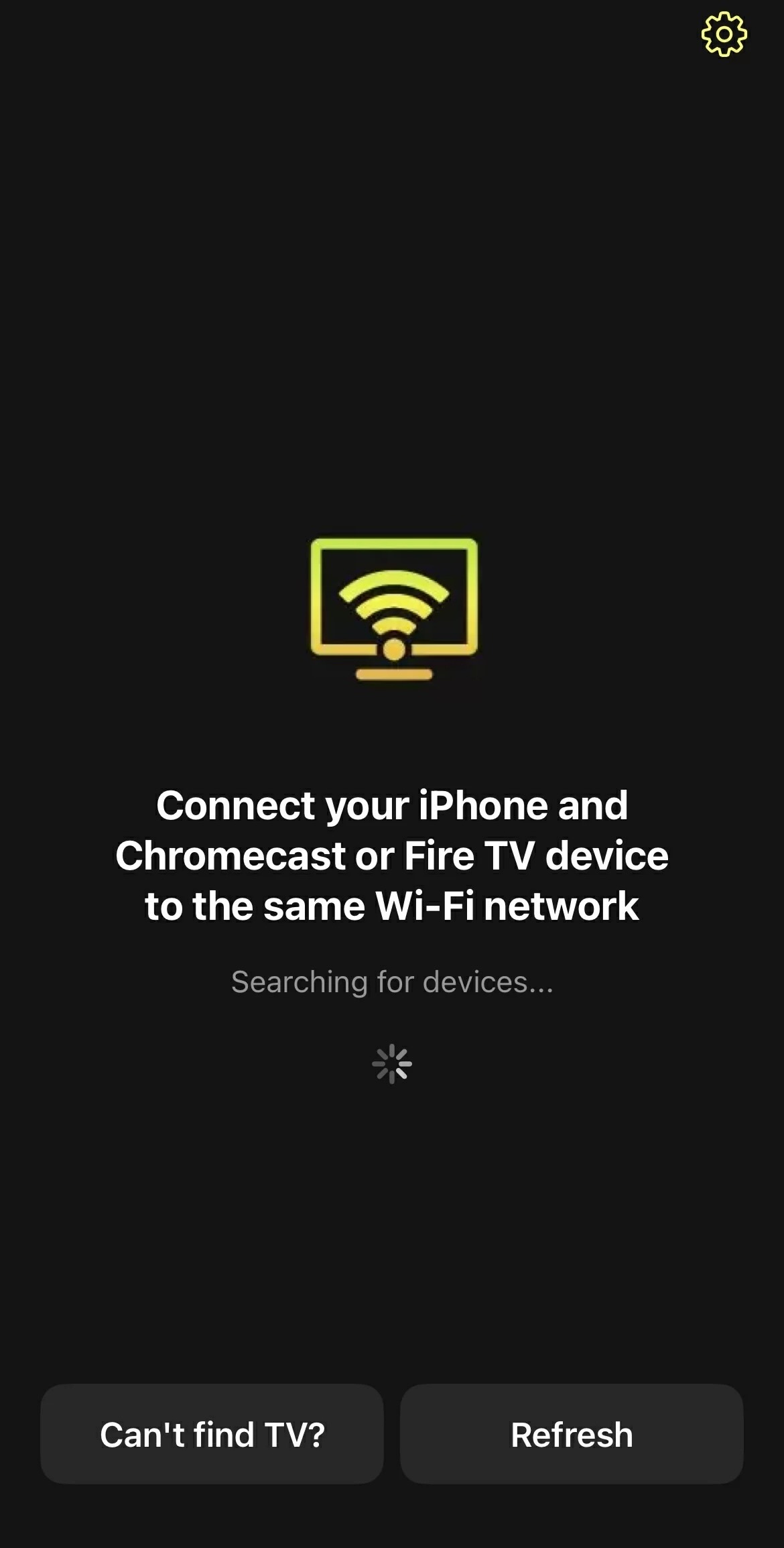
Step 3: Launch DoCast and tap on your Fire TV in the list of network devices when it detects it.
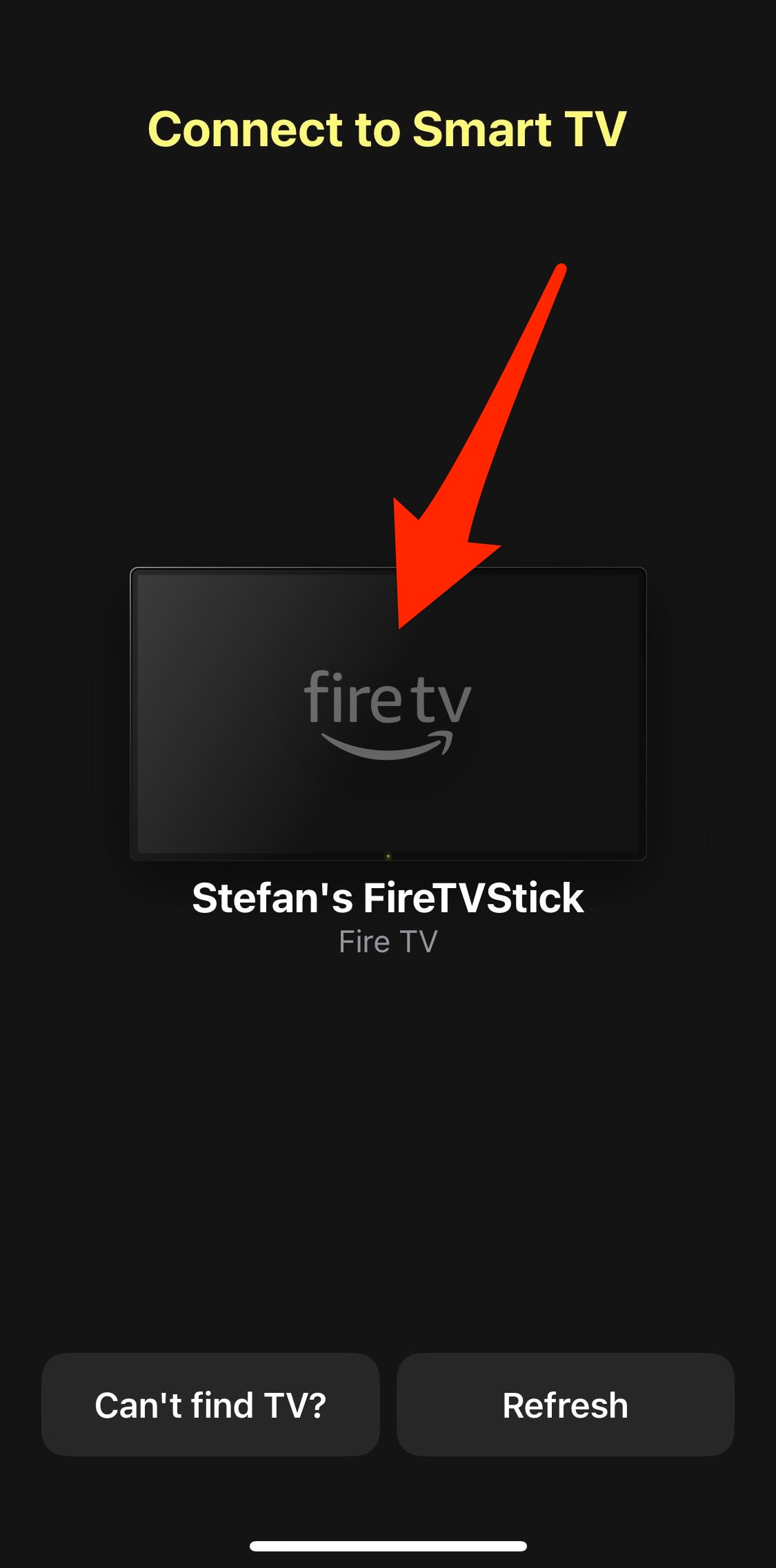
Step 4: Select Photos, Videos, or Music.
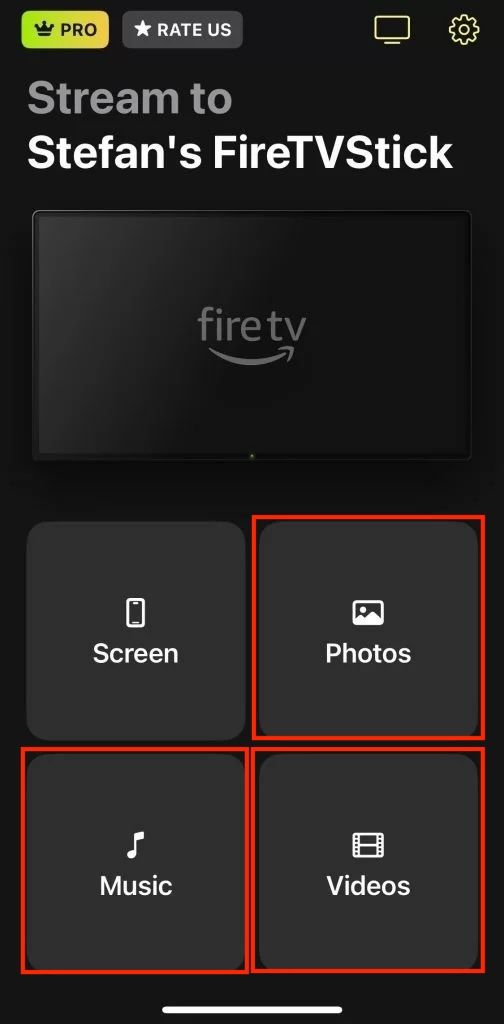
Step 5: Depending on your choice, the app will load the video, image, or music files. Just tap the one you want, and it will be played on the TV through your Fire TV.
- Free casting and mirroring, and you can start as many sessions as you want
- Low latency with delays lower than one second
- HD quality streaming
- Free unlimited casting of photos
- Can also connect to Chromecast and TVs with Chromecast built-in
- Only 3 minutes of casting are available on the free version
- Connectivity is limited to Chromecast devices, Fire TVs, and Firesticks
2. ApowerMirror
ApowerMirror is a Fire TV AirPlay app for screen mirroring. It’s also available on your iPhone, but you don’t need to install it. You can simply install ApowerMirror on your Fire TV or Firestick and this will allow you to connect to it through AirPlay.
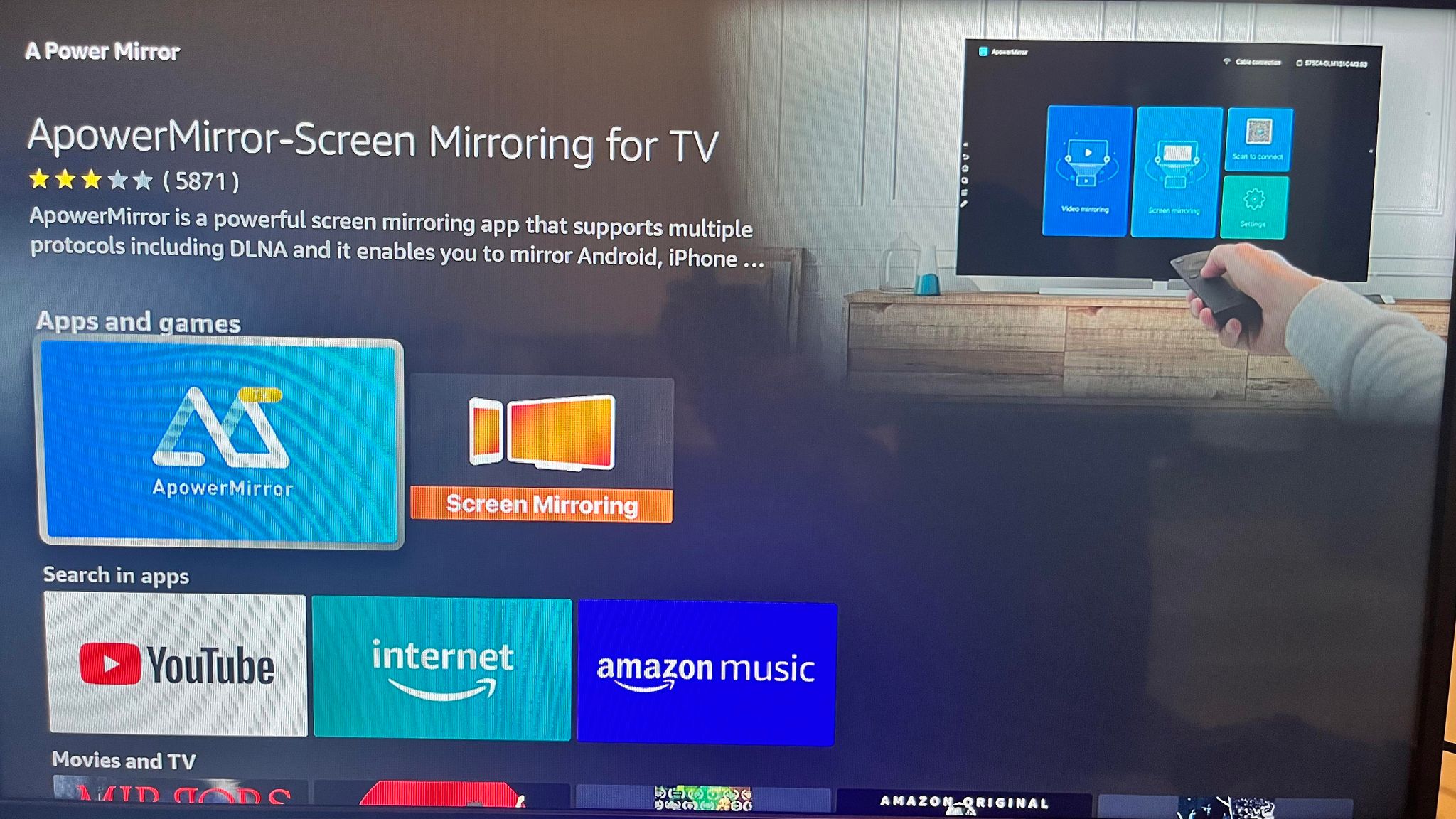
ApowerMirror allows you to screen mirror in 2K resolution while offering low latency. It also allows you to take screenshots and recordings of your screen mirroring sessions. You can remove the screen mirroring restrictions by paying a monthly subscription of $29.99.
- Allows you to mirror your iPhone’s screen to a Fire TV through AirPlay
- Supports up to 2K resolution
- Ideal for showing and capturing gameplay on your mobile device
- You can only screen mirror for a limited time
- The premium upgrade is very expensive
3. AirScreen
AirScreen is another receiver app for your Fire TV, allowing you to connect your iPhone to it through AirPlay and start a screen mirroring session. It allows you to watch videos from apps like YouTube, listen to music from Spotify, or show content from mobile browsers like Chrome on a bigger screen.
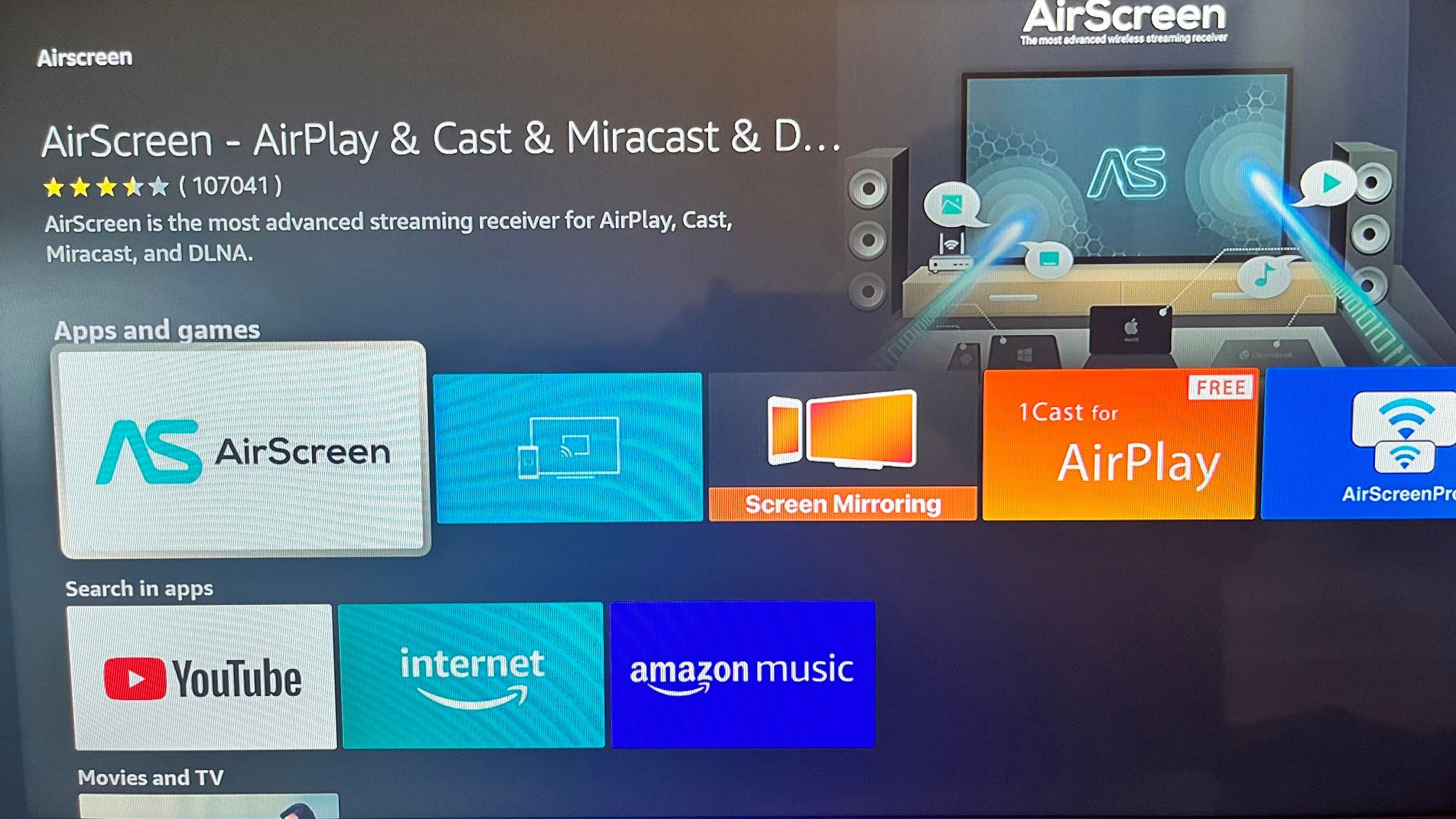
What makes AirScreen stand out is that it takes advantage of hardware acceleration on your phone for 4K video output. You can also record your screen-sharing sessions. The free version allows for limited screen mirroring, but if you want to unlock the full capabilities of the app, you can pay $3.49 per month.
- No need to install anything on your iPhone
- 4K video quality output with low latency
- You can record your screen mirroring sessions
- Limited screen mirroring on the free version
- Need to pay to select custom video quality when recording
- Can’t export recorded videos on the free version
4. TV Cast for Fire TV
TV Cast for Fire TV is an app primarily built for streaming web videos from your iPhone to a TV. It has a built-in web browser that you can use to visit online video sites like YouTube, Vimeo, and Twitch. You can also use it to cast photos, music, and video files to your Fire TV.
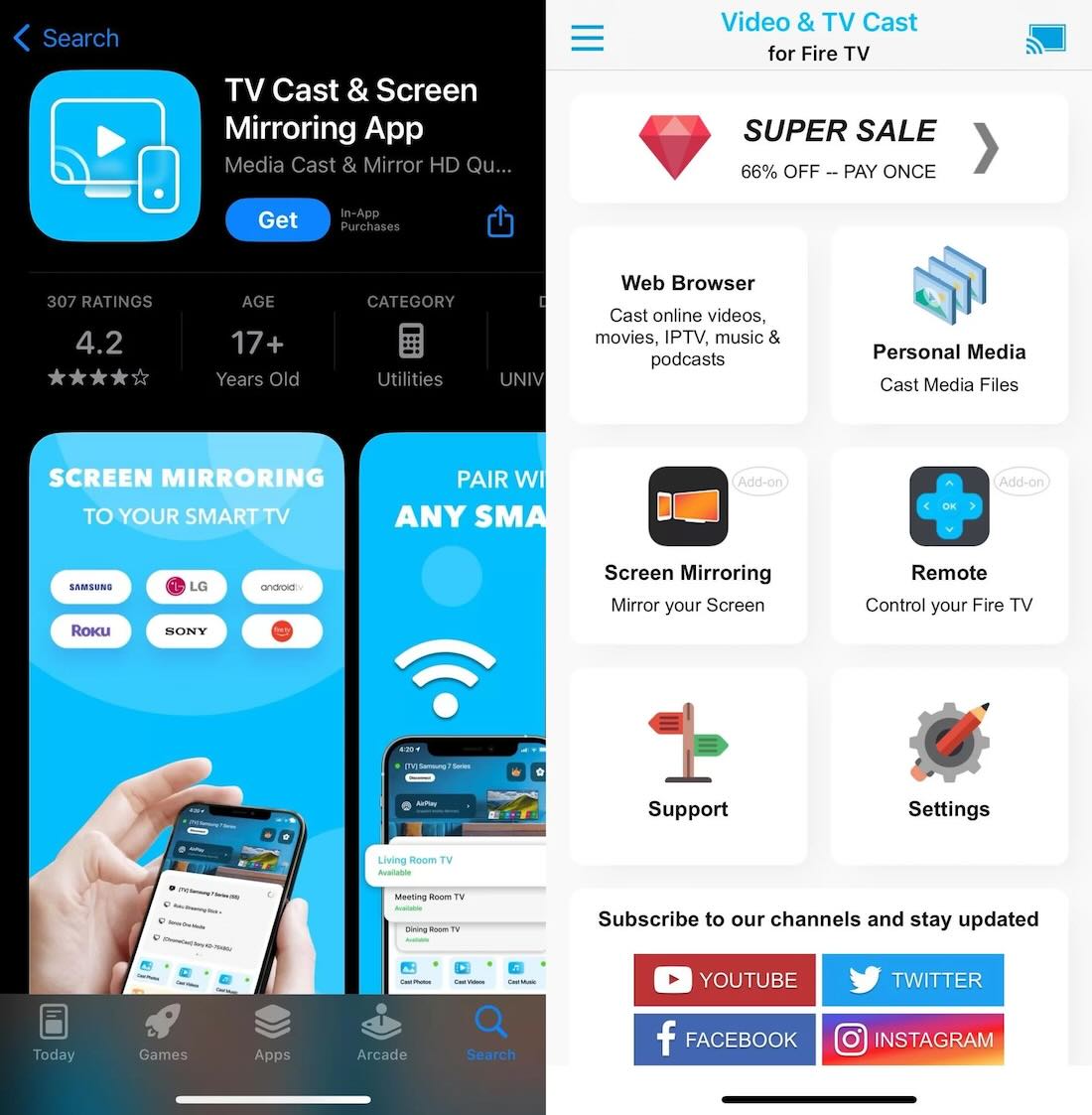
You can unlock all the features of TV Cast for Fire TV by paying a one-time fee of $6.99. That means you can cast for an unlimited amount of time, as well as use the built-in ad blocker for sites that have intrusive ads.
- Play online videos from your iPhone to your Fire TV
- Play your personal music files, including photos, videos, and music
- Unlock everything by paying a one-time fee
- No screen mirroring feature
- Can’t control video playback with actions like rewinding and forwarding on the free version
5. Replica
Replica functions in the same way that DoCast does, by allowing you to quickly start a screen mirroring or screen casting session. It can connect to your Fire TV, as well as Chromecast devices, and various other smart TVs. You can stream videos, photos, and music, as well as slideshow presentations, from your iPhone in high quality through screen mirroring.
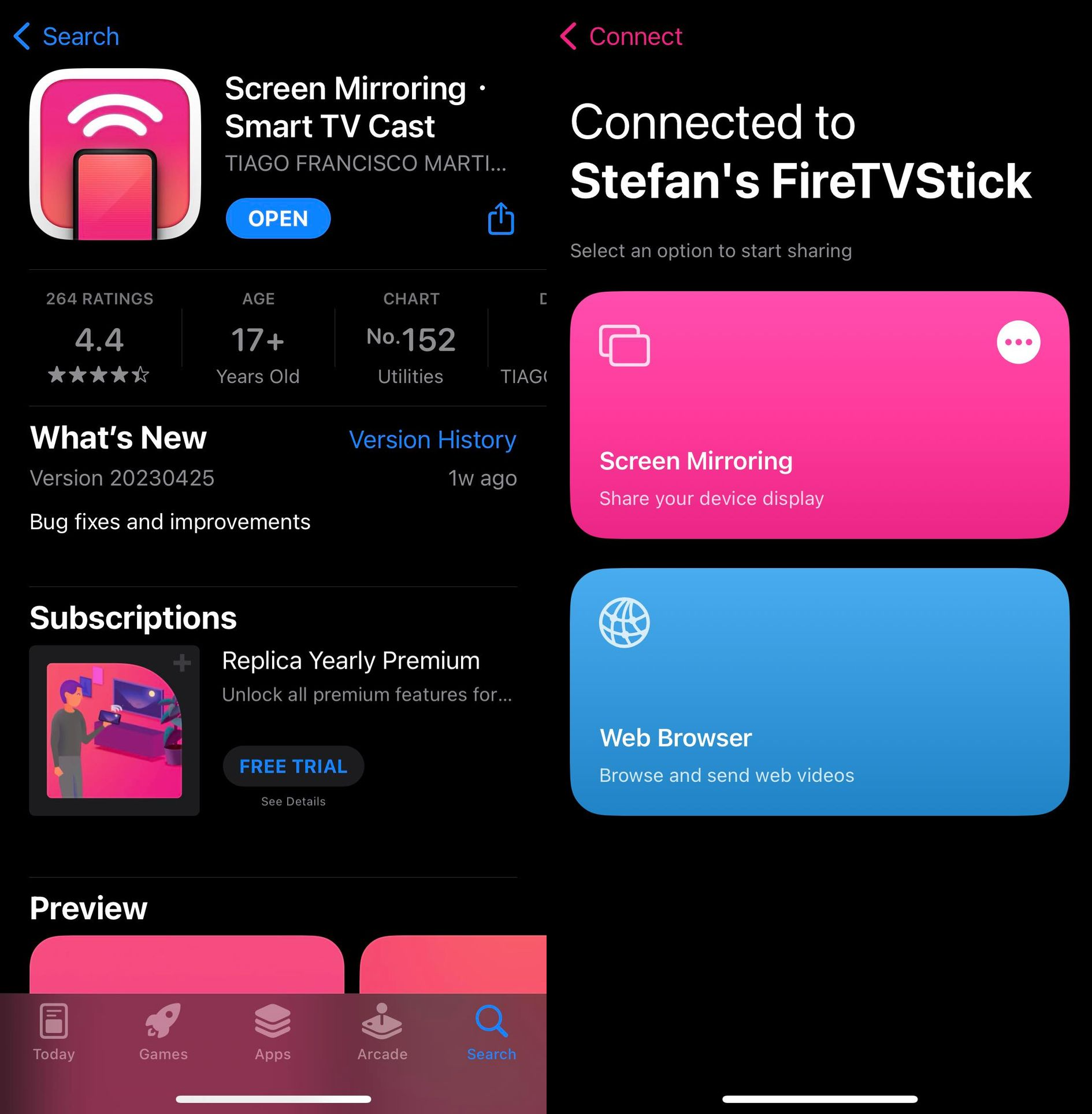
You get 15 minutes of free casting per session with no limit to how many sessions you can start. However, you can get unlimited access to all of the app’s features for $2.50 per month (this is billed yearly). You can pay $2.99 for a weekly subscription, but this can get expensive over time.
- Screen mirror content from various apps for free for 15 minutes
- Can mirror your screen in HD quality
- Has a built-in web browser and slide show feature
- The premium subscription is costly since you can’t choose to pay monthly
- No music-playing function
6. iWebTV for Fire TV
iWebTV for Fire TV is a fully functional modern browser for casting web videos on your Fire TV. It supports up to 4K video quality, which makes it great for movies. You can use it to easily queue up several videos in a playlist, sit back, and enjoy long streaming sessions. You can get full access to the app’s features for only $0.99 per month.
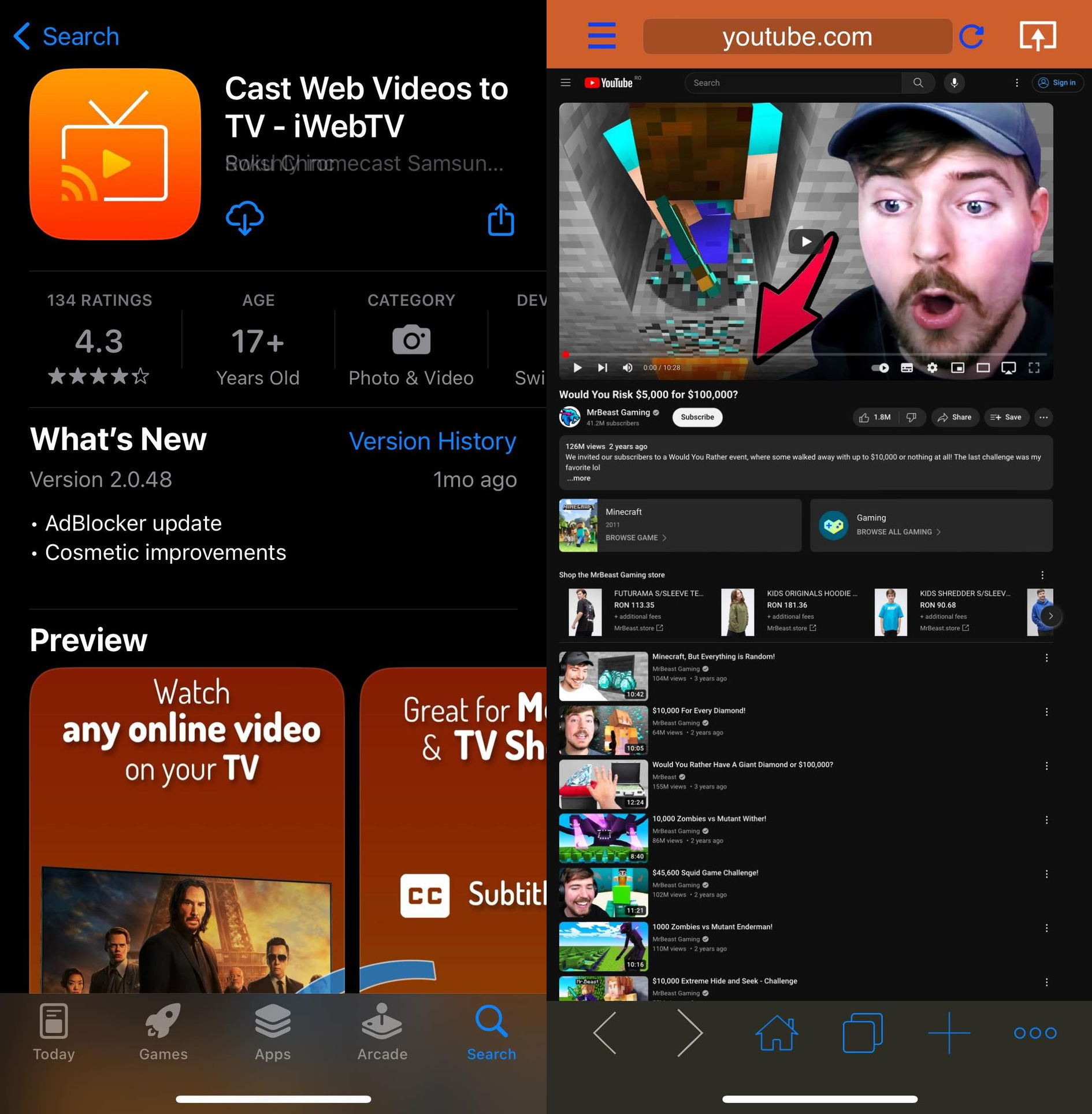
- Modern browser with advanced features, including multi-tab support, ad blocker, and incognito mode
- Supports HD videos up to 4K UHD
- Can auto-detect subtitles, and you can load downloaded subtitle files yourself
- Doesn’t play personal files from your iPhone
- No screen mirroring function
Final Thoughts
Connecting your iPhone to a Fire TV is easy when you have the best AirPlay app for Fire TV. That way, you can enjoy the content on your iPhone on a bigger screen and with others in the room.
From the list, DoCast is the easiest to use, especially if you have a great sound system and want to play music on it from your iPhone. But if you want to play web videos, we suggest using iWebTV for Fire TV.





![Fire TV Mirroring Apps: Find Your Perfect Solution [Updated 2024] Fire TV Mirroring Apps: Find Your Perfect Solution [Updated 2024]](https://osx86project.org/software/wp-content/uploads/2024/01/fire-tv-mirroring-apps-218x150.jpg)