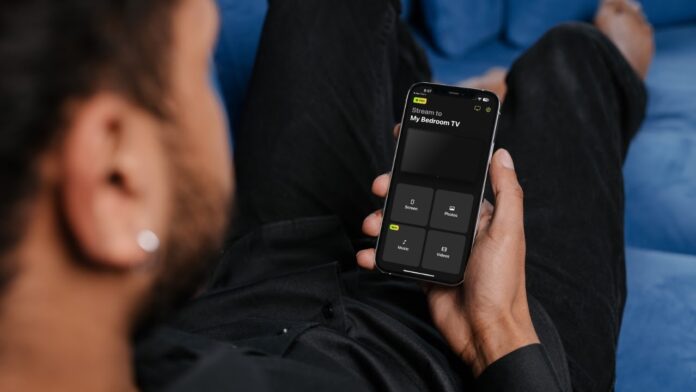
Have you ever asked yourself, “Can Chromecast mirror iPhone screens?” But never thought to look it up until it’s too late. You might need to mirror your iPhone for a work presentation or to show off your latest adventure by hosting a slideshow.
While AirPlay is adequate for most smart TV devices, when it comes to Chromecast, the process isn’t so easy. In fact, if you are an iPhone user, you must use an app to cast screen to Chromecast. Here’s the ultimate guide on how to mirror iPhone screens to Chromecast.
Table of Contents
Is There a Native Option to Mirror iPhone Screens on Chromecast?
Apple uses the AirPlay technology to connect devices wirelessly. While AirPlay is available on many devices, including Roku, Fire TV, and Samsung, it doesn’t make an appearance on Chromecast devices.
The lack of AirPlay on Chromecast means there is no native support for Apple users to mirror their iPhone screens. Because Chromecast is a Google product, the two technologies don’t play nice together, meaning you need a third-party solution, such as DoCast, or a wired connection adapter.
Best Apps for Mirroring iPhone Screen to Chromecast
iPhone owners must use a Chromecast mirroring app in order to broadcast the content from their screen to a TV, laptop, or desktop computer. Here are a few of the top apps you can download to support screen mirroring and casting features.
1. DoCast
For a long time, there were no apps that felt like a proper AirPlay replacement, that is until DoCast came along. DoCast functions almost like a native solution but with some additional features, like casting music. Audio and video are high-quality, and there is virtually no delay between iPhone and Chromecast.
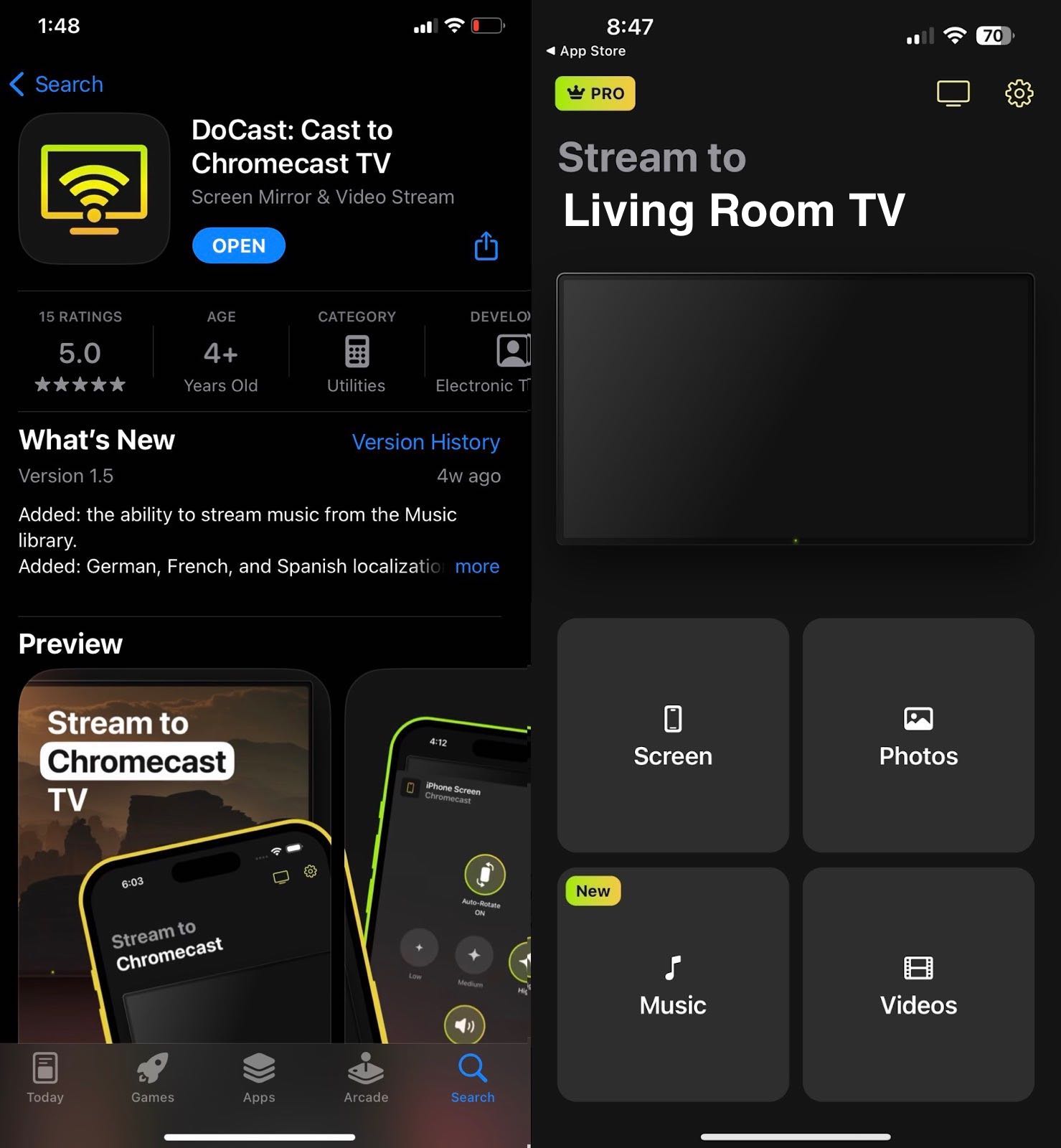
- High quality with no delay
- Simple to set up and use
- The free version supports all features
- No in-app browser
- Only works with Chromecast

Using DoCast, you can mirror iPhone to TV, cast personal content, and listen to music on your Chromecast. The upgrade to premium is affordable at only $14.99 per year or a one-time $19.99 charge, and the free version supports all the features, albeit with time limits. Still, few other apps offer the kind of quality and capabilities DoCast does without charging an arm and a leg.
2. Replica
Replica is a top app for mirroring iPhone screens to Chromecast devices. It has an in-app browser with direct links to popular websites like Vimeo, TED, and Twitch. You can also use Replica to share personal content, such as photos and home videos.
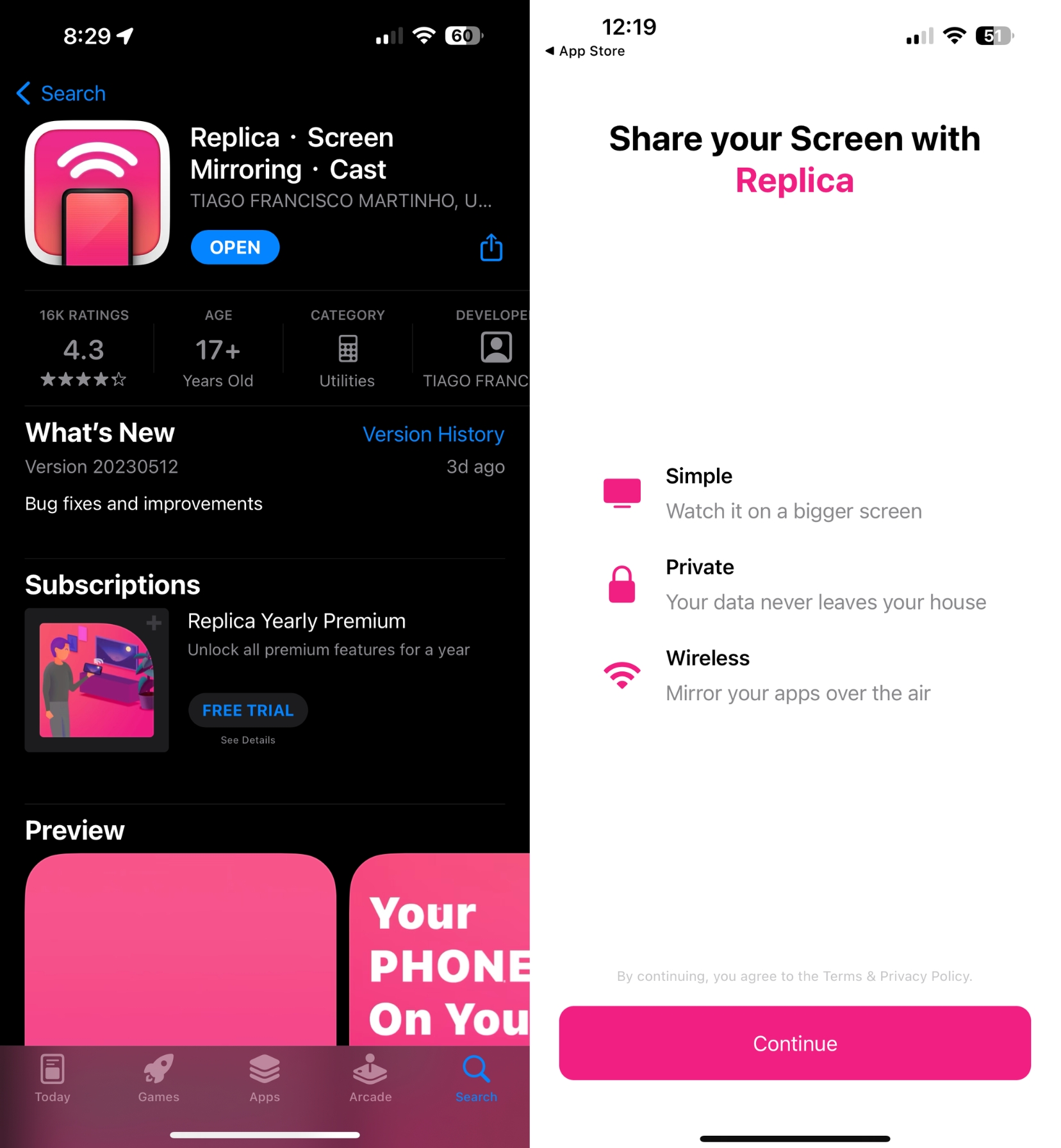
- iPhone mirror for Chromecast solution
- Can cast to Tesla center console
- No Roku support
- Must upgrade to unlock unlimited mirroring
Replica is a solid solution for screen mirroring to Chromecast devices. It offers a simple interface and provides a stable phone-to-TV connection. However, you will want to shell out the $29.99 annual subscription or $49.99 one-time purchase to maximize its features.
3. Screen Mirroring on Chromecast by AirBeamTV
Screen Mirroring on Chromecast is a dedicated mirror app for Chromecast released by AirBeamTV. The Screen Mirroring on Chromecast app functions like Replica with an in-app browser for web-based videos and the ability to play personal media. It does add other popular content you can cast, such as a relaxing fireplace or tropical fish.
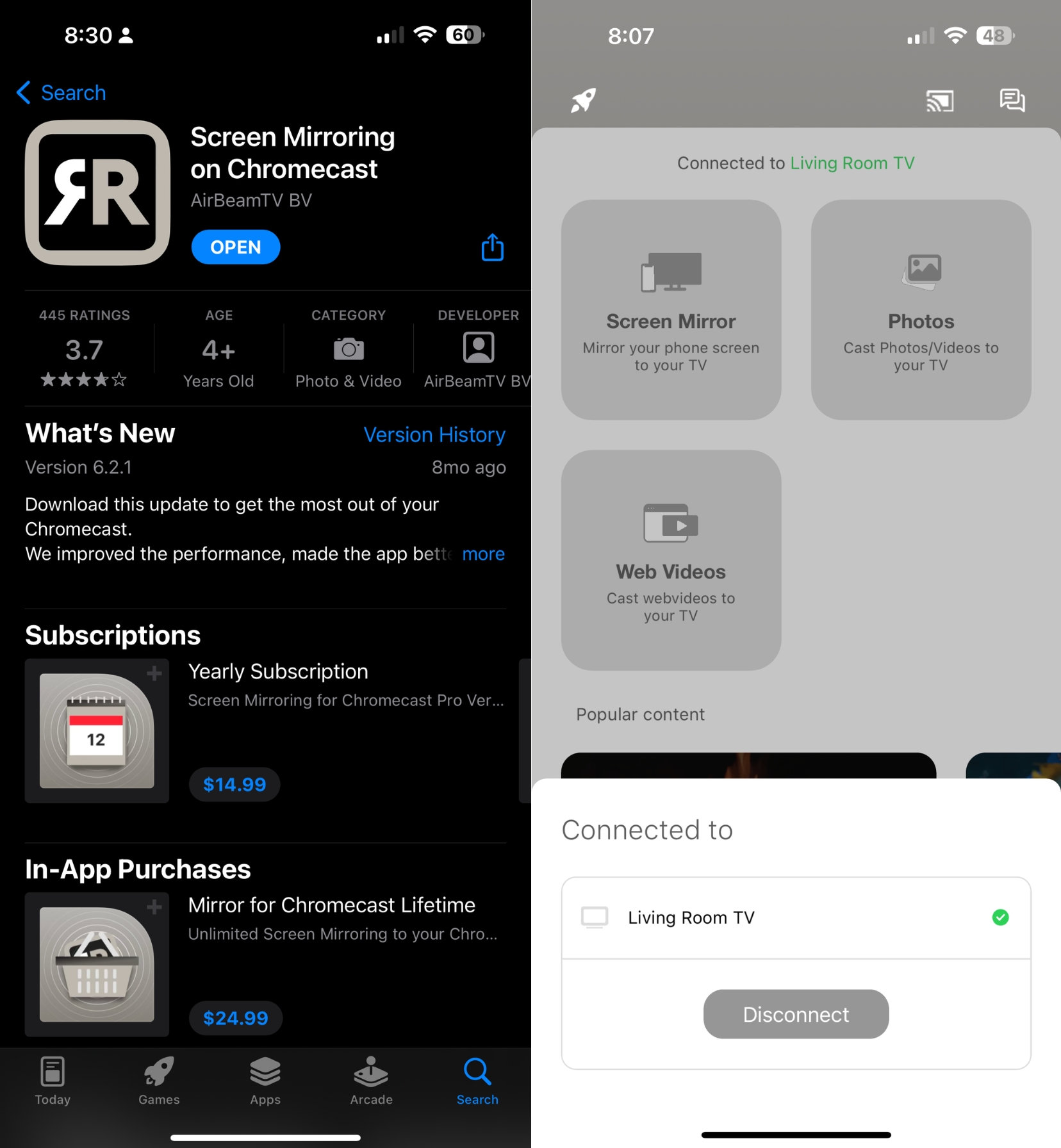
- Dedicated iPhone to Chromecast app
- Simple layout
- 2-3 second latency between iPhone and Chromecast
- Some stability issues
While there is a noticeable delay and some connectivity issues, Screen Mirroring on Chromecast by AirBeam TV is a more affordable solution for iPhone users. The unlimited subscription is only $24.99, or you can subscribe by the month at $2.49. Regardless, it’s worth the extra change for no ads and full HD video.
4. TV Mirror+
The final Chromecast mirror app we recommend is TV Mirror+, the premium version of the TV Mirror app for Chromecast. TV Mirror+ allows you to mirror your iPhone screen from social media, sports, and video game apps.
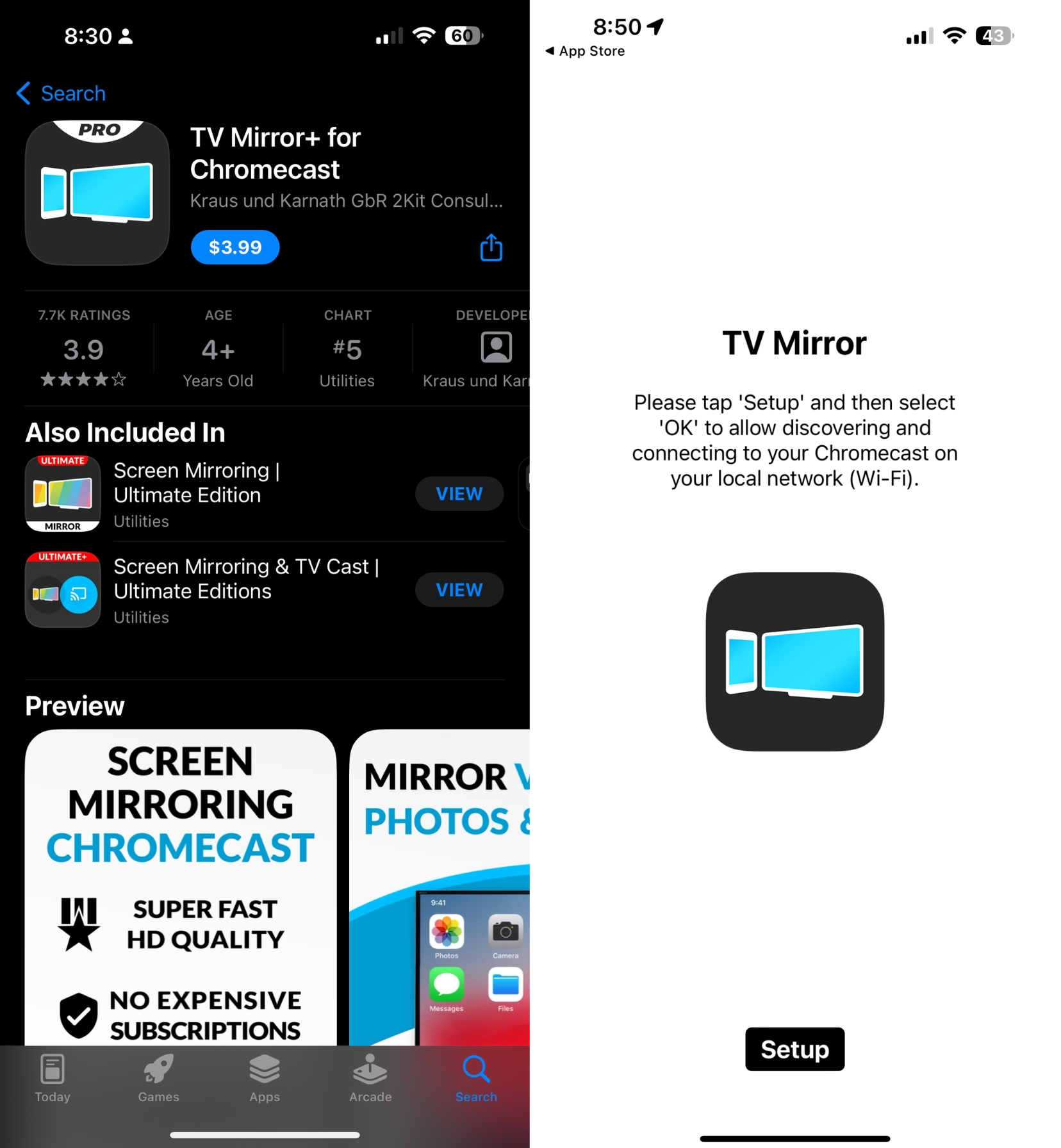
- Ultra-low-cost $3.99 premium app
- Almost no lag between iPhone and Chromecast
- Launches separate app for web-based browser
- Must force-close app to correct app issues
There are some obvious drawbacks to using TV Mirror+, but the $3.99 price for the premium features makes up for it. iPhone users looking for a dedicated screen mirroring app for Chromecast need to look no further because TV Mirror+ is simple to use and affordable.
iPhone Chromecast Mirror: How It Works
Despite being unable to use Apple’s native AirPlay settings to mirror your iPhone on a Google Chromecast, the four apps mentioned above offer easy solutions to bridge the gap. Furthermore, because these apps are so similar, using each is virtually identical. For the how-to geek, here’s how you make it work:
Step 1: Download one of the above-mentioned apps, like DoCast, from the App Store.
Step 2: Launch the app and allow it to connect to your local Wi-Fi network. Most third-party software solutions will require both iPhone and Chromecast to be on the same network. Additionally, enable the app to find devices if prompted.
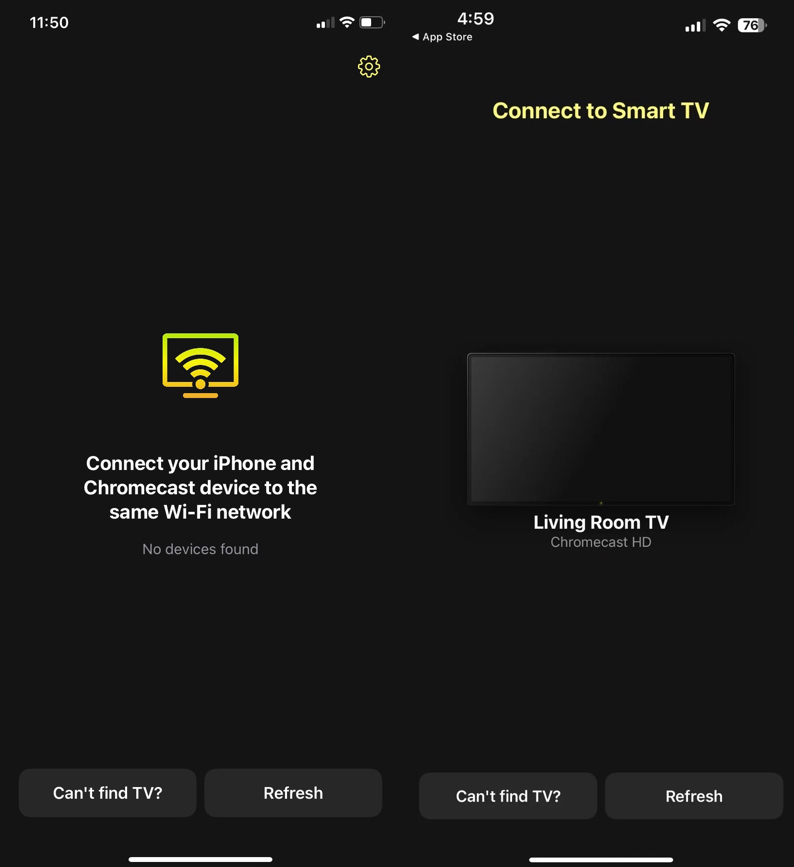
Step 3: Tap the Start mirroring button to start the iPhone Chromecast mirror. Each app has this button located in an impossible-to-miss location.
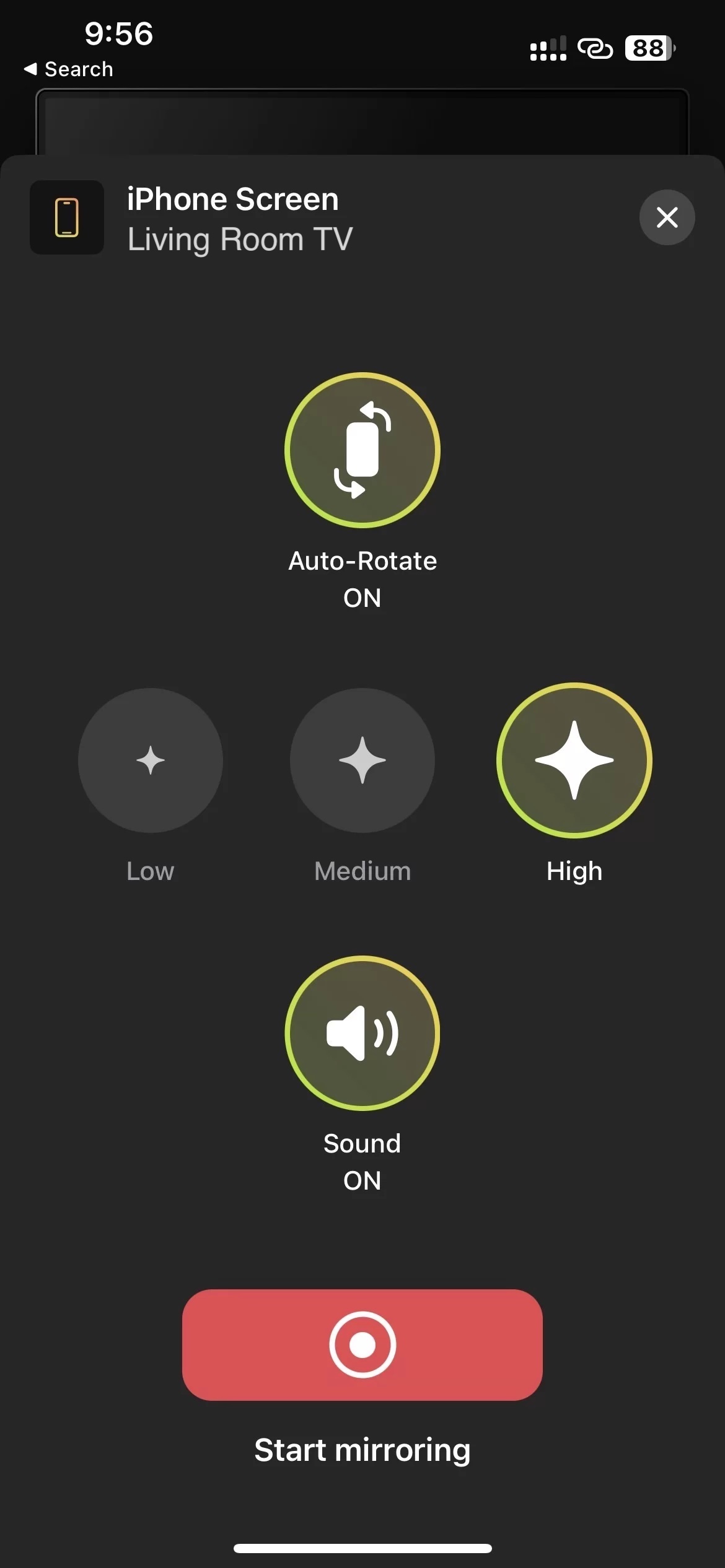
Step 4: Tap Start Broadcast on the pop-up to begin mirroring your iPhone screen. When you no longer wish to mirror your phone, return to the apps and select Stop mirroring when prompted.
Although a third-party app is the only method for iPhone and iPad users, these software programs are effective and even come with additional features that AirPlay doesn’t have.
Final Thoughts on iPhone Chromecast Mirroring
Google’s Chromecast is one of the most popular smart TV platforms available, but using it with an iPhone isn’t as straightforward as possible. That’s why we hunted down the best screen mirroring app for Chromecast that iPhone users can download.
Using a third-party solution has some benefits, like in-app web browsers and the ability to cast personal media. Though TV Mirror+ is the most affordable option, DoCast and Screen Mirroring on Chromecast by AirBeamTV provide more for their premium offerings.
FAQs
It can be confusing to understand how an iOS Chromecast mirror works, so we compiled some frequently asked questions and answers to help you out!






![Fire TV Mirroring Apps: Find Your Perfect Solution [Updated 2024] Fire TV Mirroring Apps: Find Your Perfect Solution [Updated 2024]](https://osx86project.org/software/wp-content/uploads/2024/01/fire-tv-mirroring-apps-218x150.jpg)