Top Methods to Mirror iPhone to Chromecast

Mirroring your iPhone to your Chromecast can profoundly enhance your viewing experience, whether you’re sharing photos, videos, presentations, or streaming movies. While Apple devices are generally more compatible with Apple TV, it’s entirely feasible to mirror your iPhone to a Chromecast with the right tools. This article will walk you through some of the best screen mirroring methods that effectively bridge the gap between iOS and Chromecast devices. Spoiler alert: Not all apps are created equal, but with the proper setup, you can achieve seamless screen mirroring. Let’s dive in and explore the most efficient methods to achieve this.
DoCast App
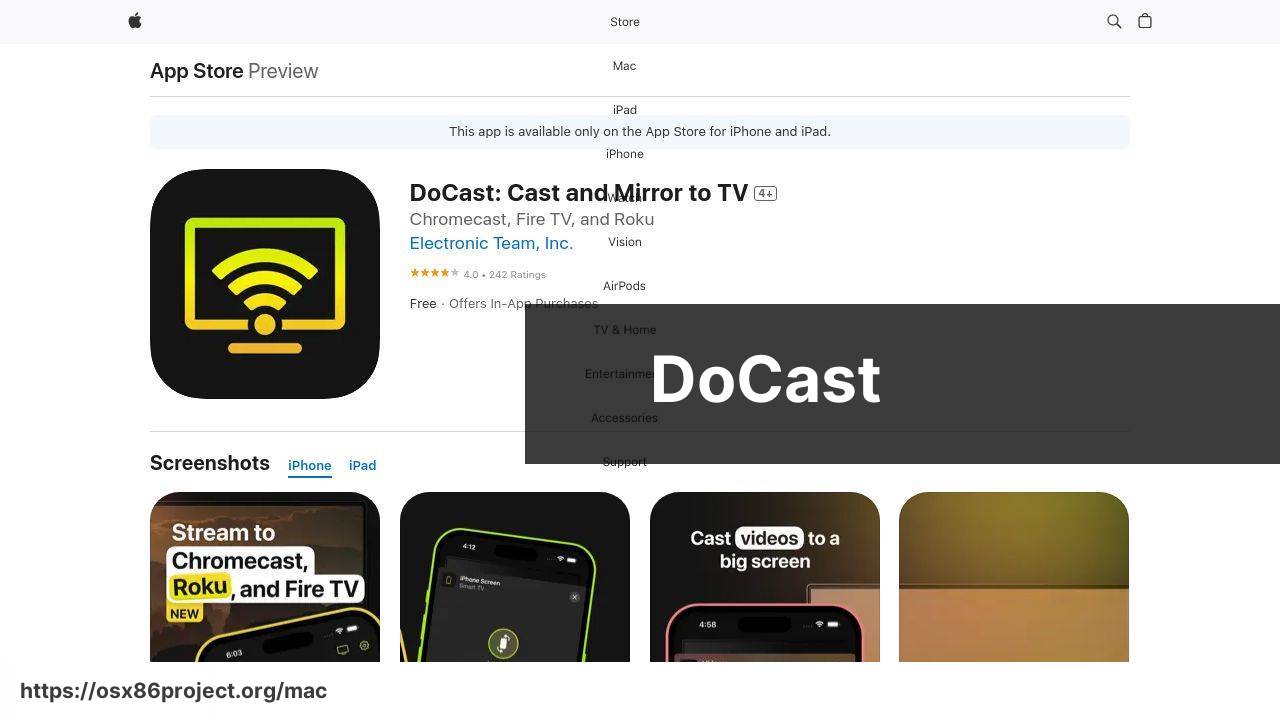
The DoCast app is a game-changer for mirroring your iPhone to a Chromecast. Its user-friendly interface ensures a smooth experience, whether you’re streaming videos, presentations, or photos. With minimal lag and straightforward setup, it tops the list of screen mirroring apps.
Pros
- Easy to use
- Minimal lag
Cons
- Requires a stable Wi-Fi connection
- Limited free features
Chromecaster X Streamer
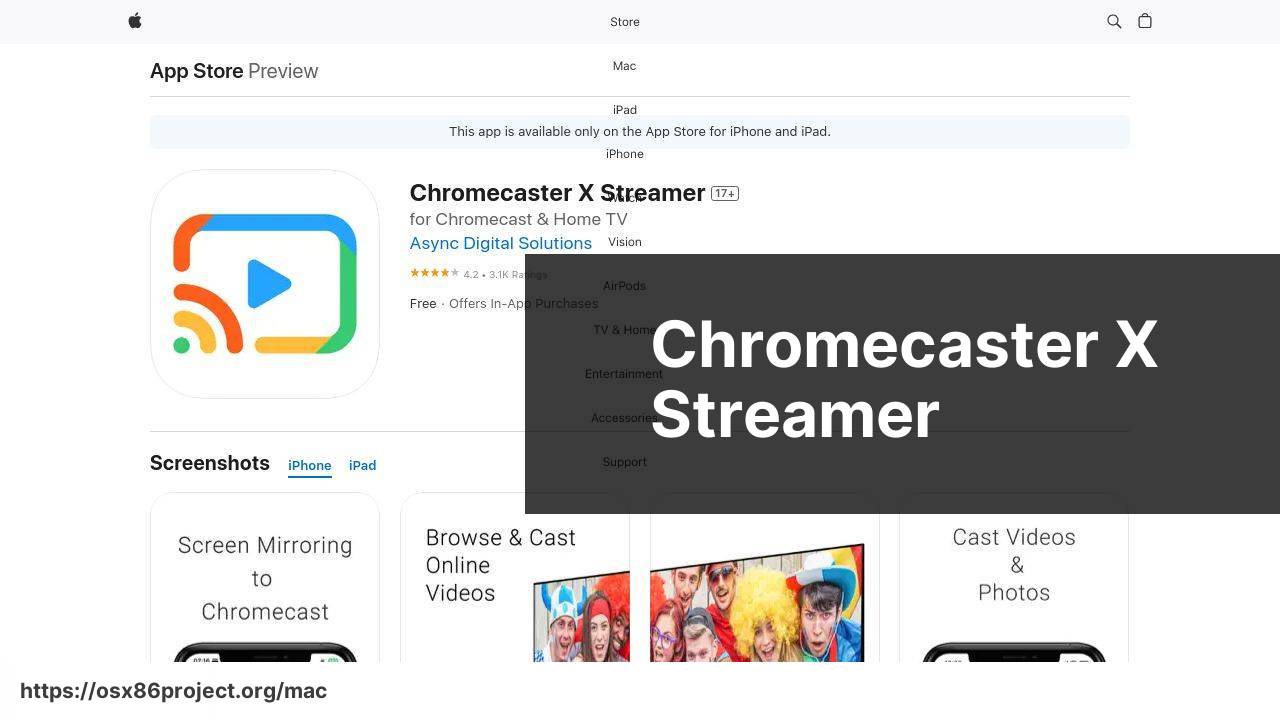
The Chromecaster X Streamer stands out for its versatility in supporting various media formats. It’s ideal for users who need a reliable tool to screen mirror their iPhone content to Chromecast. While it’s free to start, premium features unlock a seamless mirroring experience.
Pros
- Wide format support
- Free version available
Cons
- Ads in free version
- Initial setup can be tricky
Mirroring for Chromecast
The Mirroring for Chromecast app, known for its stability and high-quality mirroring capabilities, makes it easy to cast your iPhone’s screen to a Chromecast. It’s particularly ideal for presentations or educational purposes.
Pros
- Stable performance
- High-quality mirroring
Cons
- Limited free features
- Subscription needed for full access
TVMirror for Chromecast
TVMirror for Chromecast solves the common issue of replaying videos and apps on bigger screens without the clutter of cables and adapters. This app is efficient for quick casting and offers reliable performance, making it a handy tool for various mirroring needs.
Pros
- Quick setup
- Stable connection
Cons
- Free version has limitations
- May require in-app purchases for premium features
ScreenCast for Chromecast
ScreenCast for Chromecast offers a seamless connection between your iPhone and Chromecast, featuring real-time audio and video synchronization. It’s particularly beneficial for live streamers seeking a broader reach without latency issues.
Pros
- Real-time mirroring
- Live streaming support
Cons
- Prone to occasional bugs
- Requires a stable network
Streamer for Chromecast TV
Streamer for Chromecast TV is tailored to cast content from your iPhone to Chromecast, including music, photos, and videos. Its user-friendly design makes it accessible even for less tech-savvy users, ensuring a smooth mirroring experience.
Pros
- User-friendly interface
- Supports various media content
Cons
- Subscription required for full access
- Occasional connectivity issues
Watch on Youtube: Top Methods to Mirror iPhone to Chromecast
Conclusion:
When it comes to screen mirroring, quality and reliability are critical. One popular choice is the DoCast app, known for its user-friendly interface and minimal lag. For those looking to explore more options, the Chromecaster X Streamer offers a versatile and efficient way to connect iPhone to Chromecast. These apps make it easier to share everything from family photos to work presentations on a big screen. However, another option worth considering is the mirror iPhone to Chromecast free article on Medium, which delves into different free methods to achieve this goal.
Moreover, it’s advisable to prioritize apps that offer a free trial or basic version before committing to a premium subscription. This allows you to test the waters and ensure the app meets your needs. Besides apps, ironing out potential network issues can genuinely enhance your mirroring experience. Ensure your Wi-Fi connection is strong and both your iPhone and Chromecast are on the same network.
For those who experience problems despite using reliable apps, resetting your router and ensuring no other devices are consuming significant bandwidth can help. Additionally, turning off background apps and notifications on your iPhone ensures smoother performance. For more advanced users, exploring apps with customizable settings can offer greater control over streaming quality and format support. Apps like TVMirror and ScreenCast maximize efficiency, making them valuable choices for various scenarios including presentations and streaming content.
Lastly, always keep an eye on app reviews and updates. Developers frequently enhance features and fix bugs. A proactive approach in this regard ensures you benefit from the latest advancements, making your screen mirroring experience enjoyable and hassle-free. For detailed comparisons and expert insights, articles and reviews on tech sites like TechRadar, CNET, or Tom’s Guide offer reliable information.
Explore this LinkedIn tutorial to understand how to mirror iPhone to Chromecast.
FAQ
How can I mirror my iPhone screen to a Chromecast?
Using a compatible app like Google Home allows you to mirror your iPhone screen to a Chromecast device directly. Ensure both devices are on the same Wi-Fi network.
What app should I use for seamless screen mirroring?
Google Home is a popular choice for mirroring your iPhone to a Chromecast. It's reliable and free to download from the App Store.
Can I mirror my iPhone screen without Wi-Fi?
Screen mirroring requires both your iPhone and Chromecast to be connected to the same Wi-Fi network. It's not possible without an internet connection.
Are there any paid apps for mirroring iPhone to Chromecast?
Yes, apps like Streamer for Chromecast provide advanced features. These paid apps often offer a smoother experience and additional functionality.
Is there lag when mirroring an iPhone to a Chromecast?
There may be a slight delay during screen mirroring due to the wireless connection. High-quality Wi-Fi can minimize this lag.
How do I start mirroring using Google Home?
First, open the Google Home app, select your Chromecast device, and tap on Cast My Screen. Follow the prompts to complete the connection.
Are there any hardware solutions for mirroring iPhone to Chromecast?
While software solutions are common, there are no specific hardware devices that facilitate direct iPhone to Chromecast mirroring beyond standard Chromecast functionality.
Will my phone calls and notifications appear on the mirrored screen?
Yes, everything displayed on your iPhone screen, including notifications and calls, will appear on the mirrored screen via Chromecast.
Can I mirror multimedia apps directly to Chromecast?
Yes, many multimedia apps like YouTube and Netflix offer built-in Chromecast support, allowing you to cast content directly from within the app.
Is it possible to protect my privacy while mirroring?
Turn on Do Not Disturb mode to prevent notifications from appearing while mirroring. This ensures your privacy during screen sharing sessions.
