How to scan qr code on mac
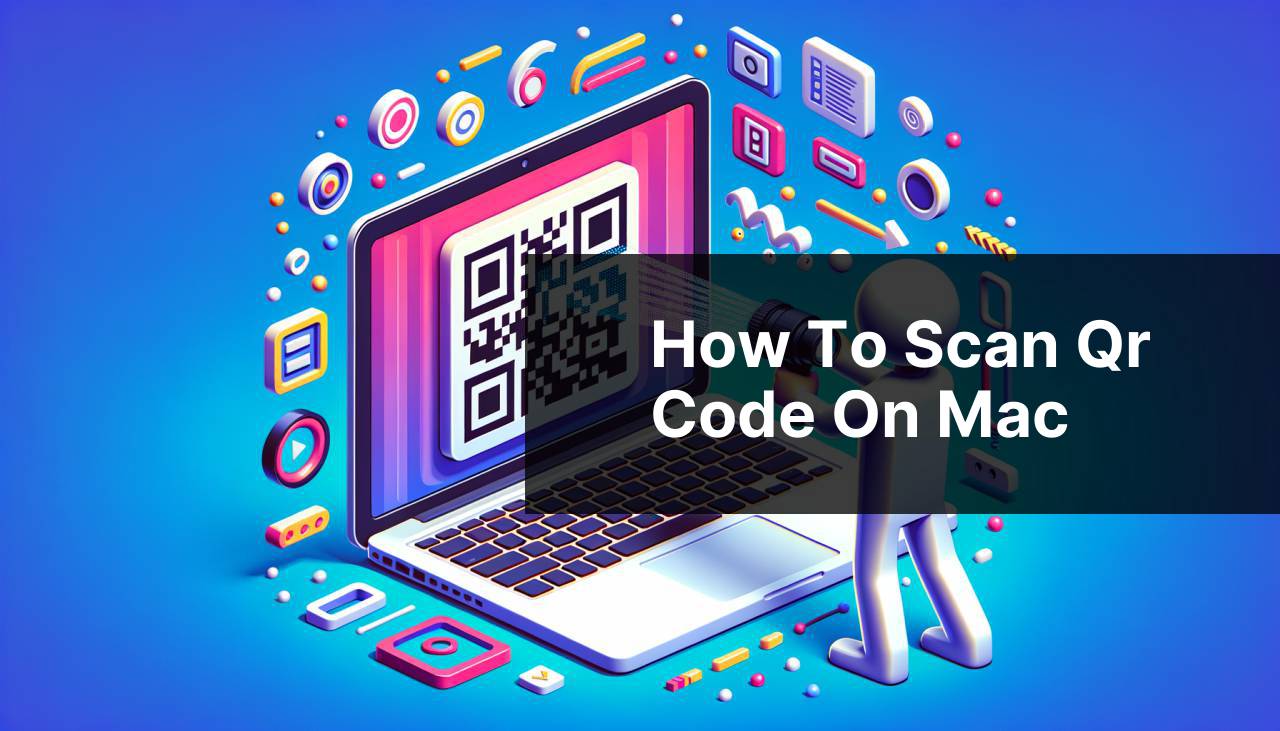
Scanning QR codes has become a ubiquitous part of our digital experience, offering a quick way to access websites, information, and even Wi-Fi networks without the need to type in long URLs. If you’re a Mac user, you might wonder how to harness this convenience on your device. Fortunately, macOS offers multiple methods for scanning QR codes, and I’ve personally tested a variety of solutions to find the most efficient ways to get the job done. In this article, we’ll explore these methods step-by-step, so you can quickly scan QR codes on your Mac with ease.
Common Scenarios:
Turning Your World into Hyperlinks 🌐
- Scanning a QR code on a product to quickly access product information.
- Using a QR code to join a Wi-Fi network without entering the password.
- Accessing a restaurant menu by scanning their QR code.
Digital Ticketing and Boarding Passes 🎫
- Retrieving your event tickets by scanning the QR code provided in the confirmation email.
- Checking in for your flight and accessing your boarding pass efficiently.
- Using QR codes for quick entry to movie theaters or concerts.
Simplified Login and Verification 🔒
- Scanning QR codes to authenticate and log in to web services and apps.
- Securely sharing sensitive information within a QR code.
- Two-factor authentication setups often require scanning a QR code.
Step-by-Step Guide. How To Scan Qr Code On Mac:
Method 1: Using Camera Continuity 📸
- Open the ‘Camera’ app on your iPhone or iPad.
- Point the camera at the QR code. A notification will appear if it’s a valid code.
- Click on the notification to perform the associated action, such as opening a web page.
Note: Ensure your iPhone or iPad is logged in to the same Apple ID as your Mac and has Handoff enabled. Bluetooth should also be on.
Conclusion: This method is perfect if you have an iPhone or iPad at hand. It allows you to take advantage of Apple’s seamless cross-device functionality.
Method 2: Using QR Code Reader Apps 📱
- Download a QR code reader app from the Mac App Store, such as ‘QR Journal’ or ‘QREncoder’.
- Open the app and use your Mac’s webcam to scan the QR code.
- Follow the instructions in the app to interpret or perform the action associated with the QR code.
Note: Make sure to check reviews and ratings of the QR code reader apps to find a reliable one.
Conclusion: QR code reader apps are a straightforward way to scan QR codes directly on your Mac, especially if you don’t have an iOS device.
Method 3: Using Online QR Code Scanners 🌐
- Visit an online QR code scanning website like ‘webqr.com’.
- Allow the website to access your Mac’s webcam.
- Hold the QR code in front of your webcam to scan.
Note: Always ensure you’re using a secure and reputable online QR scanner to protect your data.
Conclusion: Online QR code scanners are a quick and easy solution if you don’t want to install additional apps.
Method 4: Scanning QR Codes from a File 📁
- Open your preferred web browser and search for ‘online QR code readers’.
- Select a service, such as ‘ZXing Decoder Online’, and navigate to their site.
- Upload the image file containing the QR code.
- Click on the ‘Submit’ or ‘Decode’ button to reveal the QR code’s content.
Note: This method is handy if you have a QR code saved as an image file on your Mac.
Conclusion: For QR codes that are not physically present, online decoding services offer a simple solution.
Method 5: Using Screenshot and Image Recognition 🔍
- Take a screenshot of the QR code on your screen using ‘Shift + Command + 4’.
- Open the screenshot with ‘Preview’ by right-clicking and selecting ‘Open With’ > ‘Preview’.
- Use the rectangular selection tool to highlight the QR code.
- Right-click the selection and choose ‘Search with Google’.
Note: This method may vary in effectiveness depending on the clarity and resolution of the QR code.
Conclusion: If you have a QR code displayed on your Mac’s screen, using image recognition through Google search is a neat trick to quickly access the link.
Precautions and Tips:
Maximizing Scanning Accuracy 🎯
- Ensure that your Mac’s webcam is clean for a clear image of the QR code.
- Avoid scanning in low light conditions to minimize errors.
- Try to keep the QR code steady to improve the chances of an accurate scan.
Securing Your Information 🔐
- Be cautious when scanning codes from untrusted sources to protect against malicious links.
- Regularly update your QR code scanning apps for the latest security enhancements.
Connecting with QR Codes
QR codes are more than just a trend; they’re becoming an integral part of how we interact with technology. The ease of linking the physical and digital worlds through a simple scan is a huge leap forward. From marketing campaigns to personal data sharing, QR codes are redefining convenience.
Apple’s ecosystem is designed to make the most of such technology, with features like Camera Continuity bringing a harmonious experience across devices. This makes the act of scanning QR codes feel almost native to the Mac environment when coupled with an iPhone or iPad.
Another great advantage of using QR codes is the capacity for analytics behind them. Businesses can track scans and gather valuable consumer insights. On a personal level, when used with services like personal payment codes or social media profiles, QR codes can simplify the way we share our information while socializing.
Lastly, given the security implications of QR codes, it’s essential to use them wisely. Since they can encode all sorts of information, including URLs, personal contact details, or even network login credentials, the importance of scanning safely cannot be undermined. The convenience factor of QR codes does come with a responsibility to maintain digital hygiene to ensure your scanned data’s integrity.
Conclusion:
In the end, knowing how to scan a QR code on a Mac opens up a new dimension of digital interactivity. Whether using an app, an online service, or integrated features like Camera Continuity, you’re equipped to make quick work of these square-shaped puzzles. Always balance convenience with caution, and you’ll unlock the full potential QR codes offer in both personal and professional contexts.
FAQ
How can I scan a QR code with my MacBook’s camera?
Open the QuickTime Player, go to File > New Movie Recording, and select your camera. Point the camera at the QR code to scan it.
Is there a built-in QR code reader in macOS?
No, macOS doesn’t have a built-in QR code reader, but you can use third-party software or your webcam with an app like QuickTime Player.
Can I use my iPhone to scan QR codes and share with my Mac?
Yes, scan the QR code using your iPhone’s Camera app, then share the link via Airdrop to your Mac.
Are there any shortcuts to scan QR codes on a Mac?
There’s no shortcut for QR scanning natively on Mac, but you can create one using Automator or use third-party apps.
What third-party apps are recommended for scanning QR codes on Mac?
You can use apps like Barcodes or QR Journal available in the Mac App Store. They can utilize your Mac’s camera for scanning QR codes.
Can QR codes be scanned on a Mac without a camera?
If your Mac lacks a camera, you may use a smartphone to scan and then send the information to your Mac or use an external webcam.
How secure is scanning QR codes on Mac?
Scanning QR codes is generally secure, but ensure the codes are from trustworthy sources to avoid malicious links.
Can QR codes contain malware that could harm my Mac?
Yes, QR codes can lead to malicious websites or downloads. Always verify the source before scanning unknown QR codes.
How can I ensure a QR code is safe before scanning it on my Mac?
Use a trusted QR code scanner that checks the URL for potential threats, or verify the source of the QR code beforehand.
What’s the easiest way to read a QR code’s contents without scanning it?
You can use online QR code decoders where you upload the image and the service decodes it for you. One example is Online Barcode Reader.
