How to download valorant on mac
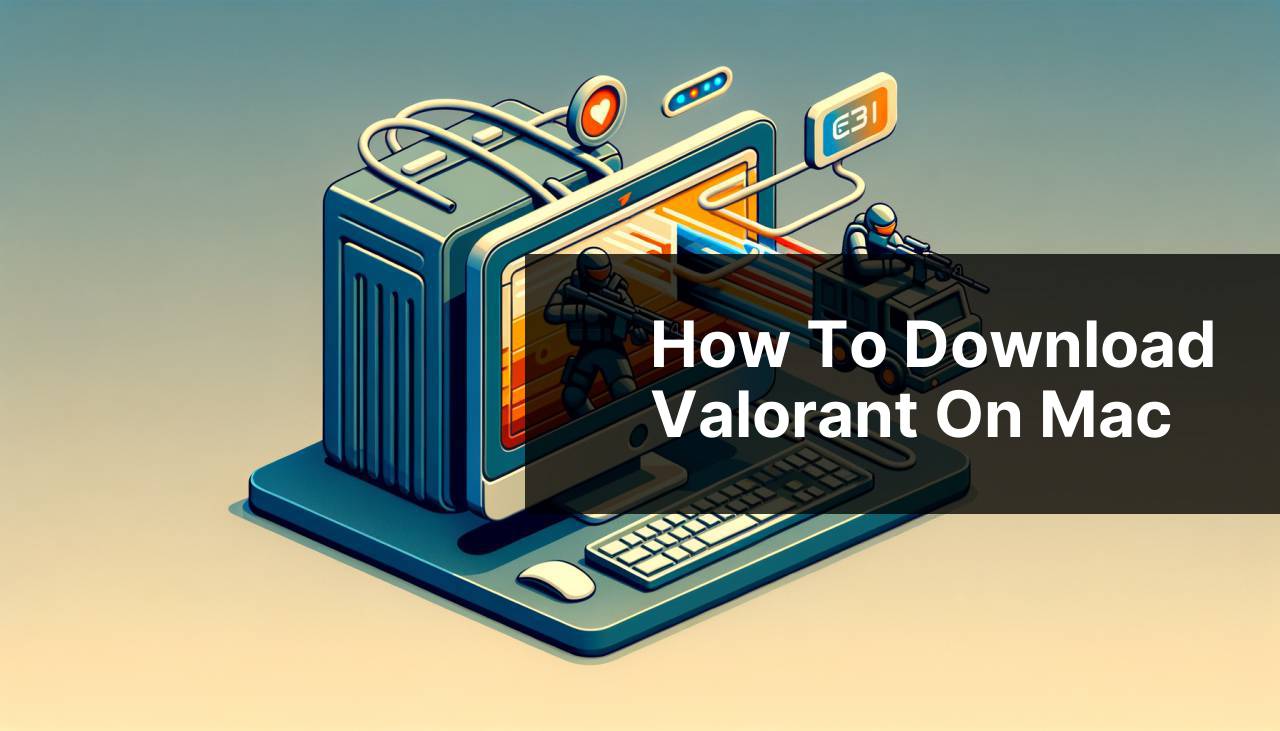
Are you a Mac user looking to enjoy the adrenaline-rush of Riot Games’ popular first-person shooter, Valorant? While Valorant is not officially supported on Mac operating systems, there are still ways you can play it on your Apple device. This article will guide you through the various methods to download and play Valorant on your Mac, ensuring you don’t miss out on all the action.
Common Scenarios:
Direct Installation Attempt 🖥
- Attempt to download the Valorant game directly on Mac, only to realize it isn’t compatible natively.
- Exploring alternative methods after facing the compatibility issue.
- Initial disappointment followed by the discovery of workarounds that enable playing Valorant on Mac.
Third-Party Software Solutions 🔍
- Researching various emulators and virtualization software that make running Valorant possible on a Mac.
- Considering the system requirements and performance implications of using such software.
- Deciphering which solution works best for different Mac models and user preferences.
Cloud Gaming Options ☁
- Investigating the potential of cloud gaming services as a workaround to the Mac compatibility challenge.
- Estimating the internet speed requirements and subscription costs associated with cloud gaming platforms.
- Identifying compatible and reliable cloud services that support Valorant.
Step-by-Step Guide. How To Download Valorant On Mac:
Method 1: Using Boot Camp Assistant 🛠
- Open the Boot Camp Assistant on your Mac and follow the prompts to partition your drive for Windows.
- Install Windows 10 using an ISO file and allocate sufficient storage for the Valorant game and its updates.
- Once Windows is installed, boot into the Windows partition and navigate to the official Valorant website https://playvalorant.com to download the game.
Note: This method requires a licensed version of Windows and a Mac that supports Boot Camp Assistant.
Conclusion: Boot Camp is a reliable way to run Windows on your Mac, allowing you to play Valorant as if you were on a PC.
Method 2: Virtual Machine Software 🌐
- Download and install a virtual machine software like Parallels Desktop or VMware Fusion.
- Create a new virtual machine and install Windows, ensuring your virtualization software settings are optimized for gaming.
- Access the Windows environment on your VM, visit https://playvalorant.com, and download and install Valorant.
Note: Running games on a virtual machine may not offer the same performance as a native Windows system.
Conclusion: Virtual machine software provides the convenience of running Windows alongside macOS but with potential performance trade-offs.
Method 3: Cloud Gaming Services ☁
- Sign up for a cloud gaming service like GeForce NOW or Shadow that supports Valorant.
- Follow the cloud service’s setup instructions to access a remote Windows environment.
- Within that environment, navigate to the Valorant website at https://playvalorant.com, download, and install the game.
Note: Ensure your internet connection is stable and fast enough to support cloud gaming.
Conclusion: While cloud gaming services offer a viable alternative, they depend heavily on internet quality and availability of the service in your region.
Method 4: Gaming-Specific Virtual Environments ⚙
- Look into specialized gaming virtual environments like Wine or PlayOnMac that allow you to run Windows games on macOS.
- Install the environment of your choice and configure it to support Valorant.
- Through the environment, access the official Valorant website at https://playvalorant.com and proceed with the download and installation.
Note: Compatibility and performance can be hit or miss, depending on the game and the virtual environment’s support.
Conclusion: These environments can be a free alternative, but may require technical know-how and patience with setup and troubleshooting.
Method 5: Booting from an External SSD with Windows 🔌
- Equip an external SSD with a Windows installation, which can be used for gaming.
- Boot your Mac from the external drive by holding the Option (⌥) key during startup and selecting the Windows volume.
- Once in Windows, visit the Valorant webpage at https://playvalorant.com and proceed with the game download and setup.
Note: Not all Mac computers support booting from an external SSD, so compatibility should be confirmed first.
Conclusion: This allows you to keep your macOS system untouched while enjoying Windows games, though it might necessitate rebooting to switch between OSs.
Precautions and Tips:
Boosting Gameplay Performance ⚡
- Ensure your Mac meets the minimum system requirements for Valorant and the method you choose.
- Optimize your Windows environment settings for gaming, such as adjusting power settings and updating drivers.
- Close unnecessary applications in the background to free up resources for better game performance.
Exploring Compatibility and Requirements
Mac users interested in playing Valorant should first check the compatibility of their device with the methods mentioned above. Not all Macs have the hardware to run demanding games, and not all methods will work with every Mac model. Additionally, when using methods like Boot Camp, ensure that your Mac has a 64-bit Intel processor and, preferably, an external mouse for better gaming control.
Gaming on a Mac may require you to make adjustments to maximize your experience. For instance, tweaking graphics settings within the game can improve performance. To align with Apple’s eco-friendly goals, Macs usually default to efficiency over performance; thus, changing to a ‘high performance’ power plan in Windows might be necessary.
To stay up to date on tips and tricks for optimizing gaming on a Mac, resources like Mac Gamer HQ can be helpful. Conversely, you can also look into Apple’s official resource pages for Boot Camp and Mac performance for further guidance.
Conclusion:
In conclusion, while Valorant is not natively available for Mac, it’s clear that there are several ways to bypass this restriction. Each method has its own set of requirements, benefits, and setbacks. Whether you’re selecting Boot Camp, a virtual machine, or cloud gaming, ensure your setup meets the system requirements and that you’re ready to take on potential challenges. The joy of playing Valorant on your Mac is just a few steps away!
FAQ
Is Valorant officially supported on Mac OS?
No, Valorant is not natively supported on Mac OS. The game is developed for Windows, so Mac users will need to use alternate methods such as Boot Camp to install Windows on their Mac and then download the game.
What is Boot Camp, and how does it relate to playing Valorant on a Mac?
Boot Camp is a utility provided by Apple that allows Mac users to install and run Windows on a separate partition. This enables them to access apps and games like Valorant that are exclusive to Windows.
Before installing Boot Camp, what should I check for compatibility?
Ensure your Mac meets the Windows version’s system requirements and has enough free disk space to create a partition for the Windows installation and the Valorant game.
Can I use a virtual machine to play Valorant on Mac?
Playing Valorant on a Mac through a virtual machine like Parallels is possible, but performance may be suboptimal compared to using Boot Camp, as games are resources intensive and may not run as smoothly.
What are the steps to create a Windows partition on Mac using Boot Camp?
Open the Boot Camp Assistant on your Mac, follow the on-screen instructions to partition your hard drive, and install Windows. After finalizing the setup, you can boot into Windows to install Valorant.
Where can I download the official Windows ISO to use with Boot Camp?
The official Windows ISO file can be downloaded from the Microsoft website. This file is required by Boot Camp to install Windows on your Mac. Visit Microsoft’s homepage at www.microsoft.com to get the file.
How can I access the downloaded Windows when I restart my Mac?
Hold down the Option (Alt) key when your Mac restarts, and select the Boot Camp partition. This will allow you to boot into your installed version of Windows.
Once Windows is installed on my Mac, how do I download Valorant?
After booting into Windows via Boot Camp, visit the Valorant official website at playvalorant.com, download the game installer, and follow the installation instructions.
Are there known performance issues when playing Valorant on Boot Camp?
Some users may experience reduced performance playing Valorant on Boot Camp due to hardware limitations or outdated drivers. Regular updates and maintaining the system can help improve performance.
Can my Mac handle the system requirements for running Valorant?
Verify that your Mac‘s specifications match or exceed the minimum system requirements for Valorant, which include a processor with at least 2.0 GHz speed, 4 GB of RAM, and Intel HD 3000 graphics or better.
