How to download netflix movies on mac
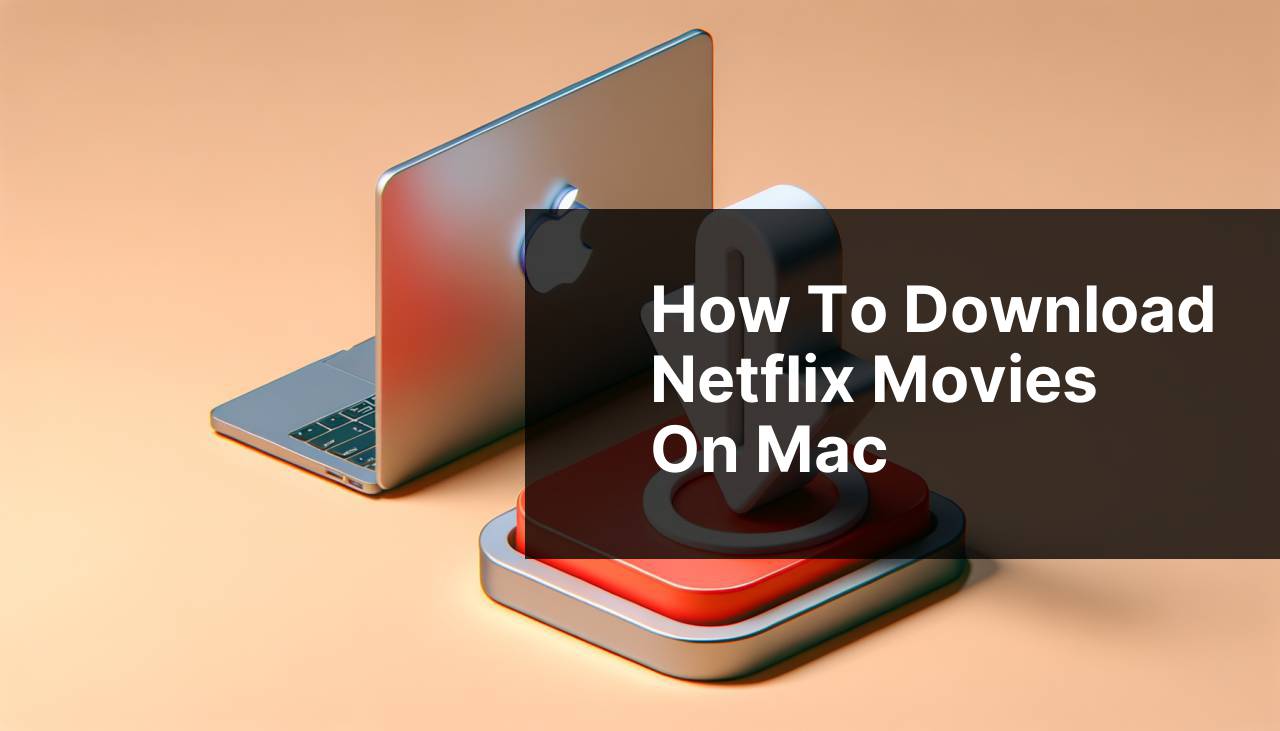
For movie enthusiasts and those who are always on the go, the ability to download movies for offline viewing has become an essential feature offered by streaming services. Netflix, a leading platform in the industry, has provided this option on mobile devices for a while now. But for Mac users, the process isn’t as straightforward due to the absence of an official Netflix app on macOS. Fortunately, with a bit of know-how, you can overcome this hurdle. Here’s a comprehensive guide on how to download Netflix movies on Mac, based on my personal experiences and reliable methods that work.
Common Scenarios:
Watching Movies Offline on a Flight
- You’re about to embark on a long flight and want to binge-watch your favorite Netflix series without relying on spotty airplane Wi-Fi.
- You’ve got a MacBook and assume that there must be a way to download Netflix content for offline viewing, just like on an iPad or iPhone.
Conserving Data Use
- You’re on a limited data plan and want to save movies to your MacBook for watching later without consuming your data each time.
- You’re searching for a legal and efficient method to download and enjoy Netflix content without streaming.
Prepping Entertainment for a Remote Getaway
- You’re planning a vacation to a remote location with little to no internet access and want to have a selection of Netflix movies saved on your Mac for entertainment.
- You need a hassle-free and straightforward process to stock up on content without the frustration of technical issues.
Step-by-Step Guide. How To Download Netflix Movies On Mac:
Method 1: Using the Netflix Windows App on Boot Camp
- Install and set up Boot Camp Assistant on your Mac to create a partition for Windows.
- Install Windows on the new partition and make sure you have relevant drivers installed.
- Once Windows is running on your MacBook, install the Netflix app from the Microsoft Store.
- Log in to your Netflix account and download movies just as you would on any other Windows device.
Note: This method requires you to reboot into the Windows operating system each time you want to access your downloaded content.
Conclusion: While effective, this method might be overkill if you don’t plan to use Windows for other purposes on your Mac.
Method 2: Utilizing an Android Emulator
- Download and install an Android emulator like BlueStacks on your Mac from https://www.bluestacks.com.
- Once installed, open the emulator and sign in to the Google Play Store with your Google account credentials.
- Search for the Netflix app within the Play Store and install it on your emulator.
- Log into Netflix on the emulator and download your desired movies or series.
Note: Performance may vary based on the emulator you choose, and not all emulators may support the latest version of Netflix.
Conclusion: This method offers a good balance between convenience and efficiency without needing to install an entire operating system.
Method 3: Recording Netflix Movies
- Invest in a screen recording software that legally allows recording streaming services content like Capto or ScreenFlow.
- Follow the software’s instructions to record Netflix content playing on your Mac’s screen.
- Ensure you have enough storage on your Mac for the movie files and that you follow Netflix’s terms of service regarding screen recording.
Note: Screen recording may not provide the same quality as a direct download, and it may take up more storage space.
Conclusion: This method is best for those who only need to save a few movies or episodes and aren’t looking for a long-term solution.
Method 4: Mirroring from iOS Devices
- Use your iPhone or iPad to download the Netflix movies via the official Netflix app.
- Mirror your iOS device screen to your Mac using an app like AirServer or Reflector.
- Record the mirrored content on your Mac using a screen recording tool or the built-in QuickTime Player.
Note: While mirroring and recording, ensure that there is no interruption to maintain the recording’s continuity.
Conclusion: This method can be seen as a workaround rather than a direct solution but can be handy in circumstances where other methods are not viable.
Precautions and Tips:
Streamlined Solutions
- Always ensure that your Mac is up to date and has adequate storage space for the downloaded content.
- Consider the legality and the ethical considerations of the method you choose for downloading or recording content.
- Keep in mind the Netflix Terms of Service to avoid violating any usage policies which could lead to your account being suspended.
Quality Matters
- To maintain high video quality, use options that allow for direct downloading rather than screen recording, if possible.
- When using an emulator, ensure it supports high-resolution playback to prevent compromising on video quality.
Keep Streaming Smoothly
What’s clear from these methods is that while there’s no direct Netflix application for macOS yet, there are multiple paths you can take to download movies on your Mac. Each method has its advantages and drawbacks, and your choice will depend on your needs and technical comfort level.
When considering downloading content for offline viewing, always be conscious of the content provider’s policies. Netflix, specifically, allows for downloads but with certain restrictions. It’s vital to regularly check for updates on such policies as they could change, impacting how you can utilize download features in the future.
Furthermore, investing in a robust Internet Security Suite for your Mac can protect you against any potential malware threats, especially when using emulators or software to download or record content.
Lastly, although not directly related to downloading, utilizing a VPN service can help you access a broader range of titles on Netflix, which may not be available in your country. However, remember that using VPNs to bypass content geolocation might violate Netflix’s terms of use and could result in account penalties.
For more information on Netflix downloading policies and the different download functionalities provided across devices, refer to their official download guide.
Conclusion:
In conclusion, downloading Netflix movies on a Mac requires a combination of technical know-how and creative workaround strategies. While it would be ideal for Netflix to release a dedicated macOS app with download capabilities, until then, Mac users can choose any of the methods outlined in this guide to enjoy their favorite content offline. Always prioritize the quality of your downloads and be mindful of the legal implications of your download method. Happy watching!
FAQ
Can I download Netflix movies on my Mac?
Yes, you can download Netflix movies on your Mac using the Netflix app available through the App Store on macOS 11.0 or later.
What are the steps to install the Netflix app on a Mac?
First, open the App Store on your Mac. Search for ‘Netflix’, then click on the ‘Get’ button to install the application.
Is it possible to download movies from Netflix on a non-iOS Mac?
For non-iOS Macs, you cannot directly download Netflix movies. However, you can stream through a web browser or use screen recording software.
Do I need to be online to watch downloaded Netflix movies on my Mac?
No, once you’ve downloaded the movie or series episode, you can watch it offline without an internet connection.
How do I find downloadable content on Netflix on my Mac?
Once you’ve installed the Netflix app, use the ‘Available for Download’ section, which lists all the titles you can download to your Mac.
What’s the quality of downloaded Netflix movies on Mac?
The quality of the downloaded Netflix content can vary; you can select either Standard or High quality, based on your preference in the app’s settings.
Is there a limit on how many movies I can download on Netflix for Mac?
Yes, Netflix does impose limits on the number of titles you can download, which can vary based on your subscription plan and device.
Can I transfer the downloaded Netflix movies to another device from my Mac?
No, due to DRM restrictions, Netflix movies downloaded on your Mac cannot be transferred to another device.
Are all Netflix movies and shows available for download on Mac?
Not all, but many Netflix movies and TV shows are available for download. Availability depends on licensing agreements for streaming and download.
How do I delete downloaded Netflix movies from my Mac?
To delete a downloaded movie, click on the ‘Downloaded’ section, find the title you want to remove, and click on the ‘Delete’ icon next to it.
