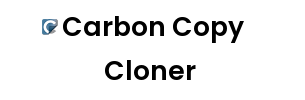Time Machine vs Carbon Copy Cloner (best mac backup software)
Compare | Winner | |
| Ease of use | ||
| Backup speed | ||
| Restoration capabilities | ||
| Security features | ||
| Compatibility | ||
| Versatility | ||
| Customer support | ||
| Additional features | ||
| Reliability | ||
| Pricing | ||
| FREE / PAID | Starting at $39.99 for a single license | Free with macOS |
| Conclusion | Carbon Copy Cloner brings advanced backup options🔐, offering cloning and synchronization 🔄features, albeit with a learning curve📚 and a cost💰. | Time Machine provides 🥇easy, automated, and native macOS backups🪁. However, limited customization🔧 and functionality make it less suited🚫 for complex needs🔍. |
Carbon Copy Cloner Pros & Cons
🔒Offers disk cloning
🔄Supports incremental backups
💨Fast backup and recovery
🛠Has lots of customization options
📅Offers scheduling options
Time Machine Pros & Cons
🥇Native to macOS
🔃Easy to use
🔄Automated backups
💿Supports local backups
🔁Seamless integration with macOS
💡Intuitive interface
💵Requires purchase
🎓Has a learning curve
😕Interface can be overwhelming
⏱Initial backup can be slow
❓Some may find it overkill for simple backups
🗂No native format for Windows
⏱Can be slow
💼Lacks advanced features
🔧Limited customization options
😬No file-level recovery
💻Only for macOS
Other best mac backup software
SuperDuper! boasts for its simplicity🏖 and free basic functionality🛡. Moreover, the upgrade for advanced features is quite affordable💹.
ChronoSync offers a wealth of features🎁 for backing up, syncing and restoring data, but it comes with a more complex interface🚩 and a higher price tag💲.
Acronis True Image offers 💼comprehensive backup solutions, including ☁️cloud storage and 🦾cyber protection features. However, the cost can add up💵, especially for multiple devices💻📱.
FAQ
What is the best backup software for Mac?
The ideal backup software for a Mac would rely on individual needs, but generally, Time Machine and Carbon Copy Cloner come highly recommended. They both offer comprehensive backup and recovery features.
What does Time Machine do?
Time Machine is a built-in backup solution for MacOS. It automatically backs up the entire system, including system files, apps, music, photos, emails, and documents.
How reliable is Carbon Copy Cloner?
As a time-tested and dependable cloning application, Carbon Copy Cloner is very reliable. It delivers robust features that preserve your data’s integrity during backup and recovery processes.
How does Carbon Copy Cloner function?
Carbon Copy Cloner creates a bootable backup of your Mac’s hard drive. It mirrors your entire system drive, which can then be booted if your primary drive fails, ensuring you don’t lose access to your files and applications.
Is Time Machine free to use?
Yes, Time Machine is a built-in feature of MacOS and is therefore free for all Mac users to utilize.
How much does Carbon Copy Cloner cost?
Carbon Copy Cloner offers a free 30-day trial. After that, the price is $39.99 for a personal and household license. They also provide a bundled pricing for volume purchases.
Does Time Machine backup everything on my Mac?
Yes, Time Machine automatically backs up all of your files, including apps, music, photos, emails, and documents. It also backs up system files and preferences.
Can Carbon Copy Cloner backup individual folders?
Yes, Carbon Copy Cloner can backup individual files and folders along with the entire system. It provides users with flexible backup options that suit their customization needs.
What is the primary difference between Time Machine and Carbon Copy Cloner?
The most notable difference is that Time Machine creates hourly, daily, and weekly backups, whereas Carbon Copy Cloner creates a bootable backup of your entire hard drive. This difference means Time Machine allows you to retrieve older versions of files, but Carbon Copy Cloner provides you with a bootable backup.
Can Time Machine backup to cloud?
No, Time Machine does not support cloud backups directly. Its backups can only be saved to physical, local hard drives or network-connected drives.
Does Carbon Copy Cloner support scheduling of backups?
Yes, Carbon Copy Cloner supports scheduling of backups. It gives you the ability to schedule the backups to run at your chosen intervals – daily, weekly, or monthly.
How long does a Time Machine backup take?
The initial backup with Time Machine can take several hours to complete, depending on how many files you have. After the initial backup, subsequent backups take significantly less time as they only back up new or changed data.
How about the backup speed of Carbon Copy Cloner?
The initial backup with Carbon Copy Cloner might also take a few hours depending on the volume of the data. Successive backups, however, are faster due to its incremental backup feature, which only copies new or modified data.
Is it possible to restore individual files from a Time Machine backup?
Yes, it is possible to restore individual files from a Time Machine backup. You can navigate to specific points in time and select individual files or folders to restore.
Can Carbon Copy Cloner restore files to a new hard drive?
Yes, Carbon Copy Cloner can restore your entire system, individual files, or folders to a new hard drive. It can create an exact replica of your original hard drive, making the process of recovering your data straightforward.
Can Time Machine backup multiple Macs?
Yes, Time Machine can backup multiple Macs to one Time Machine drive. Each Mac’s backup is separate and not shared with others, thus keeping each system’s data distinct and organized.
Does Carbon Copy Cloner have any data encryption options?
Yes, Carbon Copy Cloner supports disk image encryption. It can create encrypted backups to protect your sensitive data.
How to recover my files from a Time Machine backup?
To recover files from a Time Machine backup, open the folder containing the file, then click the Time Machine icon and choose ‘Enter Time Machine.’ You can then navigate to when the file was not deleted or corrupted, select it, and click ‘Restore’.
How do I restore my Mac from a Carbon Copy Cloner backup?
To restore your Mac from a Carbon Copy Cloner backup, reboot your Mac and hold down the ‘Option’ key. When the Startup Manager appears, select the volume to which you cloned your data, and your Mac will boot from the backup.
Is using both Time Machine and Carbon Copy Cloner recommended for complete protection?
Yes, utilizing both Time Machine for versioned backups and Carbon Copy Cloner for creating a bootable backup is the ideal way to ensure complete data protection. This strategy provides you with two different types of backup for maximum security.
What is the primary function of Time Machine?
Time Machine is Mac’s built-in backup software that automatically creates hourly, daily, and weekly backups of a user’s files, applications, system files, and user settings to an external storage device.
Why should one consider using a Mac backup software?
Using a Mac backup software can protect data from accidental loss and hardware failures. It ensures a smooth recovery process in the event of data corruption, erasure or system crash.
What makes Carbon Copy Cloner an effective Mac backup solution?
Carbon Copy Cloner can clone your entire hard drive or specific files. It also allows incremental backups and bootable backups, which means you can boot directly from your backup in case of a system crash.
How does Time Machine preserve older versions of files?
Time Machine performs incremental backups, only copying files that have changed since the last backup. This allows it to preserve and provide access to older versions of files.
Can I schedule backups with Carbon Copy Cloner?
Yes, one of the notable features of Carbon Copy Cloner is its ability to schedule backups according to your preference, such as daily or weekly, at a specific time.
What is the cost of Carbon Copy Cloner?
Carbon Copy Cloner is priced at $39.99 for a single-user license, according to their official website, which you can visit here.
Does Time Machine require an external storage device to backup files?
Yes, Time Machine requires an external storage device to backup and store files. This can be an external hard drive, a Mac shared as a Time Machine backup destination, or a supported network-attached storage (NAS) device.
Does Carbon Copy Cloner support incremental backups?
Yes, Carbon Copy Cloner supports incremental backups wherein it only copies files that have changed since the previous backup, saving time and storage capacity.
How long does Time Machine retain the backup files?
Time Machine retains backup files as long as space is available on the backup disk. When space runs out, it will delete the oldest backups to make room for new ones.
Is it possible to view and restore specific files using Carbon Copy Cloner?
Yes, with Carbon Copy Cloner, you can browse your backup archives and restore specific files or folders as needed.
Can Carbon Copy Cloner create bootable backups?
Yes, one of the key features of Carbon Copy Cloner is its ability to create a bootable backup. In case of a system failure, you can directly boot from the backup, reducing downtime.
How to set up Time Machine for backups?
To set up Time Machine, connect an external storage device to your Mac, go to System Preferences > Time Machine, click Select Backup Disk, select your desired disk and then click Use Disk.
Does Time Machine backup software come free with Mac?
Yes, Time Machine is a free backup software that comes pre-installed with all Macs running OS X 10.5 Leopard and later versions.
Can Carbon Copy Cloner backup files to cloud services?
While Carbon Copy Cloner primarily backs up to local and network drives, it can also backup data to certain cloud-based storage services, such as Google Drive and Dropbox.
Is it possible to exclude certain files from Time Machine backups?
Yes, Time Machine allows you to exclude any specific files or folders from the backup through its Options settings in the Time Machine preferences.
How reliable is Carbon Copy Cloner for data backup?
Carbon Copy Cloner is highly reliable for data backup, offering a host of features like bootable backups, scheduled backups, incremental backups, and the ability to clone entire drives, which makes it a preferred choice for many Mac users.
What types of files does Time Machine backup?
Time Machine backs up all types of files, including system files, applications, accounts, preferences, Music, Photos, Movies, and documents, essentially every file on your Mac.
Is Carbon Copy Cloner suitable for beginners?
While Carbon Copy Cloner offers advanced features, its straightforward interface and comprehensive user guide makes it suitable for beginners as well.
Does Time Machine backup emails?
Yes, Time Machine backs up Mail data, ensuring your emails are included in the backup.
Does Carbon Copy Cloner have any limitations?
Being a premium tool, Carbon Copy Cloner requires purchase after a 30-day trial. Also, it supports a limited number of Cloud services for backups and might be a bit complex for beginners due to its advanced features.
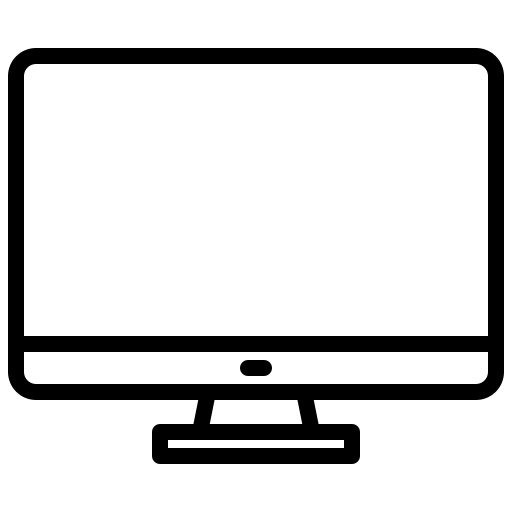 App vs App
App vs App