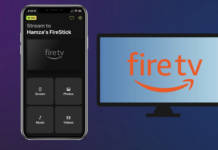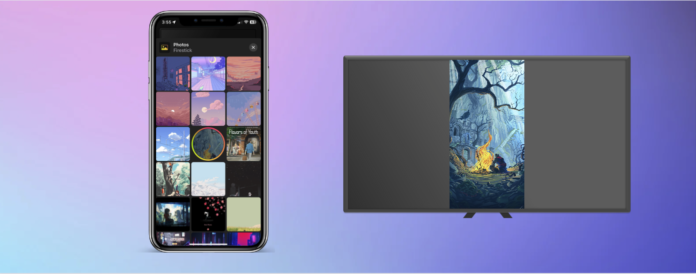
Watching movies on the iPhone is exciting, but you can take your viewing experience to a new level by streaming to an Amazon Fire TV Stick. There are many third-party apps that you can use for this purpose. In this article, you’ll learn how to stream from iPhone to Firestick using some of the best apps available in the market.
Table of Contents
Can You Stream iPhone to Firestick?
Yes, you can stream content from your iPhone to a Firestick, but you need a third-party app for it. Since a Firestick runs on a different operating system (Fire OS, based on Android), you can’t directly connect your iPhone to it like you would with an AirPlay-enabled device.
To stream to a Firestick, it must be on the same Wi-Fi connection as your iPhone. Below are some third-party apps that you can use to stream to your Firestick.
1. DoCast
DoCast lets you stream to Fire TV from iPhone for free. It offers a minimal user interface, which allows for easy navigation and effortless streaming. You can stream photos, videos, and music stored on your iPhone to your Firestick.
When it comes to photos, you can stream as many as you want on your Fire TV. Video casting, however, is limited to 3 minutes per session in the free version of the app. Music streaming will allow you to play songs from your iPhone’s library, but it won’t play DRM-restricted music.
DoCast doesn’t have to be downloaded on Firestick, unlike many other third-party apps. Moreover, you can upgrade it to get unlimited video casting. If you get the yearly or lifetime upgrade, you’ll receive a special gift.

Here are the instructions on how to stream from iPhone to Firestick with DoCast:
Step 1: Download DoCast on your iPhone.

Step 2: Open the app and let it look for nearby Fire TV devices. If it doesn’t show up, make sure it’s connected to the same Wi-Fi network as your iPhone.
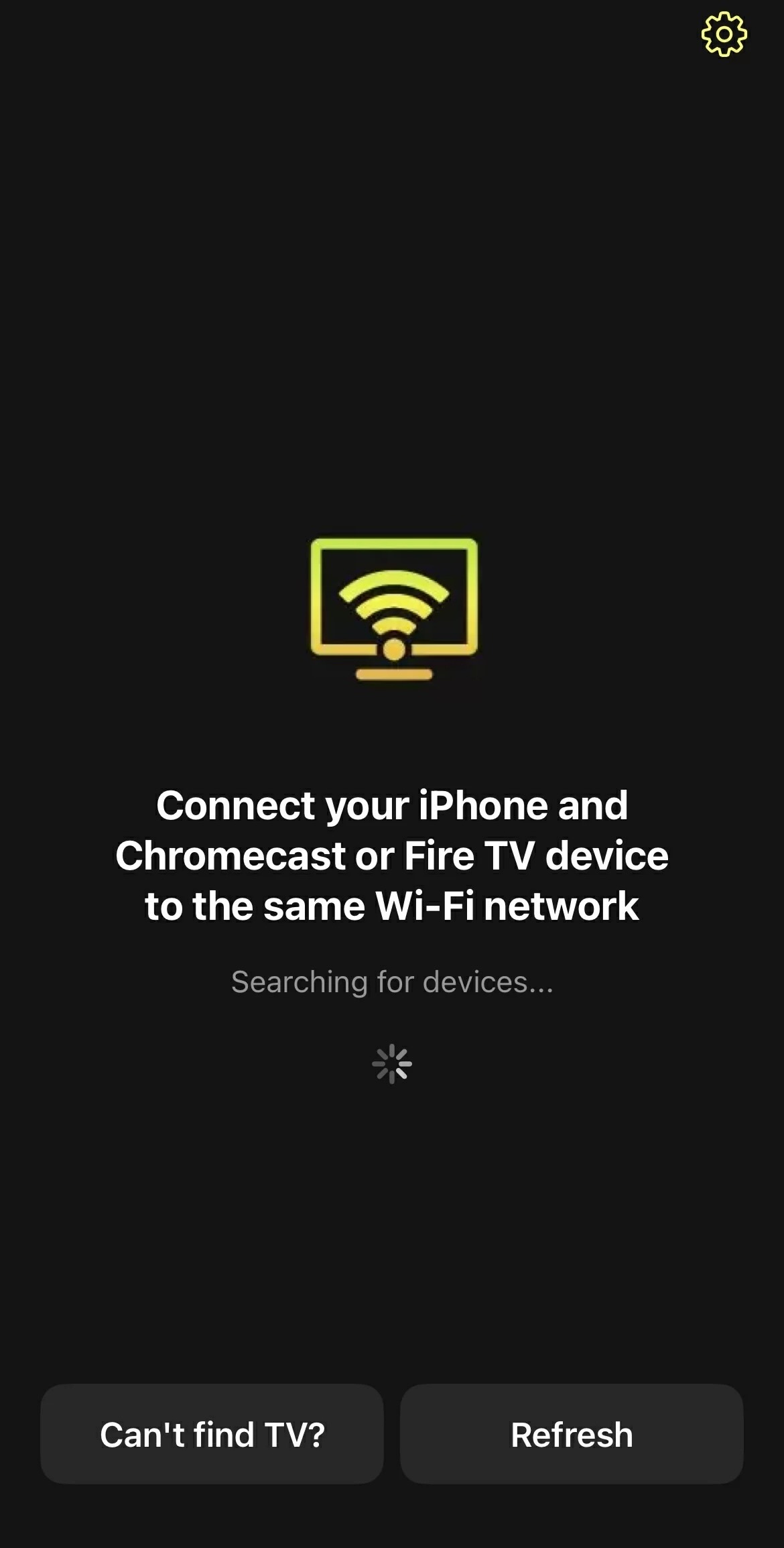
Step 3: Tap your Fire TV in DoCast to connect to it.

Step 4: Depending on what type of media you want to cast, you can tap on Videos, Music, and Photos. For this guide, we are going to demonstrate how to stream photos.
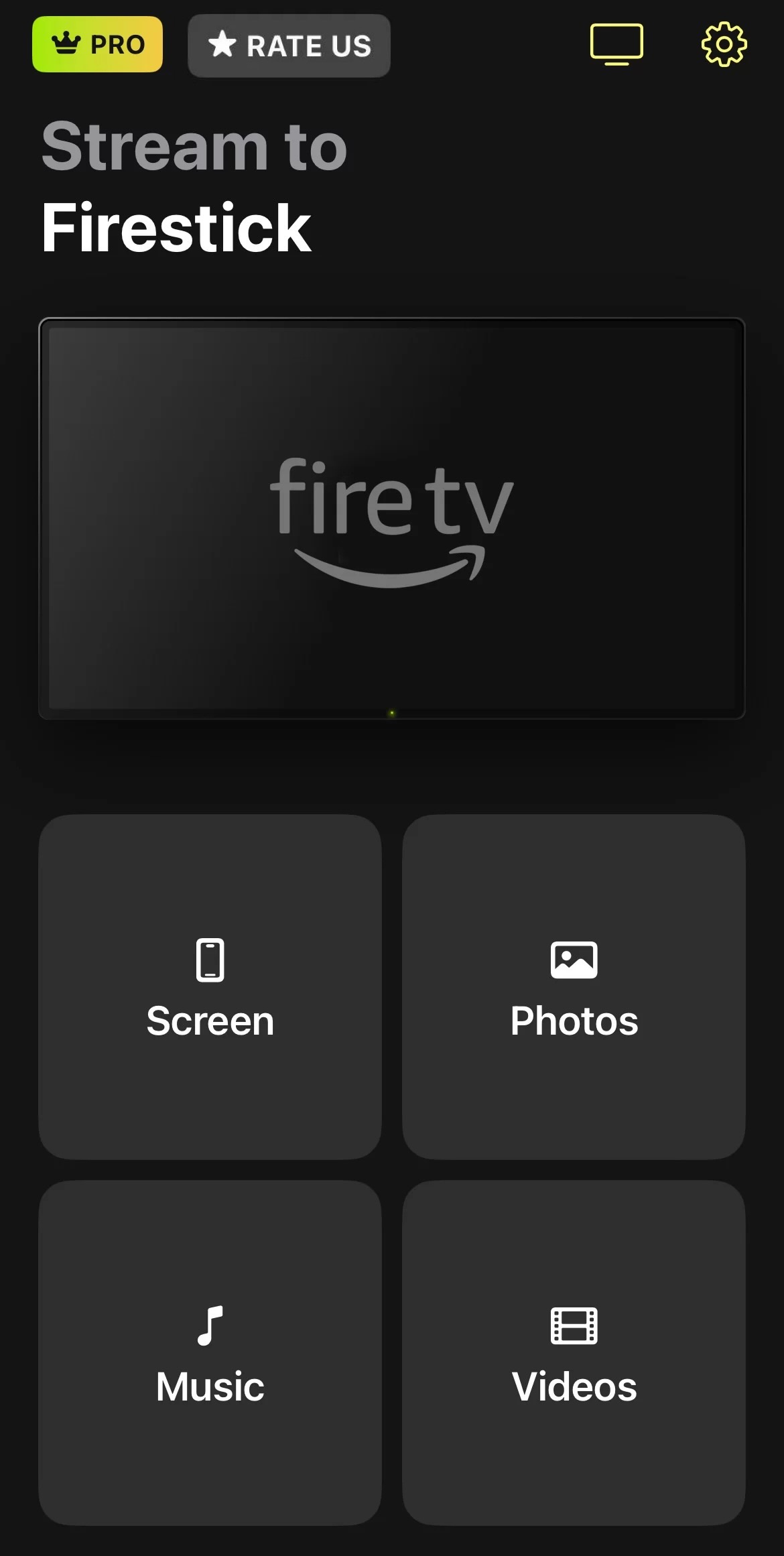
Step 5: Give DoCast access to your iPhone’s gallery by tapping Allow Full Access.
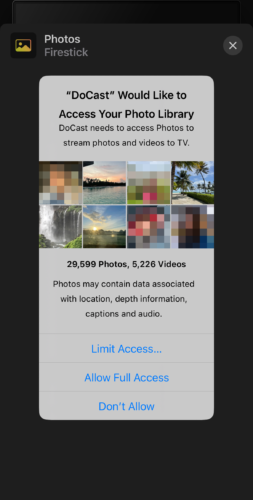
Step 6: Tap the photo you want to stream to your Fire TV and a red circle will form around it. Tap it again to stop it from being broadcasted on your TV.

DoCast is also available on the iPad and it works the same way as it does on the iPhone. Simply download it on your iPad, connect to your Firestick device, and then stream any video, photo, or song to it.
2. AirScreen
For many people, AirScreen is the default app for streaming to Firestick. It turns the streaming device into an AirPlay receiver, allowing you to connect your iPhone to it.
There’s no iOS app and it has to be downloaded on the Firestick device through the Amazon App Store.
Here are the step-by-step instructions on how to stream to Fire TV from iPhone via AirScreen:
Step 1: There are two ways to download AirScreen: either download it straight from the Amazon App Store on the streaming device or transfer it from the official Amazon site on your desktop.
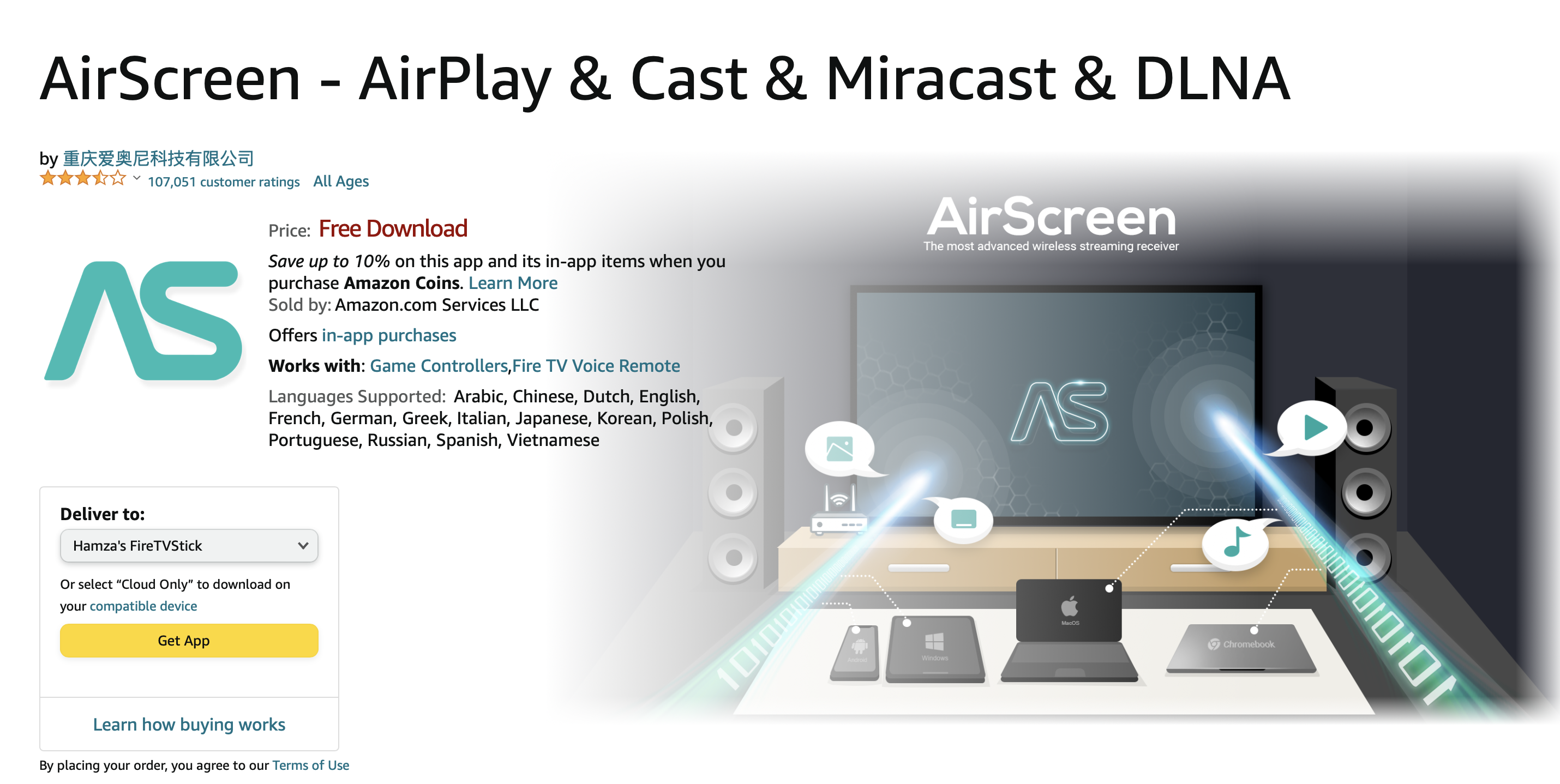
Step 2: Open the app on your Firestick and scan the QR code that appears on the screen with your iPhone.
Step 3: On your iPhone, a browser window will open. Tap Entire screen or In-app content to see the instructions for each specific action.
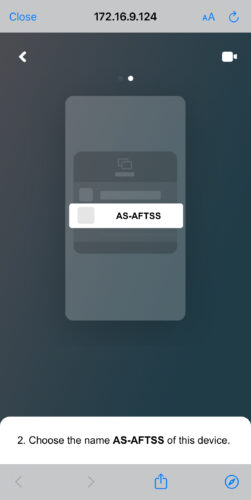
Step 4: Now open any photo or video that you want to AirPlay to your Firestick and tap the share icon.

Step 5: Tap AirPlay.
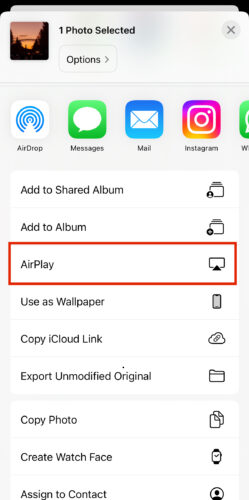
Step 6: Tap your Firestick device. If you’re not sure what its name is, you can check it in the main menu of AirScreen.
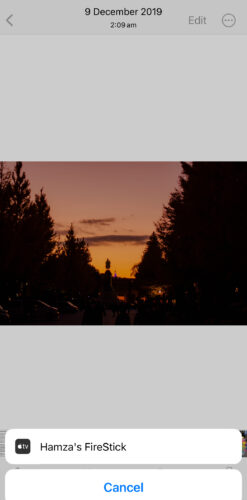
While AirPlay in AirScreen is on by default, we suggest checking the settings of the app just to make sure it’s not turned off in case your Firestick device doesn’t show up on your iPhone.
3. Screen mirroring・Smart View TV
Screen mirroring・Smart View TV lets you mirror your iPhone’s screen and stream photos/videos to your Firestick device. It has some additional features, such as streaming web videos/photos, YouTube videos, and IPTV, but these require a premium subscription.
This app is mainly known for its screen mirroring feature, which has zero latency. However, its visually appealing UI makes it great for photo and video casting as well.
Here’s how you can use this app for photo casting:
Step 1: On your iPhone, Download Screen mirroring・Smart View TV.
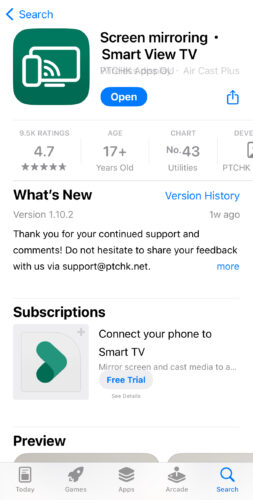
Step 2: Open the app and tap the casting icon.
Step 3: Tap your Firestick from the list.
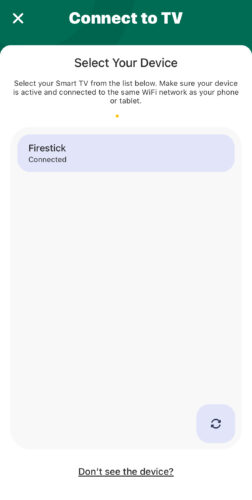
Step 4: Go back to the main dashboard of the app and tap Photos.
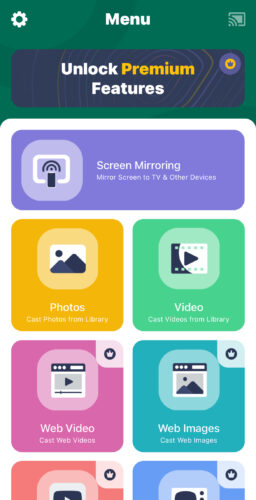
Step 5: Tap any photo and it’ll start streaming to the Firestick device.
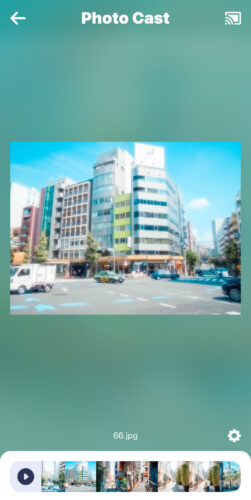
4. iWebTV: Cast Web Videos to TV
iWebTV is an app that was made solely for streaming online videos to Firestick (and other streaming devices). You can’t use it to mirror your iPhone’s screen or stream offline photos/videos.
It’s capable of streaming videos in 1080p resolution. There aren’t a lot of advanced features in this app, but you can make a playlist and queue up your favorite videos. It also offers some playback controls while the video is playing on the streaming device.
Follow the steps below to stream a video from iPhone to Firestick with iWebTV:
Step 1: Download iWebTV on your iPhone from the App Store.
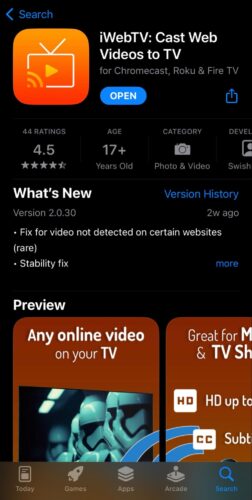
Step 2: In the app’s built-in browser, type the URL of a site where you can watch videos, such as YouTube.
Step 3: As you play a video, a window will appear at the bottom of the screen. Tap Cast and choose your Firestick device.
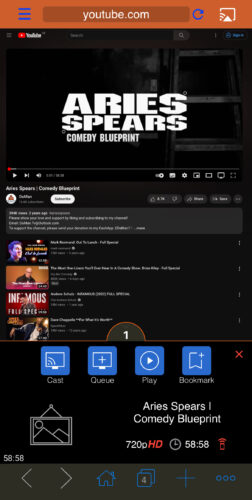
Step 4: You’ll be asked to download a companion app on your Fire TV.
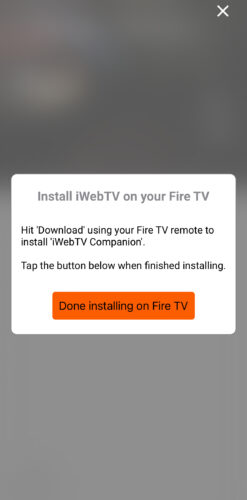
Step 5: A new window will pop up where you can change the settings of the video being streamed to your Firestick.
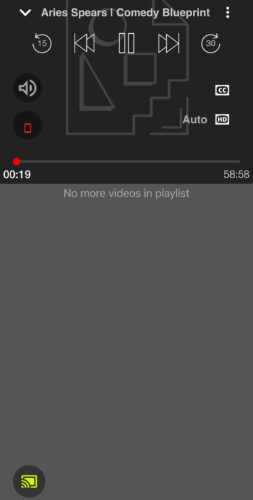
Comparison Between Streaming Third-Party Apps
| App | Streaming local photos and videos | Music streaming | Mirroring function | Free trial | Price |
| DoCast | Yes | Yes | Yes | 7 days | From $1.99/week |
| AirScreen | Yes | Yes | Yes | 7 days | From $19.99/year |
| Screen mirroring・Smart View TV | Yes | Yes | Yes | No | From $19.99/year |
| iWebTV | No | No | No | 7 days | $6.99 for lifetime upgrade |
How to Stream From a Mac to a Fire TV
Since most Firestick and Fire TV models don’t have AirPlay, you can’t stream to them from a Mac unless you use AirScreen. As mentioned above, the app will turn your streaming device into an AirPlay receiver, thus allowing the Mac to connect to it.
Here are the steps to stream from a Mac to a Fire TV:
Step 1: Follow the steps above to download and set up AirScreen on your Fire TV.
Step 2: On your Mac, click on the Control Center icon in the menu bar and select Screen Mirroring.
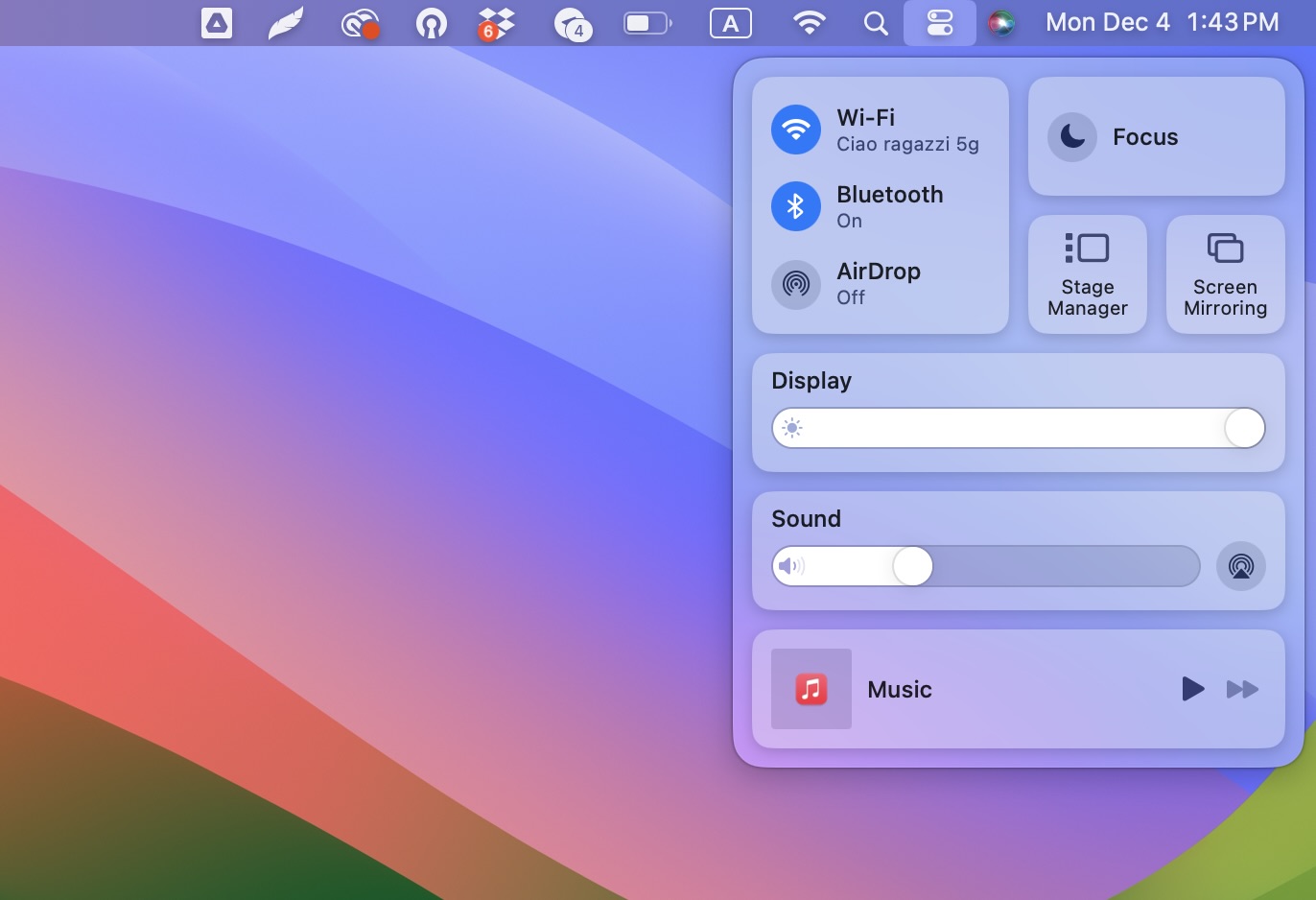
Step 3: Click on your Fire TV device to start streaming to it.
Step 4: You can also cast videos to your Fire TV by opening them in QuickTime Player and then clicking on the AirPlay icon. Choose your streaming device and it’ll start streaming on it.
Conclusion
As you can tell, making your iPhone stream to Firestick is a straightforward process. The two devices aren’t compatible with each other due to the differences in their operating systems, but a third-party app can bridge that gap.
We recommend using DoCast because of its user-friendly interface and ability to stream photos, music, and videos. Moreover, its free version doesn’t show any ads at all. You can also stream to a Fire TV from a Mac. You’ll need an app called AirScreen to convert your streaming device into an AirPlay receiver for this.




![Fire TV Mirroring Apps: Find Your Perfect Solution [Updated 2024] Fire TV Mirroring Apps: Find Your Perfect Solution [Updated 2024]](https://osx86project.org/software/wp-content/uploads/2024/01/fire-tv-mirroring-apps-218x150.jpg)