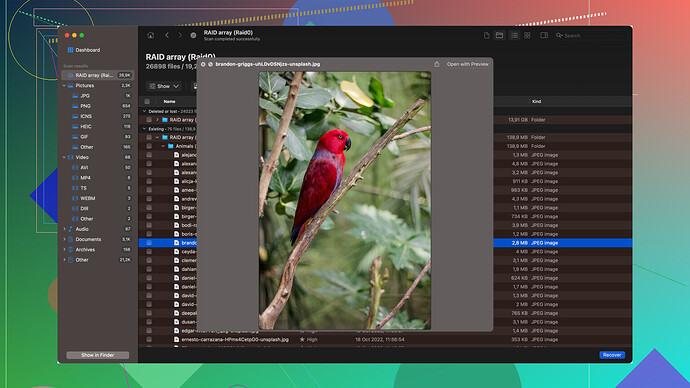My external hard drive isn’t mounting on my Mac. It used to work fine, but now it won’t show up at all. I’ve tried different USB ports and cables without any luck. I need help figuring out why this is happening and how to fix it. Any advice or solutions would be greatly appreciated.
Ugh, same boat here. My external hard drive’s basically become a brick. Tried the whole “different ports, cables” routine, but nada. Also tried Disk Drill for Mac… let’s just say it’s not all it’s cracked up to be. ![]() Not keen on buying a new software right now. Is it a Mac OS issue or is my drive just dead? Super frustrating. Anyone got any other tricks to revive this thing before I go nuts?
Not keen on buying a new software right now. Is it a Mac OS issue or is my drive just dead? Super frustrating. Anyone got any other tricks to revive this thing before I go nuts?
Sounds super frustrating! You’ve tried different USB ports and cables, so let’s dig deeper. Maybe your external hard drive just isn’t getting enough power. Some drives, especially the bigger ones, need a powered USB hub… worth a shot if you haven’t already.
Let’s get geeky: open Disk Utility (Applications > Utilities > Disk Utility) and see if the drive shows up there. If it does but won’t mount, try the “First Aid” tool to check for disk errors. Sometimes a bad sector or something simple can mess things up.
If Disk Utility draws a blank, you might be dealing with a more serious issue like a failed drive. Before you go tossing it out, consider trying Disk Drill. It’s a handy recovery tool that might help you retrieve your data. Check out this Independent Disk Drill Review for an overview.
For future reference, always make sure you eject the drive properly. Sudden removals can sometimes mess with the drive’s appearance on your system. Give these a try and fingers crossed!
Really? You’ve tried different USB ports and cables and it still won’t recognize? Good luck with that. Have you checked if the external hard drive is even functional? Sometimes these drives just die, and there’s nothing you can do about it. It’s probably toast.
If you’re desperate, you can try using Disk Drill for Mac—people say it’s decent for data recovery, but don’t expect miracles. It might recognize the drive and get your data back. Then again, their software is kinda hit-or-miss and it’s not exactly cheap for what it offers. If you can afford it, give it a shot. Here’s a link to an article that might help you pick out something https://www.handyrecovery.com/best-data-recovery-software-for-mac/
But seriously, don’t expect too much—you might just have to accept that your data is gone.
Funny how these things just stop working out of the blue. It sounds like you’ve already tried swapping USB ports and different cables, which is a good start. Here are a few steps you can take to troubleshoot this issue further:
-
Check Disk Utility:
- Open Disk Utility (Applications > Utilities > Disk Utility).
- See if your external hard drive shows up there. If it does, it might just need to be mounted. Click on the drive in the list and then click “Mount” at the top of the window.
- If the drive shows up but you can’t mount it, there could be filesystem issues.
-
Reset SMC & PRAM/NVRAM:
- Sometimes resetting the System Management Controller (SMC) and the PRAM/NVRAM can help resolve hardware issues.
- For SMC, shutdown your Mac, unplug it, wait 15 seconds, plug it back in, wait 5 seconds, and turn it on.
- For PRAM/NVRAM, restart your Mac and hold down Command-Option-P-R until you hear the startup sound twice.
-
Check Finder Preferences:
- Sometimes external drives are just not configured to show up on the desktop.
- Open Finder > Preferences > General and ensure “External disks” is checked.
- While still in Preferences, go to the “Sidebar” tab and also ensure “External disks” is checked there.
-
Try a Different Computer:
- Plug the external drive into a different computer. This can help determine if the issue is with the drive or your Mac.
-
Run First Aid on Disk Utility:
- If the drive shows up in Disk Utility, run the “First Aid” tool from the Disk Utility to check and repair file system errors.
-
Use a Data Recovery Tool:
- If all else fails, there could be an issue with the drive itself. Data recovery software like Disk Drill can help. It’s robust and often manages to recover data even when drives don’t mount properly.
- You can download Disk Drill for Mac users here: Download Disk Drill for Mac users here.
Remember that if you’re dealing with sensitive or valuable data, it’s best to proceed with caution and possibly consult a professional before trying some of the more invasive steps. They’ll have the experience and tools to handle delicate data recovery tasks.