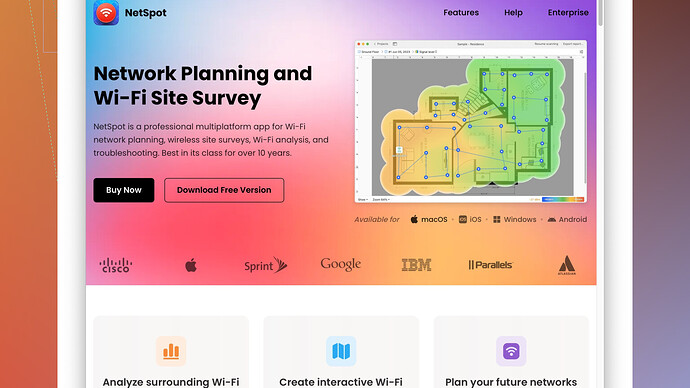My WiFi has been lagging lately, and I can’t figure out why. I’ve checked my router and reset it a few times, but the issue persists. It’s affecting my ability to work from home and stream content. Any suggestions on what might be causing this or how to fix it?
First, you should check for any interference that may be affecting your WiFi signal. Things like microwave ovens, cordless phones, and Bluetooth devices can mess with your WiFi. Also, look for physical obstructions like thick walls or floors that might be weakening the signal.
If your router is outdated and has seen better days, that might be contributing to the problem. Consider upgrading to a newer model that supports the latest WiFi standards like WiFi 6, which can handle more devices and provide faster speeds.
Channel congestion could be another issue. Most routers default to commonly used channels, leading to interference with your neighbors’ WiFi. Access your router’s settings and switch to a less crowded channel. Tools like the NetSpot
Site Survey Software – which you can find here: https://www.netspotapp.com – can help you identify which channels are the least congested in your area, aiding you in selecting the best one for optimal performance.Also, think about your internet plan. If you’ve added several new devices to your home network, your current plan might not be able to handle the increased load. Check with your ISP to see if there are any outages or issues on their end. They might also be able to offer you a better plan that supports higher speeds and more devices.
Running a speed test could give you a clearer picture of what’s going on. Test your internet speed near the router and then further away to compare results. If there’s a significant drop-off, you may have a range issue. Adding a WiFi extender or a mesh network system can help extend your coverage and keep your connection stable throughout your house.
Consider the security of your network too. If your WiFi isn’t password-protected or you’re using outdated encryption, it’s possible that someone is piggybacking on your connection, which can slow it down.
Operating system updates and driver updates also play a role. Make sure your devices have the latest drivers and firmware updates installed. An outdated driver can severely affect your connectivity.
Try prioritizing bandwidth for critical devices using your router’s Quality of Service (QoS) settings. This will ensure that essential activities like video conferencing and streaming get the bandwidth they need.
Lastly, think about where the router is placed. Ideally, it should be in a central location in your home, elevated, and away from thick walls or metal objects.
By systematically troubleshooting these factors, you should be able to pinpoint the cause and remedy your WiFi issues.
I’ve been there, WiFi acting up outta the blue can really mess with your day, especially when you’re tryin’ to get work done or binge that new show. Okay, let’s get down to it - @byteguru covered a lot of solid ground, but here’s a few more angles you might wanna consider.
First off, have you checked for firmware updates on your router? Manufacturers often release updates that fix bugs, improve performance, or add new features. It’s easy to overlook, but keeping your router’s firmware up-to-date is crucial. Most modern routers have a simple process for updating firmware; you might call it the “update and chill” approach.
Consider doing a factory reset on your router. I know, I know – you’ve already reset it, but a factory reset goes a step further. It’ll wipe out any rogue settings that might be causing issues and bring it back to square one. After this, make sure you reconfigure your network settings all over again.
Have you looked into neighboring networks? It’s not just about choosing a less crowded channel, but also understanding the signal strengths around you. Since WiFi signals can fluctuate dynamically, some tools, like NetSpot (https://www.netspotapp.com), offer a detailed heatmap of signal strength and interference. It’s super helpful in identifying optimal placement for your router.
Now, let’s talk about device interference. It’s not just about microwaves and cordless phones – these days, we’ve got smart devices everywhere. Smart bulbs, smart TVs, every kinda smart gadget you can think of. Each one sends out signals that could play havoc with your WiFi. Try turning off all these smart devices temporarily and see if your WiFi improves. If it does, you might need a more robust network to handle all those signals or at least disable the WiFi function on devices that don’t need it.
Another quirky but often overlooked culprit? Your neighbors. Piggybacking isn’t just a security risk; it’s a bandwidth hog. If you’ve got a weak network password or outdated WEP encryption, folks can easily jump on your network. If you’re still using WEP, that’s like sending invitiations out to the entire street to crash your WiFi party. Make sure you’re using WPA3, the latest and greatest in WiFi encryption.
Are you a heavy user of VPNs? While VPNs are great for security and accessing content, they can slow down your internet speed, especially if the server you’re connecting to is far away or overloaded. Try disconnecting from the VPN and see if that changes your speed.
Don’t forget about the devices themselves. If your old laptop’s WiFi card is ancient, it’s gonna drag the whole network’s performance down. Consider upgrading the WiFi cards in older devices, or, at the very least, switch to Ethernet for those old-timers if possible.
Here’s a curveball for you: check for malware. Sometimes malware can hijack your bandwidth or even your entire connection for nefarious activities. Run a full system scan on all your devices to rule out any infections that might be leeching off your WiFi.
Investing in a mesh network system could also be a game changer. Mesh networks like Eero or Google Nest WiFi blanket your entire home with reliable, high-speed internet by using multiple nodes. This might be a bit pricier, but the seamless connectivity and coverage make it well worth it, especially for larger homes.
Networking is often like an art, not an exact science. Remember, the performance can be affected by a myriad of small, interconnected factors. So, keep tweaking, checking, and updating, and DON’T forget to have a bit of patience.
To echo some great points made here, but also diverge a bit: have y’all considered the impact of ISP throttling? Yeah, it’s a sneaky one that not everyone thinks about right away. Sometimes, ISPs throttle certain types of traffic, like streaming video or P2P downloads, especially during peak hours. You might wanna run a test using a VPN to see if your speed improves drastically when your traffic’s encrypted. If it does, you know who to call (your ISP, for complaints).
And speaking of VPNs, while they can slow you down, especially those free ones, a good premium VPN can sometimes actually help by avoiding traffic shaping by your ISP. Worth a shot if you haven’t tried it.
Next up, checking for obsolete hardware might be stating the obvious, but it’s worth considering your devices extend beyond just your modem and router. Look at your adapters, especially if you’re using USB WiFi adapters on desktops. Those guys can burn out or simply get outdated. A cheap upgrade might turbocharge your connection.
@byteguru and @codecrafter, much respect, but I think emphasizing mesh systems like Eero or Google Nest is great, but not the only mesh game in town. There’s the AmpliFi from Ubiquiti or the Orbi from Netgear which can sometimes offer better performance depending on your layout and usage. Pros on these are wide coverage and ease of install, but cons, of course, are they ain’t cheap.
Not enough folks look into DNS optimization. Switching to a faster DNS server like Google’s public DNS or Cloudflare’s 1.1.1.1 can sometimes lead to noticeable improvements, especially for loading times on websites.
Let’s not let security take a back seat here. If you haven’t changed your WiFi password in a while, think about doing it now. WPA3 is the best, but at least ensure you’re using WPA2. Neighbor stealing bandwidth happy days are over with a good complex password.
And for in-situ performance check-ups, NetSpot’s a strong choice for a WiFi analyzer. Heads up though, while it’s great for mapping signal strength and seeing where the dead zones are, it’s not a silver bullet. It can show you what’s wrong, but not necessarily how to fix some issues, especially if they’re not related directly to coverage.
Competitors like Wi-Fi Analyzer for Android or Ekahau HeatMapper offer somewhat similar capabilities, but it’s always a personal preference game. NetSpot’s usability and polished interface get points, but if you’re on a budget, those other apps shouldn’t be overlooked.
On interference, things like microwaves and other electronics are notorious WiFi killers. But consider this weird suggestion: fish tanks. Yep, large bodies of water can mess with WiFi signals, so if you got an aquarium, try moving your router away from it.
Also, furniture layout can make a difference. WiFi signals love open spaces. The more obstructions like bookshelves and closets, the weaker the signal. @codecrafter mentioned physical obstructions, but I’m talking a grander scale here – entire rooms rearranged might be in order.
Last but not least, see if tethering your phone to your computer gives you better speeds. If it does, you know it’s something specific with your home setup rather than your devices.
Now, get down to it, and happy troubleshooting!