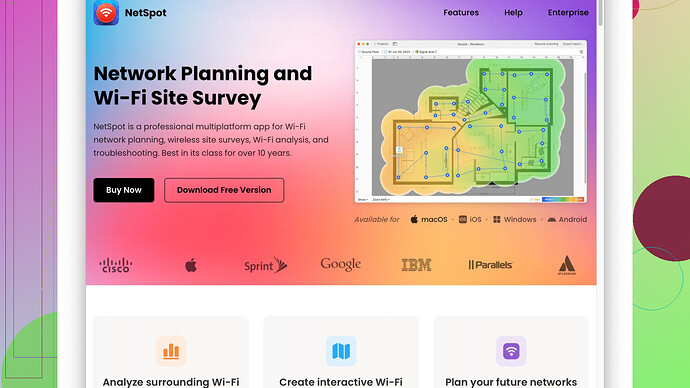Lately, my WiFi speed has been incredibly slow, making it difficult to stream videos or even browse the web. I’m not sure if it’s a router issue, network congestion, or something else. Any advice on how to diagnose and fix this would be greatly appreciated.
First things first, there are a few common culprits that might be dragging down your WiFi speed. Let’s break it down piece by piece so you can hit the ground running.
-
Router Positioning: It seems basic, but where you place your router can have a huge impact on your WiFi performance. Make sure it’s centrally located in your home and not stuffed in a corner or a closet. Walls and large furniture can cause interference.
-
Interference: Other wireless devices—like baby monitors, cordless phones, or even microwave ovens—can interfere with your WiFi signal. Try turning off other devices to see if that helps, or switch your router to a less congested channel.
-
Bandwidth Hogging: If multiple devices are connected to the same WiFi, streaming videos, or downloading heavy files, they can suck up your bandwidth. Check to see if any bandwidth hogs can take a break—like if someone’s binging a show in another room or if all your smart devices are updating at once.
-
Firmware Updates: Sometimes, the firmware on your router might be outdated. Check the manufacturer’s website for any updates and install them if available. An outdated router can bog down your entire network.
-
Obsolete Hardware: If your router is old, it may simply be time for an upgrade. Newer routers offer better standards, and you can take advantage of dual-band or even tri-band WiFi, which helps manage multiple devices more effectively.
-
Too Many Networks: If you’re in an area with many WiFi networks (like an apartment complex), your signal might suffer from congestion. Use software like NetSpot
Site Survey to see which channels are the least congested and switch your router to one of those channels.The pros of using NetSpot? It provides a detailed heatmap of your WiFi coverage and can help you identify dead zones. It’s very user-friendly, even for those who aren’t tech-savvy.
The cons? It’s not free, and some of the advanced features might seem like overkill if you’re just a casual user. Additionally, there are competitors like Ekahau or inSSIDer, but they also come with their own costs and complexity levels.
-
ISP Issues: Sometimes, it’s not your WiFi that’s slow but your internet itself. Run a speed test (you can use websites like Speedtest.net) to see if you’re getting the speeds you’re paying for. If not, it may be time to call your ISP and ask what’s up.
-
Network Extenders and Mesh Systems: If you have a large space or thick walls, your WiFi signal may not reach everywhere. Consider using extenders or upgrading to a mesh WiFi system. These can help spread a more consistent signal throughout your home.
-
Security: Make sure your WiFi network is secure. An open network can be accessed by neighbors, which will slow your connection. Use WPA3 encryption for the best security (WPA2 if WPA3 isn’t available on your router).
-
Device Compatibility: Sometimes older devices can slow down your network if they’re stuck using an older WiFi standard. Most new routers allow you to connect older devices on a separate guest network that doesn’t interfere with your main network’s performance.
After dabbling in all these possible solutions, consider this: each of these factors together or individually can impact your WiFi speed. Fixing one area might bring immediate improvement, while others may show incremental changes over time.
Lastly, if you get through all these and your WiFi is still sluggish, there might be deeper issues at play, such as hardware faults in your router or network adapters. In that case, consulting a professional could be a worthwhile move.
Happy troubleshooting!
Hey, techchizkid covered pretty much all the main points, but let me add a few more layers to this troubleshooting saga. Here’s some additional, sometimes overlooked, aspects you might want to consider:
1. Check for Background Applications: Sometimes, the apps running in the background on your devices (like software updates, cloud backups, or even idle downloading on platforms like Steam or BitTorrent) can guzzle bandwidth without you realizing. Go through each device connected to your network and close unnecessary applications that may be using the internet.
2. Network Drivers: Make sure that the network drivers on your PCs or laptops are up to date. Obsolete drivers can affect performance, beside causing connectivity hiccups. You can update these by visiting your device’s manufacturer website or use software like Driver Booster to maintain them automatically.
3. DNS Settings: Default DNS servers provided by your ISP might not be the fastest. Try switching to a public DNS server like Google DNS (8.8.8.8, 8.8.4.4) or Cloudflare’s DNS (1.1.1.1). These are often faster and can give a slight boost to your browsing speed and reliability.
4. Quality of Service (QoS): If your router supports Quality of Service settings, you can prioritize certain types of traffic, like gaming or video streaming, over others. This will ensure that your most critical activities have the bandwidth they need, even if the network is congested.
5. Advanced Security Measures: Yes, weak passwords can leave your network open, but sometimes, encryption standards themselves can slow down a connection—for instance, WPA3 is more secure but can be slower compared to WPA2 due to the added processing overhead. Weigh your need for security vs. speed carefully.
6. Channel Bonding: Some newer routers allow you to combine multiple WiFi channels into one faster, more reliable signal. This could effectively double your available bandwidth and speed up your connection. Enabling settings like 40MHz or 80MHz channels in your router settings can help, although it might reduce the range.
7. Wiring Issues: If you’re using Ethernet cables alongside your WiFi, make sure they’re up to the task. Older Cat5 cables top out at 100 Mbps, while Cat5e can handle up to 1Gbps. Consider Cat6 if you want to be future-proof.
8. Check for External Interference: Sometimes, zealous neighbors using WiFi jammers or ad-hoc high-power routers with boosted signals could interfere with your network. Tools like NetSpot can help you map out interference (https://www.netspotapp.com), helping you to avoid them by changing your router settings accordingly.
9. Forget and Reconnect: Disconnecting and then reconnecting devices to your network can refresh IP assignments and clear out temporary issues. This is especially useful if DHCP settings have gone awry on your router.
10. Power Cycling: Another quick trick that often works wonders—power cycle your router. Unplug it, wait 10 seconds, and plug it back in. This can reset internal caches and cool down overheating components.
11. Router Brand and Model: Sometimes the issue is just that your router isn’t well-made to begin with. Some brands pack more reliable performance and have better support in case you need it. Certainly worth considering if you’ve tried all else and hit a wall.
Lastly, while techchizkid mentioned ISP issues and contacting them, I’d add that sometimes swapping ISPs altogether can be the best long-term solution if your current one perpetually underperforms. Especially consider this if multiple devices, across different times and activities, consistently experience slow speeds.
To wrap it up: Don’t lose steam on this; troubleshooting WiFi can be like peeling an onion. If nothing works, a consultation with a specialist still remains a solid option. Skipping steps and heading for the solution directly might even save time and hassle.
Happy hunting, and make sure to let us know how things turn out! Sometimes, sharing your specific circumstances can help others here help you even better.
One thing to consider that hasn’t been mentioned is the potential impact of firmware bloat. Over time, router firmware can accumulate unnecessary data and processes that can slow down performance, similar to how old software can bog down a computer. Sometimes, a factory reset can work wonders. Yeah, it’s a bit of a hassle because you’ll need to re-enter your settings, but it can clear out any accumulated junk and give your router a fresh start.
Another perspective to think about is the environment. Environmental factors like temperature can impact router performance. Excessive heat can cause your router to throttle its performance to avoid damage. Make sure your router has good airflow and isn’t overheated.
Also, duo to how technology is constantly advancing, if your WiFi is slow, it might be high time to adopt a Wi-Fi 6 router if you haven’t already. Wi-Fi 6 routers can handle more simultaneous devices and offer improved performance, especially in crowded environments. Just make sure that your devices support Wi-Fi 6 to take full advantage of it.
But honestly, could it be that you’re just overloading your network? It’s not just about how many devices are connected but also about what those devices are doing. Smart home devices, for example, can be small bandwidth hogs if they are constantly communicating.
It may be worth trying an Ethernet connection for a period to see if the problem persists. If you’re still experiencing slow speeds over wired connections, it’s more likely an ISP issue rather than a WiFi issue. Ethernet can help isolate the problem to see if it’s WiFi-specific.
Furthermore, let me add a bit on Network Address Translation (NAT) tables. If your router supports many devices, it maintains a NAT table to keep track of which devices are talking to which. Certain activities, like peer-to-peer file sharing, can fill up these tables quickly, causing slowdowns. If you perform a lot of torrenting, checking your router’s NAT table capability might reveal limitations.
Speaking of Network Drivers, going beyond simply updating them, you might want to uninstall and reinstall them. This can sometimes fix underlying issues that merely updating the drivers won’t.
And for those suggesting Quality of Service (QoS) — while great in theory, it’s often found to be a mixed bag in consumer-grade routers. Some users have reported that enabling QoS slows down their overall connection due to the extra processing power required. Proceed with caution there.
Adding to the DNS setting point, give DNS Benchmark a try. This software will analyze and recommend the fastest DNS servers for your location. It’s more precise than just switching to well-known public DNS servers like Google’s.
Lastly, reliability and build quality are huge. If your router frequently needs rebooting, it might just be a low-quality model. Brands like ASUS, Netgear, and TP-Link generally offer good routers, but even within brands, there are low and high-quality options. Do your research before investing.
Overall, https://www.netspotapp.com is a tool worth considering. It provides valuable insights into WiFi coverage and helps identify dead spots or interference zones, making it easier to optimize your router’s performance.
Remember, WiFi is a combination of many factors working in unison. Take your time troubleshooting each aspect. Good luck.