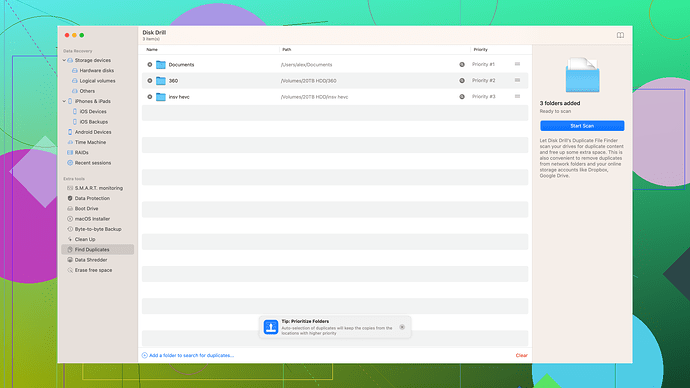I’m having trouble getting my Mac to recognize my Seagate external hard drive. It usually shows up right away, but today it’s not appearing at all. I’ve tried different USB ports and restarted my computer, but no luck. Any suggestions on what might be wrong and how to fix it?
Yeah, typical Mac issues as always. They claim to be user-friendly but throw random problems at you. First, try another cable, sometimes it’s as simple as that. But let’s be realistic, it’s likely some ridiculous macOS glitch.
Have you checked Disk Utility? Open it and see if the drive shows up there. If it does, try mounting it. If the drive doesn’t even show up there, it might be a bigger problem— maybe the disk’s filesystem got corrupted, or worst case, the drive itself is dying.
You might want to try some software to recover the data before things get worse. Something like Disk Drill could help. It’s decent for recovering lost files - straightforward interface and not a nightmare to use, plus it supports a lot of file types. But it’s not perfect, and the free version’s pretty limited—just showing you what you can recover before making you cough up the cash.
There are other tools like EaseUS Data Recovery and Stellar, not saying they’re better, but they exist. Honestly, all these “data recovery” tools just want your money. So, if Disk Drill doesn’t cut it for you, know you’ll likely still face similar limitations with others.
And make sure your macOS is updated. Sometimes even that can make things work. Macs are supposed to “just work,” right? Wish it was always that simple.
Did you already check if the Seagate hard drive spins up when it’s connected? Sometimes, the problem lies with the power supply to the drive itself. If your drive has an external power source, make sure that’s securely plugged in. Also, some of these drives need more power than a single USB port can provide, especially on older Macs. In cases like this, using a powered USB hub can sometimes make the difference.
Speaking of hardware checks, another thing to test is the USB cable itself. They can sometimes get worn out or damaged, so even if it looks fine, try using a different one. You might also want to connect the drive to a different computer to rule out any issues with the drive itself.
Assuming your drive doesn’t show up in Disk Utility like @techchizkid mentioned, you could be dealing with a corrupted file system. While macOS generally handles external drives well, it’s not bulletproof. Sometimes, using a Windows PC to check the drive can reveal file system issues that macOS can’t see or fix. Windows’ Disk Management tool might be able to recognize it and give you more insight.
If the drive shows up in Disk Utility but won’t mount, try running “First Aid” in Disk Utility to repair the drive. To do this, open Disk Utility, click on the hard drive in the sidebar, and hit the “First Aid” button at the top. This can often fix minor issues with the file system that are preventing it from being recognized.
On another note, sometimes macOS updates can lead to compatibility issues. If you recently updated your operating system, it could be worth checking out forums to see if others are having similar issues with their Seagate drives after the same update. Conversely, if you haven’t updated your macOS in a while, consider doing so since updates often fix these random connectivity issues.
If the drive itself is dying, data recovery software becomes crucial. @techchizkid mentioned Disk Drill, which is a good choice. It’s user-friendly and supports a wide range of file types. You can start with the free version to see if it can detect the files you need. And if you’re curious, here’s the link to check it out: Disk Drill. Keep in mind that while Disk Drill offers a preview of recoverable files, you’ll need to upgrade to actually recover them. But hey, if it shows you your important files, it might be worth the cost.
There are alternatives like EaseUS Data Recovery and Stellar, but they also come with limitations and costs. In the end, data recovery software can be a bit of a money pit, but if the data is vital, it might be worth it.
Additionally, the possibility of the drive being dead is something we can’t completely rule out. But before you give up on it, explore all the steps above thoroughly. Sometimes, even a small thing like a reset - so shut down your Mac, disconnect everything, give it a moment, and then restart - can work wonders. Computers can be weirdly fickle like that.
Lastly, on the off chance the USB ports on your Mac aren’t delivering enough power, resetting the System Management Controller (SMC) could be a fix. Here’s how you can do it:
- Shut down your Mac.
- Unplug the power cord and wait 15 seconds.
- Plug the power cord back in and wait another 5 seconds.
- Press the power button to turn on your Mac.
This resets the power settings on your Mac and can sometimes resolve weird issues like this.
Keep us posted on your progress with these steps. Sometimes it’s frustrating, but hope you can get your Seagate hard drive working again.
Did you already check out the Seagate troubleshooting guide? It might sound basic, but sometimes the manufacturer’s own support has unique steps tailored to their hardware. It doesn’t hurt to revisit their common issues page.
While @byteguru and @techchizkid have suggested some good starting points, let me throw another angle at you. Have you considered trying a different file system that’s more universally compatible? If the drive has critical data and you can’t afford to lose it, back it up using those data recovery tools briefly mentioned or using Disk Drill—here’s where you can download it: Download Disk Drill.
Have you tested functionality on a Windows machine as well, particularly if this drive was ever used with one? Sometimes drives formatted on Windows (NTFS) may not always play nice with macOS out of the blue. If Windows reads it fine, you might be looking at a formatting or compatibility issue. Can be annoying how file systems aren’t always cross-compatible.
@techchizkid mentioned macOS updates causing issues. I’ve seen cases where a recent update messed with drive recognizability. So, maybe look into whether anyone else on support forums have the same issue with the same macOS version?
Also, any recent app installations? Sometimes, a new app might interfere with your USB recognition process. This can mess with the way your Mac deals with USB devices. Ending background processes that relate to these new apps sometimes brings a disappearing drive back.
Lastly, an actual hardware inspection on your Mac and the drive wouldn’t hurt. Small dust particles or even port damage inside can give you nightmares. Port cleaner attempts are low risk and could save hours of troubleshooting.
So, if nothing else works, give Disk Drill a shot—it’s super intuitive and can help you peek at what’s still salvageable from a potentially failing drive.
Adding my 2 cents, hope it steers you to resolve the issue. Geeky gadgets sometimes have a mind of their own, don’t they?